Page 49 of 298
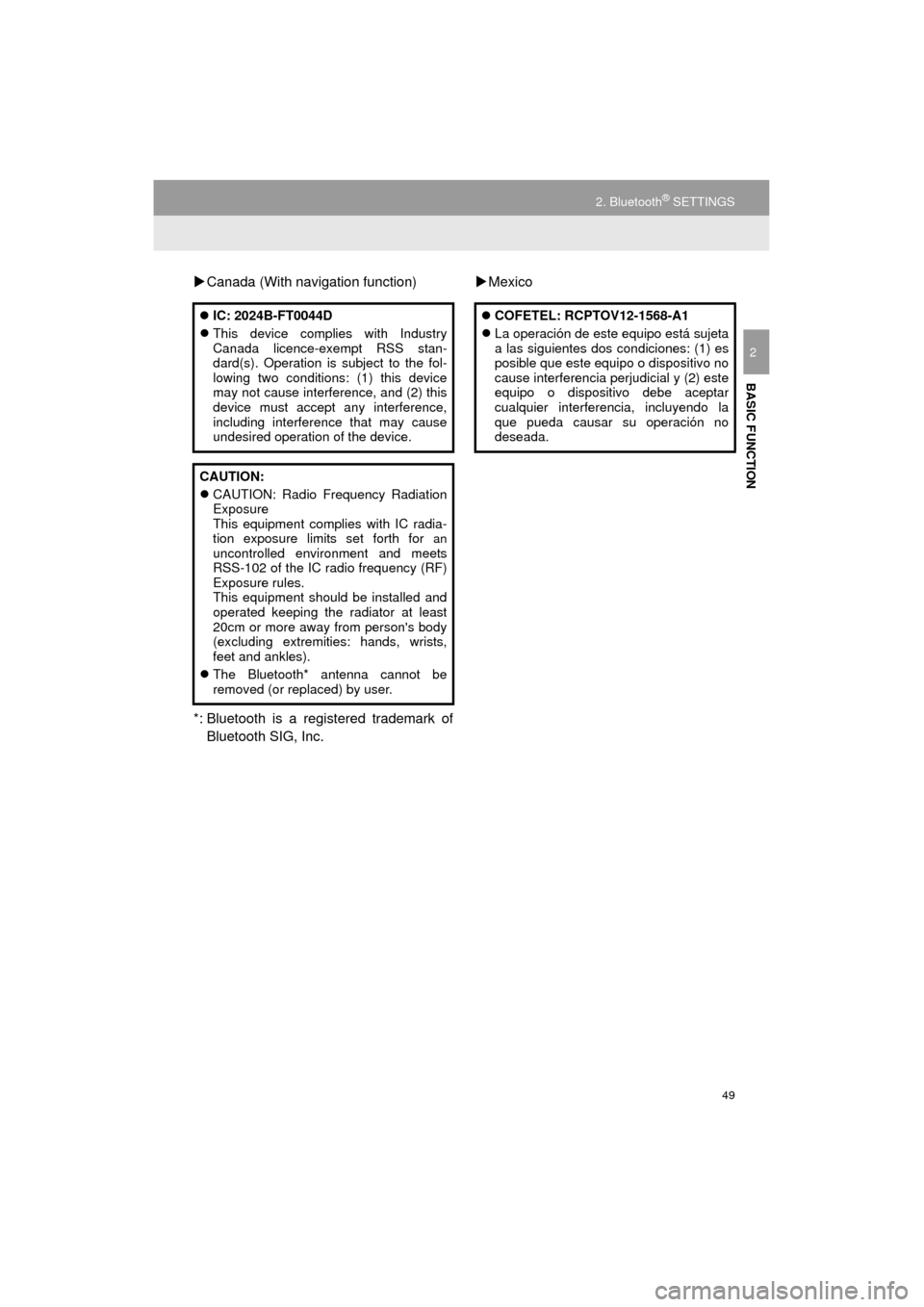
49
2. Bluetooth® SETTINGS
Camry_Navi_U
BASIC FUNCTION
2
Canada (With navigation function)
*: Bluetooth is a registered trademark of Bluetooth SIG, Inc.
Mexico
IC: 2024B-FT0044D
This device complies with Industry
Canada licence-exempt RSS stan-
dard(s). Operation is subject to the fol-
lowing two conditions: (1) this device
may not cause interference, and (2) this
device must accept any interference,
including interference that may cause
undesired operation of the device.
CAUTION:
CAUTION: Radio Frequency Radiation
Exposure
This equipment complies with IC radia-
tion exposure limits set forth for
anuncontrolled environment and meets
RSS-102 of the IC radio frequency (RF)
Exposure rules.
This equipment should be installed and
operated keeping the radiator at least
20cm or more away from person's body
(excluding extremities: hands, wrists,
feet and ankles).
The Bluetooth* antenna cannot be
removed (or replaced) by user.
COFETEL: RCPTOV12-1568-A1
La operación de este equipo está sujeta
a las siguientes dos condiciones: (1) es
posible que este equipo o dispositivo no
cause interferencia perjudicial y (2) este
equipo o dispositivo debe aceptar
cualquier interferencia, incluyendo la
que pueda causar su operación no
deseada.
Page 53 of 298
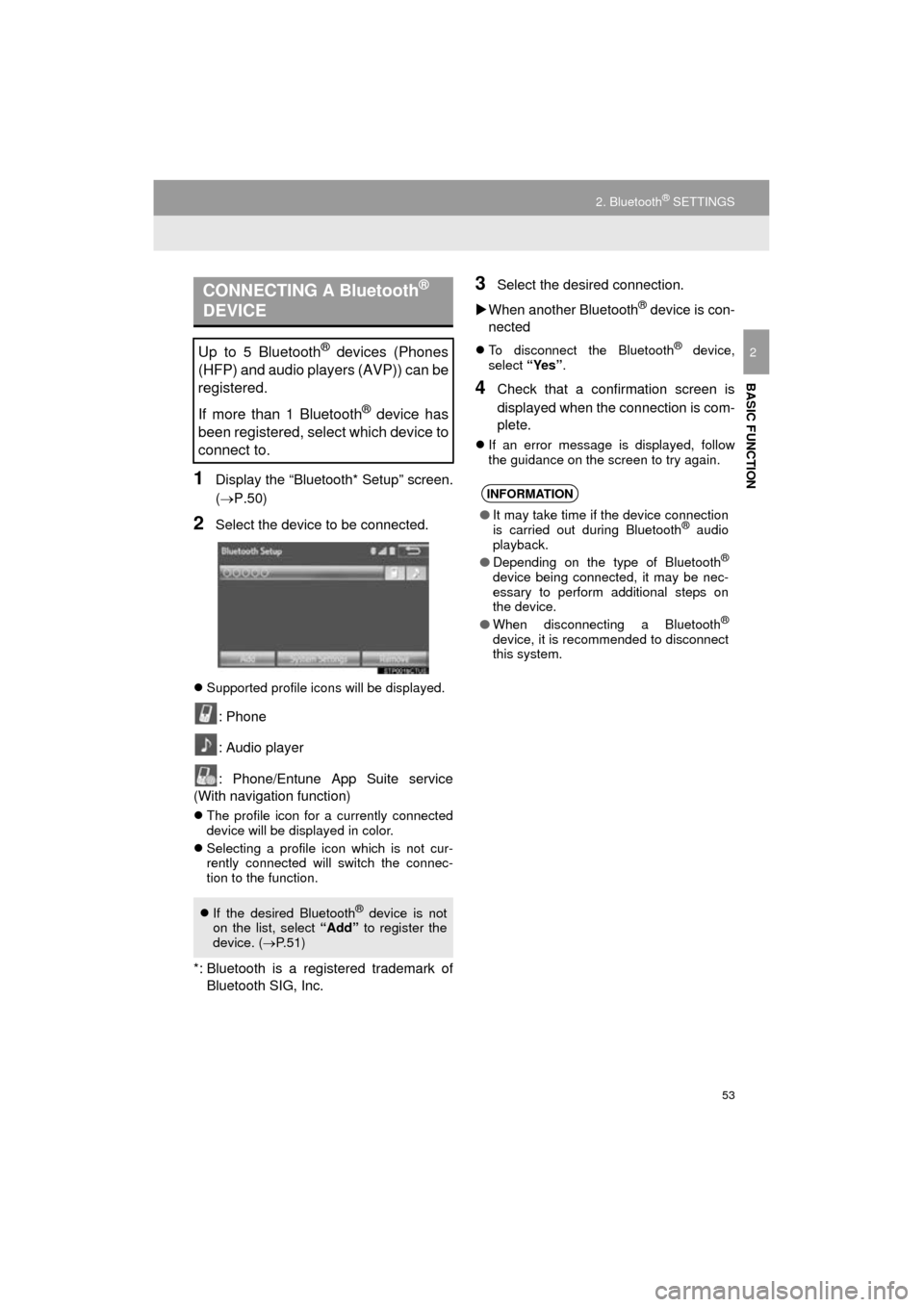
53
2. Bluetooth® SETTINGS
Camry_Navi_U
BASIC FUNCTION
2
1Display the “Bluetooth* Setup” screen.
(P.50)
2Select the device to be connected.
Supported profile icons will be displayed.
: Phone
: Audio player
: Phone/Entune App Suite service
(With navigation function)
The profile icon for a currently connected
device will be displayed in color.
Selecting a profile icon which is not cur-
rently connected will switch the connec-
tion to the function.
*: Bluetooth is a registered trademark of
Bluetooth SIG, Inc.
3Select the desired connection.
When another Bluetooth
® device is con-
nected
To disconnect the Bluetooth® device,
select “Yes”.
4Check that a confirmation screen is
displayed when the connection is com-
plete.
If an error message is displayed, follow
the guidance on the screen to try again.
CONNECTING A Bluetooth®
DEVICE
Up to 5 Bluetooth® devices (Phones
(HFP) and audio players (AVP)) can be
registered.
If more than 1 Bluetooth
® device has
been registered, select which device to
connect to.
If the desired Bluetooth® device is not
on the list, select “Add” to register the
device. ( P.51)
INFORMATION
● It may take time if the device connection
is carried out during Bluetooth® audio
playback.
● Depending on the type of Bluetooth
®
device being connected, it may be nec-
essary to perform additional steps on
the device.
● When disconnecting a Bluetooth
®
device, it is recommended to disconnect
this system.
Page 59 of 298
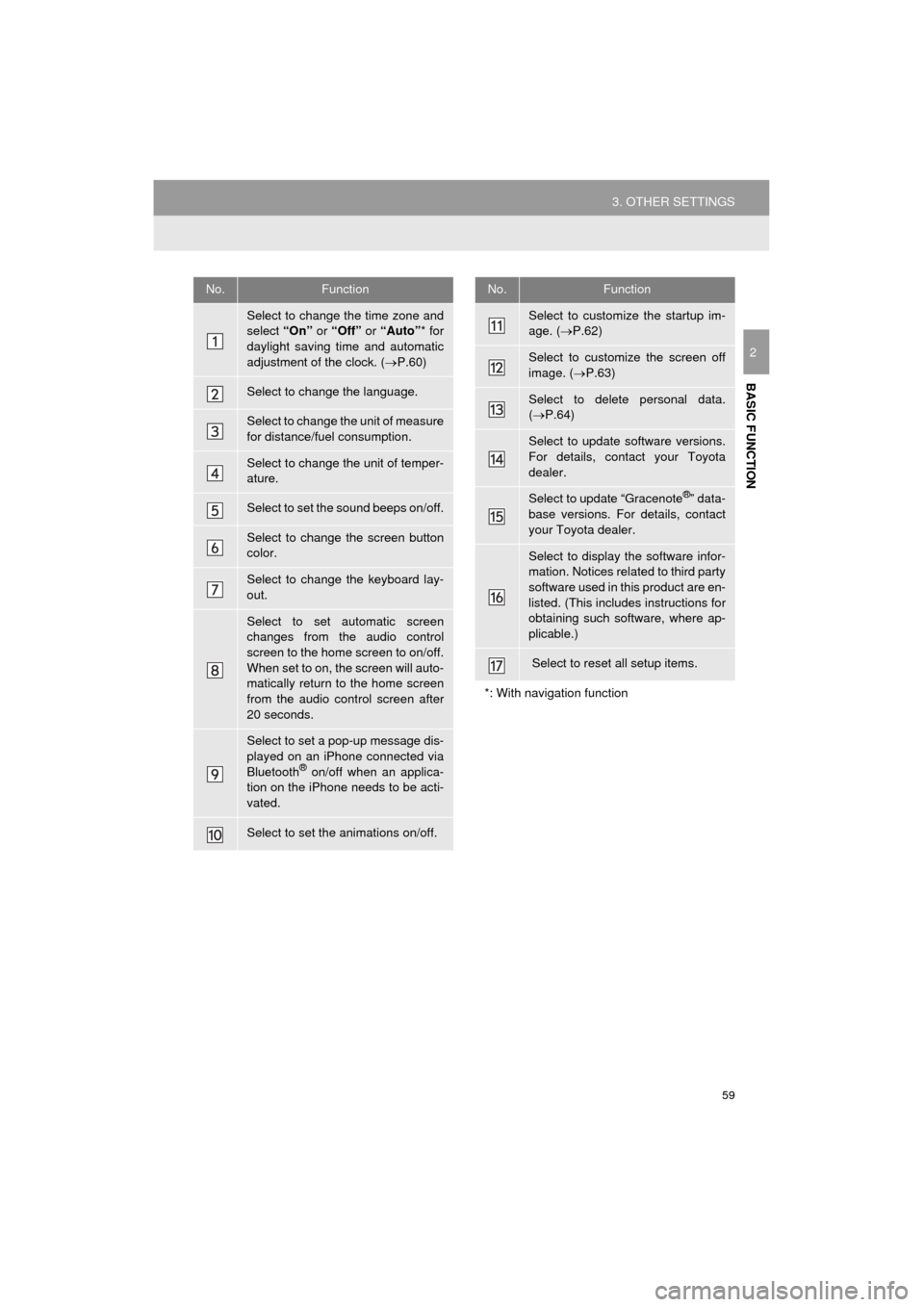
59
3. OTHER SETTINGS
Camry_Navi_U
BASIC FUNCTION
2
No.Function
Select to change the time zone and
select “On” or “Off” or “Auto” * for
daylight saving time and automatic
adjustment of the clock. ( P.60)
Select to change the language.
Select to change the unit of measure
for distance/fuel consumption.
Select to change the unit of temper-
ature.
Select to set the sound beeps on/off.
Select to change the screen button
color.
Select to change the keyboard lay-
out.
Select to set automatic screen
changes from the audio control
screen to the home screen to on/off.
When set to on, the screen will auto-
matically return to the home screen
from the audio control screen after
20 seconds.
Select to set a pop-up message dis-
played on an iPhone connected via
Bluetooth
® on/off when an applica-
tion on the iPhone needs to be acti-
vated.
Select to set the animations on/off.
Select to customize the startup im-
age. ( P.62)
Select to customize the screen off
image. ( P.63)
Select to delete personal data.
( P.64)
Select to update software versions.
For details, contact your Toyota
dealer.
Select to update “Gracenote®” data-
base versions. For details, contact
your Toyota dealer.
Select to display the software infor-
mation. Notices related to third party
software used in this product are en-
listed. (This includes instructions for
obtaining such software, where ap-
plicable.)
Select to reset all setup items.
*: With navigation function
No.Function
Page 60 of 298
60
3. OTHER SETTINGS
Camry_Navi_U
1Display the “General Settings” screen.
(P.58)
2Select “Clock”.
3Select the items to be set.
4Select “OK”.
CLOCK SETTINGS
Used for changing time zones and set-
tings of daylight saving time and auto-
matic adjustment of the clock.
No.Function
Select to round to the nearest hour*1.
Select to display the 24 hour format.
Select to set automatic adjustment of
the clock by GPS on/off.
When set to off, the clock can be
manually adjusted. ( P.61)
Select to change the time zone.
( P.61)
Select to set daylight saving time on/
off/auto*2.
*
1: e.g. 1:00 to 1:29 1:00
1:30 to 1:59 2:00
*
2: With navigation function
Page 64 of 298
64
3. OTHER SETTINGS
Camry_Navi_U
■DELETING TRANSFERRED IMAG-
ES
1Display the “General Settings” screen.
(P.58)
2Select “Customize Startup Image” or
“Customize Screen Off Image” .
3Select “Delete All” .
4Select “Yes”.
1Display the “General Settings” screen.
(P.58)
2Select “Delete Personal Data” .
3Select “Delete” .
4Select “Yes” when the confirmation
screen appears.
Registered or changed personal settings
will be deleted or returned to their default
conditions.
For example:
• General settings
• Navigation settings*
• Audio settings
• Phone settings
*: With navigation function
DELETING PERSONAL DATA
Page 65 of 298
65
3. OTHER SETTINGS
Camry_Navi_U
BASIC FUNCTION
2
NOTICE
Vehicles without a smart key system
● With navigation function: Make sure the
map microSD card is inserted when
deleting personal data. The personal
data cannot be deleted when the map
microSD card is removed. To delete the
data, after inserting the map microSD
card, turn the engine switch to the “ACC”
or “ON” position.
Vehicles with a smart key system
● With navigation function: Make sure the
map microSD card is inserted when
deleting personal data. The personal
data cannot be deleted when the map
microSD card is removed. To delete the
data, after inserting the map microSD
card, turn the engine switch to
ACCESSORY or IGNITION ON
mode.
Page 66 of 298
66
3. OTHER SETTINGS
Camry_Navi_U
2. VOICE SETTINGS
1Press the “APPS” button.
2Select “Setup” .
3Select “Voice” .
4Select the items to be set.
Voice volume, etc. can be set.
INFORMATION
●“Voice Settings” screen can also be dis-
played from the voice recognition top
screen. ( P.136)
VOICE SETTINGS SCREEN
No.Function
Select to adjust the volume of voice
guidance.
*Select to set the voice guidance dur-
ing route guidance on/off.
Select to set the voice recognition
prompts.
Select to train voice recognition.
The voice command system adapt
the user accent.
Select to set the voice prompt inter-
rupt on/off.
*
Select to set the web search engine.
The search engines are Entune App
Suite applications. ( P.275)
Select to start the voice recognition
tutorial.
Select to reset all setup items.
*: With navigation function
Page 68 of 298
68
3. OTHER SETTINGS
Camry_Navi_U
4. MAINTENANCE*
1Press the “APPS” button.
2Select “Maintenance” .
3Select the desired item.
When this system is turned on, the
“Maintenance Reminder” screen dis-
plays when it is time to replace a part
or certain components. ( P.32)
*: With navigation function
No.Function
Select to set the condition of parts or
components.
Select to add new information items
separately from provided ones.
Select to cancel all conditions which
have been entered.
Select to reset the item which have
expired conditions.
Select to call the registered dealer.
Select to register/edit dealer infor-
mation. (P.69)
When set to on, the indicator will illu-
minate. The system is set to give
maintenance information with the
“Maintenance Reminder” screen.
( P.32)
INFORMATION
● When the vehicle needs to be serviced,
the screen button color will change to
orange.