Page 268 of 298
268
6. TIPS FOR THE NAVIGATION SYSTEM
Camry_Navi_U
ABOUT THE MAP DATA
Map data for the navigation system is
contained in a microSD card that is in-
serted in the microSD card slot.
Do not eject the microSD card, as do-
ing so may deactivate the navigation
system.
NOTICE
●Do not edit or delete the map data on
the microSD card, as doing so may
deactivate the navigation system.
INFORMATION
●microSDHC Logo is a trademark of SD-
3C,LLC.
Page 269 of 298
9
269
Camry_Navi_U
4
5
6
7
8
1
2
3
9
1. Entune App Suite SERVICE ...... 270
BEFORE USING THE FUNCTION ...... 272
PREPARATION BEFORE USING Entune App Suite .................. 273
1. Entune App Suite ....................... 275
USING Entune App Suite..................... 275
LINKING Entune App Suite AND NAVIGATION FUNCTION ................. 279
Entune App Suite KEYWORD OPERATION ..................................... 280
1. Entune App Suite/ “Connected Navigation”
SETTINGS ................................. 282
1Entune App Suite OVERVIEW
2Entune App Suite OPERATION
3SETUP
Entune App Suite
Page 279 of 298
279
2. Entune App Suite OPERATION
Camry_Navi_U
Entune App Suite
9
1Press the “APPS” button.
2Select “Navigation” .
3Select “Dest.” .
4Select “Web Search” .
5Check that the “Web Search” screen is
displayed.
1Display the “Web Search” screen.
(P.279)
2Select the desired application button to
search.
3Enter a search term, and select “GO”.
4Select “Map”.
5Select “Go to ” .
6Select “OK” to start guidance.
LINKING Entune App Suite
AND NAVIGATION
FUNCTION*
The system can set a destination and
make a hands-free call via Entune App
Suite. For details about the function
and service of each application, refer
to http://www.toyota.com/entune/
.
*: With navigation function
SETTING A DESTINATION
USING Entune App Suite
Locations that were searched using
Entune App Suite can be set as a des-
tination.
For the operation of the route guidance
screen and the function of each screen
button: P.231
Page 282 of 298
282
Camry_Navi_U
3. SETUP
1. Entune App Suite/“Connected Navigation” SETTINGS
1Press the “APPS” button.
2Select “Setup” .
Without navigation function
3Select “Connected Navigation” .
With navigation function
3Select “Entune” .
4Select the items to be set.
5Select “OK”.
The phone data plan pop-up can be set
when a paid application is download-
ed.
No.Function
Select to set the pop up reminder for
cellular phone data usage.
Select to reset all setup items.
Page 285 of 298
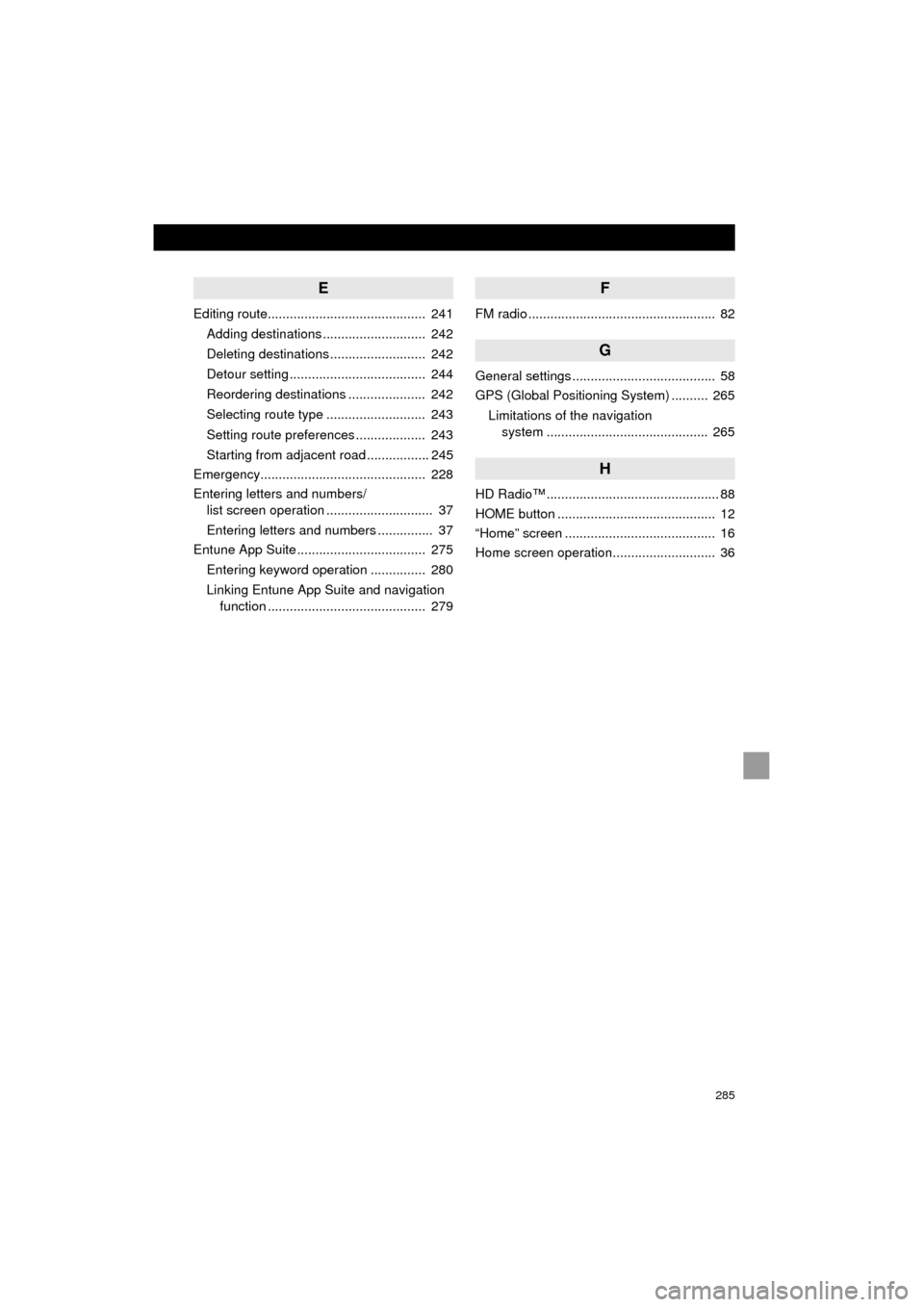
285
Camry_Navi_U
E
Editing route........................................... 241Adding destinations ............................ 242
Deleting destinations .......................... 242
Detour setting ..................................... 244
Reordering destinations ..................... 242
Selecting route type ........................... 243
Setting route preferences ................... 243
Starting from adjacent road ................. 245
Emergency............................................. 228
Entering letters and numbers/ list screen operation ............................. 37
Entering letters and numbers ............... 37
Entune App Suite ................................... 275
Entering keyword operation ............... 280
Linking Entune App Suite and navigation function ........................................... 279
F
FM radio ................................................... 82
G
General settings ....................................... 58
GPS (Global Positioning System) .......... 265
Limitations of the navigation system ........... ..................... ............ 265
H
HD Radio™ ............................................... 88
HOME button ........................................... 12
“Home” screen ......................................... 16
Home screen operation............................ 36
Page 287 of 298
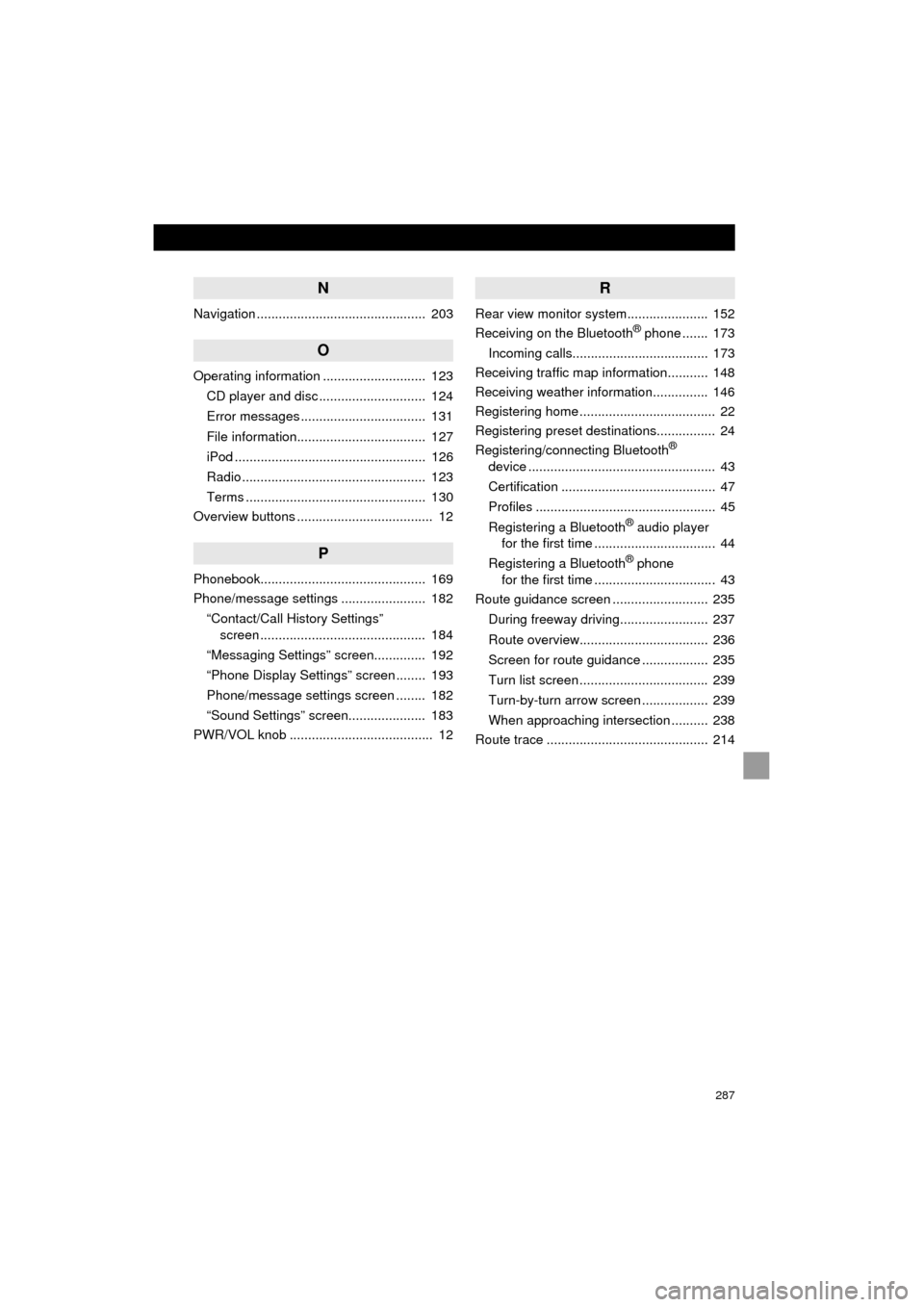
287
Camry_Navi_U
N
Navigation .............................................. 203
O
Operating information ............................ 123CD player and disc ............................. 124
Error messages .................................. 131
File information................................... 127
iPod .................................................... 126
Radio .................................................. 123
Terms ................................................. 130
Overview buttons ..................................... 12
P
Phonebook............................................. 169
Phone/message settings ....................... 182
“Contact/Call History Settings” screen ............................................. 184
“Messaging Settings” screen.............. 192
“Phone Display Settings” screen ........ 193
Phone/message settings screen ........ 182
“Sound Settings” screen..................... 183
PWR/VOL knob ....................................... 12
R
Rear view monitor system ...................... 152
Receiving on the Bluetooth® phone ....... 173
Incoming calls..................................... 173
Receiving traffic map information........... 148
Receiving weather information............... 146
Registering home ..................................... 22
Registering preset destinations................ 24
Registering/connecting Bluetooth
®
device ................................................... 43
Certification .......................................... 47
Profiles ................................................. 45
Registering a Bluetooth
® audio player
for the first time ................................. 44
Registering a Bluetooth
® phone
for the first time ................................. 43
Route guidance screen .......................... 235
During freeway driving........................ 237
Route overview................................... 236
Screen for route guidance .................. 235
Turn list screen ................................... 239
Turn-by-turn arrow screen .................. 239
When approaching intersection .......... 238
Route trace ............................................ 214