Page 15 of 298
15
1. BASIC FUNCTION
QUICK GUIDE
Camry_Navi_U
1No.FunctionPage
*Select to display the map screen.204
Select to display the audio control screen.74
Displays the clock60
Select to display the hands-free operation screen.162
Select to display the “Message Inbox” screen.177
Select to display weather information.146
Select to reorder the applications.
Select the desired application then or to reorder.277
Select to display traffic information.148, 216
Select to display the “Setup” screen.20
Select to update the applications.276
Select to display the fuel consumption and energy monitor screen.“Owner’s
Manual”
*Select to display the “Maintenance” screen.68
Select to display the application screen.
Without a navigation system only: If a turn-by-turn navigation applica-
tion has been downloaded to a connected phone, the application will
be displayed and can be used.
270
*: With navigation function
INFORMATION
● When there are two pages, select or to change the page.
Page 17 of 298
17
1. BASIC FUNCTION
QUICK GUIDE
Camry_Navi_U
1
Two-way split screen
No.FunctionPage
Displays the condition of the Bluetooth® connection18
Select to display the “Setup” screen.20
INFORMATION
● Without a navigation system only: Turn-by-turn navigation application screen can be dis-
played.
Page 21 of 298
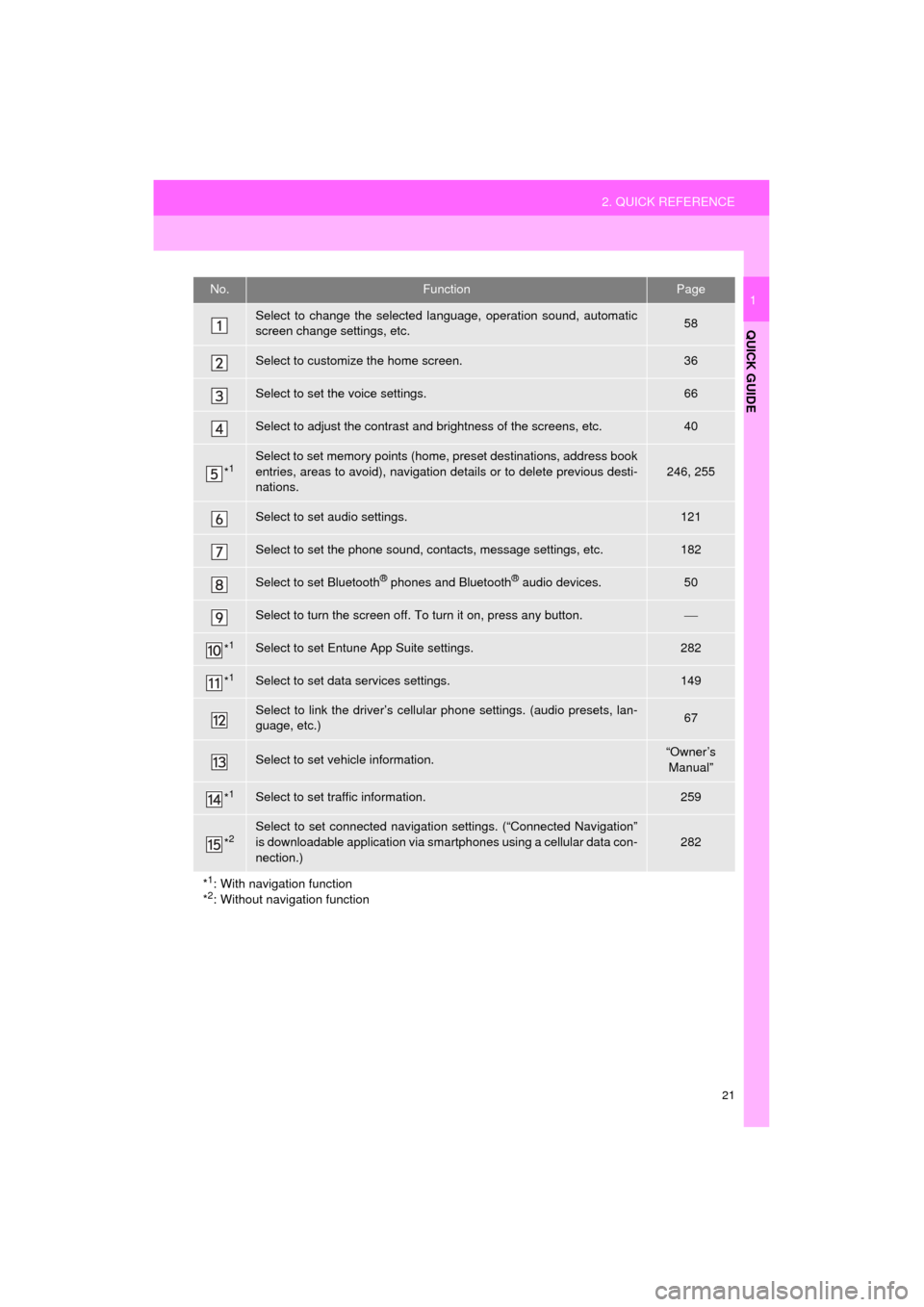
21
2. QUICK REFERENCE
QUICK GUIDE
Camry_Navi_U
1No.FunctionPage
Select to change the selected language, operation sound, automatic
screen change settings, etc.58
Select to customize the home screen.36
Select to set the voice settings.66
Select to adjust the contrast and brightness of the screens, etc.40
*1Select to set memory points (home, preset destinations, address book
entries, areas to avoid), navigation details or to delete previous desti-
nations.
246, 255
Select to set audio settings.121
Select to set the phone sound, contacts, message settings, etc.182
Select to set Bluetooth® phones and Bluetooth® audio devices.50
Select to turn the screen off. To turn it on, press any button.
*1Select to set Entune App Suite settings.282
*1Select to set data services settings.149
Select to link the driver’s cellular phone settings. (audio presets, lan-
guage, etc.)67
Select to set vehicle information.“Owner’s Manual”
*1Select to set traffic information.259
*2Select to set connected navigati on settings. (“Connected Navigation”
is downloadable application via sm artphones using a cellular data con-
nection.)282
*
1: With navigation function
*2: Without navigation function
Page 22 of 298
22
3. NAVIGATION OPERATION
Camry_Navi_U
1. REGISTERING HOME*
Press the “APPS” button.
Select “Navigation”.
Select “Dest.”.Select “Go Home”.
Select “Yes”.
There are different kinds of meth-
ods to search for your home.
(P.219)
*: With navigation function
1
2
3
4
5
6
3. NAVIGATION OPERATION
Page 23 of 298
23
3. NAVIGATION OPERATION
QUICK GUIDE
Camry_Navi_U
1Select “Enter”.
Select “OK”.
Registration of home is complete.
Registering home in a different way
P.247
Editing the name, location, phone num-
ber and icon
P.247
Setting home as the destination
P.222
7
8
Page 24 of 298
24
3. NAVIGATION OPERATION
Camry_Navi_U
2. REGISTERING PRESET DESTINATIONS*
Press the “APPS” button.
Select “Navigation”.
Select “Dest.”. Select one of the preset destina-
tion buttons.
Select “Yes”.
There are different kinds of meth-
ods to search for a destination.
(P.219)
*: With navigation function
1
2
3
4
5
6
Page 25 of 298
25
3. NAVIGATION OPERATION
QUICK GUIDE
Camry_Navi_U
1Select “Enter”.
Select a position for this preset
destination.
Select “OK”.
Registration of preset destinations is
complete.
Registering preset destinations in a dif-
ferent way
P.248
Editing the name, location, phone num-
ber and icon
P.249
Setting preset destinations as the desti-
nation
P.222
7
8
9
Page 26 of 298
26
3. NAVIGATION OPERATION
Camry_Navi_U
3. OPERATION FLOW: GUIDING THE ROUTE*
Press the “APPS” button.
Select “Navigation”.
Select “Dest.”.
There are different kinds of meth-
ods to search for a destination.
(P.219)Select “Go”.
Select “OK”.
Selecting routes other than the one recom-
mended. ( P.231)
Guidance to the destination is displayed
on the screen and can be heard via
voice guidance.
*: With navigation function
1
2
3
4
5
6