Page 17 of 48
OVERVIEW
FEATURES/OPERATIONS
SAFETY AND EMERGENCY FEATURES
15
Power outlets-12V DC
Front console
The “POWER” switch/ignition switch must be in the “ACC” or “\
ON” position
for use.
Center console
Windshield wipers & washers
Adjust frequency*Pull to wash and wipeMist
Interval wipe
Slow
Fast
* Intermittent windshield wiper frequency adjustment Rotate to increase/decrease wipe frequency.
Page 18 of 48
16
FEATURES/OPERATIONS
Lights & turn signals
Turn signals
Headlights
High beam
-Daytime Running Light system (DRL) Automatically turns on the headlights at a
reduced intensity.
-Automatic light cut off system Automatically turns lights off after 30-second
delay, or lock switch on remote may be pushed after locking.
Right turn
Lane change
1
Lane change2
Left turn
High beam
flasher
Headlights
Parking lights
DRL OFF
Low beam
1The right hand signals will flash three times.2The left hand signals will flash three times.
Page 19 of 48
OVERVIEW
FEATURES/OPERATIONS
SAFETY AND EMERGENCY FEATURES
17
Garage door opener (HomeLink®)*
(if equipped)
Garage door openers manufactured under license from HomeLink®* can be
programmed to operate garage doors, estate gates, security lighting, etc\
.
Refer to “Garage door opener,” Section 3-5 in the Owner’s Manual for more
details.
For programming assistance, contact HomeLink
® at 1-800-355-3515, or visit
http://www.homelink.com.
* HomeLink® is a registered trademark of Gentex Corporation.
Cruise control (if equipped)
1The set speed may also be cancelled by depressing the brake pedal.2The set speed may be resumed once vehicle speed reaches 25 mph.
Turning system ON/OFFFunctions
System ON/OFF
Resume2/Increase speed
Set/Decrease speed
Cancel1
Indicator
Page 20 of 48
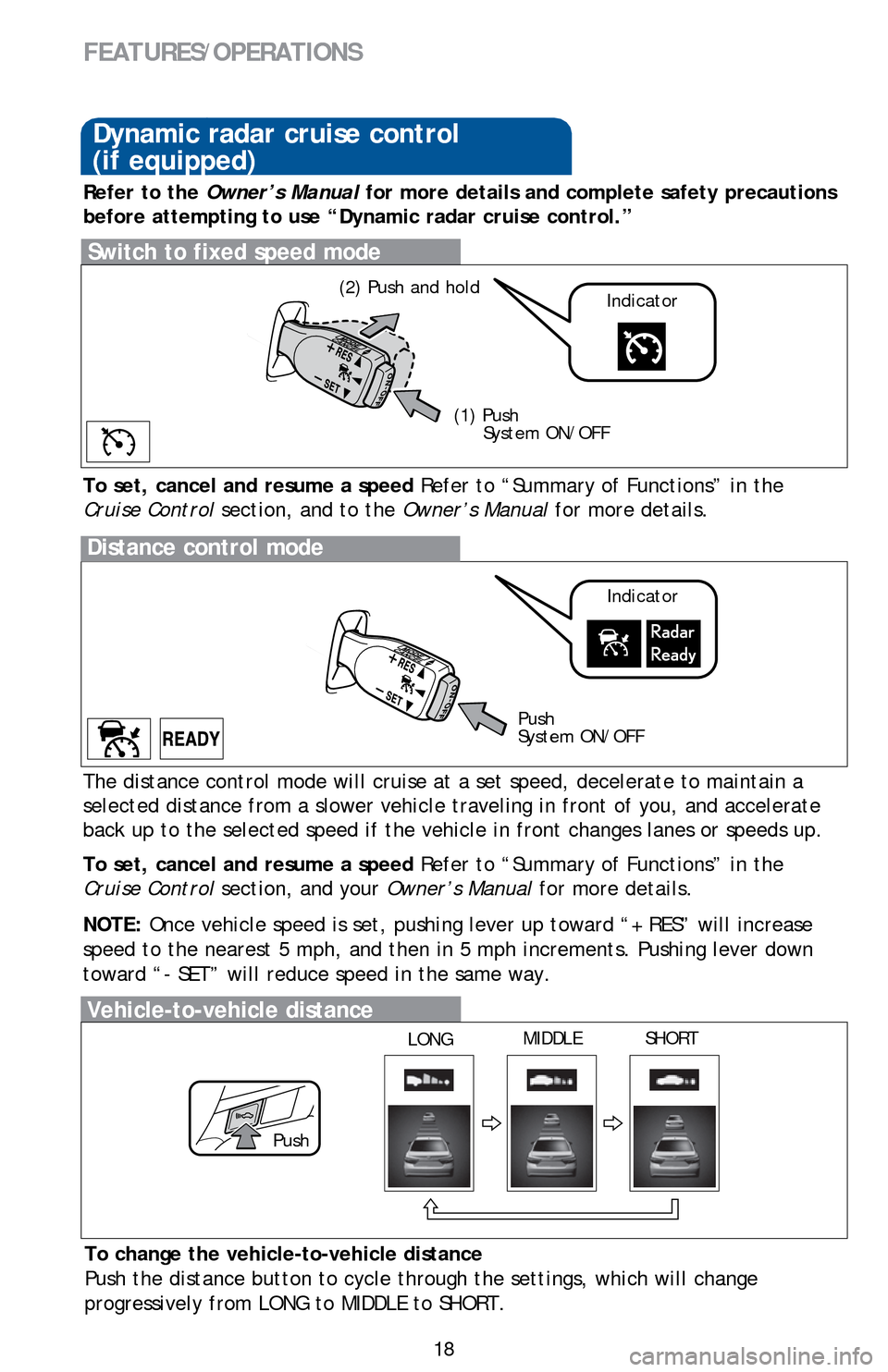
18
Distance control mode
To set, cancel and resume a speed Refer to “Summary of Functions” in the
Cruise Control section, and your Owner’s Manual for more details.
NOTE: Once vehicle speed is set, pushing lever up toward “+ RES” will increase
speed to the nearest 5 mph, and then in 5 mph increments. Pushing lever \
down
toward “- SET” will reduce speed in the same way. The distance control mode will cruise at a set speed, decelerate to main\
tain a
selected distance from a slower vehicle traveling in front of you, and a\
ccelerate
back up to the selected speed if the vehicle in front changes lanes or s\
peeds up.
To change the vehicle-to-vehicle distance
Push the distance button to cycle through the settings, which will chang\
e
progressively from LONG to MIDDLE to SHORT.
To set, cancel and resume a speed
Refer to “Summary of Functions” in the
Cruise Control section, and to the Owner’s Manual for more details.
Switch to fixed speed mode
(1) Push
System ON/OFF
Refer to the Owner’s Manual for more details and complete safety precautions
before attempting to use “Dynamic radar cruise control.”
Dynamic radar cruise control
(if equipped)
Push
System ON/OFF
Indicator
Indicator(2) Push and hold
Vehicle-to-vehicle distance
Push
LONG MIDDLE SHORT
FEATURES/OPERATIONS
Page 21 of 48

OVERVIEW
FEATURES/OPERATIONS
SAFETY AND EMERGENCY FEATURES
19
Blind Spot Monitor (BSM) (if equipped)
The Blind Spot Monitor is a system that has two functions:
• The Blind Spot Monitor function (assists the driver in decision-ma\
king when changing lanes)
• The Rear Cross Traffic Alert function (assists the driver when backing up)
The Blind Spot Monitor function uses radar sensors to detect vehicles that are
traveling in an adjacent lane in the area that is not reflected in the o\
utside rear
view mirror (the blind spot), and advises the driver of the vehicles e\
xistence via
the outside rear view mirror indicator.
Refer to the Owner‘s Manual for more details on this system before attempting
to use it.
System ON/OFF Rear Cross Traffic Alert buzzer
Rear view monitor system
The rear view monitor system displays an image of the view from the bump\
er
of the rear area of the vehicle. The camera for the rear view monitor sy\
stem is
located above the license plate.
To adjust the image on the rear view monitor screen, press the “SETUP\
” button
and select “Display” on the “Setup” screen. Select “Came\
ra” to adjust the
screen contrast and brightness.
Refer to the
Owner‘s Manual for more details on this system.
Page 22 of 48
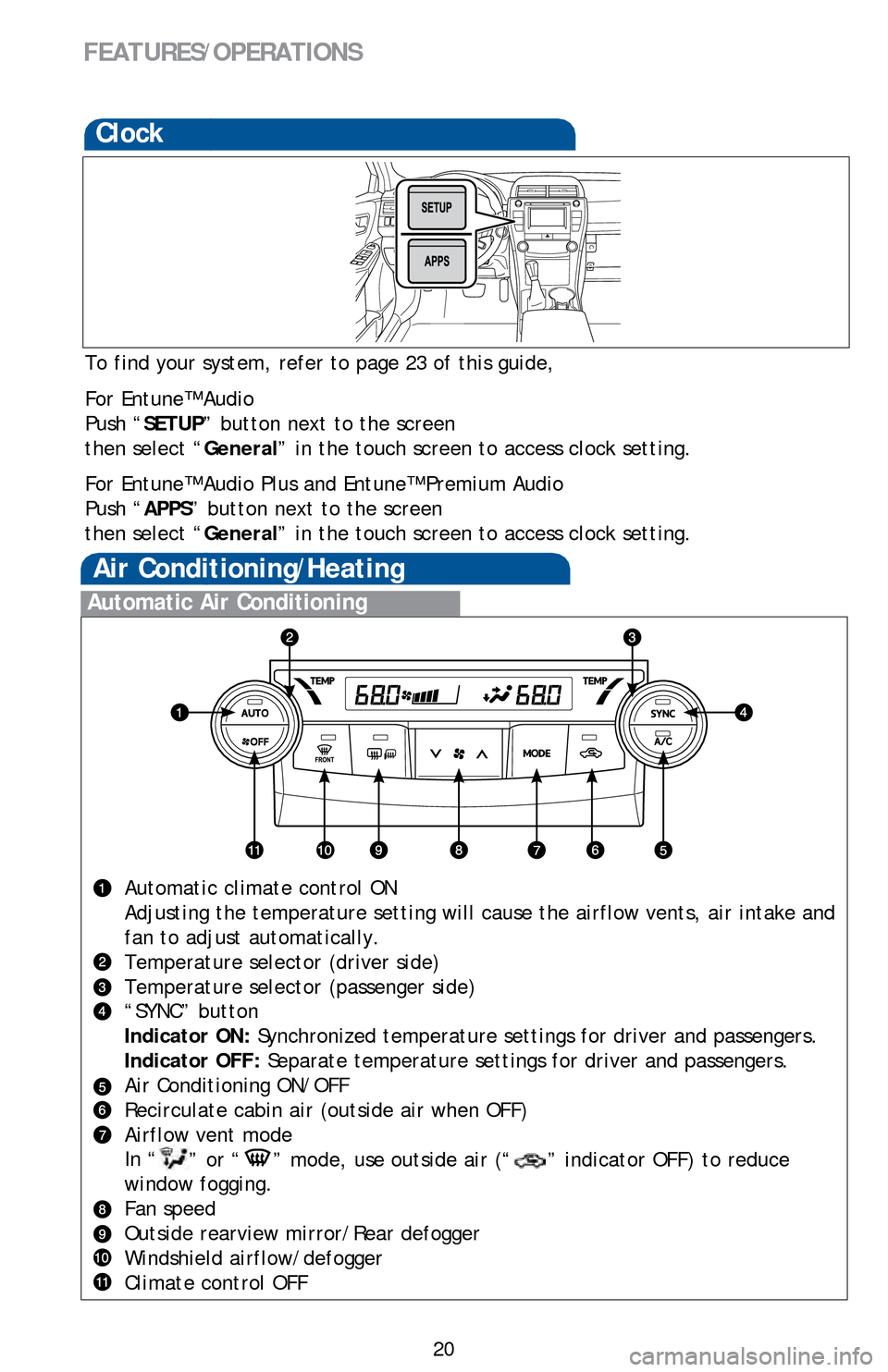
20
FEATURES/OPERATIONS
Clock
To find your system, refer to page 23 of this guide,
For Entune™ Audio
Push “SETUP” button next to the screen
then select “General” in the touch screen to access clock setting.
For Entune™ Audio Plus and Entune™ Premium Audio
Push “APPS” button next to the screen
then select “ General” in the touch screen to access clock setting.
Automatic Air Conditioning
Automatic climate control ON
Adjusting the temperature setting will cause the airflow vents, air inta\
ke and
fan to adjust automatically.
Temperature selector (driver side)
Temperature selector (passenger side)
“SYNC” button
Indicator ON: Synchronized temperature settings for driver and passengers.
Indicator OFF: Separate temperature settings for driver and passengers.
Air Conditioning ON/OFF
Recirculate cabin air (outside air when OFF)
Airflow vent mode
In “
” or “” mode, use outside air (“” indicator OFF) to reduce
window fogging.
Fan speed
Outside rearview mirror/Rear defogger
Windshield airflow/defogger
Climate control OFF
Air Conditioning/Heating
Page 23 of 48
OVERVIEW
FEATURES/OPERATIONS
SAFETY AND EMERGENCY FEATURES
21
Seat heaters (if equipped)
Driver seatFront passenger seat
By connecting a USB-compatible portable audio device or USB memory to th\
e
USB port, you can listen to music from the portable audio device or USB \
memory
through the vehicle’s speaker system.
By inserting a mini plug into the AUX port, you can listen to music from\
a portable
audio device through the vehicle’s speaker system while in AUX mode.
USB/AUX port
Open lid
Page 24 of 48
22
FEATURES/OPERATIONS
Steering wheel audio controls
and telephone controls (Bluetooth®)
“ ” Use to search within the selected audio medium
(radio, CD, etc.).
“MODE” Push to turn audio ON and select an audio mode. Push and hold to
turn the audio OFF.>
>
Bluetooth® technology allows dialing or receipt of calls without taking hands from\
the steering wheel or using a cable to connect the compatible telephone \
and the
system.
Refer to “Bluetooth
® audio/phone,” Section 5-7,8 in the Owner’s Manual, for more
information about phone connections and compatibility.
Refer to “Bluetooth
® device pairing section” at the end of this booklet, to connect
your smart phone to the Entune
™touch screen system.
Microphone
Volume
Start call
End call