Page 33 of 48
31
There are two types of Toyota floor mats: carpeted and all-weather. Each vehicle
has model-specific floor mats. Installation is easy.
To keep your floor mat properly positioned, follow these steps:
• Only use floor mats designed for your specific model.
• Use only one floor mat at a time, using the retaining hooks to keep the \
mat in
place.
• Install floor mats right side up.
Floor mat installation
Smart Stop Technology automatically reduces driving torque when the acce\
lerator
and brake pedals are pressed simultaneously under certain conditions.
Smart Stop Technology (SST)
OVERVIEW
FEATURES/OPERATIONS
SAFETY AND EMERGENCY FEATURES
Always align the �¨ marks
Page 34 of 48
Page 35 of 48
33
BLUETOOTH® DEVICE PAIRING
SECTION
33
Page 36 of 48
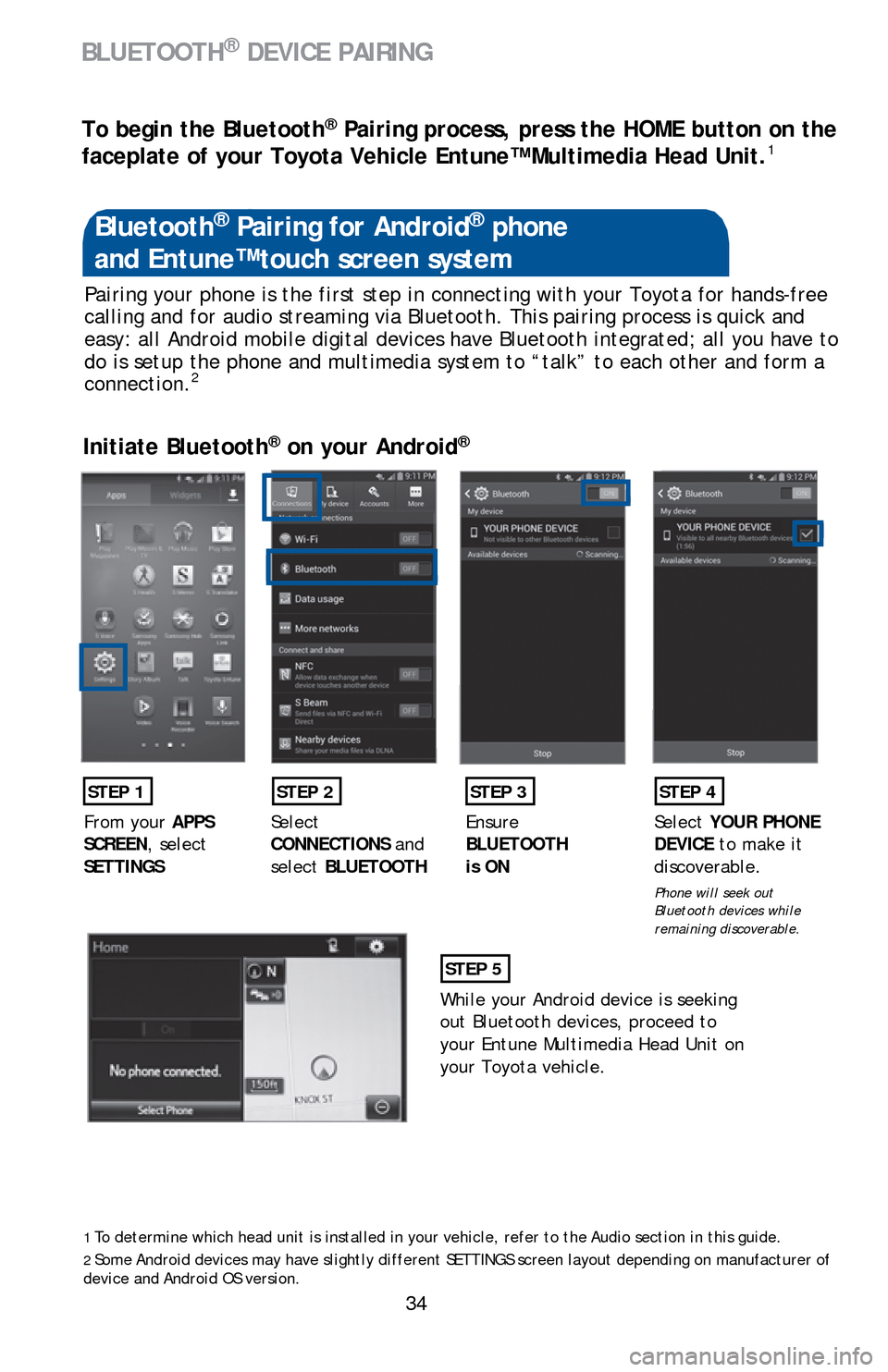
34
Pairing your phone is the first step in connecting with your Toyota for \
hands-free
calling and for audio streaming via Bluetooth. This pairing process is q\
uick and
easy: all Android mobile digital devices have Bluetooth integrated; all \
you have to
do is setup the phone and multimedia system to “talk” to each other and form a
connection.
2
Initiate Bluetooth® on your Android®
STEP 1STEP 2STEP 3STEP 4
From your APPS
SCREEN, select
SETTINGS
Select
CONNECTIONS
and
select BLUETOOTH Ensure
BLUETOOTH
is ON Select
YOUR PHONE
DEVICE to make it
discoverable.
Phone will seek out
Bluetooth devices while
remaining discoverable.
STEP 5
While your Android device is seeking
out Bluetooth devices, proceed to
your Entune Multimedia Head Unit on
your Toyota vehicle.
Bluetooth® Pairing for Android® phone
and Entune™ touch screen system
1To determine which head unit is installed in your vehicle, refer to the Audio section in this guide.2Some Android devices may have slightly different SETTINGS screen layout depen\
ding on manufacturer of
device and Android OS version.
To begin the Bluetooth® Pairing process, press the HOME button on the
faceplate of your Toyota Vehicle Entune™ Multimedia Head Unit.1
BLUETOOTH® DEVICE PAIRING
Page 37 of 48
35
Initiate Bluetooth® on your Entune™ Multimedia Head Unit
Once you have Bluetooth enabled on your phone and ready to pair, you wil\
l need
to initiate Bluetooth on your Entune head unit. Please follow the instru\
ctions
below to pair your Bluetooth enabled phone to your Entune system.
STEP 6
On your Toyota Vehicle
Entune Multimedia Head Unit,
SelectSETUP BUTTON on the
Home Screen.
STEP 7
Select BLUETOOTH
STEP 8
SelectADD, to add your
phone device
STEP 9
Back on your smartphone,
you can now select your
TOYOTA VEHICLE in
Bluetooth Settings.
You may need to enter the provided
Bluetooth PIN on your phone.
STEP 10
Your smartphone is now
paired with Entune.
STEP 11
Once paired, Entune will
attempt to connect audio and
contacts on your phone.
Page 38 of 48
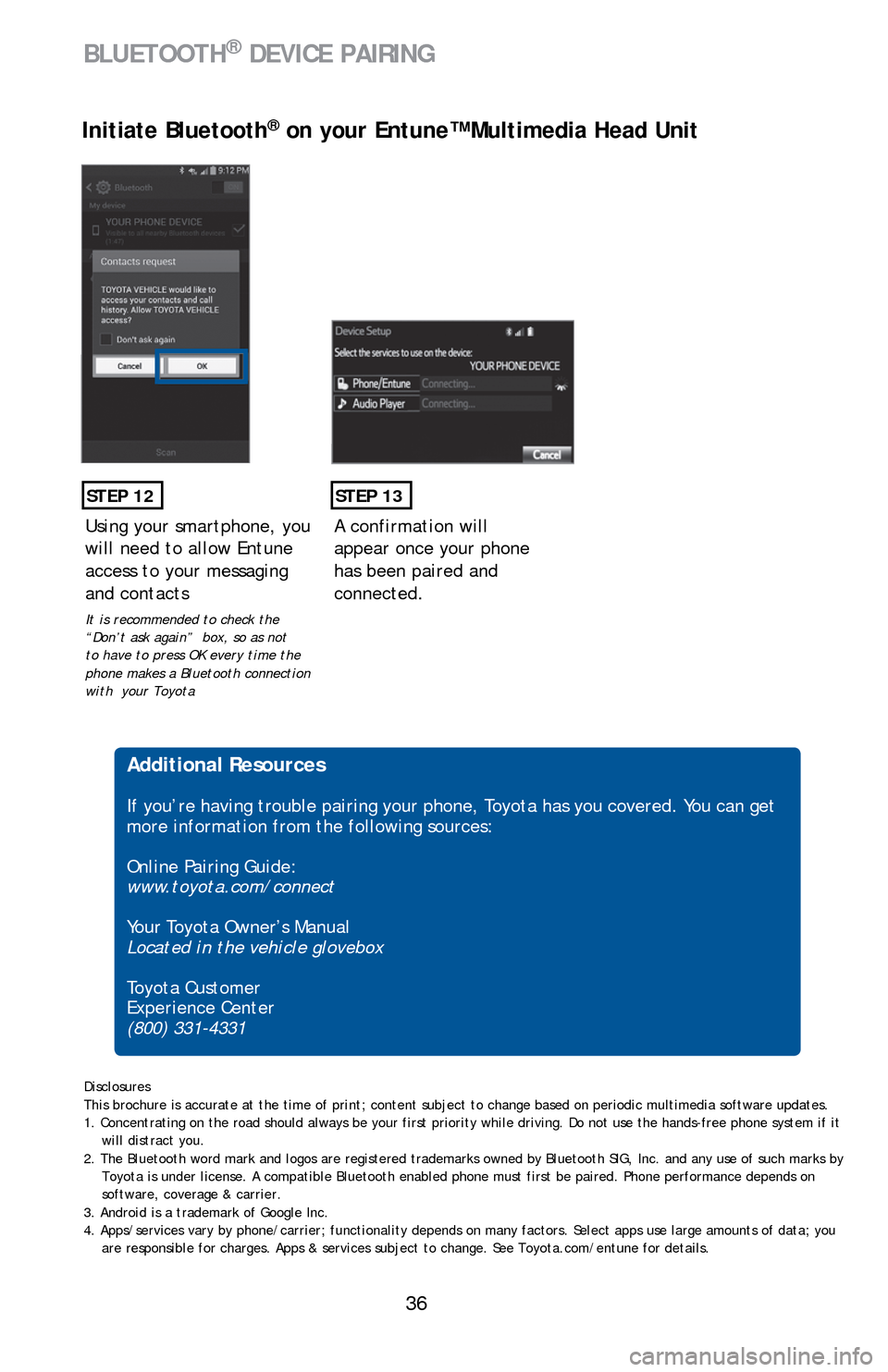
36
STEP 12
Initiate Bluetooth® on your Entune™ Multimedia Head Unit
A confirmation will
appear once your phone
has been paired and
connected.
STEP 13
Additional Resources
If you’re having trouble pairing your phone, Toyota has you covered. You can get
more information from the following sources:
Online Pairing Guide:
www.toyota.com/connect
Your Toyota Owner’s Manual
Located in the vehicle glovebox
Toyota Customer
Experience Center
(800) 331-4331
Disclosures
This brochure is accurate at the time of print; content subject to chang\
e based on periodic multimedia software updates.
1. Concentrating on the road should always be your first priority while driving. Do not use the hands-free phone system if it
will distract you.
2. The Bluetooth word mark and logos are registered trademarks owned by Bluetooth SIG, Inc. and any use of such marks by
Toyota is under license. A compatible Bluetooth enabled phone must first be paired. Phone performance depends on
software, coverage & carrier.
3. Android is a trademark of Google Inc.
4. Apps/services vary by phone/carrier; functionality depends on many fa\
ctors. Select apps use large amounts of data; you
are responsible for charges. Apps & services subject to change. See Toyo\
ta.com/entune for details.
Using your smartphone, you
will need to allow Entune
access to your messaging
and contacts
It is recommended to check the
“Don’t ask again” box, so as not
to have to press OK every time the
phone makes a Bluetooth connection
with your Toyota
BLUETOOTH® DEVICE PAIRING
Page 39 of 48
37
Pairing your phone is the first step in connecting with your Toyota for \
hands-free
calling and for audio streaming via Bluetooth. This pairing process is q\
uick and
easy: all iPhone mobile digital devices have Bluetooth integrated; all you have to
do is setup the phone and multimedia system to “talk” to each other and form a
connection.
Initiate Bluetooth® on your iPhone®
STEP 1STEP 2STEP 3STEP 4
From the
HOME
SCREEN, select
SETTINGS Select
BLUETOOTH Ensure
BLUETOOTH
is ON Your iPhone will seek
out Bluetooth devices
while remaining
discoverable
STEP 5
While your iPhone device is seeking
out Bluetooth devices, proceed to
your Entune Multimedia Head Unit on
your Toyota vehicle.
CONTINUE ON THE NEXT PAGE...
Bluetooth® Pairing for iPhone® and
Entune™ touch screen system
Page 40 of 48
38
Initiate Bluetooth® on your Entune™ Multimedia Head Unit
Once you have Bluetooth enabled on your phone and ready to pair, you wil\
l need
to initiate Bluetooth on your Entune head unit. Please follow the instru\
ctions
below to pair your Bluetooth enabled phone to your Entune system.
STEP 6
SelectSETUP BUTTON on the
Home Screen.
STEP 7
Select BLUETOOTH
STEP 8
SelectADD, to add your
phone device
STEP 9
Back on your smartphone,
you can now select your
TOYOTA VEHICLE in
Bluetooth Settings.
You may need to enter the provided
Bluetooth PIN on your phone.
STEP 10
Your smartphone is now
paired with Entune.
STEP 11
Once paired, Entune will
attempt to connect audio and
contacts on your phone.
BLUETOOTH® DEVICE PAIRING