Page 232 of 572

2324-5. Using the driving support systems
CAMRY_HV_U (OM33C35U)
Rear Cross Traffic Alert buzzer (Rear Cross Traffic Alert function
only)
When a vehicle approaching from the right or left rear of the vehicle is
detected, a buzzer sounds from behind the rear seat.
n The outside rear view mirror indicators visibility
When under strong sunlight, the outside rear view mirror indicator may be dif-
ficult to see.
n Rear Cross Traffic Alert buzzer hearing
Rear Cross Traffic Alert function may be difficult to hear over loud noises
such as high audio volume.
n When there is a malfunction in the Blind Spot Monitor
If a system malfunction is detected due to any of the following reasons,\
warn-
ing message will be displayed: ( P. 459, 460)
l There is a malfunction with the sensors
l The sensors have become dirty
l The outside temperature is extremely high or low
l The sensor voltage has become abnormal
n Certification for the Blind Spot Monitor
For vehicles sold in the U.S.A.
FCC ID: OAYSRR2A
This device complies with part 15 of the FCC Rules. Operation is subject to
the following two conditions:
(1) This device may not cause harmful interference.
(2) This device must accept any interference received, including interference that may cause undesired operation.
FCC WARNING
Changes or modifications not expressly approved by the party responsible for
compliance could void the user’s authority to operate the equipment.
For vehicles sold in Canada
Applicable law: Canada 310
This device complies with Industry Canada licence-exempt RSS standard(s).
Operation is subject to the following two conditions:
(1) this device may not cause interference, and
(2) this device must accept any interference, including interference that may cause undesired operation of the device.
Frequency bands: 24.05-24.25 GHz
Output power: less than 20 milliwatts
3
Page 246 of 572
246
CAMRY_HV_U (OM33C35U)5-1. Basic Operations
Audio system types ........... 248
Audio system .................... 250
Steering wheel audio switches .......................... 252
USB port/AUX port ............ 253
Basic audio operations...... 255
5-2. Setup Setup menu....................... 257
General settings ................ 258
Audio settings ................... 260
Display settings ................. 261
Voice settings.................... 262
5-3. Using the Multimedia system
Selecting the audio source ............................. 263
List screen operation......... 264
Optimal use of the multimedia system .......... 266
5-4. Using the radio Radio operation................. 267
5Audio system
Page 247 of 572
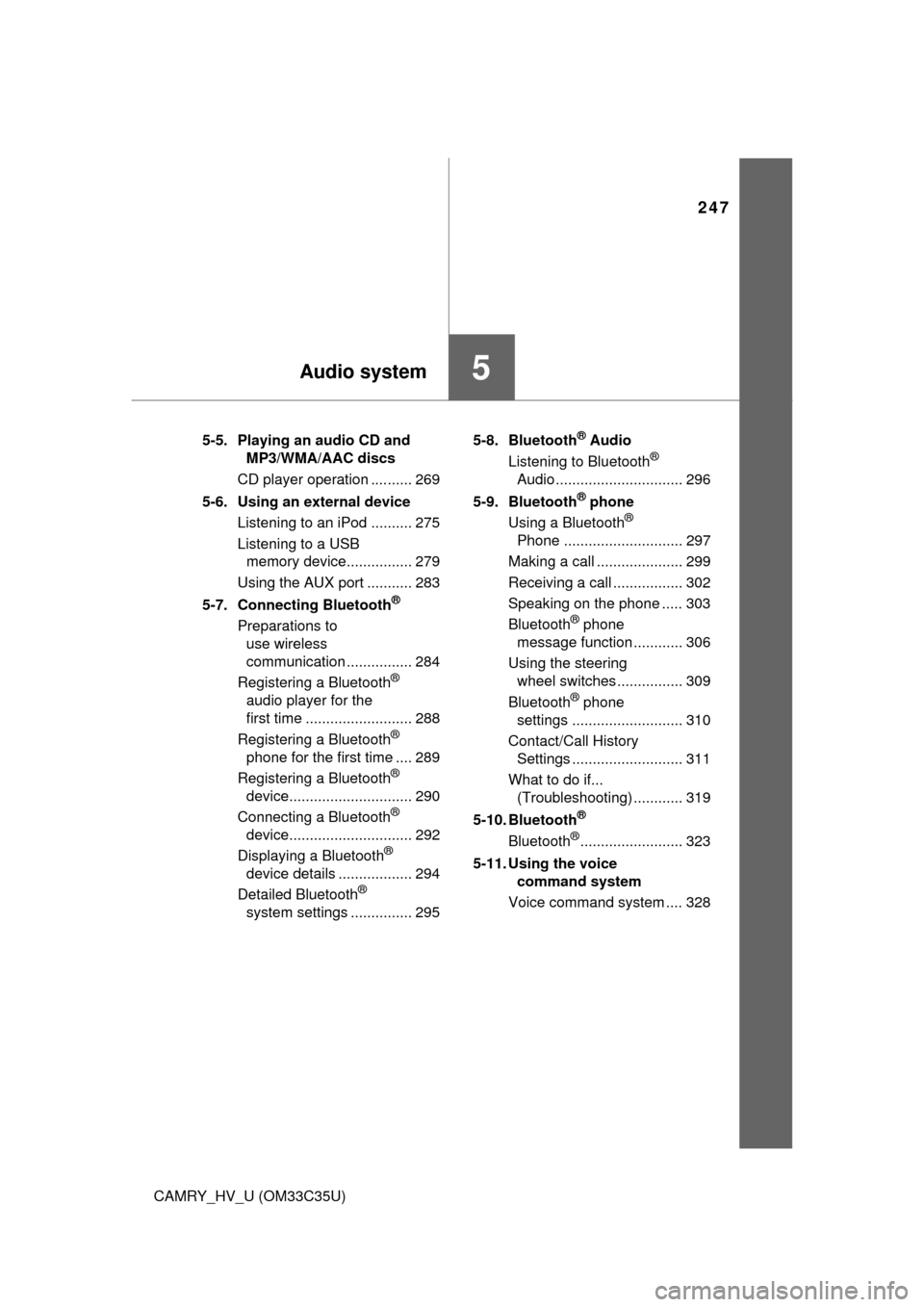
247
5Audio system
CAMRY_HV_U (OM33C35U)5-5. Playing an audio CD and
MP3/WMA/AAC discs
CD player operation .......... 269
5-6. Using an external device Listening to an iPod .......... 275
Listening to a USB memory device................ 279
Using the AUX port ........... 283
5-7. Connecting Bluetooth
®
Preparations to use wireless
communication ................ 284
Registering a Bluetooth
®
audio player for the
first time .......................... 288
Registering a Bluetooth
®
phone for the first time .... 289
Registering a Bluetooth
®
device.............................. 290
Connecting a Bluetooth
®
device.............................. 292
Displaying a Bluetooth
®
device details .................. 294
Detailed Bluetooth
®
system settings ............... 295 5-8. Bluetooth
® Audio
Listening to Bluetooth®
Audio ............................... 296
5-9. Bluetooth
® phone
Using a Bluetooth®
Phone ............................. 297
Making a call ..................... 299
Receiving a call ................. 302
Speaking on the phone ..... 303
Bluetooth
® phone
message function ............ 306
Using the steering wheel switches ................ 309
Bluetooth
® phone
settings ........................... 310
Contact/Call History Settings ........................... 311
What to do if... (Troubleshooting) ............ 319
5-10. Bluetooth
®
Bluetooth®......................... 323
5-11. Using the voice command system
Voice command system .... 328
Page 250 of 572
2505-1. Basic Operations
CAMRY_HV_U (OM33C35U)
“AUDIO” button
Display the “Select Audio Source” screen or audio top screen.
( P. 263)
“CAR” button
Press this button to access the fuel consumption screen. ( P. 101)
“SETUP” button
Press this button to customize the function settings. ( P. 257)
button
Press this button to access the Bluetooth
® hands-free system.
( P. 297)
Audio system
: If equipped
Operations such as listening to audio, using the hands-free
phone and changing multimedia sy stem settings are started by
using the following buttons.
Audio system operation buttons
1
2
3
4
Page 251 of 572
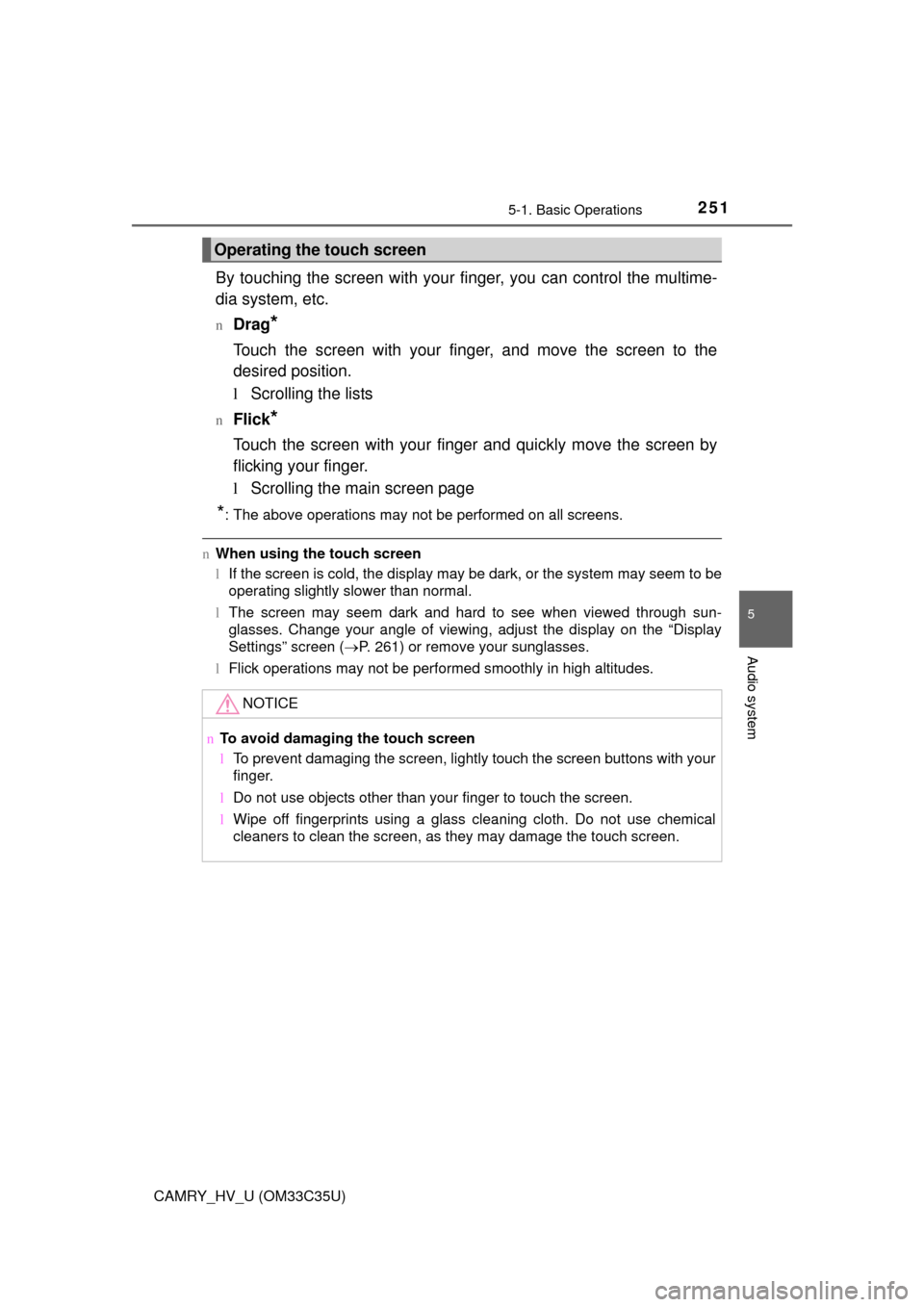
2515-1. Basic Operations
5
Audio system
CAMRY_HV_U (OM33C35U)
By touching the screen with your finger, you can control the multime-
dia system, etc.
nDrag*
Touch the screen with your finger, and move the screen to the
desired position.
l Scrolling the lists
nFlick*
Touch the screen with your finger and quickly move the screen by
flicking your finger.
lScrolling the main screen page
*: The above operations may not be performed on all screens.
nWhen using the touch screen
lIf the screen is cold, the display may be dark, or the system may seem to be
operating slightly slower than normal.
l The screen may seem dark and hard to see when viewed through sun-
glasses. Change your angle of viewing, adjust the display on the “Display
Settings” screen ( P. 261) or remove your sunglasses.
l Flick operations may not be performed smoothly in high altitudes.
Operating the touch screen
NOTICE
n To avoid damaging the touch screen
lTo prevent damaging the screen, lightly touch the screen buttons with your
finger.
l Do not use objects other than your finger to touch the screen.
l Wipe off fingerprints using a glass cleaning cloth. Do not use chemical
cleaners to clean the screen, as they may damage the touch screen.
Page 252 of 572
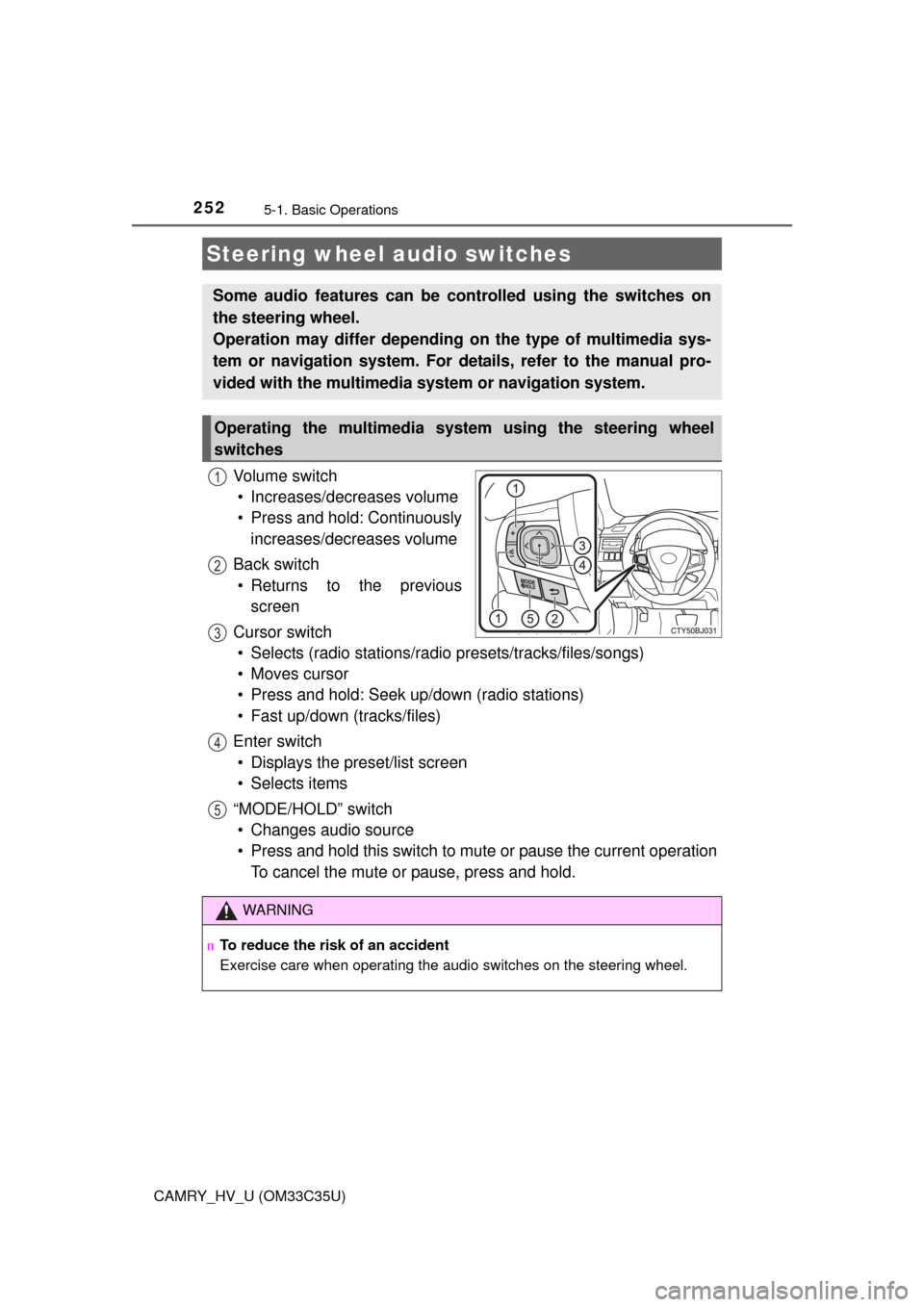
2525-1. Basic Operations
CAMRY_HV_U (OM33C35U)
Vo l u m e s w i t c h• Increases/decreases volume
• Press and hold: Continuously increases/decreases volume
Back switch • Returns to the previous screen
Cursor switch • Selects (radio stations/radio presets/tracks/files/songs)
• Moves cursor
• Press and hold: Seek up/down (radio stations)
• Fast up/down (tracks/files)
Enter switch • Displays the preset/list screen
• Selects items
“MODE/HOLD” switch • Changes audio source
• Press and hold this switch to mute or pause the current operation To cancel the mute or pause, press and hold.
Steering wheel audio switches
Some audio features can be c ontrolled using the switches on
the steering wheel.
Operation may differ depending on the type of multimedia sys-
tem or navigation system. For de tails, refer to the manual pro-
vided with the multimedia system or navigation system.
Operating the multimedia system using the steering wheel
switches
1
12
3
4
5
WARNING
n To reduce the risk of an accident
Exercise care when operating the audio switches on the steering wheel.
Page 255 of 572
2555-1. Basic Operations
5
Audio system
CAMRY_HV_U (OM33C35U)
Press: Turns the multimedia system on and off.
Turn: Adjusts the volume.
Ejects a disc.
Disc slot
Pauses or resumes playing music.
Turn: Selects radio station bands, tracks and files. Selects items in the list display.
Seeks up or down for a radio station.
Accesses a desired track or file.
Select to change on/off.
Select to change on/off.
n Using cellular phones
Interference may be heard through the multimedia system's speakers if a cel-
lular phone is being used inside or close to the vehicle while the multimedia
system is operating.
Basic audio operations
Basic audio operations and functi ons common to each mode are
explained in this section.
Operating the multimedia system
Random playback
Repeat play
1
2
3
4
5
6
Page 257 of 572
257
5
Audio system
CAMRY_HV_U (OM33C35U)
5-2.Setup
Press the “SETUP” button to display the “Setup” screen.Select to adjust the settings for
operation sounds, screen ani-
mation, etc. ( P. 258)
Select to set the voice settings.
( P. 262)
Select to adjust the settings for
contrast and brightness of the
screen. ( P. 261)
Select to adjust the settings for registering, removing, connecting
and disconnecting Bluetooth
® devices. ( P. 295)
Select to adjust the settings for phone sound, contact, etc.
( P. 311)
Select to set audio settings. ( P. 260)
Select to turn the screen off.
Select to set the vehicle customization ( P. 529).
Setup menu
You can adjust the multimedia system to your desired settings.
Display “Setup” screen
1
2
3
4
5
6
7
8