Page 209 of 572
2094-5. Using the driving support systems
4
Driving
CAMRY_HV_U (OM33C35U)n
Screen description
Vehicle width guide lines
The line indicates a guide path when the vehicle is being backed
straight up.
The displayed width is wider than the actual vehicle width.
Vehicle center guide lines
These lines indicate the estimated vehicle center on the ground.
Distance guide line
The line shows points approximately 1.5 ft. (0.5 m) (red) from the center
of the edge of the bumper.
Distance guide line
The line shows distance behind the vehicle, a point approximately 3 ft.
(1 m) (blue) from the edge of the bumper.
Using the rear view monitor system
1
2
3
4
Page 210 of 572
2104-5. Using the driving support systems
CAMRY_HV_U (OM33C35U)n
Area displayed on screen
The rear view monitor system
displays an image of the view
from the bumper of the rear
area of the vehicle.
To adjust the image on the rear
view monitor system screen.
(
P. 261)
• The area displayed on the
screen may vary according to
vehicle orientation conditions.
• Objects which are close to either corner of the bumper or under
the bumper cannot be seen on
the screen.
• The camera uses a special lens.
The distance of the image that
appears on the screen differs
from the actual distance.
• Items which are located higher than the camera may not be displayed by the monitor.
Rear view monitor system precautions
Corners of bumper
Page 216 of 572
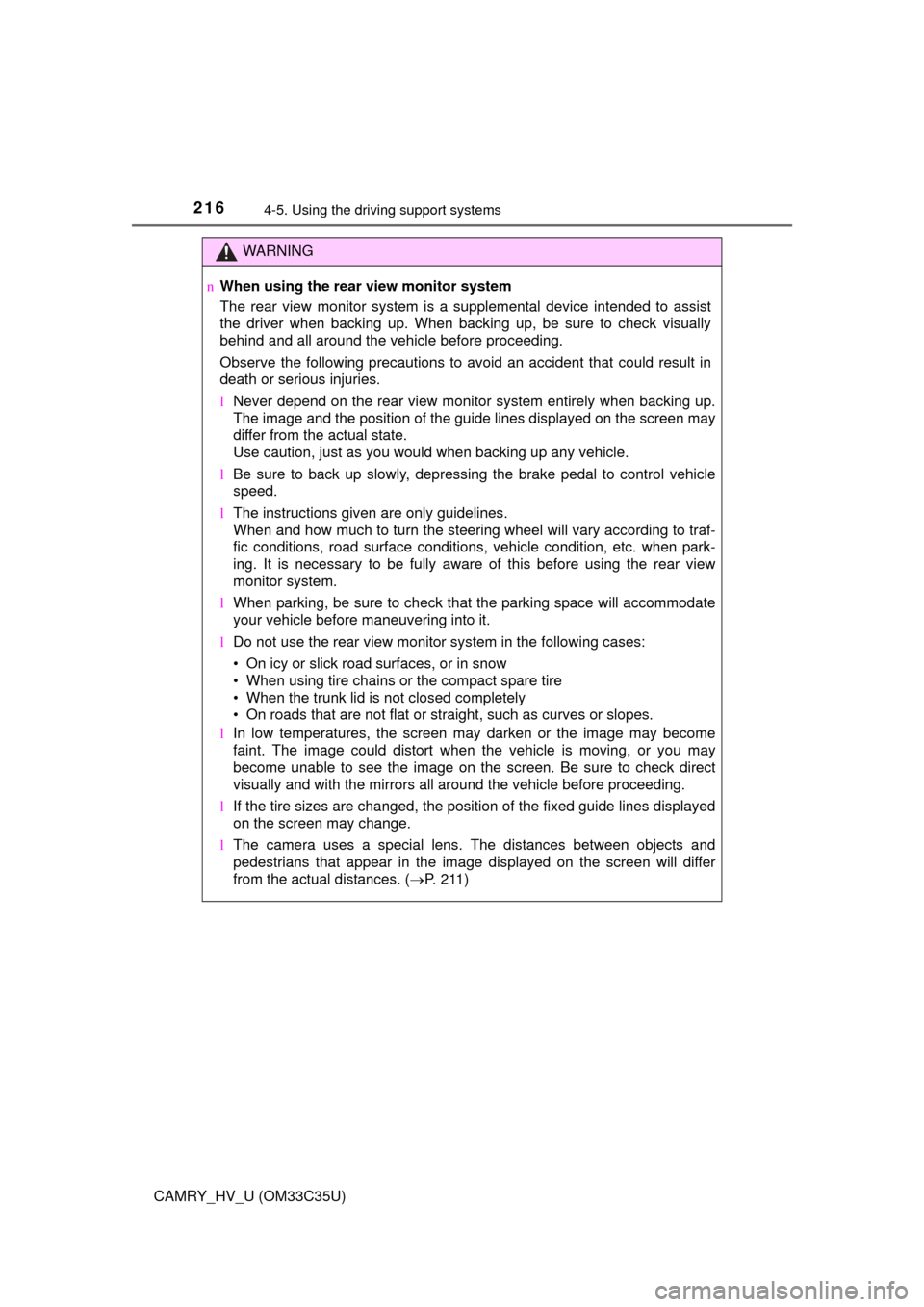
2164-5. Using the driving support systems
CAMRY_HV_U (OM33C35U)
WARNING
nWhen using the rear view monitor system
The rear view monitor system is a supplemental device intended to assist
the driver when backing up. When backing up, be sure to check visually
behind and all around the vehicle before proceeding.
Observe the following precautions to avoid an accident that could result in
death or serious injuries.
l Never depend on the rear view monitor system entirely when backing up.
The image and the position of the guide lines displayed on the screen may
differ from the actual state.
Use caution, just as you would when backing up any vehicle.
l Be sure to back up slowly, depressing the brake pedal to control vehicle
speed.
l The instructions given are only guidelines.
When and how much to turn the steering wheel will vary according to traf-
fic conditions, road surface conditions, vehicle condition, etc. when park-
ing. It is necessary to be fully aware of this before using the rear view
monitor system.
l When parking, be sure to check that the parking space will accommodate
your vehicle before maneuvering into it.
l Do not use the rear view monitor system in the following cases:
• On icy or slick road surfaces, or in snow
• When using tire chains or the compact spare tire
• When the trunk lid is not closed completely
• On roads that are not flat or straight, such as curves or slopes.
l In low temperatures, the screen may darken or the image may become
faint. The image could distort when the vehicle is moving, or you may
become unable to see the image on the screen. Be sure to check direct
visually and with the mirrors all around the vehicle before proceeding.
l If the tire sizes are changed, the position of the fixed guide lines displayed
on the screen may change.
l The camera uses a special lens. The distances between objects and
pedestrians that appear in the image displayed on the screen will differ
from the actual distances. ( P. 211)
Page 219 of 572
2194-5. Using the driving support systems
4
Driving
CAMRY_HV_U (OM33C35U)
uEPS (Electric Power Steering)
Employs an electric motor to reduce the amount of effort needed to
turn the steering wheel
uPCS (Pre-Collision System) (if equipped)
P. 2 2 4
uBSM (Blind Spot Monitor) (if equipped)
P. 2 3 1
The slip indicator light will flash
while the TRAC/VSC/ABS sys-
tems are operating.
If the vehicle gets stuck in mud, dirt or snow, the TRAC system may
reduce power from the hybrid syst em to the wheels. Pressing to
turn the system off may make it eas ier for you to rock the vehicle in
order to free it.
To turn the TRAC system off,
quickly press and release .
The “TRAC OFF” and a message
will be shown on the multi-informa-
tion display.
Press again to turn the system
back on.
When the TRAC/VSC/ABS systems are operating
Disabling the TRAC system
Page 220 of 572
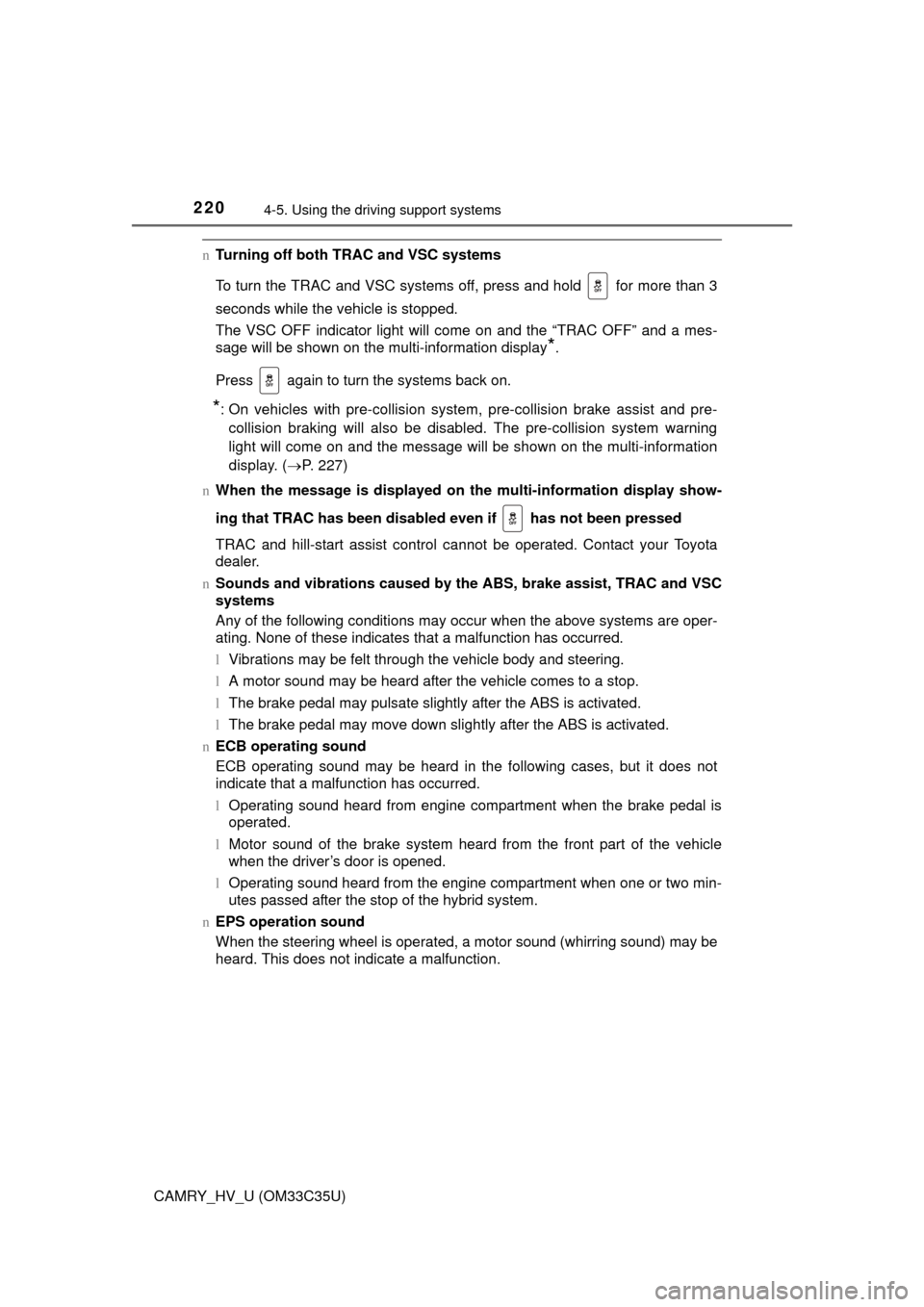
2204-5. Using the driving support systems
CAMRY_HV_U (OM33C35U)
nTurning off both TRAC and VSC systems
To turn the TRAC and VSC systems off, press and hold for more than 3
seconds while the vehicle is stopped.
The VSC OFF indicator light will come on and the “TRAC OFF” and a mes-
sage will be shown on the multi-information display
*.
Press again to turn the systems back on.
*: On vehicles with pre-collision system, pre-collision brake assist and pre- collision braking will also be disabled. The pre-collision system warning
light will come on and the message will be shown on the multi-information
display. ( P. 227)
n When the message is displayed on th e multi-information display show-
ing that TRAC has been disable d even if has not been pressed
TRAC and hill-start assist control cannot be operated. Contact your Toyota
dealer.
n Sounds and vibrations caused by th e ABS, brake assist, TRAC and VSC
systems
Any of the following conditions may occur when the above systems are oper-
ating. None of these indicates that a malfunction has occurred.
l Vibrations may be felt through the vehicle body and steering.
l A motor sound may be heard after the vehicle comes to a stop.
l The brake pedal may pulsate slightly after the ABS is activated.
l The brake pedal may move down slightly after the ABS is activated.
n ECB operating sound
ECB operating sound may be heard in the following cases, but it does not
indicate that a malfunction has occurred.
lOperating sound heard from engine compartment when the brake pedal is
operated.
l Motor sound of the brake system heard from the front part of the vehicle
when the driver’s door is opened.
l Operating sound heard from the engine compartment when one or two min-
utes passed after the stop of the hybrid system.
n EPS operation sound
When the steering wheel is operated, a motor sound (whirring sound) may be
heard. This does not indicate a malfunction.
Page 224 of 572
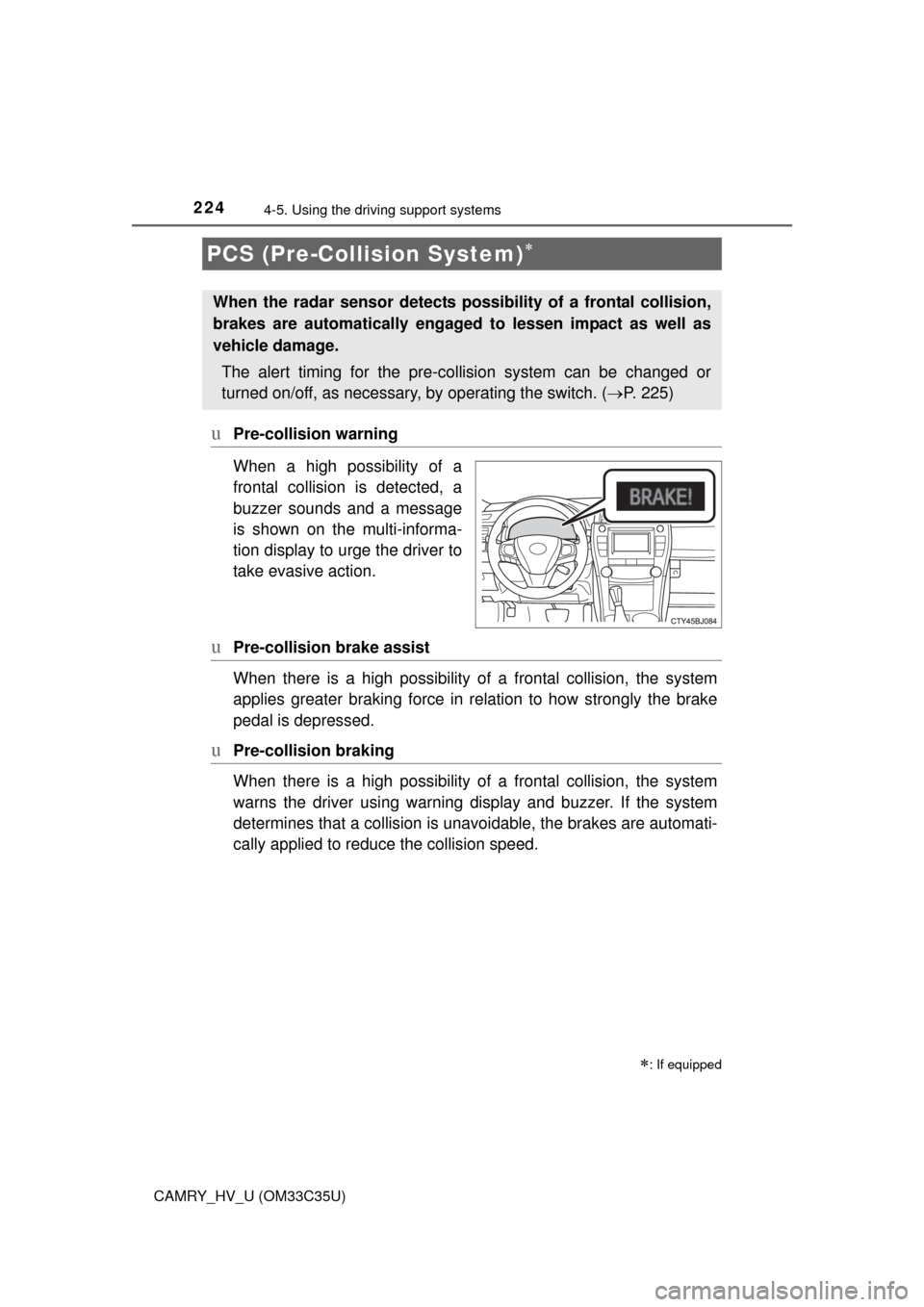
2244-5. Using the driving support systems
CAMRY_HV_U (OM33C35U)
uPre-collision warning
When a high possibility of a
frontal collision is detected, a
buzzer sounds and a message
is shown on the multi-informa-
tion display to urge the driver to
take evasive action.
uPre-collision brake assist
When there is a high po ssibility of a frontal collision, the system
applies greater braking force in relation to how strongly the brake
pedal is depressed.
uPre-collision braking
When there is a high po ssibility of a frontal collision, the system
warns the driver using warning display and buzzer. If the system
determines that a collis ion is unavoidable, the brakes are automati-
cally applied to reduc e the collision speed.
PCS (Pre-Collision System)
: If equipped
When the radar sensor detects pos sibility of a frontal collision,
brakes are automatically engaged to lessen impact as well as
vehicle damage.
The alert timing for the pre-co llision system can be changed or
turned on/off, as necessary, by operating the switch. (P. 225)
Page 225 of 572
2254-5. Using the driving support systems
4
Driving
CAMRY_HV_U (OM33C35U)n
Changing the alert timing of the pre-collision system
Each time the PCS switch is
pressed, the response to the
distance changes as follows.
Far
Middle
*
Near
*: Default setting
n
Turning off the pre-collision system
Press the PCS switch for 3 or
more seconds.
The PCS warning light turns on
and a message is shown on the
multi-information display.
To turn on the system, press the
PCS switch again. The system
is set to on each time the power
switch is turned to ON mode.
The radar sensor detects vehi-
cles or other obstacles on or near
the road ahead and determines
whether a collision is imminent
based on the position, speed, and
heading of the obstacles.
Changing the pre-collision system
1
2
3
Radar sensor
Page 227 of 572
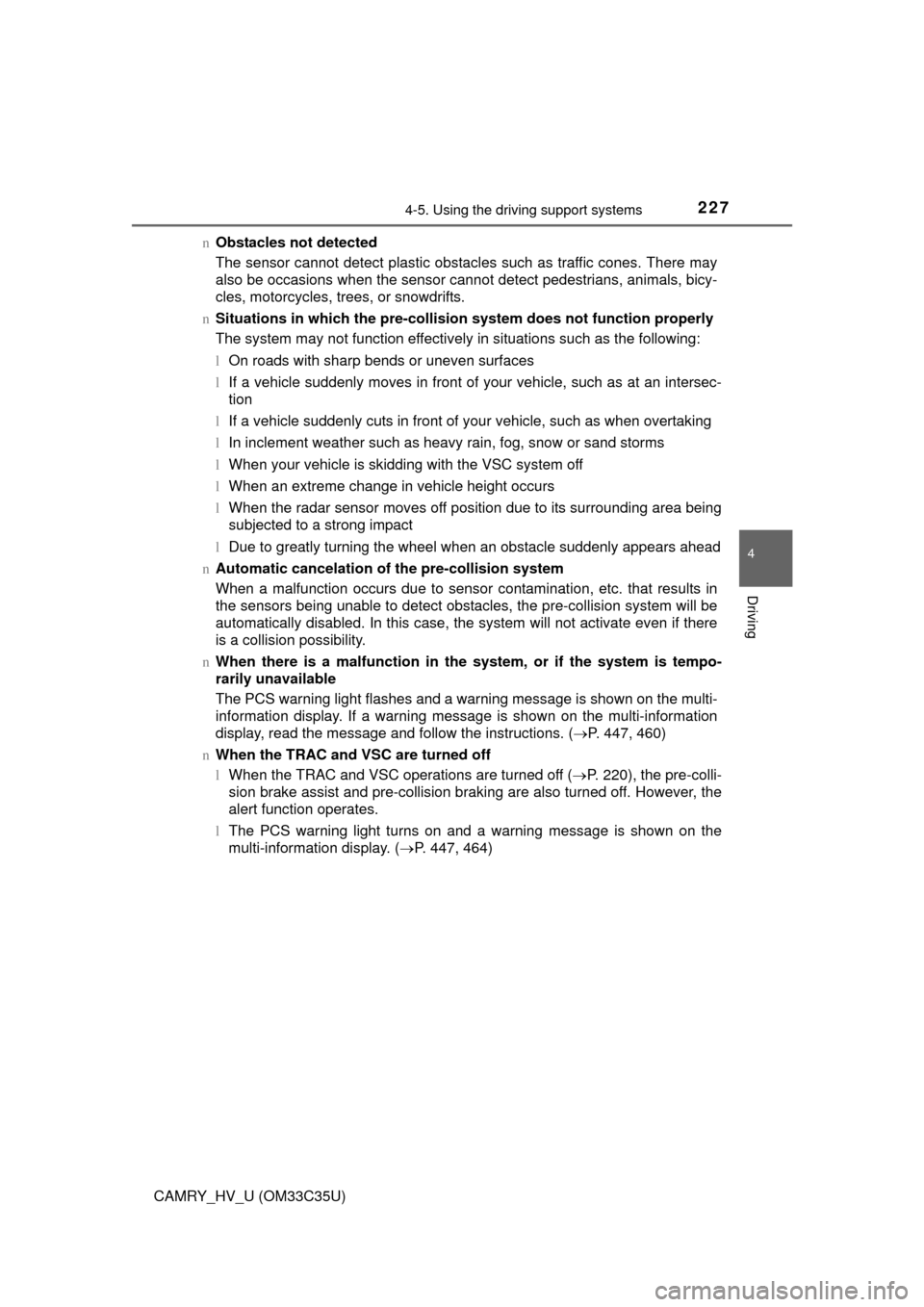
2274-5. Using the driving support systems
4
Driving
CAMRY_HV_U (OM33C35U)n
Obstacles not detected
The sensor cannot detect plastic obstacles such as traffic cones. There may
also be occasions when the sensor cannot detect pedestrians, animals, bicy-
cles, motorcycles, trees, or snowdrifts.
n Situations in which the pre-collis ion system does not function properly
The system may not function effectively in situations such as the following:
l On roads with sharp bends or uneven surfaces
l If a vehicle suddenly moves in front of your vehicle, such as at an intersec-
tion
l If a vehicle suddenly cuts in front of your vehicle, such as when overtaking
l In inclement weather such as heavy rain, fog, snow or sand storms
l When your vehicle is skidding with the VSC system off
l When an extreme change in vehicle height occurs
l When the radar sensor moves off position due to its surrounding area being
subjected to a strong impact
l Due to greatly turning the wheel when an obstacle suddenly appears ahead
n Automatic cancelation of the pre-collision system
When a malfunction occurs due to sensor contamination, etc. that results in
the sensors being unable to detect obstacles, the pre-collision system will be
automatically disabled. In this case, the system will not activate even if there
is a collision possibility.
n When there is a malfunction in the system, or if the system is tempo-
rarily unavailable
The PCS warning light flashes and a warning message is shown on the multi-
information display. If a warning message is shown on the multi-information
display, read the message and follow the instructions. ( P. 447, 460)
n When the TRAC and VSC are turned off
lWhen the TRAC and VSC operations are turned off ( P. 220), the pre-colli-
sion brake assist and pre-collision braking are also turned off. However, the
alert function operates.
l The PCS warning light turns on and a warning message is shown on the
multi-information display. ( P. 447, 464)