Page 286 of 572
2865-7. Connecting Bluetooth®
CAMRY_HV_U (OM33C35U)
Device registration/connection flow
1. Register the Bluetooth® device to be used with multimedia
system ( P. 288, 289, 290)
2. Connect the Bluetooth® device to be used
( P. 292)
To be used for audio To be used for hands-free
phone
3. Start Bluetooth® connec-
tion ( P. 292)3. Start Bluetooth® connec-
tion ( P. 292)
4. Check connection status
( P. 296)4. Check connection status
( P. 298)
5. Use Bluetooth® audio
( P. 296)5. Use Bluetooth® phone
( P. 297)
Page 287 of 572
2875-7. Connecting Bluetooth®
5
Audio system
CAMRY_HV_U (OM33C35U)
To display the screen shown below, press the “SETUP” button and
select “Bluetooth
*” on the “Setup” screen.
Select to connect the device to
be used with multimedia sys-
tem. ( P. 292)
Select to register a Bluetooth
®
device to be used with multime-
dia system. ( P. 290)
Select to set detailed
Bluetooth
® system settings.
( P. 295)
Select to delete registered devices. ( P. 291)
*: Bluetooth is a registered trademark of Bluetooth SIG, Inc.
Registering and connecting from the “Bluetooth* Setup” screen
1
2
3
4
Page 288 of 572
2885-7. Connecting Bluetooth®
CAMRY_HV_U (OM33C35U)
Turn the Bluetooth® connection setting of your audio player on.
Press the “AUDIO” button.
Select “ Audio”.
Select “Select Device”.
Follow the steps in “How to registering a Bluetooth
® device” from
step . ( P. 290)
Registering a Bluetooth® audio player for
the first time
To use the Bluetooth® Audio, it is necessary to register an audio
player with the system.
Once the player has been registered, it is possible to use the
Bluetooth
® Audio.
For details about registering a Bluetooth
® device ( P. 290)
1
2
3
4
5
2
Page 289 of 572
2895-7. Connecting Bluetooth®
5
Audio system
CAMRY_HV_U (OM33C35U)
Turn the Bluetooth® connection setting of your cellular phone on.
Press the “ ” button.
Select “OK” to register a phone.
Follow the steps in “How to registering a Bluetooth
® device” from
step . ( P. 290)
Registering a Bluetooth® phone for the first
time
To use the hands-free system, it is necessary to register a
Bluetooth® phone with the system.
Once the phone has been registered, it is possible to use the
hands-free system.
For details about registering a Bluetooth
® device ( P. 290)
1
2
3
4
3
Page 290 of 572
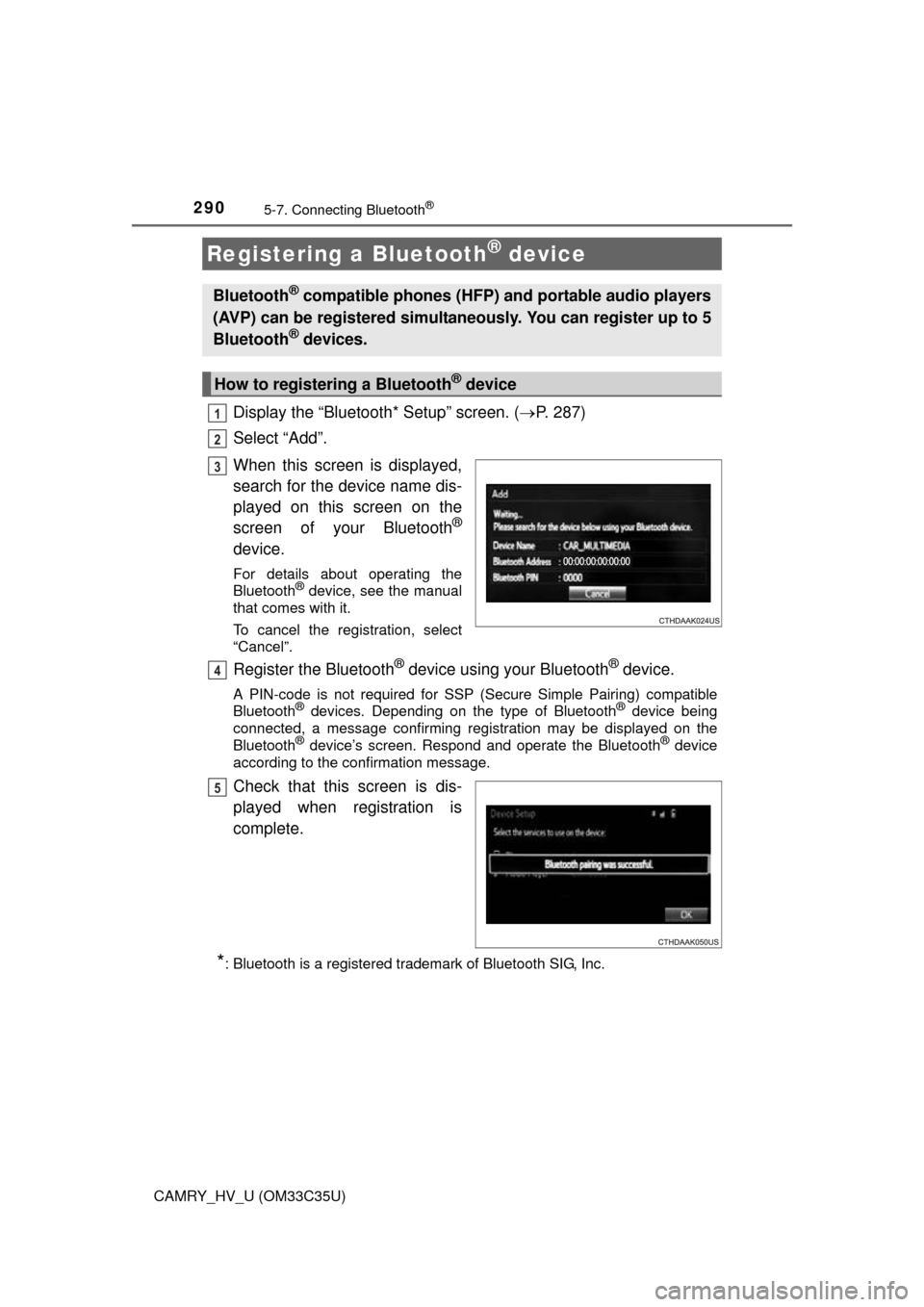
2905-7. Connecting Bluetooth®
CAMRY_HV_U (OM33C35U)
Display the “Bluetooth* Setup” screen. (P. 287)
Select “Add”.
When this screen is displayed,
search for the device name dis-
played on this screen on the
screen of your Bluetooth
®
device.
For details about operating the
Bluetooth® device, see the manual
that comes with it.
To cancel the registration, select
“Cancel”.
Register the Bluetooth® device using your Bluetooth® device.
A PIN-code is not required for SSP (S ecure Simple Pairing) compatible
Bluetooth® devices. Depending on the type of Bluetooth® device being
connected, a message confirming registration may be displayed on the
Bluetooth
® device’s screen. Respond and operate the Bluetooth® device
according to the confirmation message.
Check that this screen is dis-
played when registration is
complete.
*: Bluetooth is a registered trademark of Bluetooth SIG, Inc.
Registering a Bluetooth® device
Bluetooth® compatible phones (HFP) and portable audio players
(AVP) can be registered simultaneously. You can register up to 5
Bluetooth
® devices.
How to registering a Bluetooth® device
1
2
3
4
5
Page 291 of 572
2915-7. Connecting Bluetooth®
5
Audio system
CAMRY_HV_U (OM33C35U)
Select “OK” when the connection status changes from “Connect-
ing...” to “Connected”.
If an error message is displayed, follow the guidance on the screen to try
again.
Registration can be performed from screens other than the
“Bluetooth* Setup” screen.
nWhen registering from the “Bluetooth* Audio” screenDisplay the “Bluetooth* Audio” screen. ( P. 263)
Select “Select Device”.
Follow the steps in “How to registering a Bluetooth
® device” from
step . ( P. 290)
*: Bluetooth is a registered trademark of Bluetooth SIG, Inc.
Display the “Bluetooth* Setup” screen. ( P. 287)
Select “Remove”.
Select the desired device.
A confirmation message will be displa yed, select “Yes” to delete the
device.
Check that a confirmation screen is displayed when the operation is
complete.
*: Bluetooth is a registered trademark of Bluetooth SIG, Inc.
Deleting a Bluetooth® device
6
1
2
3
2
1
2
3
4
5
Page 292 of 572
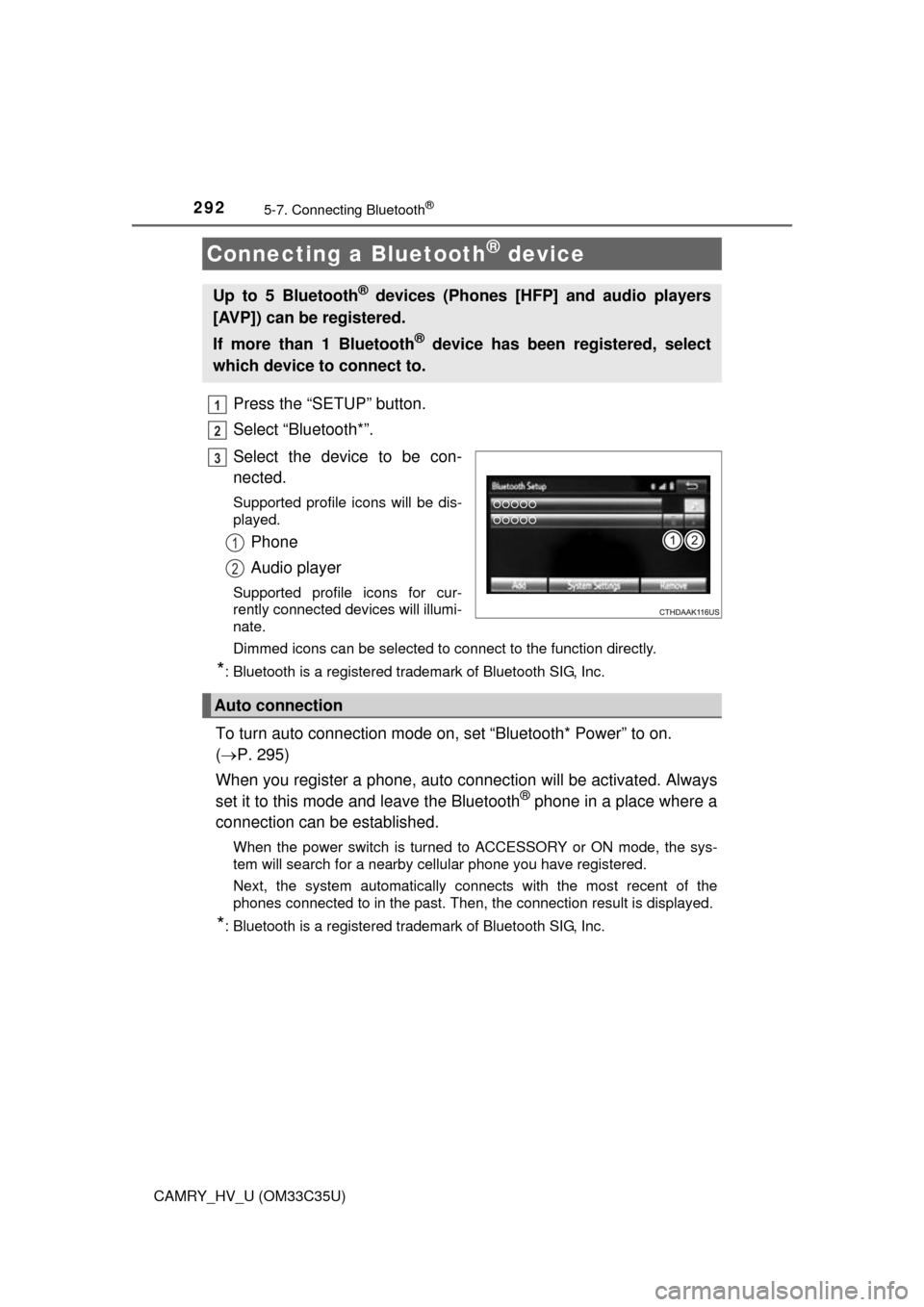
2925-7. Connecting Bluetooth®
CAMRY_HV_U (OM33C35U)
Press the “SETUP” button.
Select “Bluetooth*”.
Select the device to be con-
nected.
Supported profile icons will be dis-
played.
Phone
Audio player
Supported profile icons for cur-
rently connected devices will illumi-
nate.
Dimmed icons can be selected to connect to the function directly.
*: Bluetooth is a registered trademark of Bluetooth SIG, Inc.
To turn auto connection mode on, set “Bluetooth* Power” to on.
( P. 295)
When you register a phone, auto co nnection will be activated. Always
set it to this mode and leave the Bluetooth
® phone in a place where a
connection can be established.
When the power switch is turned to ACCESSORY or ON mode, the sys-
tem will search for a nearby cellular phone you have registered.
Next, the system automatically connects with the most recent of the
phones connected to in the past. Then, the connection result is displayed.
*: Bluetooth is a registered trademark of Bluetooth SIG, Inc.
Connecting a Bluetooth® device
Up to 5 Bluetooth® devices (Phones [HFP] and audio players
[AVP]) can be registered.
If more than 1 Bluetooth
® device has been registered, select
which device to connect to.
1
2
3
1
2
Auto connection
Page 293 of 572
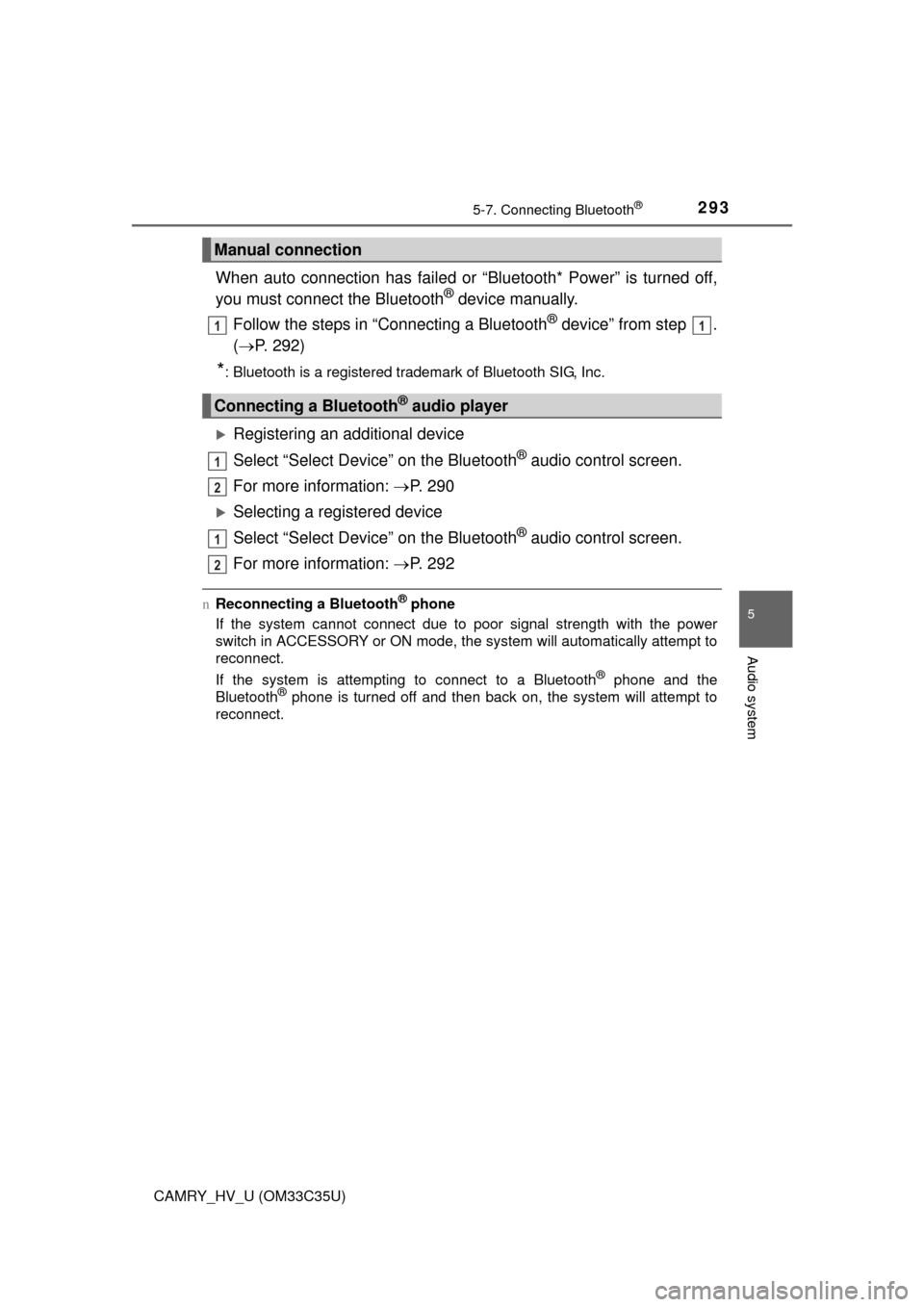
2935-7. Connecting Bluetooth®
5
Audio system
CAMRY_HV_U (OM33C35U)
When auto connection has failed or “Bluetooth* Power” is turned off,
you must connect the Bluetooth® device manually.
Follow the steps in “Connecting a Bluetooth
® device” from step .
( P. 292)
*: Bluetooth is a registered trademark of Bluetooth SIG, Inc.
Registering an additional device
Select “Select Device” on the Bluetooth
® audio control screen.
For more information: P. 2 9 0
Selecting a registered device
Select “Select Device” on the Bluetooth
® audio control screen.
For more information: P. 2 9 2
nReconnecting a Bluetooth® phone
If the system cannot connect due to poor signal strength with the power
switch in ACCESSORY or ON mode, the system will automatically attempt to
reconnect.
If the system is attempting to connect to a Bluetooth
® phone and the
Bluetooth® phone is turned off and then back on, the system will attempt to
reconnect.
Manual connection
Connecting a Bluetooth® audio player
11
1
2
1
2