2016 TESLA MODEL X ad blue
[x] Cancel search: ad bluePage 38 of 179

automatically changes to display navigation
instructions (if applicable), or to let you know
if a door or trunk is open when Model X is in a driving gear.
Using Right Steering Wheel Buttons Use the buttons on the right side of thesteering wheel to access call options while on
a phone call, to browse the phonebook of a
Bluetooth-connected phone, to choose what
displays on the right side of the instrument
panel, to adjust Model X features, and to use
voice commands.
Note: Whenever you receive or make a phone call, the right side of the instrument panelautomatically displays call options to help you
easily handle phone calls on your Bluetooth-
connected phone.
1. Touch to browse the phonebook of a
Bluetooth-connected phone and touch
again to close it.
Press and hold to use voice commands to
navigate to a destination. When you hear
the tone, speak your command. Release
the button when you
finish speaking. For
details, see Using Voice Commands on
page 39.
2. Scroll Wheel
Page 47 of 179
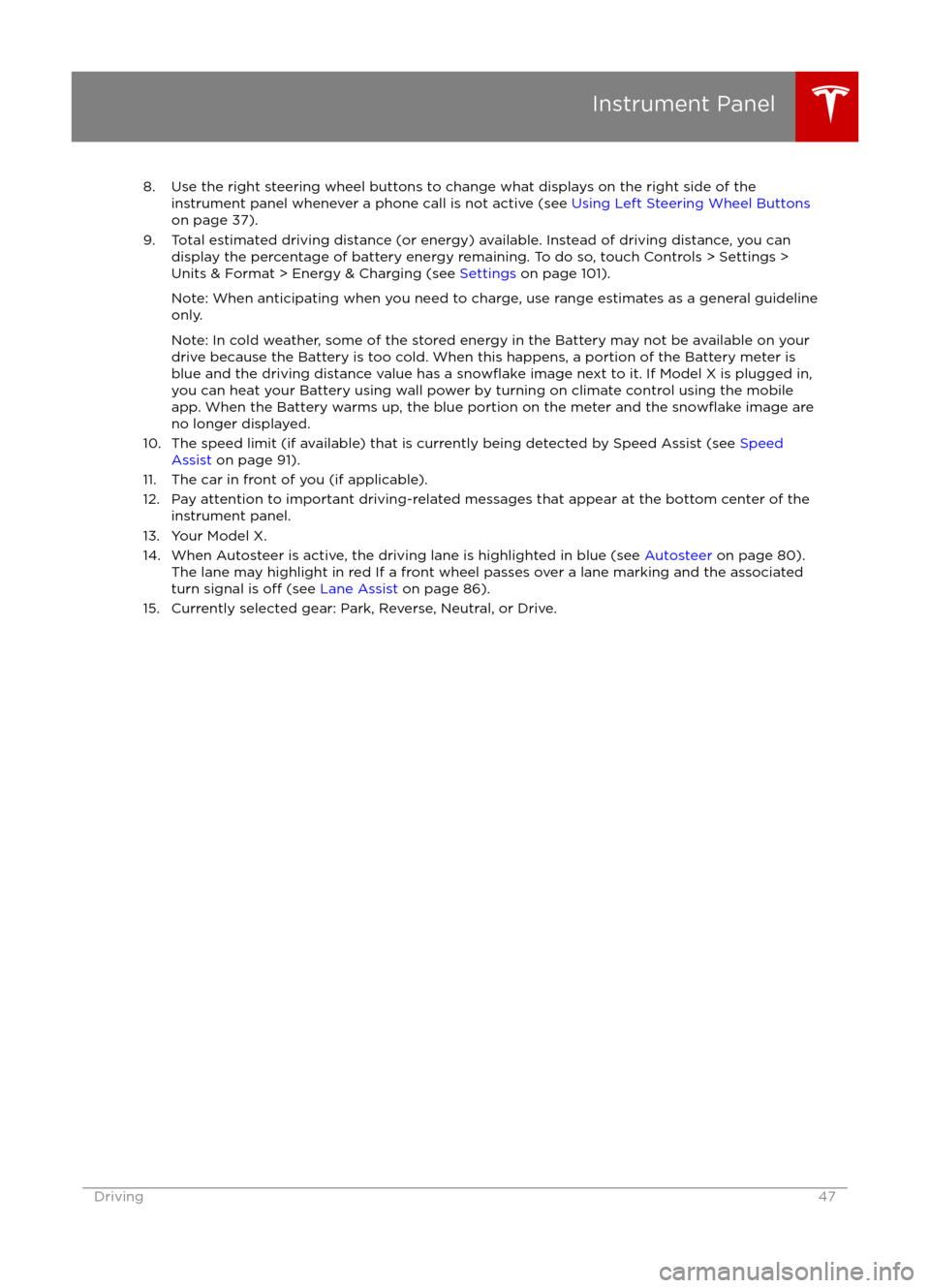
8. Use the right steering wheel buttons to change what displays on the right side of theinstrument panel whenever a phone call is not active (see Using Left Steering Wheel Buttons
on page 37).
9. Total estimated driving distance (or energy) available. Instead of driving distance, you can display the percentage of battery energy remaining. To do so, touch Controls > Settings >
Units & Format > Energy & Charging (see Settings on page 101).
Note: When anticipating when you need to charge, use range estimates as a general guideline only.
Note: In cold weather, some of the stored energy in the Battery may not be available on your drive because the Battery is too cold. When this happens, a portion of the Battery meter isblue and the driving distance value has a
snowflake image next to it. If Model X is plugged in,
you can heat your Battery using wall power by turning on climate control using the mobile app. When the Battery warms up, the blue portion on the meter and the
snowflake image are
no longer displayed.
10. The speed limit (if available) that is currently being detected by Speed Assist (see Speed
Assist on page 91).
11. The car in front of you (if applicable).
12. Pay attention to important driving-related messages that appear at the bottom center of the instrument panel.
13. Your Model X.
14. When Autosteer is active, the driving lane is highlighted in blue (see Autosteer on page 80).
The lane may highlight in red If a front wheel passes over a lane marking and the associated
turn signal is
off (see Lane Assist on page 86).
15. Currently selected gear: Park, Reverse, Neutral, or Drive.
Instrument Panel
Driving47
Page 75 of 179
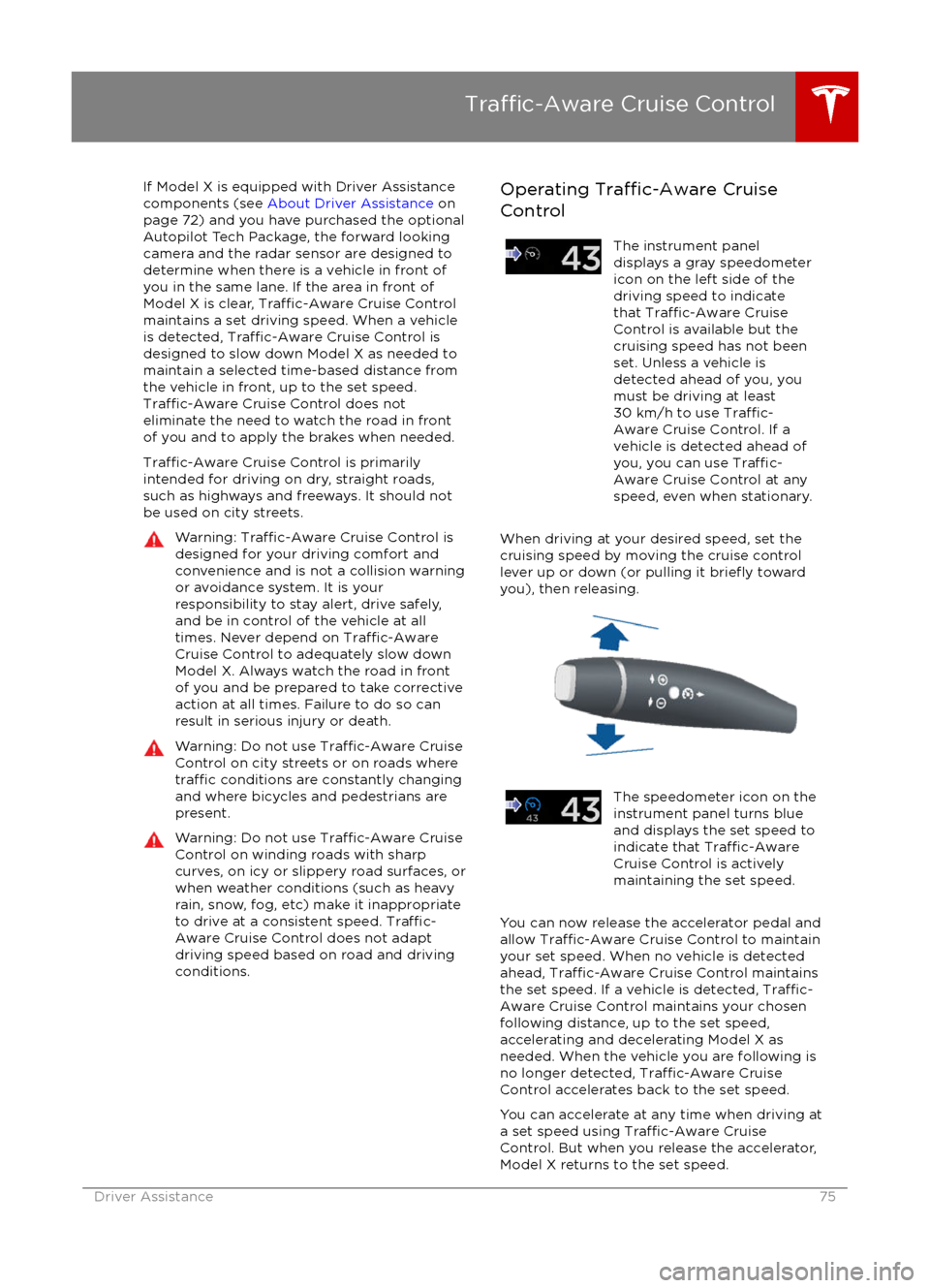
If Model X is equipped with Driver Assistance
components (see About Driver Assistance on
page 72) and you have purchased the optional Autopilot Tech Package, the forward lookingcamera and the radar sensor are designed to
determine when there is a vehicle in front of
you in the same lane. If the area in front of Model X is clear,
Traffic-Aware Cruise Control
maintains a set driving speed. When a vehicle
is detected,
Traffic-Aware Cruise Control is
designed to slow down Model X as needed to
maintain a selected time-based distance from
the vehicle in front, up to the set speed.
Traffic-Aware Cruise Control does not
eliminate the need to watch the road in front
of you and to apply the brakes when needed.
Traffic-Aware Cruise Control is primarily
intended for driving on dry, straight roads,
such as highways and freeways. It should not
be used on city streets.
Warning: Traffic-Aware Cruise Control is
designed for your driving comfort and
convenience and is not a collision warning or avoidance system. It is your
responsibility to stay alert, drive safely,
and be in control of the vehicle at all
times. Never depend on
Traffic-AwareCruise Control to adequately slow down
Model X. Always watch the road in front
of you and be prepared to take corrective
action at all times. Failure to do so can
result in serious injury or death.
Warning: Do not use Traffic-Aware Cruise
Control on city streets or on roads where
traffic conditions are constantly changing
and where bicycles and pedestrians are
present.
Warning: Do not use Traffic-Aware Cruise
Control on winding roads with sharp
curves, on icy or slippery road surfaces, or
when weather conditions (such as heavy
rain, snow, fog, etc) make it inappropriate
to drive at a consistent speed.
Traffic-
Aware Cruise Control does not adapt
driving speed based on road and driving
conditions.
Operating Traffic-Aware Cruise
ControlThe instrument panel
displays a gray speedometer
icon on the left side of the
driving speed to indicate
that
Traffic-Aware Cruise
Control is available but the
cruising speed has not been
set. Unless a vehicle is
detected ahead of you, you
must be driving at least
30 km/h to use
Traffic-
Aware Cruise Control. If a
vehicle is detected ahead of
you, you can use
Traffic-
Aware Cruise Control at any
speed, even when stationary.
When driving at your desired speed, set the cruising speed by moving the cruise control
lever up or down (or pulling it
briefly toward
you), then releasing.
The speedometer icon on the
instrument panel turns blue
and displays the set speed to
indicate that
Traffic-AwareCruise Control is actively
maintaining the set speed.
You can now release the accelerator pedal and
allow Traffic-Aware Cruise Control to maintain
your set speed. When no vehicle is detected ahead,
Traffic-Aware Cruise Control maintains
the set speed. If a vehicle is detected, Traffic-
Aware Cruise Control maintains your chosen
following distance, up to the set speed,
accelerating and decelerating Model X as
needed. When the vehicle you are following is
no longer detected,
Traffic-Aware Cruise
Control accelerates back to the set speed.
You can accelerate at any time when driving at
a set speed using
Traffic-Aware Cruise
Control. But when you release the accelerator,
Model X returns to the set speed.
Traffic-Aware Cruise Control
Driver Assistance75
Page 80 of 179
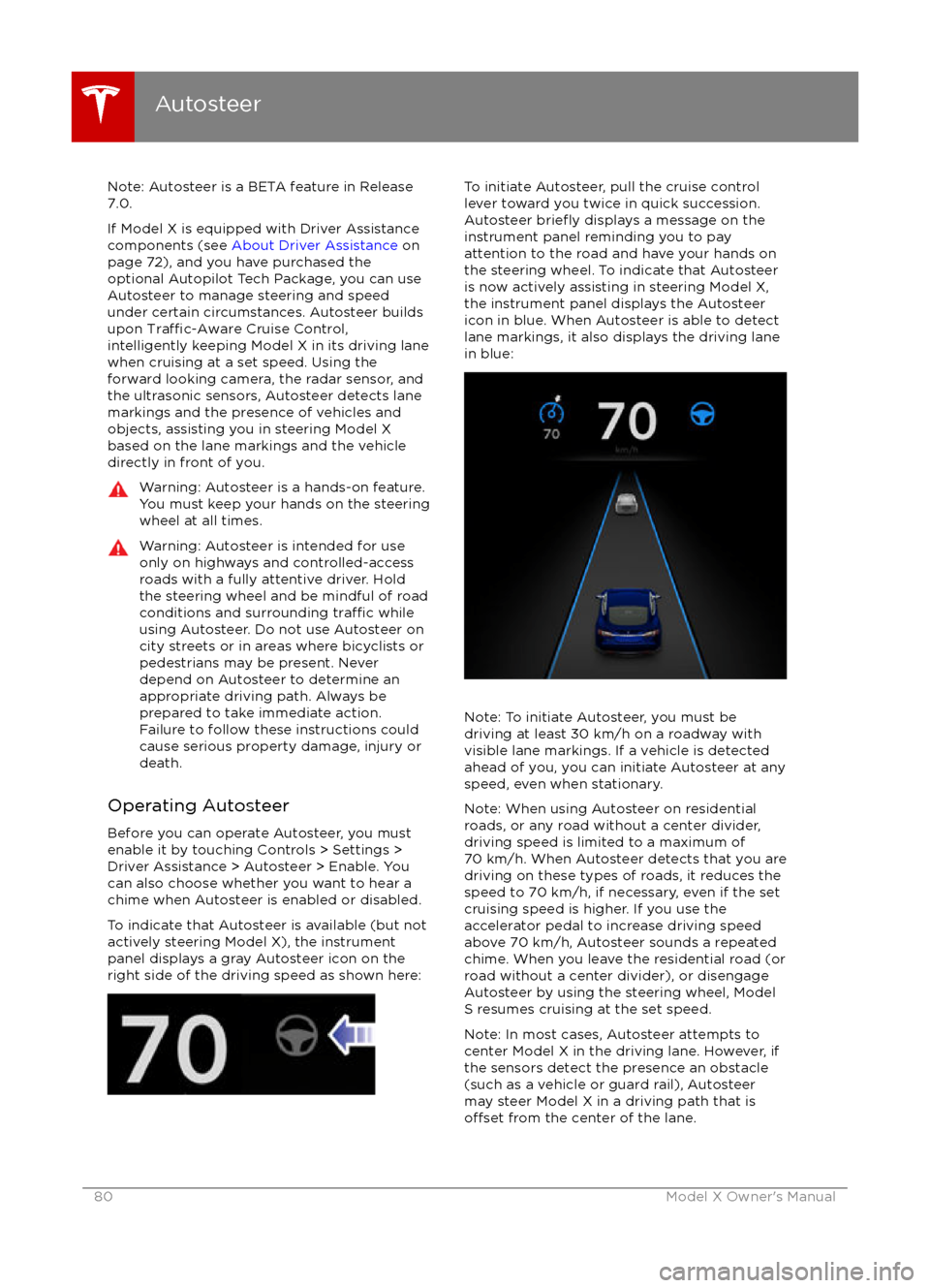
Note: Autosteer is a BETA feature in Release
7.0.
If Model X is equipped with Driver Assistance
components (see About Driver Assistance on
page 72), and you have purchased the optional Autopilot Tech Package, you can use
Autosteer to manage steering and speed under certain circumstances. Autosteer builds
upon
Traffic-Aware Cruise Control,
intelligently keeping Model X in its driving lane
when cruising at a set speed. Using the
forward looking camera, the radar sensor, and
the ultrasonic sensors, Autosteer detects lane
markings and the presence of vehicles and
objects, assisting you in steering Model Xbased on the lane markings and the vehicle
directly in front of you.
Warning: Autosteer is a hands-on feature.
You must keep your hands on the steering
wheel at all times.Warning: Autosteer is intended for use
only on highways and controlled-access roads with a fully attentive driver. Holdthe steering wheel and be mindful of road
conditions and surrounding
traffic while
using Autosteer. Do not use Autosteer on
city streets or in areas where bicyclists or
pedestrians may be present. Never depend on Autosteer to determine an
appropriate driving path. Always be
prepared to take immediate action.
Failure to follow these instructions could
cause serious property damage, injury or
death.
Operating Autosteer
Before you can operate Autosteer, you must
enable it by touching Controls > Settings > Driver Assistance > Autosteer > Enable. You
can also choose whether you want to hear a chime when Autosteer is enabled or disabled.
To indicate that Autosteer is available (but notactively steering Model X), the instrumentpanel displays a gray Autosteer icon on theright side of the driving speed as shown here:
To initiate Autosteer, pull the cruise control
lever toward you twice in quick succession. Autosteer
briefly displays a message on the
instrument panel reminding you to pay
attention to the road and have your hands on
the steering wheel. To indicate that Autosteer
is now actively assisting in steering Model X, the instrument panel displays the Autosteericon in blue. When Autosteer is able to detectlane markings, it also displays the driving lane
in blue:
Note: To initiate Autosteer, you must be
driving at least 30 km/h on a roadway with
visible lane markings. If a vehicle is detected ahead of you, you can initiate Autosteer at any
speed, even when stationary.
Note: When using Autosteer on residential
roads, or any road without a center divider,
driving speed is limited to a maximum of
70 km/h. When Autosteer detects that you are
driving on these types of roads, it reduces the speed to 70 km/h, if necessary, even if the set
cruising speed is higher. If you use the
accelerator pedal to increase driving speed
above 70 km/h, Autosteer sounds a repeated chime. When you leave the residential road (or
road without a center divider), or disengage
Autosteer by using the steering wheel, Model S resumes cruising at the set speed.
Note: In most cases, Autosteer attempts to
center Model X in the driving lane. However, if
the sensors detect the presence an obstacle (such as a vehicle or guard rail), Autosteer
may steer Model X in a driving path that is
offset from the center of the lane.
Autosteer
80Model X Owner
Page 83 of 179
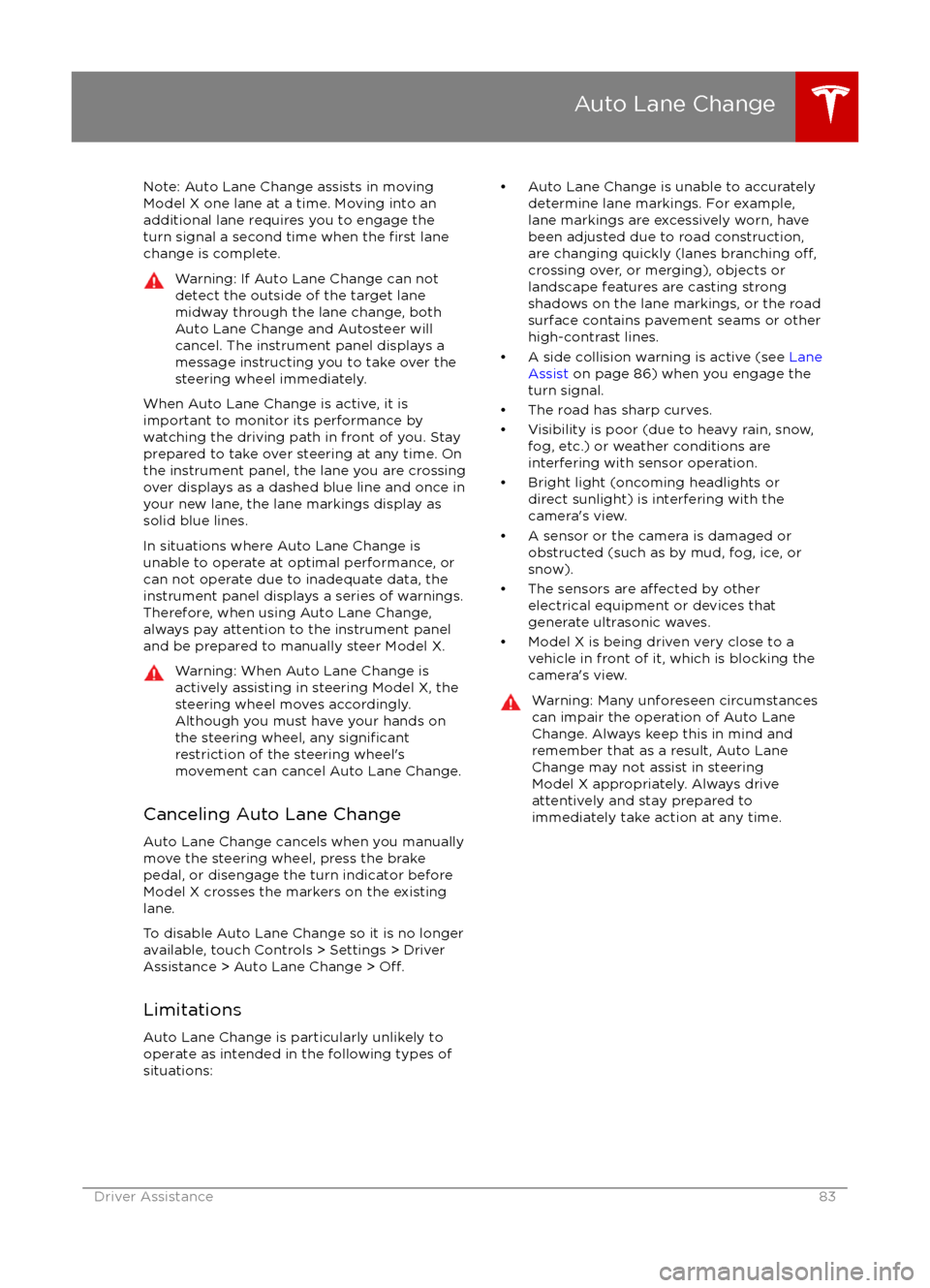
Note: Auto Lane Change assists in movingModel X one lane at a time. Moving into an
additional lane requires you to engage the
turn signal a second time when the
first lane
change is complete.
Warning: If Auto Lane Change can not
detect the outside of the target lane
midway through the lane change, both
Auto Lane Change and Autosteer will cancel. The instrument panel displays a
message instructing you to take over the
steering wheel immediately.
When Auto Lane Change is active, it is
important to monitor its performance by
watching the driving path in front of you. Stay
prepared to take over steering at any time. On the instrument panel, the lane you are crossing
over displays as a dashed blue line and once in your new lane, the lane markings display as
solid blue lines.
In situations where Auto Lane Change is
unable to operate at optimal performance, or
can not operate due to inadequate data, the
instrument panel displays a series of warnings.
Therefore, when using Auto Lane Change,
always pay attention to the instrument panel
and be prepared to manually steer Model X.
Warning: When Auto Lane Change is
actively assisting in steering Model X, the steering wheel moves accordingly.
Although you must have your hands on
the steering wheel, any
significantrestriction of the steering wheel
Page 94 of 179

1. Status barThe top line displays provides shortcuts to lock/unlock Model X, to access Driver
Profiles,display vehicle information (the Tesla “T”), download software updates,display networkstrength and Bluetooth
Page 112 of 179
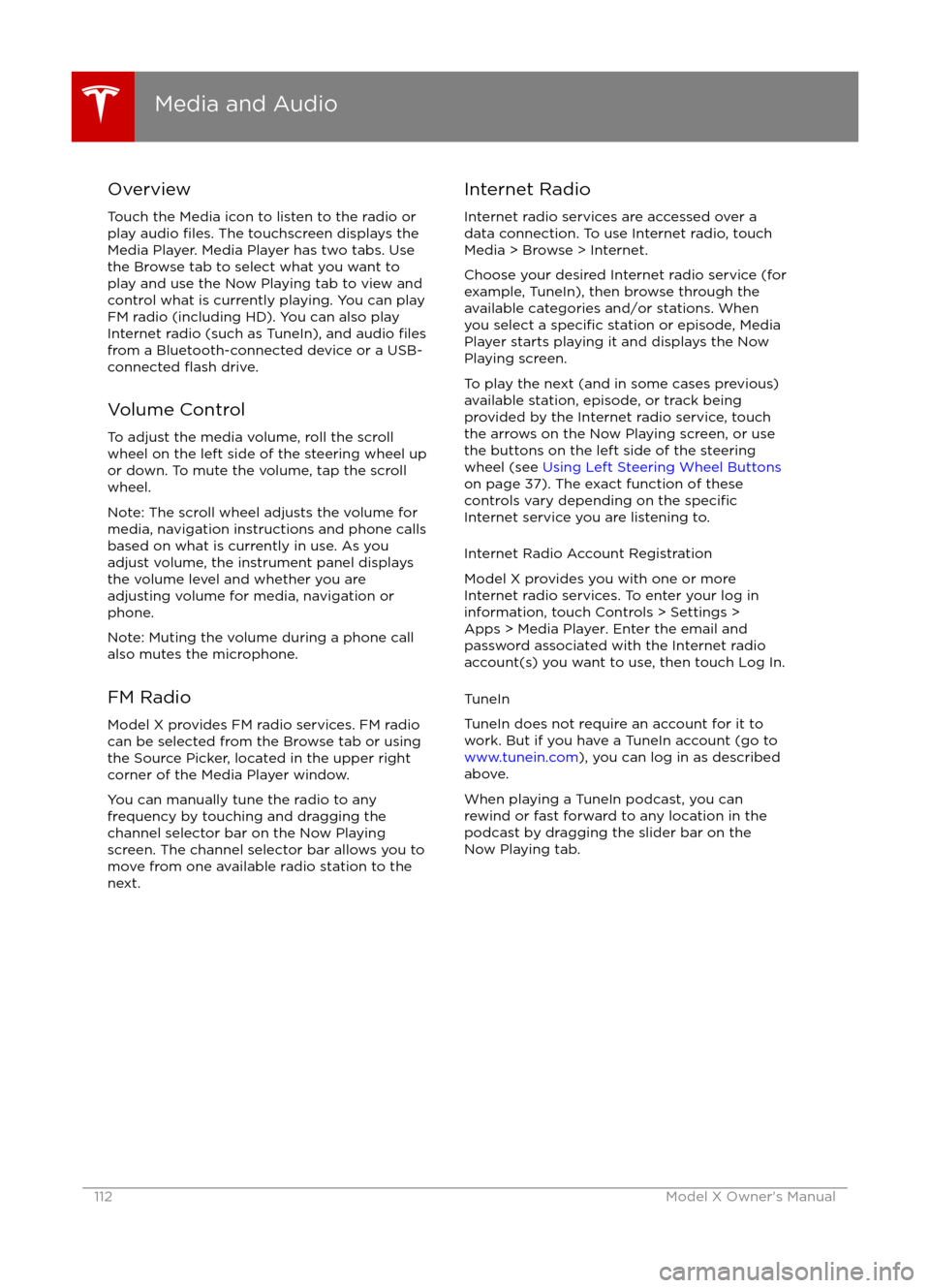
Overview
Touch the Media icon to listen to the radio or
play audio
files. The touchscreen displays the
Media Player. Media Player has two tabs. Use the Browse tab to select what you want to
play and use the Now Playing tab to view and
control what is currently playing. You can play
FM radio (including HD). You can also play Internet radio (such as TuneIn), and audio
filesfrom a Bluetooth-connected device or a USB-
connected flash drive.
Volume Control To adjust the media volume, roll the scroll
wheel on the left side of the steering wheel up
or down. To mute the volume, tap the scroll
wheel.
Note: The scroll wheel adjusts the volume for
media, navigation instructions and phone calls
based on what is currently in use. As you
adjust volume, the instrument panel displays
the volume level and whether you are
adjusting volume for media, navigation or phone.
Note: Muting the volume during a phone call
also mutes the microphone.
FM Radio Model X provides FM radio services. FM radio
can be selected from the Browse tab or using
the Source Picker, located in the upper right corner of the Media Player window.
You can manually tune the radio to any
frequency by touching and dragging the
channel selector bar on the Now Playing
screen. The channel selector bar allows you to
move from one available radio station to the next.
Internet Radio
Internet radio services are accessed over a
data connection. To use Internet radio, touch Media > Browse > Internet.
Choose your desired Internet radio service (for
example, TuneIn), then browse through the
available categories and/or stations. When
you select a
specific station or episode, Media
Player starts playing it and displays the Now
Playing screen.
To play the next (and in some cases previous)
available station, episode, or track being
provided by the Internet radio service, touch
the arrows on the Now Playing screen, or use
the buttons on the left side of the steering wheel (see Using Left Steering Wheel Buttons
on page 37). The exact function of these
controls vary depending on the
specificInternet service you are listening to.
Internet Radio Account Registration
Model X provides you with one or more
Internet radio services. To enter your log in
information, touch Controls > Settings > Apps > Media Player. Enter the email and
password associated with the Internet radio account(s) you want to use, then touch Log In.
TuneIn
TuneIn does not require an account for it to work. But if you have a TuneIn account (go to www.tunein.com ), you can log in as described
above.
When playing a TuneIn podcast, you can rewind or fast forward to any location in the
podcast by dragging the slider bar on the Now Playing tab.
Media and Audio
112Model X Owner
Page 113 of 179
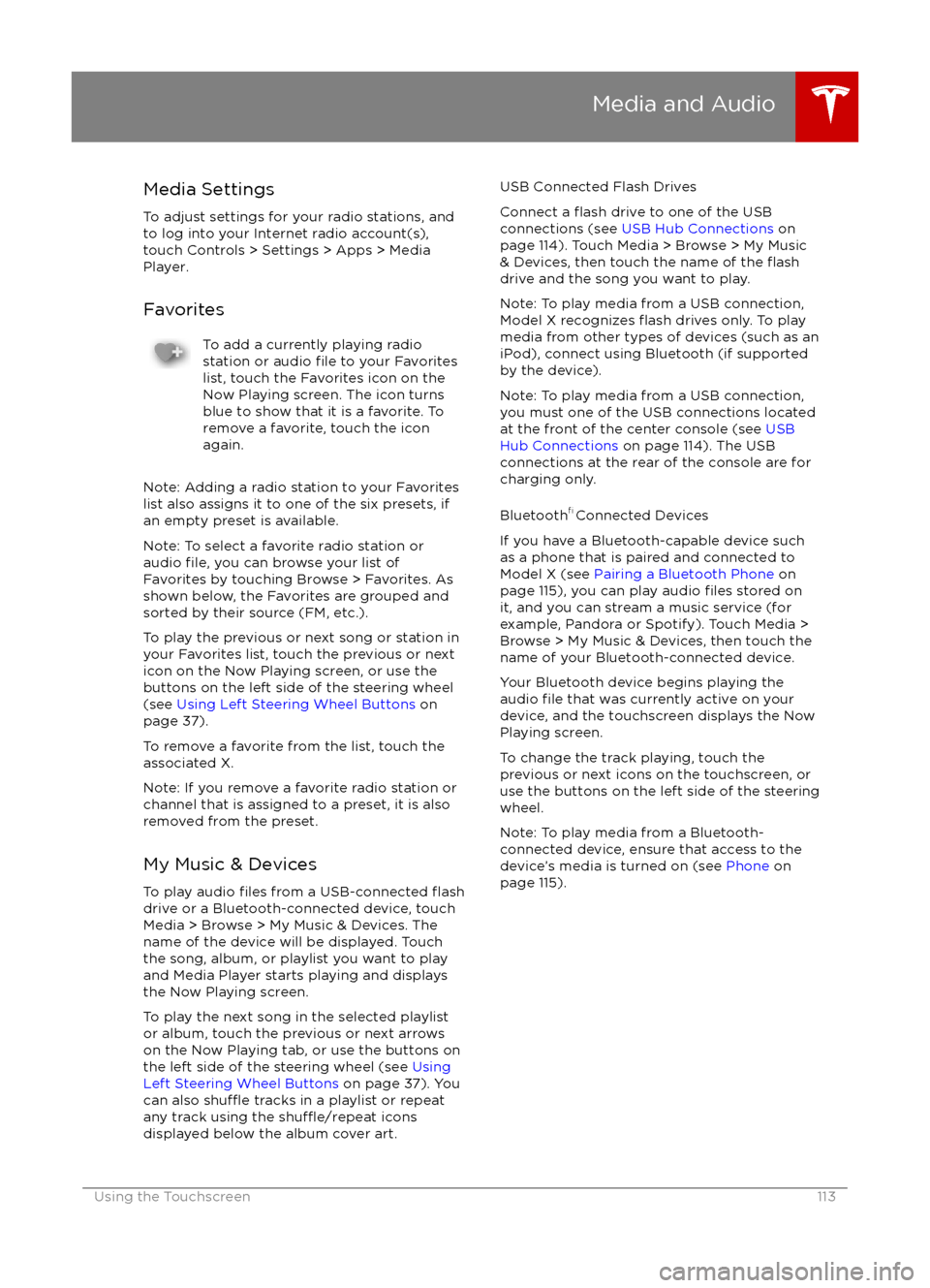
Media SettingsTo adjust settings for your radio stations, and
to log into your Internet radio account(s),
touch Controls > Settings > Apps > Media
Player.
FavoritesTo add a currently playing radio
station or audio file to your Favorites
list, touch the Favorites icon on the
Now Playing screen. The icon turns
blue to show that it is a favorite. To
remove a favorite, touch the icon
again.
Note: Adding a radio station to your Favorites
list also assigns it to one of the six presets, if
an empty preset is available.
Note: To select a favorite radio station or
audio
file, you can browse your list of
Favorites by touching Browse > Favorites. As
shown below, the Favorites are grouped and
sorted by their source (FM, etc.).
To play the previous or next song or station in
your Favorites list, touch the previous or next
icon on the Now Playing screen, or use the buttons on the left side of the steering wheel
(see Using Left Steering Wheel Buttons on
page 37).
To remove a favorite from the list, touch the associated X.
Note: If you remove a favorite radio station or
channel that is assigned to a preset, it is also
removed from the preset.
My Music & Devices
To play audio
files from a USB-connected flashdrive or a Bluetooth-connected device, touch Media > Browse > My Music & Devices. The
name of the device will be displayed. Touch
the song, album, or playlist you want to play
and Media Player starts playing and displays
the Now Playing screen.
To play the next song in the selected playlist or album, touch the previous or next arrows
on the Now Playing tab, or use the buttons on
the left side of the steering wheel (see Using
Left Steering Wheel Buttons on page 37). You
can also
shu