Page 39 of 179
Using Voice Commands
When the navigation language is set to Japanese (see Settings on page 101), you can
use voice commands to navigate to a
destination. When set to English, you can also
use voice commands to call a contact. Press and hold the voice button on the upper right
side of the steering wheel. When you hear the
tone, speak your command while continuing
to hold down the voice button. Release the
button when you
finish speaking.
Page 42 of 179
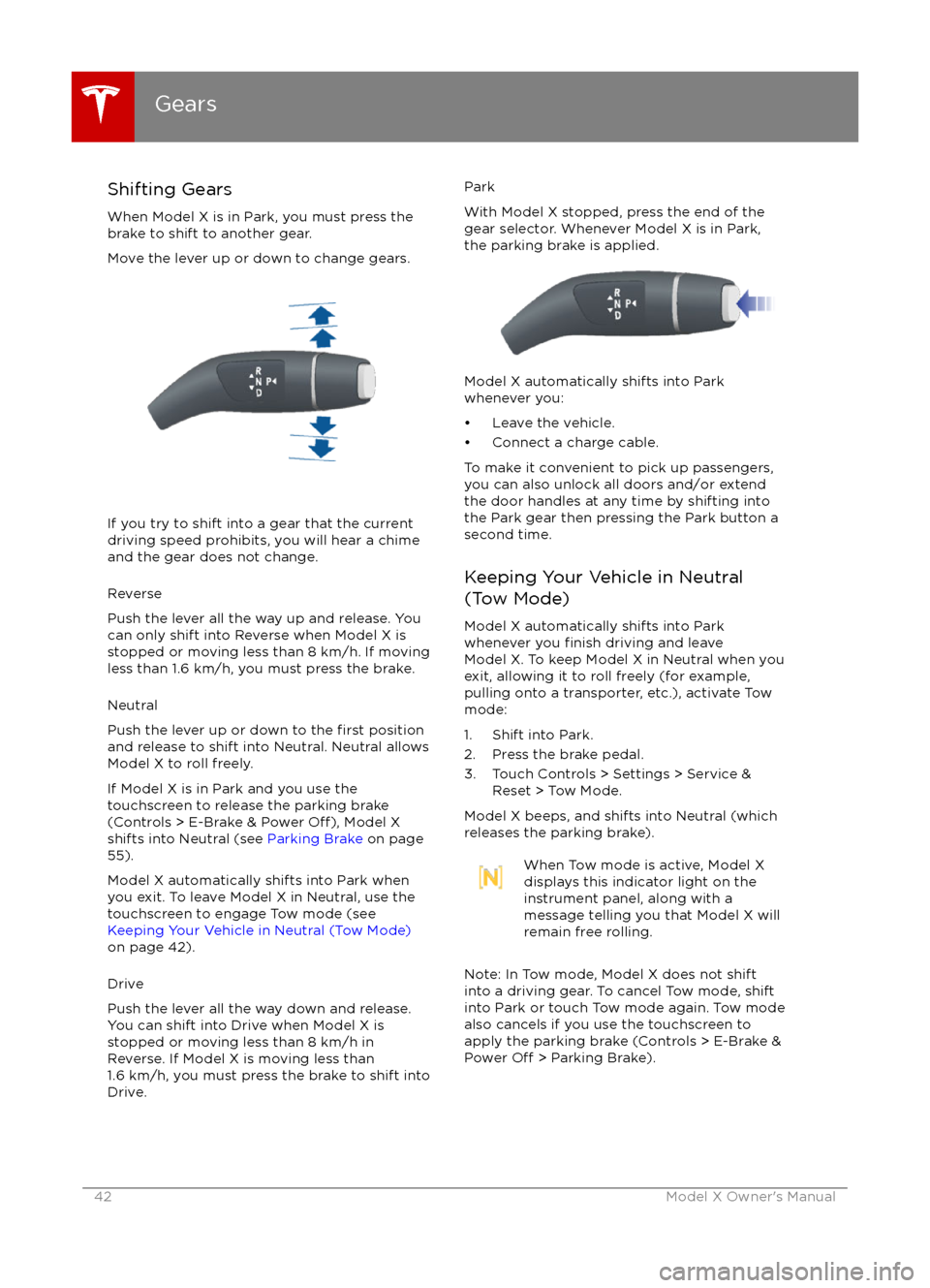
Shifting GearsWhen Model X is in Park, you must press the
brake to shift to another gear.
Move the lever up or down to change gears.
If you try to shift into a gear that the current
driving speed prohibits, you will hear a chime
and the gear does not change.
Reverse
Push the lever all the way up and release. You
can only shift into Reverse when Model X is
stopped or moving less than 8 km/h. If moving
less than 1.6 km/h, you must press the brake.
Neutral
Push the lever up or down to the
first position
and release to shift into Neutral. Neutral allows
Model X to roll freely.
If Model X is in Park and you use the
touchscreen to release the parking brake
(Controls > E-Brake & Power
Off), Model X
shifts into Neutral (see Parking Brake on page
55).
Model X automatically shifts into Park when
you exit. To leave Model X in Neutral, use the touchscreen to engage Tow mode (see
Keeping Your Vehicle in Neutral (Tow Mode)
on page 42).
Drive
Push the lever all the way down and release.
You can shift into Drive when Model X is stopped or moving less than 8 km/h inReverse. If Model X is moving less than
1.6 km/h, you must press the brake to shift into Drive.
Park
With Model X stopped, press the end of the
gear selector. Whenever Model X is in Park,
the parking brake is applied.
Model X automatically shifts into Park
whenever you:
Page 44 of 179
IndicatorDescriptionParking lights (side marker lights, tail lights, and license plate lights) are on.
See Lights on page 48.Front fog lights (optional). See Lights on page 48.
Electronic stability control systems are actively minimizing wheel spin by by
controlling brake pressure and motor power (indicator flashes). See Traction
Control on page 56. If this indicator stays illuminated, a fault is detected
(contact Tesla immediately).Smart Air Suspension
Page 45 of 179
IndicatorDescriptionTire pressure warning. The pressure of a tire is out of range. If a fault with the
Tire Pressure Monitoring System (TPMS) is detected, the indicator flashes.For a TPMS fault, contact Tesla. See Tire Care and Maintenance on page 133.A door or trunk is open. See Front doors.A seat belt for an occupied seat is not fastened. See Seat Belts on page 21.The front passenger
Page 47 of 179
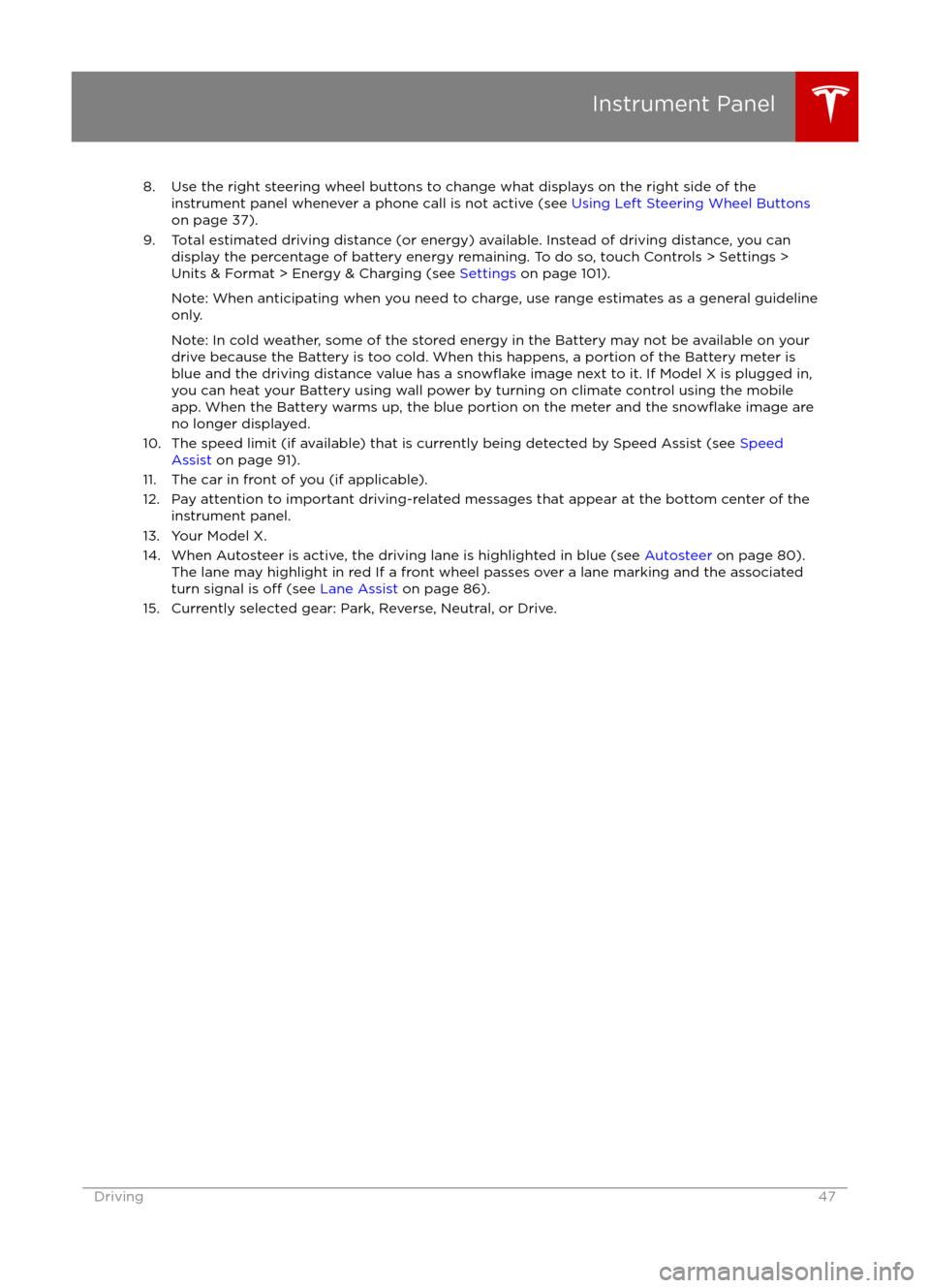
8. Use the right steering wheel buttons to change what displays on the right side of theinstrument panel whenever a phone call is not active (see Using Left Steering Wheel Buttons
on page 37).
9. Total estimated driving distance (or energy) available. Instead of driving distance, you can display the percentage of battery energy remaining. To do so, touch Controls > Settings >
Units & Format > Energy & Charging (see Settings on page 101).
Note: When anticipating when you need to charge, use range estimates as a general guideline only.
Note: In cold weather, some of the stored energy in the Battery may not be available on your drive because the Battery is too cold. When this happens, a portion of the Battery meter isblue and the driving distance value has a
snowflake image next to it. If Model X is plugged in,
you can heat your Battery using wall power by turning on climate control using the mobile app. When the Battery warms up, the blue portion on the meter and the
snowflake image are
no longer displayed.
10. The speed limit (if available) that is currently being detected by Speed Assist (see Speed
Assist on page 91).
11. The car in front of you (if applicable).
12. Pay attention to important driving-related messages that appear at the bottom center of the instrument panel.
13. Your Model X.
14. When Autosteer is active, the driving lane is highlighted in blue (see Autosteer on page 80).
The lane may highlight in red If a front wheel passes over a lane marking and the associated
turn signal is
off (see Lane Assist on page 86).
15. Currently selected gear: Park, Reverse, Neutral, or Drive.
Instrument Panel
Driving47
Page 50 of 179
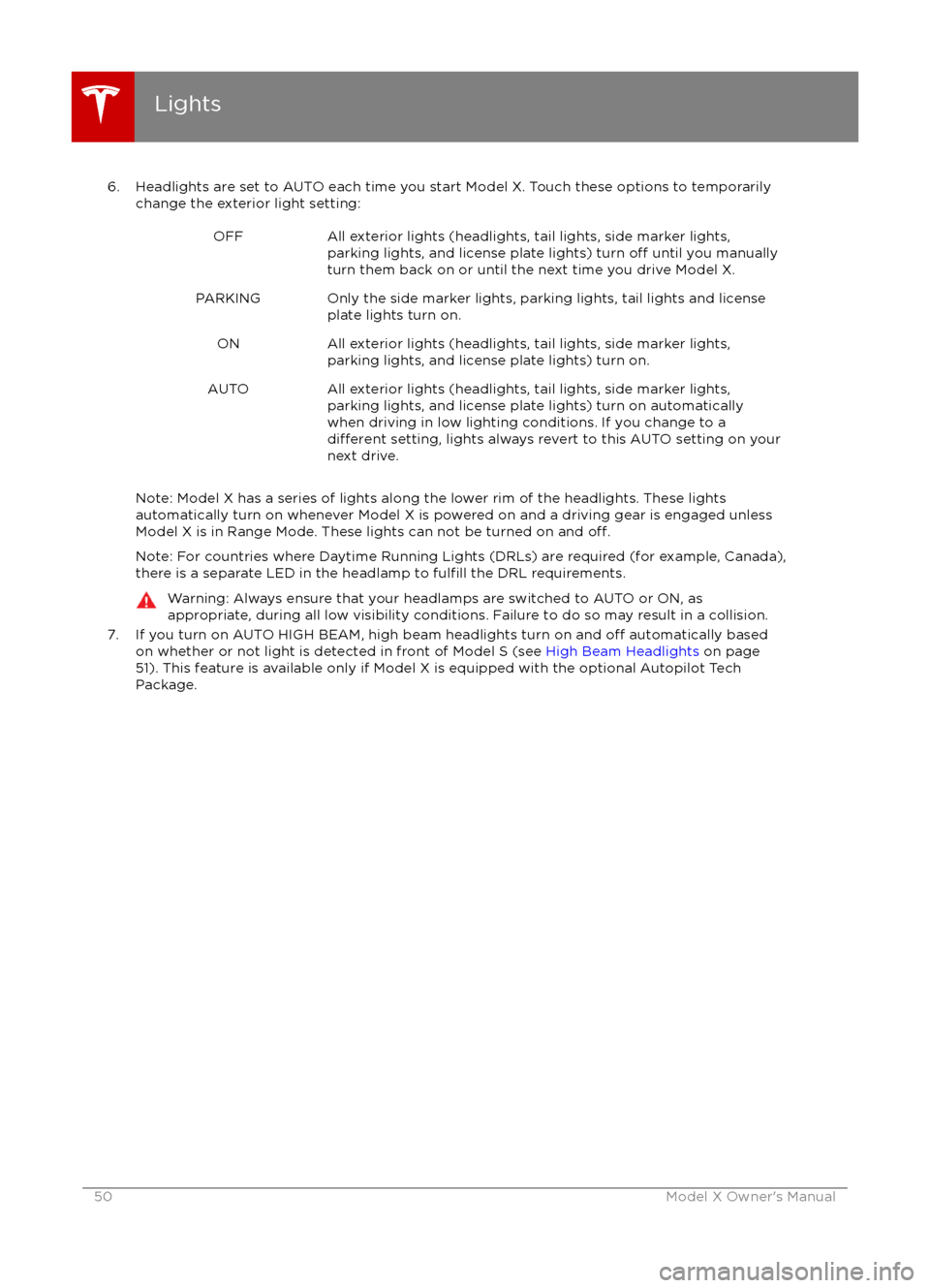
6. Headlights are set to AUTO each time you start Model X. Touch these options to temporarilychange the exterior light setting:OFFAll exterior lights (headlights, tail lights, side marker lights,parking lights, and license plate lights) turn off until you manually
turn them back on or until the next time you drive Model X.PARKINGOnly the side marker lights, parking lights, tail lights and license
plate lights turn on.ONAll exterior lights (headlights, tail lights, side marker lights,
parking lights, and license plate lights) turn on.AUTOAll exterior lights (headlights, tail lights, side marker lights,
parking lights, and license plate lights) turn on automatically when driving in low lighting conditions. If you change to a
different setting, lights always revert to this AUTO setting on your
next drive.
Note: Model X has a series of lights along the lower rim of the headlights. These lights automatically turn on whenever Model X is powered on and a driving gear is engaged unless Model X is in Range Mode. These lights can not be turned on and
off.
Note: For countries where Daytime Running Lights (DRLs) are required (for example, Canada),
there is a separate LED in the headlamp to fulfill the DRL requirements.
Warning: Always ensure that your headlamps are switched to AUTO or ON, as
appropriate, during all low visibility conditions. Failure to do so may result in a collision.
7. If you turn on AUTO HIGH BEAM, high beam headlights turn on and off automatically based
on whether or not light is detected in front of Model S (see High Beam Headlights on page
51). This feature is available only if Model X is equipped with the optional Autopilot Tech Package.
Lights
50Model X Owner
Page 51 of 179
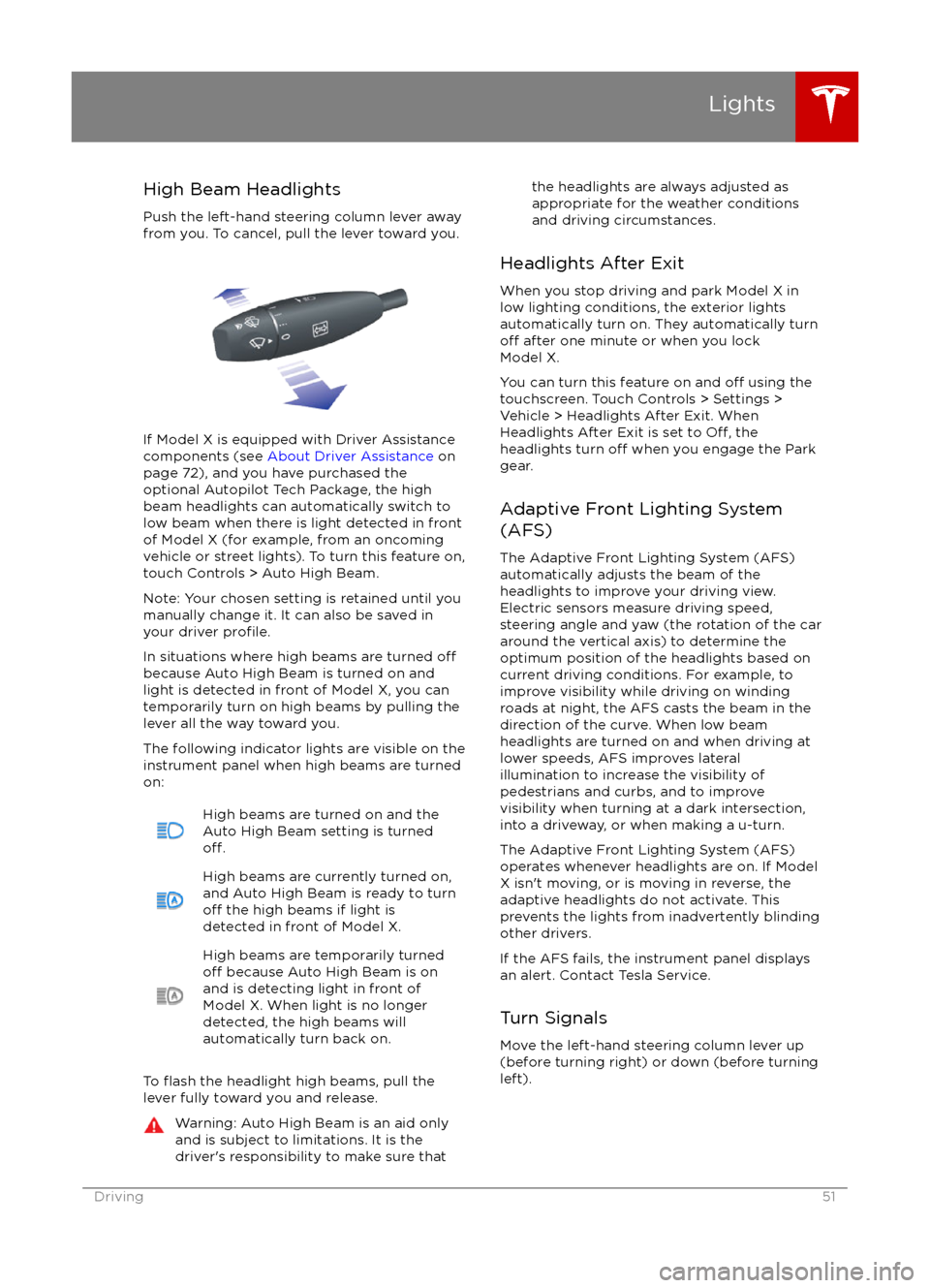
High Beam HeadlightsPush the left-hand steering column lever away
from you. To cancel, pull the lever toward you.
If Model X is equipped with Driver Assistance
components (see About Driver Assistance on
page 72), and you have purchased the
optional Autopilot Tech Package, the high
beam headlights can automatically switch to low beam when there is light detected in front
of Model X (for example, from an oncoming vehicle or street lights). To turn this feature on,touch Controls > Auto High Beam.
Note: Your chosen setting is retained until you manually change it. It can also be saved in
your driver
profile.
In situations where high beams are turned offbecause Auto High Beam is turned on and
light is detected in front of Model X, you can
temporarily turn on high beams by pulling the
lever all the way toward you.
The following indicator lights are visible on the
instrument panel when high beams are turned
on:
High beams are turned on and the
Auto High Beam setting is turned
off.
High beams are currently turned on,
and Auto High Beam is ready to turn
off the high beams if light is
detected in front of Model X.
High beams are temporarily turnedoff because Auto High Beam is on
and is detecting light in front of
Model X. When light is no longer
detected, the high beams will
automatically turn back on.
To flash the headlight high beams, pull the
lever fully toward you and release.
Warning: Auto High Beam is an aid only and is subject to limitations. It is the
driver
Page 52 of 179
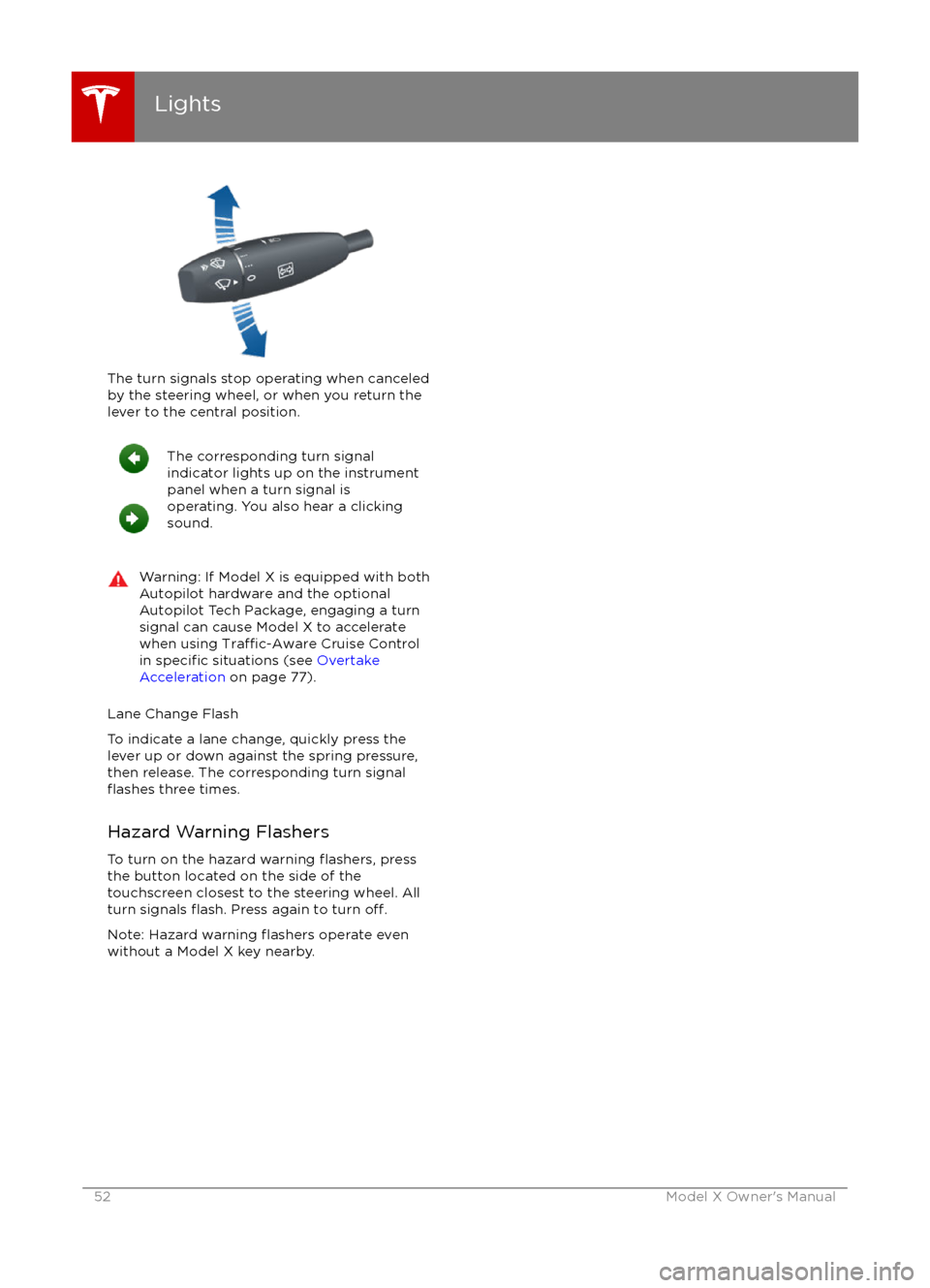
The turn signals stop operating when canceledby the steering wheel, or when you return the
lever to the central position.
The corresponding turn signal
indicator lights up on the instrument
panel when a turn signal is
operating. You also hear a clicking
sound.Warning: If Model X is equipped with both
Autopilot hardware and the optional
Autopilot Tech Package, engaging a turn
signal can cause Model X to accelerate
when using
Traffic-Aware Cruise Control
in specific situations (see Overtake
Acceleration on page 77).
Lane Change Flash
To indicate a lane change, quickly press the
lever up or down against the spring pressure,
then release. The corresponding turn signal
flashes three times.
Hazard Warning Flashers To turn on the hazard warning
flashers, press
the button located on the side of the
touchscreen closest to the steering wheel. All turn signals
flash. Press again to turn off.
Note: Hazard warning flashers operate even
without a Model X key nearby.
Lights
52Model X Owner