2016 TESLA MODEL S radio
[x] Cancel search: radioPage 5 of 190

If Model S is unable to detect the key, the
touchscreen displays a message indicating that a key is not inside. Place the key where
Model S can best detect it, which is below the
12V power socket (see Key Not Inside on page
41).
Radio equipment on a similar frequency can
affect the key. If this happens, move the key at
least one foot (30 cm) away from other electronic devices (phone, laptop, etc). If the
key does not work, you may need to change
its battery. If the key
Page 110 of 190
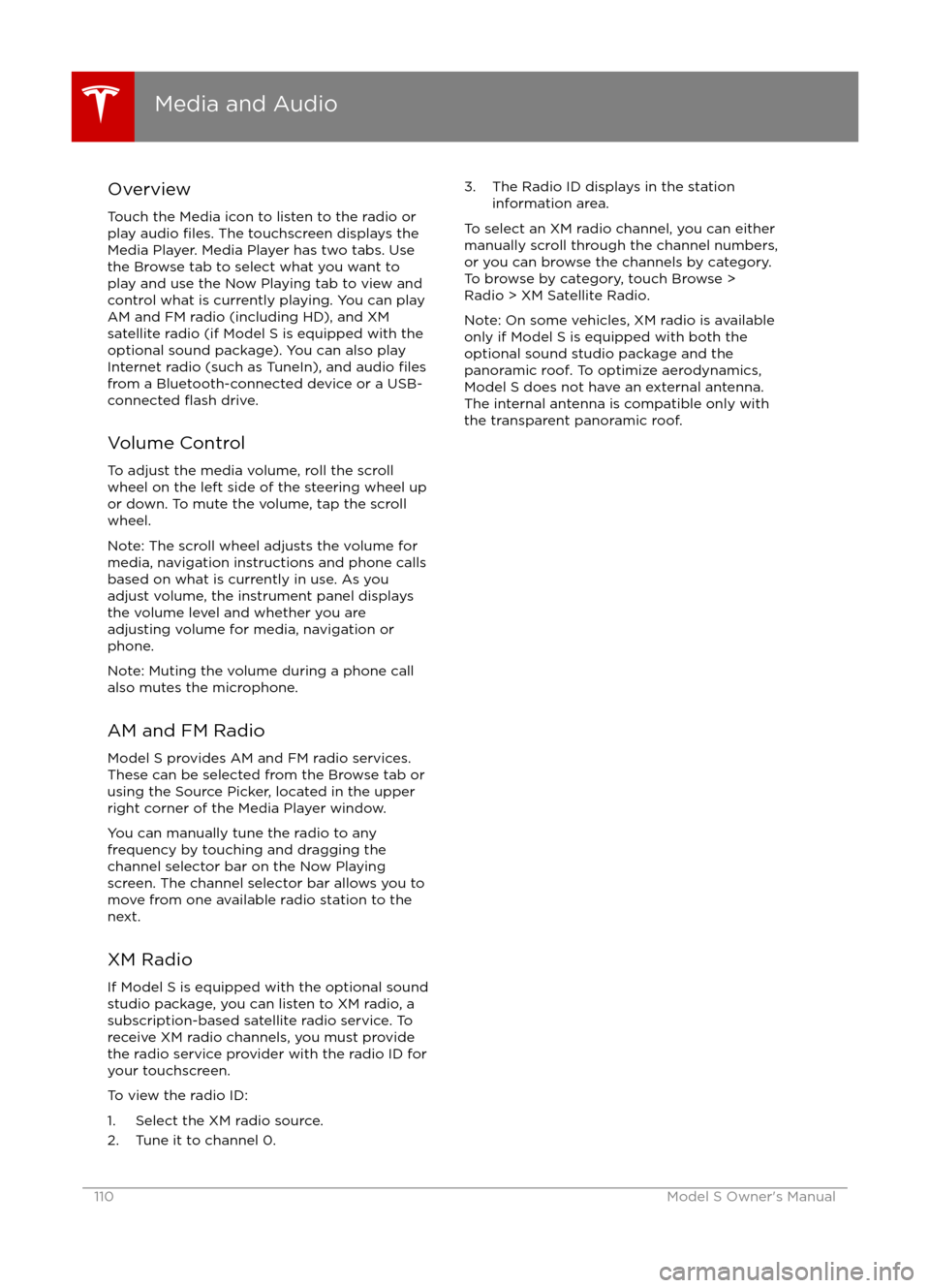
Overview
Touch the Media icon to listen to the radio or
play audio
files. The touchscreen displays the
Media Player. Media Player has two tabs. Use the Browse tab to select what you want to
play and use the Now Playing tab to view and
control what is currently playing. You can play
AM and FM radio (including HD), and XM
satellite radio (if Model S is equipped with the optional sound package). You can also play
Internet radio (such as TuneIn), and audio
filesfrom a Bluetooth-connected device or a USB-
connected flash drive.
Volume Control To adjust the media volume, roll the scroll
wheel on the left side of the steering wheel up
or down. To mute the volume, tap the scroll
wheel.
Note: The scroll wheel adjusts the volume for
media, navigation instructions and phone calls
based on what is currently in use. As you
adjust volume, the instrument panel displays
the volume level and whether you are
adjusting volume for media, navigation or phone.
Note: Muting the volume during a phone call
also mutes the microphone.
AM and FM Radio Model S provides AM and FM radio services.
These can be selected from the Browse tab or using the Source Picker, located in the upper
right corner of the Media Player window.
You can manually tune the radio to any
frequency by touching and dragging the
channel selector bar on the Now Playing
screen. The channel selector bar allows you to
move from one available radio station to the next.
XM Radio If Model S is equipped with the optional sound
studio package, you can listen to XM radio, a
subscription-based satellite radio service. To
receive XM radio channels, you must provide
the radio service provider with the radio ID for
your touchscreen.
To view the radio ID:
1. Select the XM radio source.
2. Tune it to channel 0.
3. The Radio ID displays in the station information area.
To select an XM radio channel, you can either
manually scroll through the channel numbers, or you can browse the channels by category.
To browse by category, touch Browse >
Radio > XM Satellite Radio.
Note: On some vehicles, XM radio is available
only if Model S is equipped with both the
optional sound studio package and the panoramic roof. To optimize aerodynamics,
Model S does not have an external antenna. The internal antenna is compatible only with
the transparent panoramic roof.
Media and Audio
110Model S Owner
Page 111 of 190
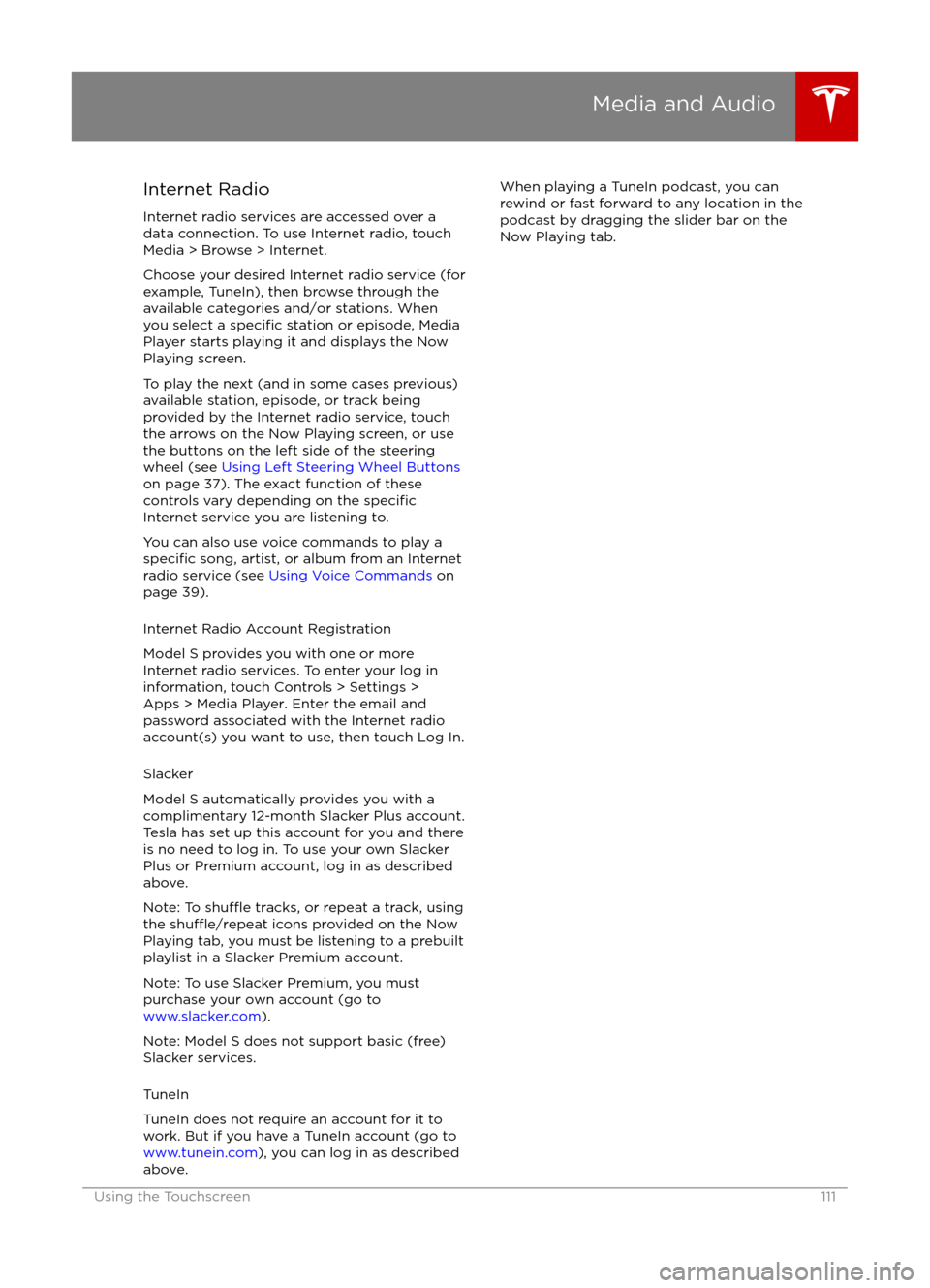
Internet Radio
Internet radio services are accessed over a
data connection. To use Internet radio, touch
Media > Browse > Internet.
Choose your desired Internet radio service (for
example, TuneIn), then browse through the
available categories and/or stations. When
you select a
specific station or episode, Media
Player starts playing it and displays the Now
Playing screen.
To play the next (and in some cases previous)
available station, episode, or track being
provided by the Internet radio service, touch
the arrows on the Now Playing screen, or use
the buttons on the left side of the steering wheel (see Using Left Steering Wheel Buttons
on page 37). The exact function of these controls vary depending on the
specificInternet service you are listening to.
You can also use voice commands to play a
specific song, artist, or album from an Internet
radio service (see Using Voice Commands on
page 39).
Internet Radio Account Registration
Model S provides you with one or more
Internet radio services. To enter your log in
information, touch Controls > Settings >
Apps > Media Player. Enter the email and
password associated with the Internet radio account(s) you want to use, then touch Log In.
Slacker
Model S automatically provides you with a complimentary 12-month Slacker Plus account.
Tesla has set up this account for you and there
is no need to log in. To use your own Slacker
Plus or Premium account, log in as described
above.
Note: To
shu
Page 112 of 190
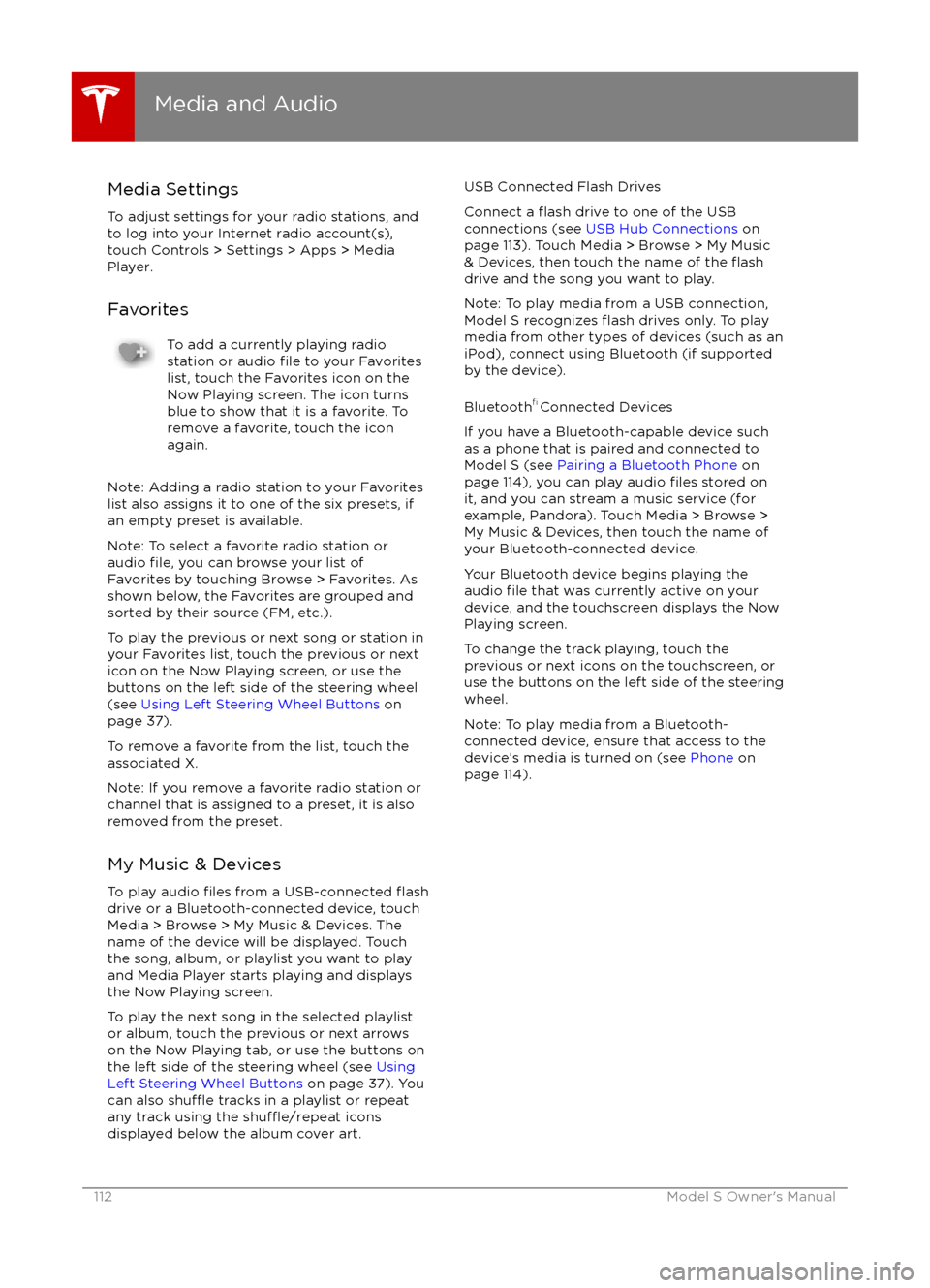
Media SettingsTo adjust settings for your radio stations, and
to log into your Internet radio account(s),
touch Controls > Settings > Apps > Media
Player.
FavoritesTo add a currently playing radio
station or audio file to your Favorites
list, touch the Favorites icon on the
Now Playing screen. The icon turns
blue to show that it is a favorite. To
remove a favorite, touch the icon
again.
Note: Adding a radio station to your Favorites
list also assigns it to one of the six presets, if
an empty preset is available.
Note: To select a favorite radio station or
audio
file, you can browse your list of
Favorites by touching Browse > Favorites. As
shown below, the Favorites are grouped and
sorted by their source (FM, etc.).
To play the previous or next song or station in
your Favorites list, touch the previous or next
icon on the Now Playing screen, or use the buttons on the left side of the steering wheel
(see Using Left Steering Wheel Buttons on
page 37).
To remove a favorite from the list, touch the associated X.
Note: If you remove a favorite radio station or
channel that is assigned to a preset, it is also
removed from the preset.
My Music & Devices
To play audio
files from a USB-connected flashdrive or a Bluetooth-connected device, touch Media > Browse > My Music & Devices. The
name of the device will be displayed. Touch
the song, album, or playlist you want to play
and Media Player starts playing and displays
the Now Playing screen.
To play the next song in the selected playlist or album, touch the previous or next arrows
on the Now Playing tab, or use the buttons on
the left side of the steering wheel (see Using
Left Steering Wheel Buttons on page 37). You
can also
shu
Page 183 of 190

Article XIV: The use of low-power radio-
frequency devices shall not influence aircraft
security and interfere with legal
communications; interference phenomenon discovered over time, should be immediately
suspended, and improved to no interference before use can continue. Legal
communications, referring to the provisions of
the Telecommunications Act of radio
communications operations. Low-power radio
communications shall tolerate radio wave
interference from radiated devices, legal or
industrial,
scientific and medical.
Device Approval - Australia
Device Approval - Hong Kong
Device Approval - Japan
Media Control Unit
Device Approval - Japan
Device Approval - Australia
Tire Pressure Monitoring System
FCC IDs: TZSTPMS201, Z9F-201FS43X
IC ID: 11852A-201FS4X
The tire pressure monitoring system (TPMS)
complies with Part 15 of the FCC rules and
RSS-210 of Industry Canada. Operation is
subject to the following two conditions:
1. This device may not cause harmful interference, and
2. This device must accept any interference received, including interference that may
cause undesired operation.
Changes or
modifications not expressly
approved by Tesla could void the user
Page 187 of 190

high voltage (continued)components 127
safety 134
hills, stopping on 59
hitches 162
HomeLinkFCC certification 184
programming and using 122
hood 12
horn 39
I IC
certifications 182
Ideal range 99
identification labels 160
Insane setting (dual motor) 94
instrument panelcharging status 133
cleaning 145
overview of 43, 46interiorcleaning 145
dimensions 163
lights 48
overview 2
temperature control 104
Internet radio 111
intrusion detection 121
ionizer 99
J
J1772 128
Jack mode 109
jacking 158
K
keyFCC and IC certifications 182
how to use 4
key not inside 41
ordering extras 5
replacing battery 5
keyless entry 4
L
labelTire and Loading Information 161
vehicle certification 161
lane assist 83
lane change flash 52
lane change, automatic 77
lane departure warning
83
language setting 99
LATCH child seats, installing 25
Launch Mode 60liftgateadjust opening height 10
opening 10
lifting 158
lightshazard warning 52
headlights after exit 51
turn signals 51
load limits 161
location-based suspension 108
locking and unlocking doors 4
lumbar support 17
M
maintenancebrake fluid, checking 150
cleaning 144
daily and monthly checks 134
fluid replacement intervals 134
panel, removing 149
replacing fuses 152
replacing wiper blades 147
service intervals 134
tires 135
washer
fluid, topping up 151
washer jets, cleaning 147
maps 116
mats 146
media 110
mileage upon delivery 180
mirrors 40
mobile app 126
Mobile Connectordescription 128
using 130
modifications 159
motor specifications 166
N naming 102
navigation 116
NCC
certifications 182
Neutral gear 42
NHTSA, contacting 181
night mode 99
nose cone, removing 176
O occupancy sensor 33
Index
Index187
Page 188 of 190
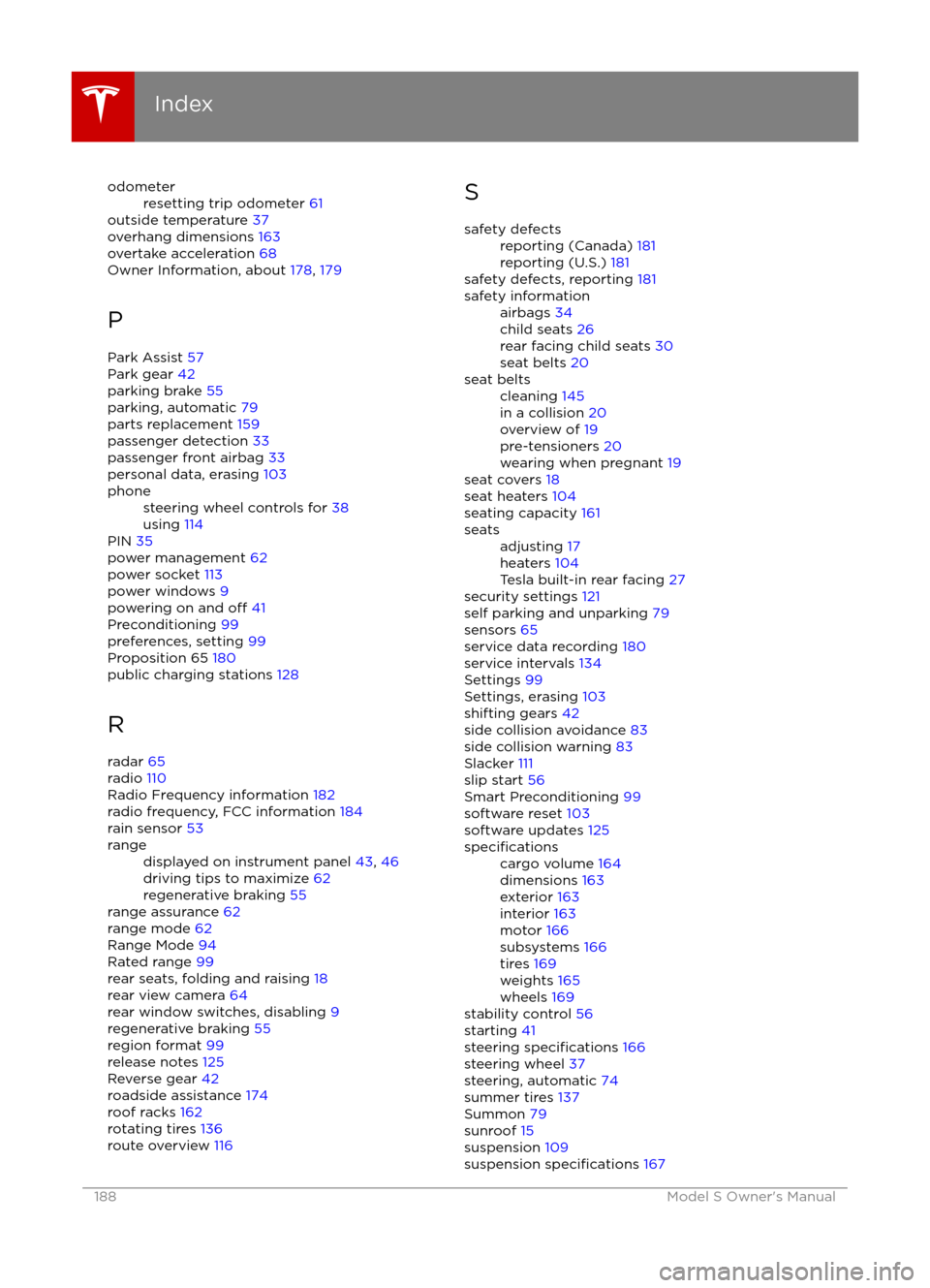
odometerresetting trip odometer 61
outside temperature 37
overhang dimensions 163
overtake acceleration 68
Owner Information, about 178, 179
P Park Assist 57
Park gear 42
parking brake 55
parking, automatic 79
parts replacement 159
passenger detection 33
passenger front airbag 33
personal data, erasing 103
phonesteering wheel controls for 38
using 114
PIN 35
power management 62
power socket 113
power windows 9
powering on and
off 41
Preconditioning 99
preferences, setting 99
Proposition 65 180
public charging stations 128
R
radar 65
radio 110
Radio Frequency information 182
radio frequency, FCC information 184
rain sensor 53
rangedisplayed on instrument panel 43, 46
driving tips to maximize 62
regenerative braking 55
range assurance 62
range mode 62
Range Mode 94
Rated range 99
rear seats, folding and raising 18
rear view camera 64
rear window switches, disabling 9
regenerative braking 55
region format 99
release notes 125
Reverse gear 42
roadside assistance 174
roof racks 162
rotating tires 136
route overview 116
Ssafety defectsreporting (Canada) 181
reporting (U.S.) 181
safety defects, reporting 181
safety informationairbags 34
child seats 26
rear facing child seats 30
seat belts 20seat beltscleaning 145
in a collision 20
overview of 19
pre-tensioners 20
wearing when pregnant 19
seat covers 18
seat heaters 104
seating capacity 161
seatsadjusting 17
heaters 104
Tesla built-in rear facing 27
security settings 121
self parking and unparking 79
sensors 65
service data recording 180
service intervals 134
Settings 99
Settings, erasing 103
shifting gears 42
side collision avoidance 83
side collision warning 83
Slacker 111
slip start 56
Smart Preconditioning 99
software reset 103
software updates 125
specificationscargo volume 164
dimensions 163
exterior 163
interior 163
motor 166
subsystems 166
tires 169
weights 165
wheels 169
stability control 56
starting 41
steering
specifications 166
steering wheel 37
steering, automatic 74
summer tires 137
Summon 79
sunroof 15
suspension 109
suspension
specifications 167
Index
188Model S Owner
Page 190 of 190

weight specifications 165
wheel chocks 177wheelsalignment 136
replacing 137
specifications 169
Wi-Fi, connecting to 124
windshield washer fluid, topping up 151
winter tires 138
wiper blades, replacing 147
wipers and washers 53
wipers, de-icing 53
X
XM radio 110
Index
190Model S Owner