2016 TESLA MODEL S audio
[x] Cancel search: audioPage 57 of 190
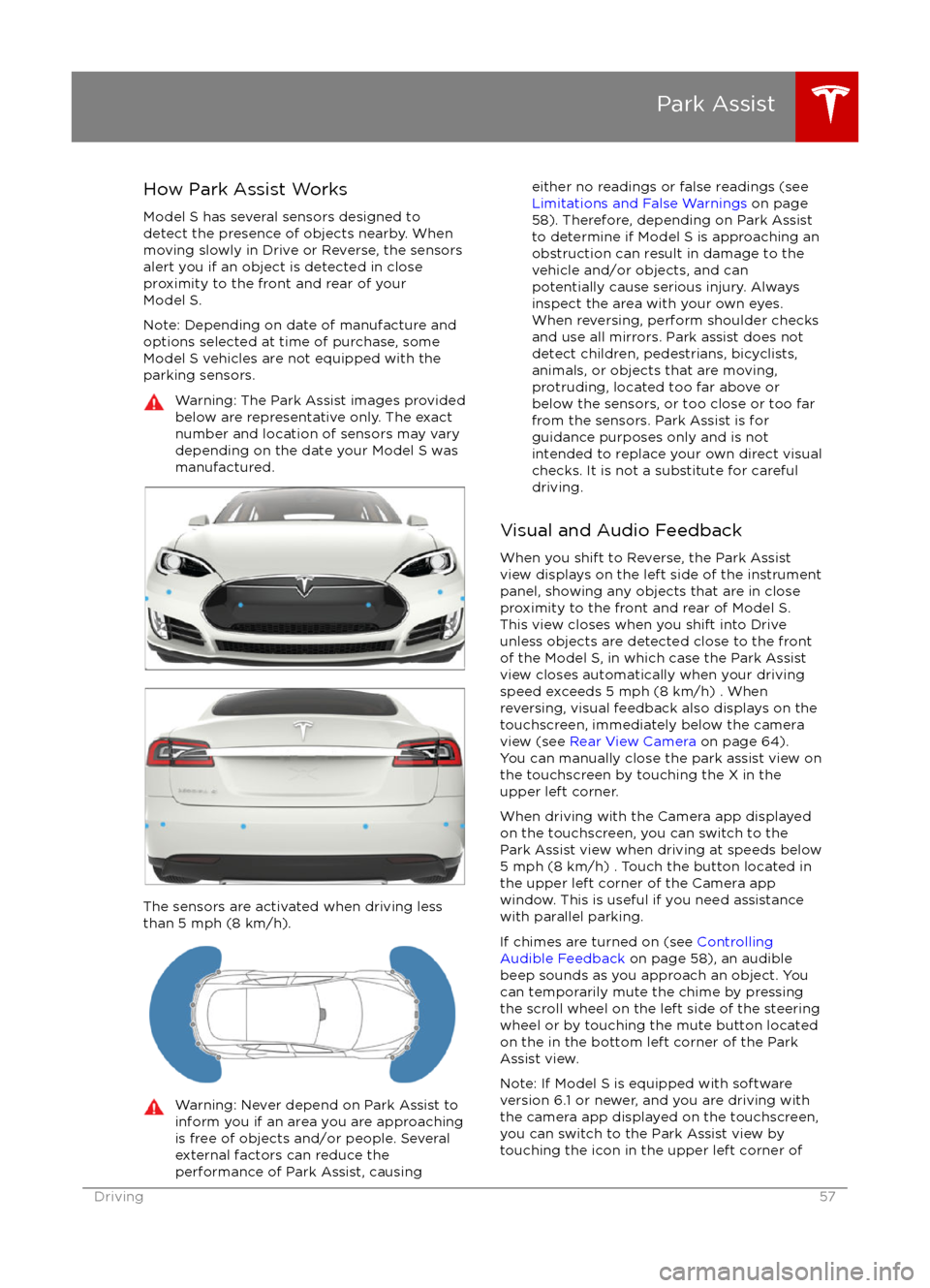
How Park Assist Works
Model S has several sensors designed to detect the presence of objects nearby. When
moving slowly in Drive or Reverse, the sensors
alert you if an object is detected in close proximity to the front and rear of your
Model S.
Note: Depending on date of manufacture and options selected at time of purchase, someModel S vehicles are not equipped with theparking sensors.Warning: The Park Assist images provided
below are representative only. The exact
number and location of sensors may vary
depending on the date your Model S was
manufactured.
The sensors are activated when driving less
than 5 mph (8 km/h).
Warning: Never depend on Park Assist to
inform you if an area you are approaching is free of objects and/or people. Several
external factors can reduce the
performance of Park Assist, causingeither no readings or false readings (see
Limitations and False Warnings on page
58). Therefore, depending on Park Assist
to determine if Model S is approaching an obstruction can result in damage to the
vehicle and/or objects, and can
potentially cause serious injury. Always
inspect the area with your own eyes.
When reversing, perform shoulder checks and use all mirrors. Park assist does not
detect children, pedestrians, bicyclists,
animals, or objects that are moving, protruding, located too far above or
below the sensors, or too close or too far
from the sensors. Park Assist is for
guidance purposes only and is not intended to replace your own direct visual
checks. It is not a substitute for careful
driving.
Visual and Audio Feedback
When you shift to Reverse, the Park Assist
view displays on the left side of the instrument
panel, showing any objects that are in close
proximity to the front and rear of Model S.
This view closes when you shift into Drive
unless objects are detected close to the front
of the Model S, in which case the Park Assist
view closes automatically when your driving
speed exceeds 5 mph (8 km/h) . When
reversing, visual feedback also displays on the
touchscreen, immediately below the camera
view (see Rear View Camera on page 64).
You can manually close the park assist view on
the touchscreen by touching the X in the
upper left corner.
When driving with the Camera app displayed
on the touchscreen, you can switch to the
Park Assist view when driving at speeds below
5 mph (8 km/h) . Touch the button located in the upper left corner of the Camera appwindow. This is useful if you need assistance
with parallel parking.
If chimes are turned on (see Controlling
Audible Feedback on page 58), an audible
beep sounds as you approach an object. You
can temporarily mute the chime by pressing
the scroll wheel on the left side of the steering
wheel or by touching the mute button located
on the in the bottom left corner of the Park Assist view.
Note: If Model S is equipped with software
version 6.1 or newer, and you are driving with
the camera app displayed on the touchscreen,
you can switch to the Park Assist view by
touching the icon in the upper left corner of
Park Assist
Driving57
Page 110 of 190
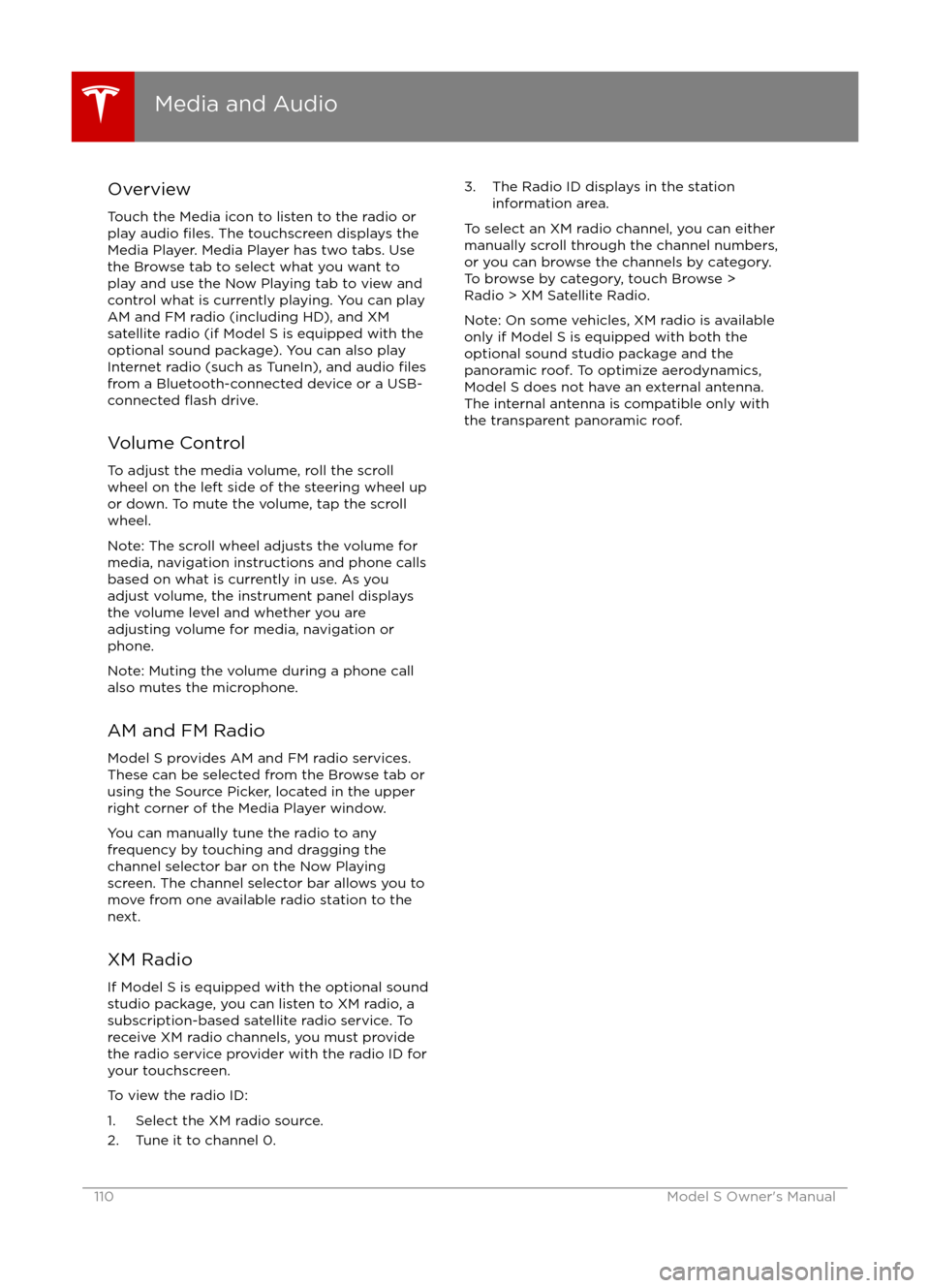
Overview
Touch the Media icon to listen to the radio or
play audio
files. The touchscreen displays the
Media Player. Media Player has two tabs. Use the Browse tab to select what you want to
play and use the Now Playing tab to view and
control what is currently playing. You can play
AM and FM radio (including HD), and XM
satellite radio (if Model S is equipped with the optional sound package). You can also play
Internet radio (such as TuneIn), and audio
filesfrom a Bluetooth-connected device or a USB-
connected flash drive.
Volume Control To adjust the media volume, roll the scroll
wheel on the left side of the steering wheel up
or down. To mute the volume, tap the scroll
wheel.
Note: The scroll wheel adjusts the volume for
media, navigation instructions and phone calls
based on what is currently in use. As you
adjust volume, the instrument panel displays
the volume level and whether you are
adjusting volume for media, navigation or phone.
Note: Muting the volume during a phone call
also mutes the microphone.
AM and FM Radio Model S provides AM and FM radio services.
These can be selected from the Browse tab or using the Source Picker, located in the upper
right corner of the Media Player window.
You can manually tune the radio to any
frequency by touching and dragging the
channel selector bar on the Now Playing
screen. The channel selector bar allows you to
move from one available radio station to the next.
XM Radio If Model S is equipped with the optional sound
studio package, you can listen to XM radio, a
subscription-based satellite radio service. To
receive XM radio channels, you must provide
the radio service provider with the radio ID for
your touchscreen.
To view the radio ID:
1. Select the XM radio source.
2. Tune it to channel 0.
3. The Radio ID displays in the station information area.
To select an XM radio channel, you can either
manually scroll through the channel numbers, or you can browse the channels by category.
To browse by category, touch Browse >
Radio > XM Satellite Radio.
Note: On some vehicles, XM radio is available
only if Model S is equipped with both the
optional sound studio package and the panoramic roof. To optimize aerodynamics,
Model S does not have an external antenna. The internal antenna is compatible only with
the transparent panoramic roof.
Media and Audio
110Model S Owner
Page 112 of 190
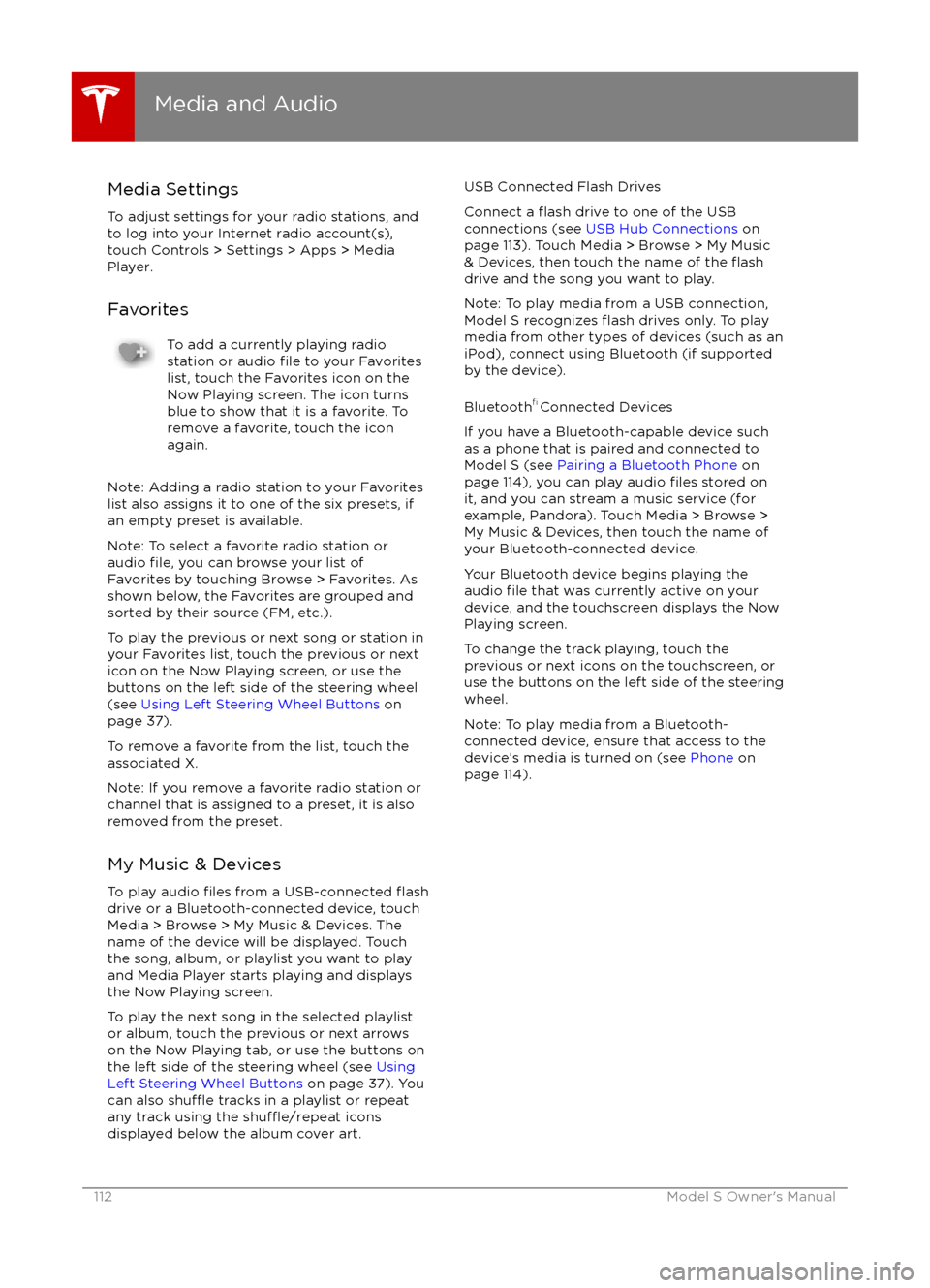
Media SettingsTo adjust settings for your radio stations, and
to log into your Internet radio account(s),
touch Controls > Settings > Apps > Media
Player.
FavoritesTo add a currently playing radio
station or audio file to your Favorites
list, touch the Favorites icon on the
Now Playing screen. The icon turns
blue to show that it is a favorite. To
remove a favorite, touch the icon
again.
Note: Adding a radio station to your Favorites
list also assigns it to one of the six presets, if
an empty preset is available.
Note: To select a favorite radio station or
audio
file, you can browse your list of
Favorites by touching Browse > Favorites. As
shown below, the Favorites are grouped and
sorted by their source (FM, etc.).
To play the previous or next song or station in
your Favorites list, touch the previous or next
icon on the Now Playing screen, or use the buttons on the left side of the steering wheel
(see Using Left Steering Wheel Buttons on
page 37).
To remove a favorite from the list, touch the associated X.
Note: If you remove a favorite radio station or
channel that is assigned to a preset, it is also
removed from the preset.
My Music & Devices
To play audio
files from a USB-connected flashdrive or a Bluetooth-connected device, touch Media > Browse > My Music & Devices. The
name of the device will be displayed. Touch
the song, album, or playlist you want to play
and Media Player starts playing and displays
the Now Playing screen.
To play the next song in the selected playlist or album, touch the previous or next arrows
on the Now Playing tab, or use the buttons on
the left side of the steering wheel (see Using
Left Steering Wheel Buttons on page 37). You
can also
shu
Page 113 of 190
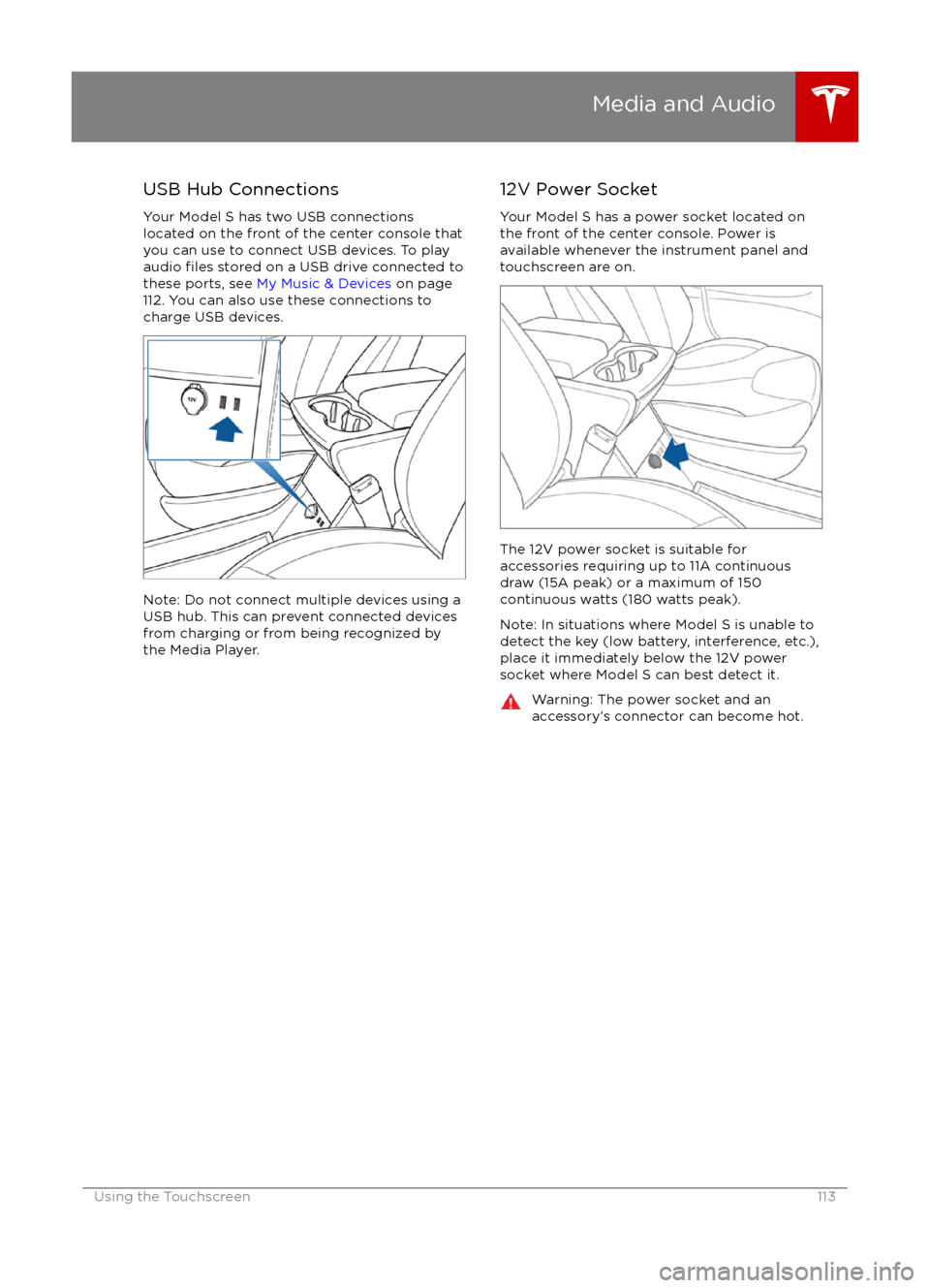
USB Hub Connections
Your Model S has two USB connections
located on the front of the center console that
you can use to connect USB devices. To play
audio
files stored on a USB drive connected to
these ports, see My Music & Devices on page
112. You can also use these connections to charge USB devices.
Note: Do not connect multiple devices using a
USB hub. This can prevent connected devices
from charging or from being recognized by
the Media Player.
12V Power Socket
Your Model S has a power socket located on
the front of the center console. Power is
available whenever the instrument panel and
touchscreen are on.
The 12V power socket is suitable for
accessories requiring up to 11A continuous
draw (15A peak) or a maximum of 150
continuous watts (180 watts peak).
Note: In situations where Model S is unable to detect the key (low battery, interference, etc.),
place it immediately below the 12V power
socket where Model S can best detect it.
Warning: The power socket and an
accessory
Page 154 of 190

FuseRatingCircuit Protected1820 APremium Audio Amplifier19OpenNot Used20OpenNot Used2115 APark Assist225 AThermal System Controls (Main Power)2315 ANot Used245 ACoolant Pump 32515 ADrive Inverter2615 ACoolant Pump 12710 ASRS (Seating and Safety Restraints) Control Module
Fuses
154Model S Owner
Page 185 of 190

AABS (Anti-lock Braking System) 54
Acceleration (dual motor) 94
access panel, removing 149accessoriesinstalling 159
plugging into power socket 113
air circulation 105
air conditioning 104
air distribution 105
air
filter 107
air suspension 109
air vents 107
airbags 31
alarm 121
all-season tires 137
always connected, setting 62
anti-lock braking (ABS) 54
audioplaying files 110
steering wheel buttons 37
volume control 110
Auto High Beam 51
Auto Lane Change 77
auto-raising suspension 108
automatic emergency braking 85
Autopark 79
Autopilot 65
Autosteer 74
B backup camera 64
battery (12V)complete discharge 129specifications 167Battery (high voltage)care of 129
coolant 149
specifications 168
temperature limits 129
battery (key), replacing 5
blind spot warning 83
Bluetoothdevices, playing audio files from 112
general information 114
phone, pairing and using 114
body repairs 159
body touch up 146
brake
fluid replacement 134
brakesautomatic in emergencies 85fluid level 150
overview of 54
specifications 167
brightness of displays 99
C
cabin temperature control 104
calendar 119
California Proposition 65 180
camera (rear view) 64
car cover 146
car washes 144
cargo volume 164
carpets, cleaning 145
CE
certifications 182
CHAdeMO 128
chains 138
change of ownership 103
charge port 130
charge port light 131
chargingcharge settings 132
components and equipment 127
instructions 130
public charging stations 128
scheduling 132
status of 133child protectiondisabling liftgate and rear door handles 7
disabling rear window switches 9child seatscleaning 145
installing and using 22
Tesla built-in rear facing 27
cleaning 144
climate controls 104
climate ionizer 99
clock 37
Cold Weather controls 94
collision avoidance assist 85
console12V power socket 113
cup holders 16
USB ports 113contact informationroadside assistance 174
Tesla 181coolantBattery, checking level of 149
Battery, replacement interval 134
copyrights 178, 179
Creep 94
cruise control 68
cup holders 16
customizing 99
D
dashboard overview 2
data recording 180
day mode 99
declarations of conformity 182
Index
Index185
Page 186 of 190

delivery mileage 180devicesBluetooth, playing audio files 112
connecting 113
playing audio
files from 112
dimensions 163
display brightness 99
dome (map) lights 48
door handles 6
door labels 161
Door Unlock Mode 7
doors 4
doors, opening 4
Drive gear 42
drive-away locking 7
driverprofiles 35
seat adjustment 17driver assistanceAuto Lane Change 77
automatic emergency braking 85
Autopark 79
Autosteer 74
blind spot warning 83
collision avoidance assist 85
forward collision warning 85
overtake acceleration 68
overview 65
settings for 99
side collision avoidance 83
side collision warning 83
staying inside lane markings 83
Traffic-Aware Cruise Control 68
drivingseating position 17
starting 41
tips to maximize range 62
E
electric parking brake 55
emergency
flashers 52
emergency rear door opening 8
emission label 160
energygained from regenerative braking 55
range information 43, 46
tips to minimize usage of 62
energy & charging setting 99
energy app 62
energy saving mode 62
Erase & Reset 103
event data recording 180
exteriorcar cover 146
cleaning 144
dimensions 163
lights 48exterior (continued)overview 3
polishing, touch up, & repair 146
F
factory defaults, restoring 103
factory reset 103
fan speed, interior 105
favorites, adding and removing 112
FCC
certifications 182
features, downloading new 125
firmware (software) updates 125flash drives, playing audio files from 112flashers, warning 52flat tire repair 140floor mats 146
fluidsreplacement intervals 134
reservoirs, checking 149
fog lights 48
forward collision warning 85
front passenger detection 33
front trunk 12
fuseslocation of 152
removing access panel 149
G
garage doors, opening 122
gates, opening 122
GAWR 161
gears 42
glove box 14
Gross Axle Weight Rating 161
Gross Vehicle Weight Rating 161
ground clearance 163
GVWR 161
H
hazard warning
flashers 52
head supports 18
headlightsafter exit 51
high beams 51
heated wipers 53
heating 104
height adjustments (suspension)auto-raising 108
automatic and manual settings 109
disabling (Jack mode) 109
high beam headlights 51
high voltageBattery specifications 168
Index
186Model S Owner