Page 77 of 190
If Model S is equipped with Driver Assistance
components (see About Driver Assistance on
page 65), and you have purchased the
optional Autopilot Tech Package, you can use
Auto Lane Change to move Model S into an adjacent lane without touching the steering
wheel (which would cancel Autosteer). When both
Traffic-Aware Cruise Control and
Autosteer are active, Auto Lane Change
intelligently steers Model S into an adjacent
driving lane. Using the forward looking camera, the radar sensor, and the ultrasonic
sensors, Autosteer detects lane markings and
the presence of other vehicles.
Auto Lane Change is designed for use on
highways and main roads with visible lane
markings and under relatively predictable circumstances in which minimal steering and
driver intervention is needed.
Warning: It is the driver
Page 78 of 190
midway through the lane change, both
Auto Lane Change and Autosteer will cancel. The instrument panel displays a
message instructing you to take over the
steering wheel immediately.
When Auto Lane Change is active, it is
important to monitor its performance by
watching the driving path in front of you. Stay
prepared to take over steering at any time. On the instrument panel, the lane you are crossing
over displays as a dashed blue line and once in your new lane, the lane markings display as
solid blue lines.
In situations where Auto Lane Change is
unable to operate at optimal performance, or
can not operate due to inadequate data, the
instrument panel displays a series of warnings.
Therefore, when using Auto Lane Change,
always pay attention to the instrument panel
and be prepared to manually steer Model S.
Warning: When Auto Lane Change is
actively steering Model S, the steering
wheel moves accordingly. Any
significantrestriction of the steering wheel
Page 80 of 190
parking spaces that are at least 20 feet (6
meters), but less than 49 feet (15 meters) long.
Autopark does not operate on angled parking spaces.Warning: Never depend on Autopark tofind a parking space that is legal, suitable,
and safe. Autopark may not always detect
objects in the parking space. Always
perform visual checks to
confirm that a
parking space is appropriate and safe.
Warning: When Autopark is actively
steering Model S, the steering wheel
moves in accordance with Autopark
Page 83 of 190
If Model S is equipped with Driver Assistance
components (see About Driver Assistance on
page 65), the forward looking camera
monitors the markers on the lane you are
driving in, and the ultrasonic sensors monitor
the blind spot for the presence of a vehicle. To
help you stay in your driving lane and to avoid
side collisions, Lane Assist provides two types of warnings:
Page 84 of 190
Controlling Lane Assist Warnings
To turn Lane Departure Warning on or
off,touch Controls > Settings > Driver
Assistance > Lane Departure Warning.
To turn Side Collision Warning on or
off, touch
Controls > Settings > Driver Assistance > Side
Collision Warning.
Note: Your chosen settings are retained until
you manually change them. They are also saved in your driver
profile.
Limitations and Inaccuracies
Lane Assist can not always clearly detect lanemarkings and you may experience
unnecessary or invalid lane departure
warnings in these situations:
Page 86 of 190
alert and always pay attention to the area
in front of Model S so you can anticipate whether any action is required.Warning: Forward Collision Warning does
not operate when Model S is traveling less than 4 mph (7 km/h).Warning: Forward Collision Warning does
not provide a warning when the driver is already applying the brake.
Automatic Emergency Braking
The forward looking camera and the radar
sensor are designed to determine the distance
from any object (vehicle, motorcycle, bicycle,
or pedestrian) traveling in front of Model S.
When a frontal collision is considered
unavoidable, Automatic Emergency Braking is designed to automatically apply the brakes to
reduce the severity of the impact.
When Automatic Emergency Braking applies
the brakes, the instrument panel displays a visual warning and you
Page 87 of 190
Limitations and Inaccuracies
Collision Avoidance features cannot always
detect vehicles, bikes, or pedestrians, and you
may experience unnecessary, inaccurate,
invalid, or missed warnings for many reasons,
particularly if:
Page 88 of 190
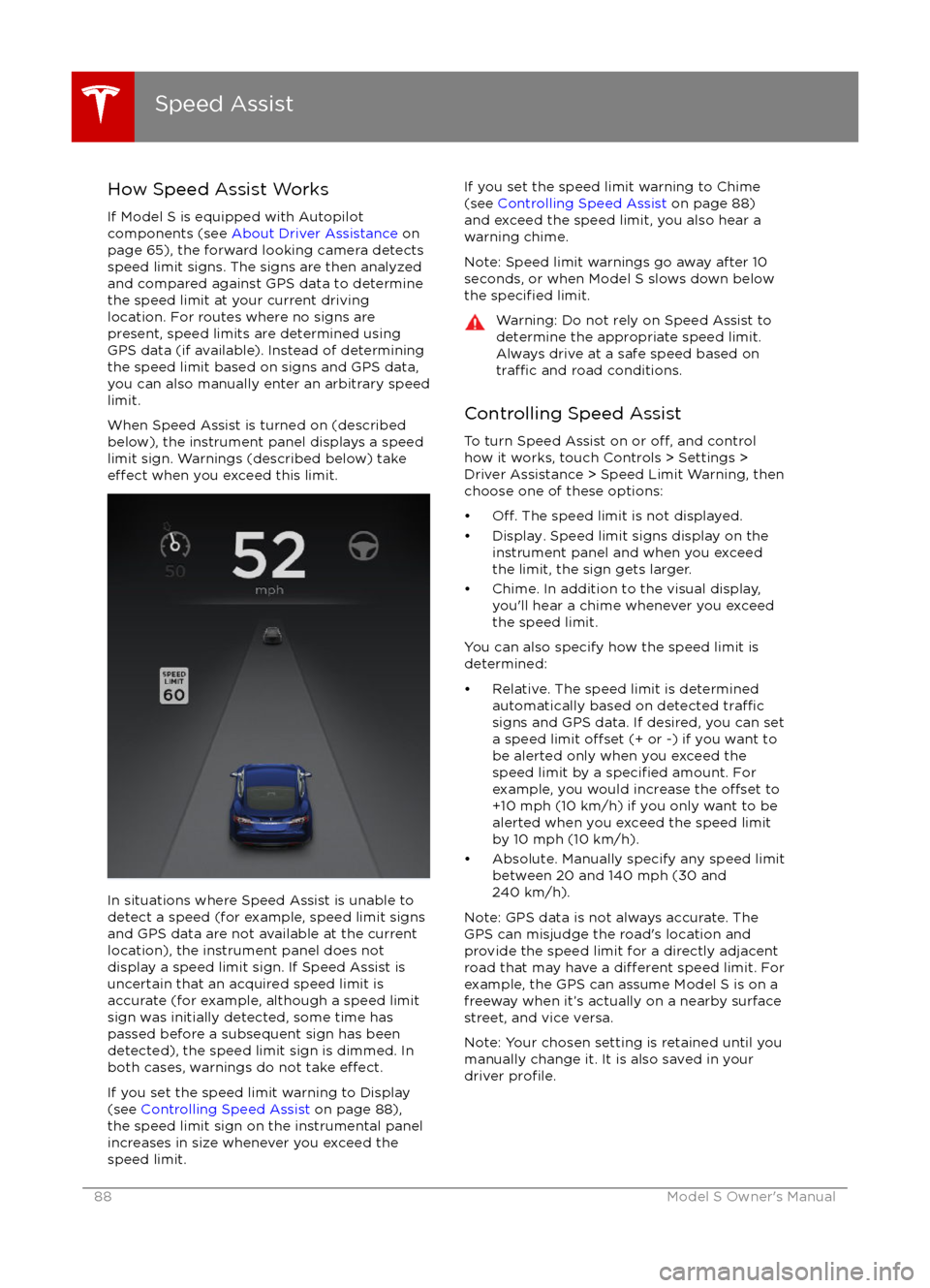
How Speed Assist Works
If Model S is equipped with Autopilot
components (see About Driver Assistance on
page 65), the forward looking camera detects
speed limit signs. The signs are then analyzed
and compared against GPS data to determine
the speed limit at your current driving
location. For routes where no signs are
present, speed limits are determined using
GPS data (if available). Instead of determining
the speed limit based on signs and GPS data,
you can also manually enter an arbitrary speed limit.
When Speed Assist is turned on (described
below), the instrument panel displays a speed
limit sign. Warnings (described below) take
effect when you exceed this limit.
In situations where Speed Assist is unable to
detect a speed (for example, speed limit signs
and GPS data are not available at the current
location), the instrument panel does not display a speed limit sign. If Speed Assist is
uncertain that an acquired speed limit is
accurate (for example, although a speed limit sign was initially detected, some time has
passed before a subsequent sign has been
detected), the speed limit sign is dimmed. In both cases, warnings do not take
effect.
If you set the speed limit warning to Display
(see Controlling Speed Assist on page 88),
the speed limit sign on the instrumental panel
increases in size whenever you exceed the speed limit.
If you set the speed limit warning to Chime
(see Controlling Speed Assist on page 88)
and exceed the speed limit, you also hear a warning chime.
Note: Speed limit warnings go away after 10
seconds, or when Model S slows down below
the
specified limit.
Warning: Do not rely on Speed Assist to
determine the appropriate speed limit. Always drive at a safe speed based on
traffic and road conditions.
Controlling Speed Assist
To turn Speed Assist on or
off, and control
how it works, touch Controls > Settings > Driver Assistance > Speed Limit Warning, then
choose one of these options: