Page 112 of 190
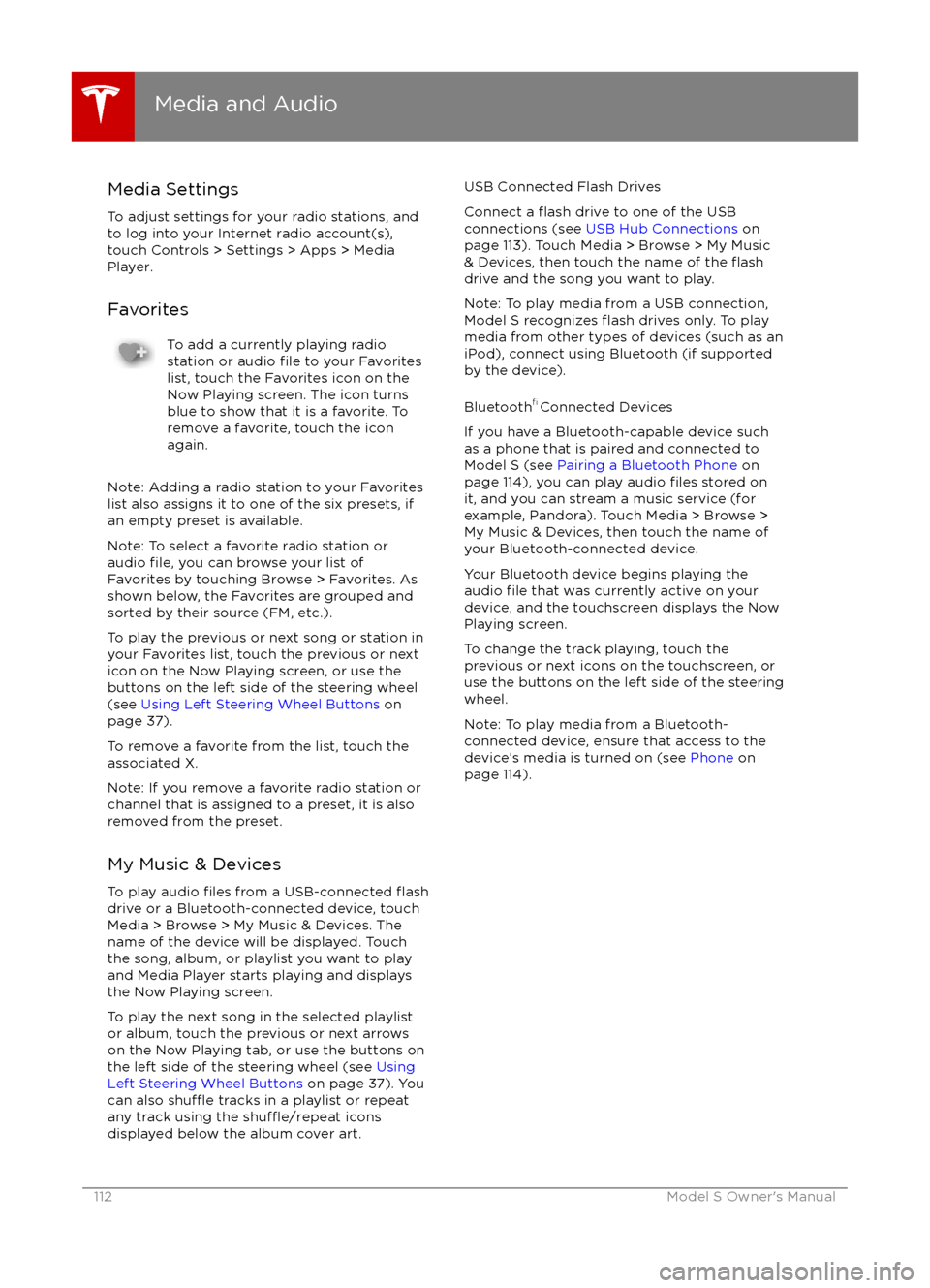
Media SettingsTo adjust settings for your radio stations, and
to log into your Internet radio account(s),
touch Controls > Settings > Apps > Media
Player.
FavoritesTo add a currently playing radio
station or audio file to your Favorites
list, touch the Favorites icon on the
Now Playing screen. The icon turns
blue to show that it is a favorite. To
remove a favorite, touch the icon
again.
Note: Adding a radio station to your Favorites
list also assigns it to one of the six presets, if
an empty preset is available.
Note: To select a favorite radio station or
audio
file, you can browse your list of
Favorites by touching Browse > Favorites. As
shown below, the Favorites are grouped and
sorted by their source (FM, etc.).
To play the previous or next song or station in
your Favorites list, touch the previous or next
icon on the Now Playing screen, or use the buttons on the left side of the steering wheel
(see Using Left Steering Wheel Buttons on
page 37).
To remove a favorite from the list, touch the associated X.
Note: If you remove a favorite radio station or
channel that is assigned to a preset, it is also
removed from the preset.
My Music & Devices
To play audio
files from a USB-connected flashdrive or a Bluetooth-connected device, touch Media > Browse > My Music & Devices. The
name of the device will be displayed. Touch
the song, album, or playlist you want to play
and Media Player starts playing and displays
the Now Playing screen.
To play the next song in the selected playlist or album, touch the previous or next arrows
on the Now Playing tab, or use the buttons on
the left side of the steering wheel (see Using
Left Steering Wheel Buttons on page 37). You
can also
shu
Page 114 of 190
Page 115 of 190
Connecting to a Paired Phone
Model S automatically connects with the last
phone to which it was connected, provided it
is within operating range and has Bluetooth turned on. If the last phone is not within range,
it attempts to connect with the next phone
that it has been paired with.
To connect to a
different phone, touch the
Bluetooth icon on the touchscreen
Page 133 of 190

Charging StatusThe following illustration is provided for demonstration purposes only and may vary slightly
depending on the software version and market region of your Model S.1. Charging rate per hour.
2. Total estimated driving distance (or energy) available. Instead of drivingdistance as shown here, you can display
the percentage of battery energy
remaining. To do so, touch Controls > Settings > Units & Format > Energy &
Charging.
Note: A portion of the battery image may
appear blue. This indicates that a small
portion of the energy stored in the battery
is not available on your drive because the
battery is cold. This is normal and no
reason for concern. When the battery warms up, the blue portion is no longer
displayed.
3. Current being supplied/Total current available from the connected power
supply (see Changing Charge Settings on
page 132).
4. Estimated increase in driving distance (or energy) achieved so far in this chargingsession. Instead of driving distance as
illustrated above, you can change settings
to display the amount of energy achieved.
To do so, touch Controls > Settings > Units
& Format > Energy & Charging.5. Charging status information displays here.
For example, if Model S is charging, it
displays the time remaining until fully
charged at the currently selected charge
level. When scheduled charging is set for a
location, it displays when charging will
start.
6. Voltage being supplied by the charge cable.
Note: If Model S is charging and detects
unexpected
Page 185 of 190

AABS (Anti-lock Braking System) 54
Acceleration (dual motor) 94
access panel, removing 149accessoriesinstalling 159
plugging into power socket 113
air circulation 105
air conditioning 104
air distribution 105
air
filter 107
air suspension 109
air vents 107
airbags 31
alarm 121
all-season tires 137
always connected, setting 62
anti-lock braking (ABS) 54
audioplaying files 110
steering wheel buttons 37
volume control 110
Auto High Beam 51
Auto Lane Change 77
auto-raising suspension 108
automatic emergency braking 85
Autopark 79
Autopilot 65
Autosteer 74
B backup camera 64
battery (12V)complete discharge 129specifications 167Battery (high voltage)care of 129
coolant 149
specifications 168
temperature limits 129
battery (key), replacing 5
blind spot warning 83
Bluetoothdevices, playing audio files from 112
general information 114
phone, pairing and using 114
body repairs 159
body touch up 146
brake
fluid replacement 134
brakesautomatic in emergencies 85fluid level 150
overview of 54
specifications 167
brightness of displays 99
C
cabin temperature control 104
calendar 119
California Proposition 65 180
camera (rear view) 64
car cover 146
car washes 144
cargo volume 164
carpets, cleaning 145
CE
certifications 182
CHAdeMO 128
chains 138
change of ownership 103
charge port 130
charge port light 131
chargingcharge settings 132
components and equipment 127
instructions 130
public charging stations 128
scheduling 132
status of 133child protectiondisabling liftgate and rear door handles 7
disabling rear window switches 9child seatscleaning 145
installing and using 22
Tesla built-in rear facing 27
cleaning 144
climate controls 104
climate ionizer 99
clock 37
Cold Weather controls 94
collision avoidance assist 85
console12V power socket 113
cup holders 16
USB ports 113contact informationroadside assistance 174
Tesla 181coolantBattery, checking level of 149
Battery, replacement interval 134
copyrights 178, 179
Creep 94
cruise control 68
cup holders 16
customizing 99
D
dashboard overview 2
data recording 180
day mode 99
declarations of conformity 182
Index
Index185
Page 186 of 190

delivery mileage 180devicesBluetooth, playing audio files 112
connecting 113
playing audio
files from 112
dimensions 163
display brightness 99
dome (map) lights 48
door handles 6
door labels 161
Door Unlock Mode 7
doors 4
doors, opening 4
Drive gear 42
drive-away locking 7
driverprofiles 35
seat adjustment 17driver assistanceAuto Lane Change 77
automatic emergency braking 85
Autopark 79
Autosteer 74
blind spot warning 83
collision avoidance assist 85
forward collision warning 85
overtake acceleration 68
overview 65
settings for 99
side collision avoidance 83
side collision warning 83
staying inside lane markings 83
Traffic-Aware Cruise Control 68
drivingseating position 17
starting 41
tips to maximize range 62
E
electric parking brake 55
emergency
flashers 52
emergency rear door opening 8
emission label 160
energygained from regenerative braking 55
range information 43, 46
tips to minimize usage of 62
energy & charging setting 99
energy app 62
energy saving mode 62
Erase & Reset 103
event data recording 180
exteriorcar cover 146
cleaning 144
dimensions 163
lights 48exterior (continued)overview 3
polishing, touch up, & repair 146
F
factory defaults, restoring 103
factory reset 103
fan speed, interior 105
favorites, adding and removing 112
FCC
certifications 182
features, downloading new 125
firmware (software) updates 125flash drives, playing audio files from 112flashers, warning 52flat tire repair 140floor mats 146
fluidsreplacement intervals 134
reservoirs, checking 149
fog lights 48
forward collision warning 85
front passenger detection 33
front trunk 12
fuseslocation of 152
removing access panel 149
G
garage doors, opening 122
gates, opening 122
GAWR 161
gears 42
glove box 14
Gross Axle Weight Rating 161
Gross Vehicle Weight Rating 161
ground clearance 163
GVWR 161
H
hazard warning
flashers 52
head supports 18
headlightsafter exit 51
high beams 51
heated wipers 53
heating 104
height adjustments (suspension)auto-raising 108
automatic and manual settings 109
disabling (Jack mode) 109
high beam headlights 51
high voltageBattery specifications 168
Index
186Model S Owner