2016 SUBARU WRX USB port
[x] Cancel search: USB portPage 256 of 594

Antenna system .................................................. 5-2Roof antenna ...................................................... 5-2
FM reception ....................................................... 5-2
Installation of accessories .................................. 5-3
Audio set ............................................................. 5-3Audio set ............................................................ 5-4
Basic information before use ............................. 5-5Initial screen ....................................................... 5-5
Loading and unloading a disc .............................. 5-5
Connecting and disconnecting a USB memory/
portable device ................................................. 5-6
Touch screen gestures ........................................ 5-7
Touch screen operation ....................................... 5-7
Entering letters and numbers/list screen
operation .......................................................... 5-8
Screen adjustment .............................................. 5-9
Other settings ..................................................... 5-10
Basic operation .................................................. 5-12Some basics ...................................................... 5-12
Audio/visual remote controls ............................ 5-18Steering switches ............................................... 5-18
Tips for operating the audio/visual system ...... 5-21Operating information. ........................................ 5-21
Useful information .............................................. 5-28
SiriusXM Data Service* ....................................... 5-28
STARLINK .......................................................... 5-30
Radio operation .................................................. 5-33
AM/FM radio ....................................................... 5-33
SiriusXM Satellite Radio ..................................... 5-45 Media operation ................................................. 5-50CD .................................................................... 5-50
USB memory ..................................................... 5-53
iPod .................................................................. 5-56
Bluetooth audio ................................................. 5-60
aha TM
by HARMAN ............................................ 5-64
AUX .................................................................. 5-73
Pandora ®
........................................................... 5-76
Bluetooth ®
settings ........................................... 5-81Registering/connecting Bluetooth ®
device .......... 5-81
Setting Bluetooth details .................................... 5-84
Phone operation (Hands-free system for
cellular phones) .............................................. 5-87Quick reference ................................................. 5-87
Some basics ...................................................... 5-88
Calling on the Bluetooth phone .......................... 5-91
Receiving on the Bluetooth phone ...................... 5-98
Talking on the Bluetooth phone .......................... 5-99
Setup ................................................................ 5-101 Phone settings ................................................ 5-101
What to do if.... ................................................. 5-103Troubleshooting ............................................... 5-103
Voice command system operation ................. 5-107
Voice command system ................................... 5-107
Command list ................................................... 5-110
Appendix .......................................................... 5-114
Certification ..................................................... 5-114
Certification for the Hands-free system ............. 5-115
Certification for Mexico models ........................ 5-115Audio
5
Page 261 of 594

Audio/Basic information before use
NOTE . For compatible discs, refer to “ CD
player and disc ” F 5-22.
. When inserting a disc, gently insert
it with the label facing up.
! Unloading a disc
1. Press
and remove the disc. & Connecting and disconnect-
ing a USB memory/portable
device ! Connecting a device
Connect a device to the USB port.
Turn on the power of the device when it is
not turned on.
NOTE . This device has a USB port for USB
memory/portable device.
. For compatible USB memory de-
vices, refer to “ USB memory device ”
F 5-24.
. For compatible iPod models, refer to
“ iPod ” F 5-24.
. Even if a USB hub is used to
connect more than two USB devices, only the last connected device will be
recognized.
5-6
Page 279 of 594

Audio/Tips for operating the audio/visual system
lens of the unit.
. It may not be possible to play discs
recorded on a personal computer depend-
ing on the application settings and the
environment. Record with the correct
format. (For details, contact the appropri-
ate application manufacturers of the ap-
plications.)
. CD-R/CD-RW discs may be damaged
by direct exposure to sunlight, high tem-
peratures or other storage conditions. The
unit may be unable to play some damaged
discs.
. If you insert a CD-RW disc into the
player, playback will begin more slowly
than with a conventional CD or CD-R disc.
. Recordings on CD-R/CD-RW cannot
be played using the DDCD (Double
Density CD) system.
! USB memory device
. USB communication formats: USB
1.1/2.0 HS (480 Mbps) and FS (12 Mbps)
. File formats: FAT 16/32
. Correspondence class: Mass storage
class
! iPod
The following iPod ®
, iPod nano ®
, iPod
classic ®
, iPod touch ®
and iPhone ®
de-
vices can be used with this system. Made for
. iPod touch (5th generation)*
. iPod touch (4th generation)
. iPod touch (3rd generation)
. iPod touch (2nd generation)
. iPod touch (1st generation)
. iPod classic
. iPod nano (7th generation)*
. iPod nano (6th generation)*
. iPod nano (5th generation)
. iPod nano (4th generation)
. iPod nano (3rd generation)
. iPod nano (2nd generation)*
. iPod nano (1st generation)*
. iPhone 5S*
. iPhone 5C*
. iPhone 5*
. iPhone 4S
. iPhone 4
. iPhone 3GS
. iPhone 3G
. iPhone
*: iPod video not supported
Depending on differences between mod-
els or software versions etc., some mod-
els might be incompatible with this sys-
tem. ! File information
Compatible compressed files (Audio) Item USB DISC
Compatible
file format MP3/WMA/AAC
Folders in the
device Maximum
512 Maximum
255
Files in the
device Maximum
8000 Maximum
512
Files per
folder Maximum
255 —
Corresponding sampling frequency
(Audio) File type Frequency (kHz)
MP3 files:
MPEG 1 LAYER 3 32/44.1/48
MP3 files:
MPEG 2 LSF LAYER 3 16/22.05/24
WMA files:
Ver. 7, 8, 9 (9.1/9.2) 32/48/64/80/96/128/
160/192
AAC files:
MPEG4/AAC-LC 48/44.1/32/24/22.05/
16/12/11.025/85-24
Page 282 of 594

MPEG2 and MPEG4.
! Error messages Mode Message Explanation
CD “ Disc read error. ” . This indicates that no MP3/WMA/AAC files
are included in the disc.
. This indicates that the disc is dirty, damaged,
or it was inserted upside down. Clean the
disc or insert it correctly. It indicates a disc
which is not playable is inserted.
“ Please eject disc. ” There is a trouble inside the system.
Eject the disc.
USB “ Media not connected. Press
AUDIO/TUNE knob to exit. ” This indicates a problem in the USB memory or
its connection. Refer to “ Connecting and dis-
connecting a USB memory/portable device ”
F 5-6.
“ No audio file. ” This indicates that no MP3/WMA/AAC files are
included in the USB memory.
“ Unplayable file ” This indicates that the accessed file cannot play
back.
iPod “ Media not connected ” This indicates that a USB device/iPod is not
connected to the system.
“ No audio file ” This indicates that there is no audio file in the
connected iPod.
“ Unplayable file ” This indicates that the accessed file cannot play
back.
NOTE If the malfunction is not rectified: Take your vehicle to your SUBARU dealer. Audio/Tips for operating the audio/visual system
5-27
Page 287 of 594

Audio/Useful information
using the function.
NOTE Connection method
iPhone: USB
Android: Bluetooth
Supported devices
iPhone: iPhone 4/iPhone 4S/iPhone 5
(iOS Ver. 5.1 or later)
Android: (OS Ver. 4.0 or later)5-32
Page 296 of 594

2. The indication that shows whether the
current broadcast is digital or analog is
displayed on the top right of the control
screen.
3. Select the desired channel.
. Turning the “ AUDIO/TUNE ” knob can also select the desired multicast
channel.
! Preserving a music information
Tag information in the music broadcasting
is preserved in the system and transmits
to an iPod.
1. If you select a tag in the control screen
while receiving HD Radio, the tag setting
screen will be displayed. 2. Connect an iPod. Refer to “ Connecting
and disconnecting a USB memory/porta-
ble device ” F 5-6.
. Turn on the power of the iPod if it is
not turned on.
. Once an iPod is connected, the
music tag moves from the radio into
the iPod.
. When the iPod is connected to
iTunes, the “ tagged ” information of
the songs which were tagged while
listening to the radio can be viewed.
Then a user may decide to purchase
the song or CD/Album which had been
listened to on their radio. Audio/Radio operation
– CONTINUED –5-41
Page 308 of 594
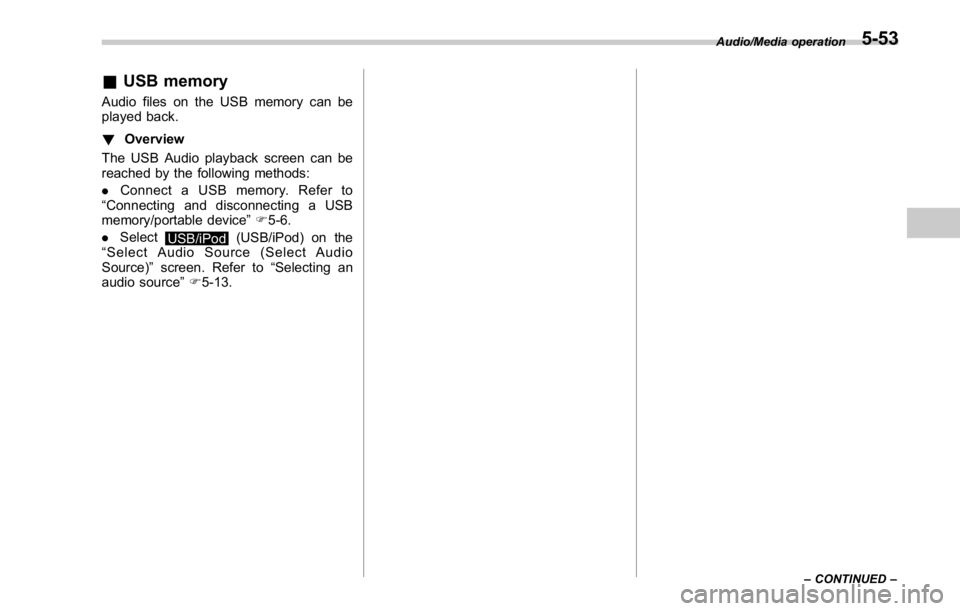
& USB memory Audio files on the USB memory can be
played back.
! Overview
The USB Audio playback screen can be
reached by the following methods:
. Connect a USB memory. Refer to
“ Connecting and disconnecting a USB
memory/portable device ” F 5-6.
. Select
USB/iPod (USB/iPod) on the
“ Select Audio Source (Select Audio
Source) ” screen. Refer to “ Selecting an
audio source ” F 5-13. Audio/Media operation
– CONTINUED –5-53
Page 311 of 594
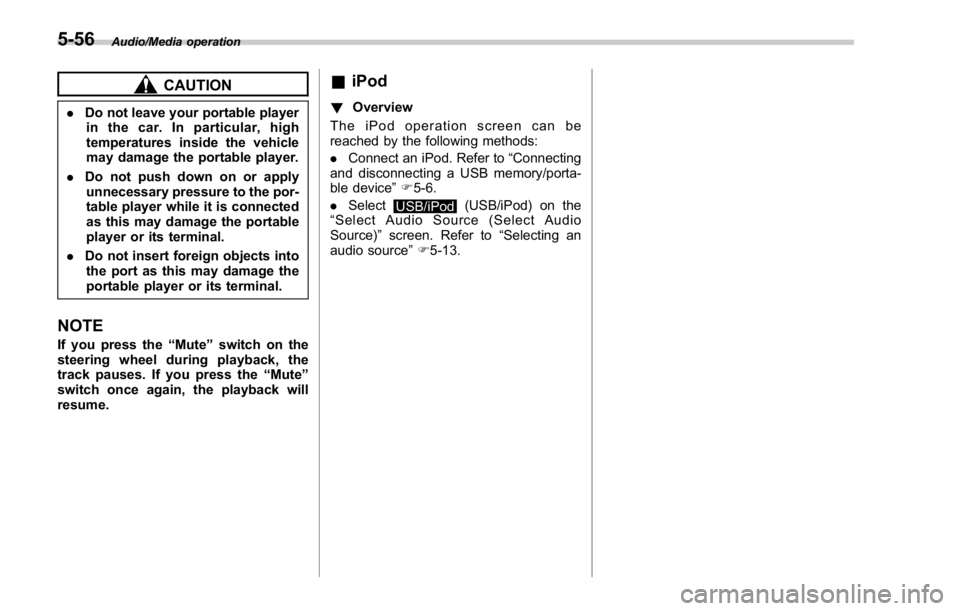
Audio/Media operation
CAUTION. Do not leave your portable player
in the car. In particular, high
temperatures inside the vehicle
may damage the portable player.
. Do not push down on or apply
unnecessary pressure to the por-
table player while it is connected
as this may damage the portable
player or its terminal.
. Do not insert foreign objects into
the port as this may damage the
portable player or its terminal.
NOTE If you press the “ Mute ” switch on the
steering wheel during playback, the
track pauses. If you press the “ Mute ”
switch once again, the playback will
resume. & iPod ! Overview
TheiPodoperationscreencanbe
reached by the following methods:
. Connect an iPod. Refer to “ Connecting
and disconnecting a USB memory/porta-
ble device ” F 5-6.
. Select
USB/iPod (USB/iPod) on the
“ Select Audio Source (Select Audio
Source) ” screen. Refer to “ Selecting an
audio source ” F 5-13.5-56