2016 SUBARU WRX USB port
[x] Cancel search: USB portPage 319 of 594
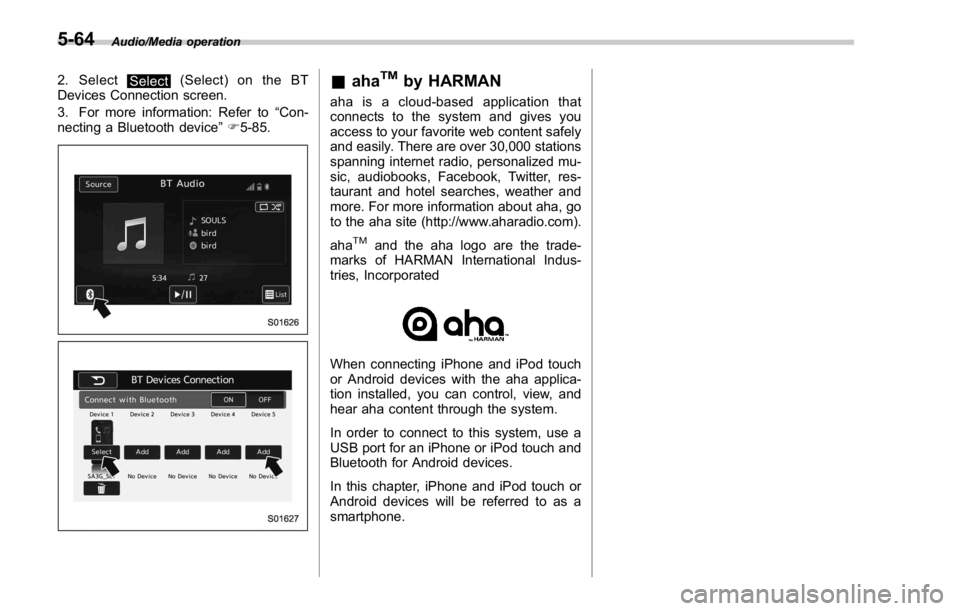
Audio/Media operation
2. Select
Select (Select) on the BT
Devices Connection screen.
3. For more information: Refer to “ Con-
necting a Bluetooth device ” F 5-85.
& aha TM
by HARMAN aha is a cloud-based application that
connects to the system and gives you
access to your favorite web content safely
and easily. There are over 30,000 stations
spanning internet radio, personalized mu-
sic, audiobooks, Facebook, Twitter, res-
taurant and hotel searches, weather and
more. For more information about aha, go
to the aha site (http://www.aharadio.com).
aha TM
and the aha logo are the trade-
marks of HARMAN International Indus-
tries, Incorporated
When connecting iPhone and iPod touch
or Android devices with the aha applica-
tion installed, you can control, view, and
hear aha content through the system.
In order to connect to this system, use a
USB port for an iPhone or iPod touch and
Bluetooth for Android devices.
In this chapter, iPhone and iPod touch or
Android devices will be referred to as a
smartphone.5-64
Page 323 of 594

Audio/Media operation
WARNING. Do not connect or operate the
smartphone while driving.
. Be sure to park the vehicle in a
safe location before connecting
or operating the smartphone.
CAUTION. Do not leave your smartphone in
the car. In particular, high tem-
peratures inside the vehicle may
damage the smartphone.
. Do not push down on or apply
unnecessary pressure to the
smartphone while it is connected
as this may damage the smart-
phone or its terminal.
. Do not insert foreign objects into
the port as this may damage the
smartphone or its terminal.
NOTE . For safety reasons, certain func-
tions are not available while your
vehicle is in motion.
. In order to maximize signal recep-
tion, performance and precision of the
smartphone, please ensure the smart- phone is placed as close to the system
as possible, while ensuring it is stowed
and secure while driving.
. Use USB cables of iPhone/iPod
touch accessories.
. When the ignition switch is in the
“ ACC ” or “ ON ” position, the battery of
the connected iPhone/iPod touch is
charged.
. iPhone/iPod touch may not be re-
cognized when the ignition switch is in
the “ ACC ” or “ ON ” position. In this
case, remove the iPhone/iPod touch
and reconnect it.
. The accuracy of the displayed in-
formation or the signal reception per-
formance depends on the smartphone
or the connected device, and it ’ s wire-
less connection.
. Since the aha application uses sig-
nals from GPS satellites and wireless
communication lines, it may not work
properly in the following locations.
– In a tunnel
– In underground parking lots
– Outside wireless communication
range, such as some countryside
areas
– Where the wireless communica-
tion network is congested, or where
communications are restricted
. Depending on the circumstances and environment, the signal may be
weak or not be received. In such cases,
an error may occur.
. Top 35 entries in the preset station
list on the smartphone are displayed.
When there are more than 35 entries in
the preset station list, change the order
of the entries in the list on the smart-
phone. You can change the priority of
your preset stations within the aha
application (after disconnected from
this system) to modify the station list
shown on the screen. Please see your
smartphone aha application “ Edit Pre-
sets (in Main menu) ” to modify this list.
. For operating the smartphone, see
the instruction manual that comes with
it.
. If there are multiple music files
stored on your iPhone or iPod touch,
it may take some time until playback
starts.
. Playback may be intermittent when
youswitchtostreamingBluetooth
audio from aha on your smartphone
device.
. When connecting the device via
Bluetooth, the communication speed
may become slower than via USB.5-68
Page 327 of 594

Audio/Media operation
! Using aha application
Ifyouconnectasmartphonetothis
system after starting a supported aha
application on the smartphone, you can
display and operate the aha application
displayed on the smartphone on the
system screen.
NOTE . Connect a smartphone to the USB
port before turning the ignition switch
to the “ ACC ” or “ ON ” position.
. When it is not played back normally,
press the POWER/VOLUME knob twice
while a USB cable is connected.
1. Run the aha application on your
smartphone.
2. Connect the iPhone/iPod touch to the
USB port or connect the Android device
by utilizing the Bluetooth connection (SPP
and A2DP profile).
. For details about connecting an
iPhone/iPod touch: Refer to “ Connect-
ing and disconnecting a USB memory/
portable device ” F 5-6.
. For details about registering or con-
necting an Android device: Refer to
“ Registering/connecting Bluetooth ®
device ” F 5-81.
Press AUDIO/TUNE knob twice to switch
between iPhone and Android. 3. Select “ aha ” on the “ Select Audio
Source (Select Audio Source) ” screen.
Refer to “ Basic operation ” F 5-12.
Select “ aha ” on the “ Apps (APPS) ” screen.
Refer to “ STARLINK ” F 5-30.
4. Check that the top screen is displayed.
5. Select the desired station.
6. Check that the station operation
screen is displayed. . Main functions of the station opera-
tion screen button: Refer to “ Station
operation screen buttons ” F 5-73.
. For details on the services or the
operations, check the aha site
(http://www.aharadio.com) on the in-
ternet.
NOTE . When iPhone/iPod touch and An-
droid devices are connected at the
same time, iPhone/iPod touch is prior-
itized.
. The following operations are not
available on this system. Perform these
operations on the smartphone.
– Add/Reorder/Delete stations
– Login to Facebook/Twitter5-72
Page 328 of 594

. For the aha function, the following
touch screen gestures are not avail-
able.
– Multi-touch operation
– Double-tap ! Station operation screen buttons Button Function
Select to start playback.
Select to pause playback.
Select to stop playback.
Select to upload “ Like ” informa-
tion to the application server. To
cancel “ Like ” information that is
being uploaded to the server,
select this button again.
Select to upload “ Dislike ” infor-
mation to the application server.
To cancel “ Dislike ” information
that is being uploaded to the
server, select this button again.
Select to make a phone call to
the current content item.
Select to start the playback from
the beginning of the content in
the target station.
Select to rewind the current
content item by 15 seconds.
Select to fast forward the current
content item by 30 seconds. NOTE The button display will vary depending
on each station or content item.
& AUX ! Overview
The AUX operation screen can be
reached by the following methods:
. Connect a portable audio device. Refer
to “ Connecting and disconnecting a USB
memory/portable device ” F 5-6.
. Select
AUX (AUX) on the “ Select
Audio Source (Select Audio Source) ”
screen. Refer to “ Selecting an audio
source ” F 5-13. Audio/Media operation
– CONTINUED –5-73
Page 331 of 594

Audio/Media operation
WARNINGDo not operate the player ’ s controls
or connect the portable audio device
while driving.
CAUTION. Do not leave portable audio de-
vice in the vehicle. The tempera-
ture inside the vehicle may be-
come high, resulting in damage
to the player.
. Do not push down on or apply
unnecessary pressure to the por-
table audio device while it is
connected as this may damage
the portable audio device or its
terminal.
. Do not insert foreign objects into
the port as this may damage the
portable audio device or its term-
inal. & Pandora ®
Pandora is an application for a smart-
phone. This can automatically select and
play recommended tracks.
By rating the track currently playing, tracks
that better match your preference will be
recommended.
In order to connect to this system, use a
USB port for an iPhone or iPod touch and
Bluetooth for Android devices.
Depending on differences between mod-
els or software version etc., some models
might be incompatible with this system.
This function is not available if the
Pandora application has not been in-
stalled on the smartphone.
NOTE . Connect a smartphone to the USB
port before turning the ignition switch
to the “ ACC ” or “ ON ” position.
. When it is not played back normally,
press the POWER/VOLUME knob twice
while a USB cable is connected.
! Overview
The Pandora operation screen can be
reached by the following methods:
. Connecting a Pandora device. Refer to
“ Connecting a Bluetooth device ” F 5-85 or “ Connecting and disconnecting a USB
memory/portable device ” F 5-6.
. Select
Pandora (Pandora) on the
“ Select Audio Source (Select Audio
Source) ” screen. Refer to “ Selecting an
audio source ” F 5-13.
. Select
Pandora (Pandora) on the
“ APPS (APPS) ” screen. Refer to
“ STARLINK ” F 5-30.5-76
Page 340 of 594

tration may be displayed on the Blue-
tooth device ’ s screen. Respond and
operate the Bluetooth device accord-
ing to the confirmation message.
4. Check that the screen is displayed
when registration is complete.
. The system waits for connection
requests coming from the registered
device.
. At this stage, the Bluetooth func-
tions are not yet available.
! Deleting a Bluetooth device
1. Display the “ BT Devices Connection ”
screen. Refer to “ Registering a Bluetooth
phone for the first time ” F 5-81.
2. Select the desired device.
Press and hold the Trash box icon for the
device to be deleted, and then select
“ OK ” .
NOTE When deleting a Bluetooth phone, the
contact data will be deleted at the same
time.
! Connecting a Bluetooth device
Up to 5 Bluetooth devices (Phones (HFP)
and audio devices (AVP)) can be regis-
tered. If more than 1 Bluetooth device has been
registered, select which device to connect
to.
1. Display the “ BT Devices Connection ”
screen. Refer to “ Registering a Bluetooth
phone for the first time ” F 5-81.
2. Select the device to be connected.
. Supported profile icons will be dis-
played.
–
: Phone
– : Audio device
– : Smartphone Application
. Supported profile icons for currently
connected devices will illuminate.
. The Audio icon illuminates only
when in the Bluetooth audio mode.
. All icons are dimmed when Blue-
tooth is set to OFF or when the
connection cannot be made with the
device.
NOTE . It may take time if the device con-
nection is carried out during Bluetooth
audio playback.
. Depending on the type of Bluetooth
device being connected, it may be
necessary to perform additional steps
on the device.
. It is not possible to establish a
Bluetooth connection with iOS devices currently connected with a USB cable.
! Bluetooth ON/OFF
1. Display the “ BT Devices Connection ”
screen. Refer to “ Registering a Bluetooth
phone for the first time ” F 5-81.
2. Select the “ Bluetooth ON/OFF ” key.
. Select “ ON ” or “ OFF ” to connect/
disconnect the Bluetooth communica-
tion. “ ON ” establishes a connection,
and “ OFF ” disconnects the connec-
tion.
. The setting is fixed as “ OFF ” when
no device is registered.
! “ In-Car-Device setting ” screen
The Bluetooth settings can be confirmed
and changed.
1. Display the “ SETTINGS ” screen. Refer
to “ Registering a Bluetooth phone for the
first time ” F 5-81.
2. On the SETTINGS for In-Car-Device
setting select “ set ” key. Audio/Bluetooth ®
settings
– CONTINUED –5-85
Page 577 of 594

14-2 Index
A
Abbreviation ................................................................... 2
ABS (Anti-lock Brake System) ..................................... 7-36
Warning light ......................................................... 3-20
Access key ................................................................. 2-9
Warning light ................................................. 3-28, 3-29
Accessories ....................................................... 5-3, 11-44
Accessory power outlet ................................................. 6-8
Air cleaner element ................................................... 11-19
Air conditioner
Automatic climate control .......................................... 4-5
Manual climate control .............................................. 4-6
Air flow mode .............................................................. 4-6
Alarm system ............................................................ 2-25
All-Wheel Drive warning light ....................................... 3-25
Aluminum wheel ....................................................... 11-38
Cleaning ............................................................... 10-3
Antenna system ........................................................... 5-2
Anti-lock Brake System (ABS) ..................................... 7-36
Arming the system ..................................................... 2-27
Ashtray ..................................................................... 6-10
AT OIL TEMP warning light ......................................... 3-18
Audio
Antenna system ....................................................... 5-2
Set......................................................................... 5-3
Audio/visual remote controls ........................................ 5-18
Steering switches ................................................... 5-18
Auto-dimming mirror/compass ........................... 3- 104, 3-105
Automatic headlight beam leveler ................................. 3-99
Warning light ......................................................... 3-35 Automatic Locking Retractor/Emergency Locking
Retractor (ALR/ELR) ................................................ 1-13
Automatic transmission
Oil temperature warning light (AT OIL TEMP) ............. 3-18
B
Basic information before use ......................................... 5-5
Connecting and disconnecting a USB memory/portable
device .................................................................. 5-6
Entering letters and numbers/list screen operation ... .... 5-8
Initial screen ........................................................... 5-5
Loading and unloading a disc ................................... 5-5
Screen adjustment ................................................... 5-9
Touch screen gestures ............................................. 5-7
Touch screen operation ............................................ 5-7
Basic operation .......................................................... 5-12
Battery .................................................................... 11-41
Drainage prevention function ..................................... 2-7
Jump starting .......................................................... 9-9
Replacement (access key) ..................................... 11-50
Replacement (keyless access with push-button
start system) .............................................. 2-18, 11-50
Replacement (remote keyless entry system) .... 2-24, 11-51
Replacement (transmitter) ...................................... 11-51
Bluetooth ®
settings ..................................................... 5-81
Registering/connecting Bluetooth ®
device .................. 5-81
Setting Bluetooth details .......................................... 5-84
Booster seat .............................................................. 1-28
Bottle holder ............................................................... 6-7
Brake
Assist .................................................................... 7-35