2016 SUBARU WRX ECU
[x] Cancel search: ECUPage 159 of 594

Instruments and controls/Warning and indicator lights
Inside warning
chime Outside warning
chime Operation indicator
on push-button igni-
tion switch Status Action
Ding,
ding ...
(intermittent) —— The driver ’ s door was opened while the
push-button ignition switch is “ ACC ” (in
CVT models, when the select lever is in
the “ P ” position.) Switch the push-button ignition switch to
“ OFF ” , or close the driver ’ s door.
*When exiting the vehicle, be sure to
switch the push-button ignition switch to
“ OFF ” .
The push-button ignition switch was
switched to “ OFF ” while the driver ’ s door
is open. Close the driver ’ s door.
Ding Short beep
(2 seconds) — Lockout warning:
All doors were closed after the locking of
all doors was set by using the door lock
lever or power door locking switch while
the access key is inside the vehicle. Take out the access key from the
vehicle, and lock the doors.
*The doors cannot be locked while the
access key is inside the vehicle.
*A chirp sound will be heard, and all
doors will be unlocked.
— Short beep
(2 seconds) — Trunk lockout warning:
The trunk was closed with the access
key in it while all doors are locked (or
during the automatic lock time period). Take out the access key from the trunk,
and close the trunk.
*By pressing the trunk lid opener button
after this warning chime sounds, the
trunk can be unlocked.
Access key lock-in warning:
The door lock sensor was touched while
the push-button ignition switch is “ OFF ”
and the access key is inside the vehicle. Take out the access key from the
vehicle, and lock the doors.
*If the access key is inside the vehicle,
the doors cannot be locked.
— Beep, beep ...
(5 beeps) — Door ajar warning:
The door lock sensor is touched while
the push-button ignition switch is in the
“ OFF ” position and another door or the
trunk is opened. Close
the doors securely and lock them.
*If one of the doors is opened, the doors
cannot be locked.3-30
Page 162 of 594
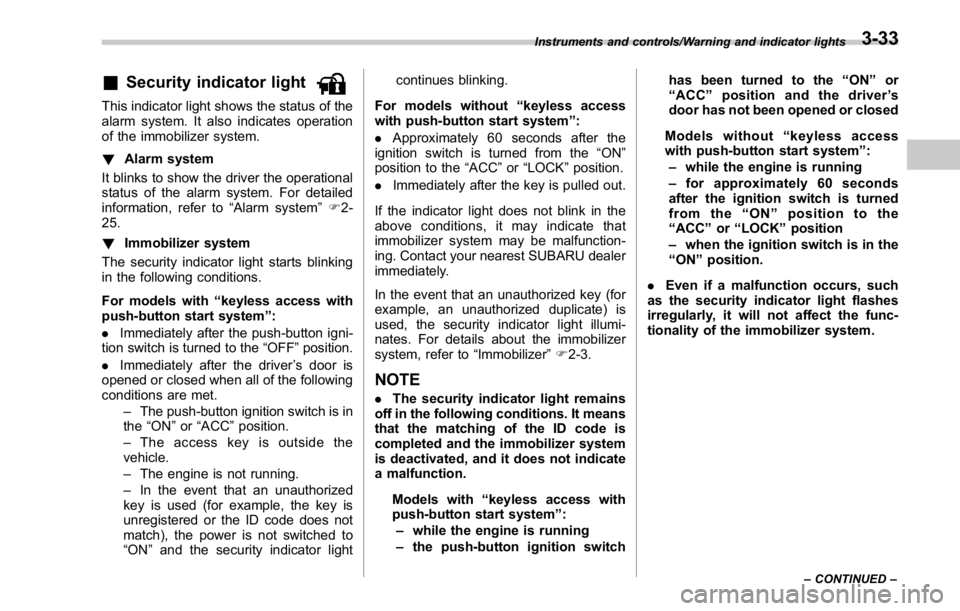
& Security indicator lightThis indicator light shows the status of the
alarm system. It also indicates operation
of the immobilizer system.
! Alarm system
It blinks to show the driver the operational
status of the alarm system. For detailed
information, refer to “ Alarm system ” F 2-
25.
! Immobilizer system
The security indicator light starts blinking
in the following conditions.
For models with “ keyless access with
push-button start system ” :
. Immediately after the push-button igni-
tion switch is turned to the “ OFF ” position.
. Immediately after the driver ’ s door is
opened or closed when all of the following
conditions are met.
– The push-button ignition switch is in
the “ ON ” or “ ACC ” position.
– The access key is outside the
vehicle.
– The engine is not running.
– In the event that an unauthorized
key is used (for example, the key is
unregistered or the ID code does not
match), the power is not switched to
“ ON ” and the security indicator light continues blinking.
For models without “ keyless access
with push-button start system ” :
. Approximately 60 seconds after the
ignition switch is turned from the “ ON ”
position to the “ ACC ” or “ LOCK ” position.
. Immediately after the key is pulled out.
If the indicator light does not blink in the
above conditions, it may indicate that
immobilizer system may be malfunction-
ing. Contact your nearest SUBARU dealer
immediately.
In the event that an unauthorized key (for
example, an unauthorized duplicate) is
used, the security indicator light illumi-
nates. For details about the immobilizer
system, refer to “ Immobilizer ” F 2-3.
NOTE . The security indicator light remains
off in the following conditions. It means
that the matching of the ID code is
completed and the immobilizer system
is deactivated, and it does not indicate
a malfunction.
Models with “ keyless access with
push-button start system ” :
– while the engine is running
– the push-button ignition switch has been turned to the “ ON ” or
“ ACC ” position and the driver ’ s
door has not been opened or closed
Models without “ keyless access
with push-button start system ” :
– while the engine is running
– for approximately 60 seconds
after the ignition switch is turned
from the “ ON ” position to the
“ ACC ” or “ LOCK ” position
– when the ignition switch is in the
“ ON ” position.
. Even if a malfunction occurs, such
as the security indicator light flashes
irregularly, it will not affect the func-
tionality of the immobilizer system.Instruments and controls/Warning and indicator lights
– CONTINUED –3-33
Page 235 of 594
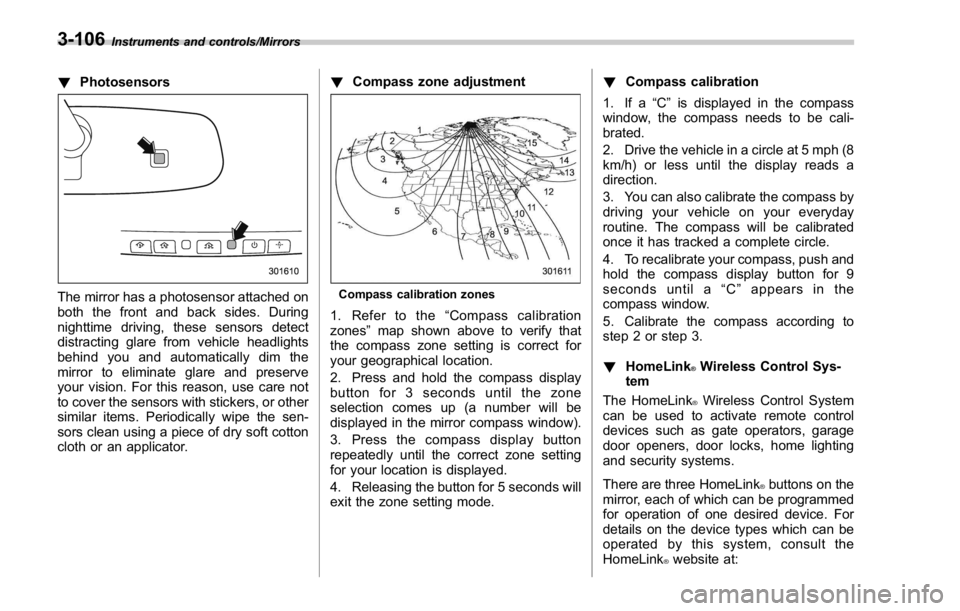
Instruments and controls/Mirrors
! Photosensors
The mirror has a photosensor attached on
both the front and back sides. During
nighttime driving, these sensors detect
distracting glare from vehicle headlights
behind you and automatically dim the
mirror to eliminate glare and preserve
your vision. For this reason, use care not
to cover the sensors with stickers, or other
similar items. Periodically wipe the sen-
sors clean using a piece of dry soft cotton
cloth or an applicator. ! Compass zone adjustment
Compass calibration zones
1. Refer to the “ Compass calibration
zones ” map shown above to verify that
the compass zone setting is correct for
your geographical location.
2. Press and hold the compass display
button for 3 seconds until the zone
selection comes up (a number will be
displayed in the mirror compass window).
3. Press the compass display button
repeatedly until the correct zone setting
for your location is displayed.
4. Releasing the button for 5 seconds will
exit the zone setting mode. ! Compass calibration
1. If a “ C ” is displayed in the compass
window, the compass needs to be cali-
brated.
2. Drive the vehicle in a circle at 5 mph (8
km/h) or less until the display reads a
direction.
3. You can also calibrate the compass by
driving your vehicle on your everyday
routine. The compass will be calibrated
once it has tracked a complete circle.
4. To recalibrate your compass, push and
hold the compass display button for 9
seconds until a “ C ” appears in the
compass window.
5. Calibrate the compass according to
step 2 or step 3.
! HomeLink ®
Wireless Control Sys-
tem
The HomeLink ®
Wireless Control System
can be used to activate remote control
devices such as gate operators, garage
door openers, door locks, home lighting
and security systems.
There are three HomeLink ®
buttons on the
mirror, each of which can be programmed
for operation of one desired device. For
details on the device types which can be
operated by this sys tem, consult the
HomeLink ®
website at:3-106
Page 239 of 594

Instruments and controls/Mirrors
1) HomeLink ®
button 1
2) HomeLink ®
button 2
3) HomeLink ®
button 3
2. Press and hold the two outer
HomeLink ®
buttons (button 1 and button
3) until the HomeLink ®
indicator light
begins to flash (after approximately 20
seconds). Then release both buttons.
3. Hold the end of the entrance gate ’ s/
garage door opener ’ s hand-held transmit-
ter between 1 and 3 inches (25 and 76
mm) away from the HomeLink ®
button you
wish to program.
4. Press and hold the desired HomeLink ®
button.
5. Press and release ( “ cycle ” ) the hand-
held transmitter button every 2 seconds
until step 6 is complete. 6. When the indicator light flashes slowly
and then rapidly after several seconds,
release both buttons.
7. Plug the motor of the entrance gate/
garage door opener to the outlet.
8. Test your entrance gate/garage door
opener by pressing the programmed
HomeLink ®
button.
! Operating the HomeLink ®
Wire-
less Control System
Once programmed, the HomeLink ®
Wire-
less Control System can be used to
remote-control the devices to which its
buttons are programmed. To activate a
device, simply press the appropriate but-
ton. The indicator light illuminates, indicat-
ing that the signal is being transmitted.
! Programming other devices
To program other devices such as door
locks, home lighting and security systems,
contact HomeLink ®
at www.homelink.com
or call 1-800-355-3515.
! Reprogramming a single
HomeLink ®
button
1. Press and hold the HomeLink ®
button
you wish to reprogram. DO NOT release
the button until step 4 has been com-
pleted.
2. When the HomeLink ®
indicator light begins to flash slowly (after approximately
20 seconds), position the hand-held trans-
mitter of the device between 1 to 3 inches
(25 to 76 mm) away from the HomeLink ®
button you wish to program.
3. Press and hold the hand-held trans-
mitter button. The HomeLink ®
indicator
light will flash, first slowly and then rapidly.
4. When the indicator light begins to flash
rapidly, release both buttons.
The programming for the previous device
is now erased and the new device can be
operated by pressing the HomeLink ®
button.
! Erasing HomeLink ®
button mem-
ory
NOTE . Performing this procedure erases
the memory of all the preprogrammed
buttons simultaneously. The memory
of individual buttons cannot be erased.
. It is recommended that upon the
sale of the vehicle, the memory of all
programmed HomeLink ®
buttons be
erased for security purposes.3-110
Page 242 of 594
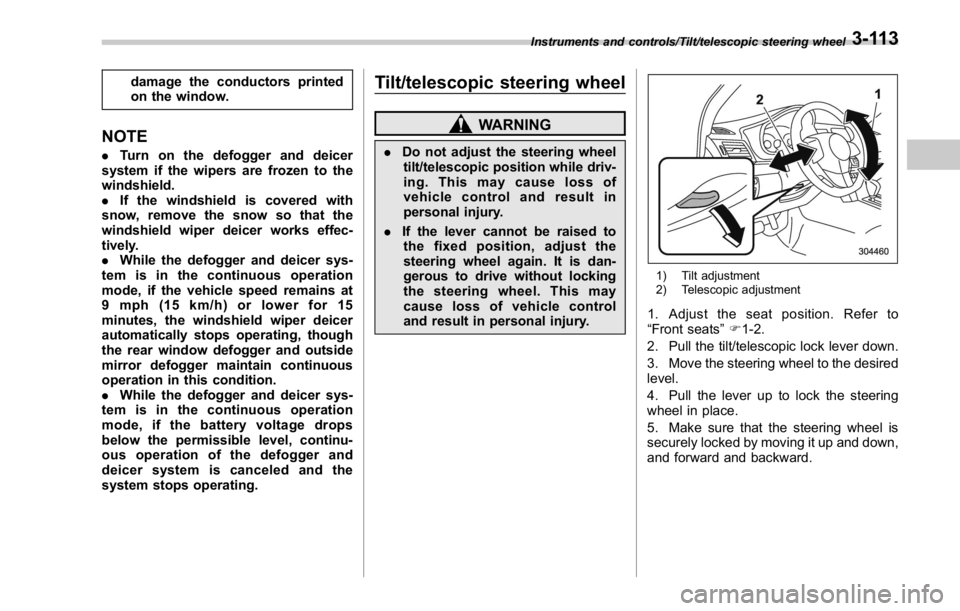
damage the conductors printed
on the window.
NOTE . Turn on the defogger and deicer
system if the wipers are frozen to the
windshield.
. If the windshield is covered with
snow, remove the snow so that the
windshield wiper deicer works effec-
tively.
. While the defogger and deicer sys-
tem is in the continuous operation
mode, if the vehicle speed remains at
9mph(15km/h)orlowerfor15
minutes, the windshield wiper deicer
automatically stops operating, though
the rear window defogger and outside
mirror defogger maintain continuous
operation in this condition.
. While the defogger and deicer sys-
tem is in the continuous operation
mode, if the battery voltage drops
below the permissible level, continu-
ous operation of the defogger and
deicer system is canceled and the
system stops operating. Tilt/telescopic steering wheel WARNING. Do not adjust the steering wheel
tilt/telescopic position while driv-
ing. This may cause loss of
vehicle control and result in
personal injury.
. If the lever cannot be raised to
the fixed position, adjust the
steering wheel again. It is dan-
gerous to drive without locking
the steering wheel. This may
cause loss of vehicle control
and result in personal injury. 1) Tilt adjustment
2) Telescopic adjustment
1. Adjust the seat position. Refer to
“ Front seats ” F 1-2.
2. Pull the tilt/telescopic lock lever down.
3. Move the steering wheel to the desired
level.
4. Pull the lever up to lock the steering
wheel in place.
5. Make sure that the steering wheel is
securely locked by moving it up and down,
and forward and backward.Instruments and controls/Tilt/telescopic steering wheel
3-113
Page 292 of 594

! Presetting a station
The AM band can store up to 12 stations
(AM1 and AM2, 6 stations each).
The FM band can store up to 18 stations
(FM1, FM2 and FM3, 6 stations each).
. AM2andFM3canstoreupto6
stations when performing the auto store
function.
The SAT band can store up to 30 stations.
Refer to “ Presetting a channel ” F 5-48.
1. Tune in the desired station.
2. If you press a key for more than 1.5
seconds, the system stores the frequency
to the selected preset channel.
. To change the preset station to a
different one, select and hold the
preset station. ! Selecting a station from the list
A station list can be displayed.
1. Select
.
2. Select the desired station and then
select
Back (Back) or
Close (Close).
! Update the station list
1. Select
Update Station List (Update
Station List) on the station list screen and
the following screen will be displayed. .
Cancel (Cancel): Select to cancel
the manual update.
.
OK (OK): Select to execute the
manual update.
NOTE . The audio system sound is muted
during refresh operation.
. In some situations, it may take some
time to update the station list.
! Bookmark the list
1. Select
Bookmark (Bookmark) on the
station list screen and the following screen
will be displayed. Audio/Radio operation
– CONTINUED –5-37
Page 323 of 594

Audio/Media operation
WARNING. Do not connect or operate the
smartphone while driving.
. Be sure to park the vehicle in a
safe location before connecting
or operating the smartphone.
CAUTION. Do not leave your smartphone in
the car. In particular, high tem-
peratures inside the vehicle may
damage the smartphone.
. Do not push down on or apply
unnecessary pressure to the
smartphone while it is connected
as this may damage the smart-
phone or its terminal.
. Do not insert foreign objects into
the port as this may damage the
smartphone or its terminal.
NOTE . For safety reasons, certain func-
tions are not available while your
vehicle is in motion.
. In order to maximize signal recep-
tion, performance and precision of the
smartphone, please ensure the smart- phone is placed as close to the system
as possible, while ensuring it is stowed
and secure while driving.
. Use USB cables of iPhone/iPod
touch accessories.
. When the ignition switch is in the
“ ACC ” or “ ON ” position, the battery of
the connected iPhone/iPod touch is
charged.
. iPhone/iPod touch may not be re-
cognized when the ignition switch is in
the “ ACC ” or “ ON ” position. In this
case, remove the iPhone/iPod touch
and reconnect it.
. The accuracy of the displayed in-
formation or the signal reception per-
formance depends on the smartphone
or the connected device, and it ’ s wire-
less connection.
. Since the aha application uses sig-
nals from GPS satellites and wireless
communication lines, it may not work
properly in the following locations.
– In a tunnel
– In underground parking lots
– Outside wireless communication
range, such as some countryside
areas
– Where the wireless communica-
tion network is congested, or where
communications are restricted
. Depending on the circumstances and environment, the signal may be
weak or not be received. In such cases,
an error may occur.
. Top 35 entries in the preset station
list on the smartphone are displayed.
When there are more than 35 entries in
the preset station list, change the order
of the entries in the list on the smart-
phone. You can change the priority of
your preset stations within the aha
application (after disconnected from
this system) to modify the station list
shown on the screen. Please see your
smartphone aha application “ Edit Pre-
sets (in Main menu) ” to modify this list.
. For operating the smartphone, see
the instruction manual that comes with
it.
. If there are multiple music files
stored on your iPhone or iPod touch,
it may take some time until playback
starts.
. Playback may be intermittent when
youswitchtostreamingBluetooth
audio from aha on your smartphone
device.
. When connecting the device via
Bluetooth, the communication speed
may become slower than via USB.5-68
Page 337 of 594

Audio/Bluetooth ®
settings
When “ Add ” is selected (Waiting for the
connection request from a device).
. For details about operating the Blue-
tooth device, see the manual that
comes with it.
. To cancel the registration, select
Cancel (Cancel).
5. Register the Bluetooth device using
your Bluetooth device.
. A PIN-code is not required for SSP
(Secure Simple Pairing) compatible
Bluetooth devices. Depending on the
type of Bluetooth device being con-
nected, a message confirming regis-
tration may be displayed on the Blue-
tooth device ’ s screen. Respond and
operate the Bluetooth device accord-
ing to the confirmation message.
6. Check that the screen is displayed when registration is complete.
. The system waits for connection
requests coming from the registered
device.
. At this stage, the Bluetooth func-
tions are not yet available.
! Registering a Bluetooth Audio de-
vice for the first time
To use the Bluetooth Audio, it is necessary
to register an audio device with the
system.
Once the player has been registered, it is
possible to use the Bluetooth Audio.
This operation cannot be performed while
driving.
For details about registering a Bluetooth
device: Refer to “ Registering a Bluetooth
device ” F 5-84.
The device registration procedure is the
same for both the hands-free system and
Bluetooth audio.5-82