2016 SUBARU OUTBACK change wheel
[x] Cancel search: change wheelPage 7 of 572
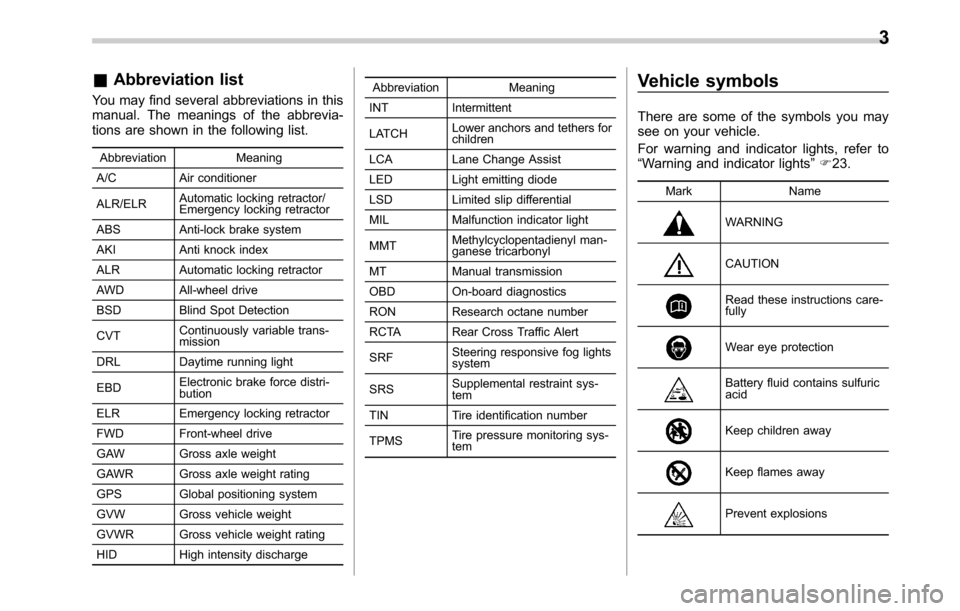
&Abbreviation list
You may find several abbreviations in this
manual. The meanings of the abbrevia-
tions are shown in the following list.
Abbreviation Meaning
A/C Air conditioner
ALR/ELRAutomatic locking retractor/
Emergency locking retractor
ABS Anti-lock brake system
AKI Anti knock index
ALR Automatic locking retractor
AWD All-wheel drive
BSD Blind Spot Detection
CVTContinuously variable trans-
mission
DRL Daytime running light
EBDElectronic brake force distri-
bution
ELR Emergency locking retractor
FWD Front-wheel drive
GAW Gross axle weight
GAWR Gross axle weight rating
GPS Global positioning system
GVW Gross vehicle weight
GVWR Gross vehicle weight rating
HID High intensity dischargeAbbreviation Meaning
INT Intermittent
LATCHLower anchors and tethers for
children
LCA Lane Change Assist
LED Light emitting diode
LSD Limited slip differential
MIL Malfunction indicator light
MMTMethylcyclopentadienyl man-
ganese tricarbonyl
MT Manual transmission
OBD On-board diagnostics
RON Research octane number
RCTA Rear Cross Traffic Alert
SRFSteering responsive fog lights
system
SRSSupplemental restraint sys-
tem
TIN Tire identification number
TPMSTire pressure monitoring sys-
tem
Vehicle symbols
There are some of the symbols you may
see on your vehicle.
For warning and indicator lights, refer to
“Warning and indicator lights”F23.
Mark Name
WARNING
CAUTION
Read these instructions care-
fully
Wear eye protection
Battery fluid contains sulfuric
acid
Keep children away
Keep flames away
Prevent explosions
3
Page 154 of 572

Instruments and controls
Automatic headlight beam leveler warning light
(models with HID headlights)............................ 3-30
Headlight indicator light..................................... 3-31
Front fog light indicator light (if equipped).......... 3-31
X-mode indicator (if equipped)............................ 3-31
Hill descent control indicator (if equipped).......... 3-31
Steering responsive fog lights OFF indicator
(models with EyeSight system)......................... 3-31
BSD/RCTA warning indicator (if equipped).......... 3-31
BSD/RCTA OFF indicator (if equipped)................ 3-31
Icy road surface warning.................................... 3-31
Information display............................................ 3-32
Clock................................................................. 3-32
Climate control mode indicators......................... 3-33
Outside temperature indicator............................ 3-33
Multi information display................................... 3-34
Basic operation.................................................. 3-34
Welcome screen and Good-bye screen............... 3-35
Warning screen.................................................. 3-35
Basic screens.................................................... 3-36
Telltale screen.................................................... 3-38
Menu screens.................................................... 3-38
Light control switch........................................... 3-43Headlights.......................................................... 3-44
High/low beam change (dimmer)......................... 3-46Headlight flasher............................................... 3-46
Daytime running light system............................. 3-46
Headlight beam leveler (models with HID
headlights)...................................................... 3-47
Turn signal lever................................................ 3-47
One-touch lane changer..................................... 3-48
Illumination brightness control......................... 3-48Auto dimmer cancel function............................. 3-48
Front fog light switch (if equipped).................. 3-49Steering responsive fog lights system (models
with EyeSight system)..................................... 3-49
Wiper and washer.............................................. 3-50Windshield wiper and washer switches.............. 3-52
Rear window wiper and washer switch
(Outback)........................................................ 3-53
Defogger and deicer.......................................... 3-54
Mirrors................................................................ 3-56
Inside mirror (without auto-dimming function) (if
equipped)........................................................ 3-56
Auto-dimming mirror/compass with HomeLink
®(if
equipped)........................................................ 3-56
Outside mirrors................................................. 3-62
Tilt/telescopic steering wheel........................... 3-63
Horn.................................................................... 3-63
Page 176 of 572
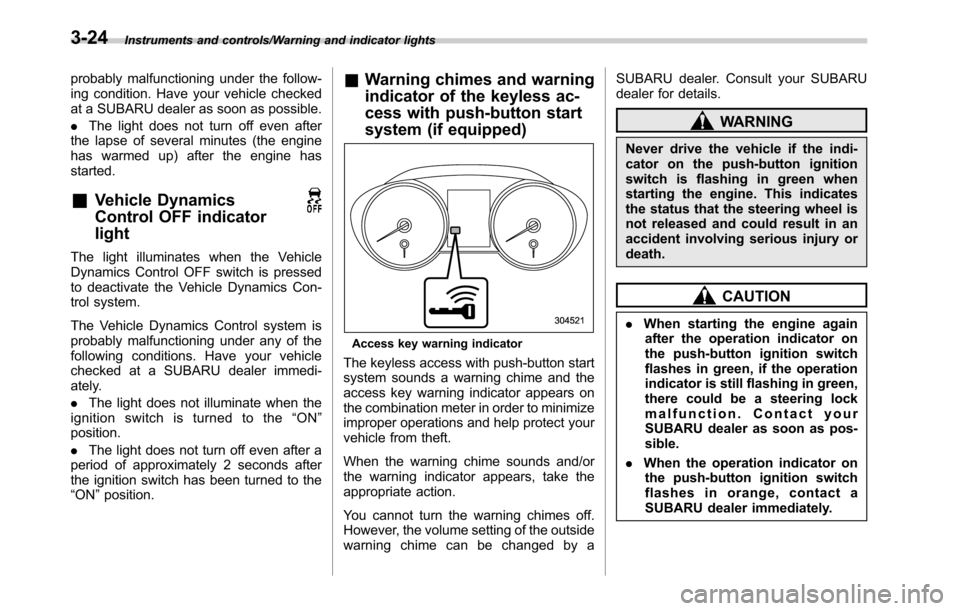
Instruments and controls/Warning and indicator lights
probably malfunctioning under the follow-
ing condition. Have your vehicle checked
at a SUBARU dealer as soon as possible.
.The light does not turn off even after
the lapse of several minutes (the engine
has warmed up) after the engine has
started.
&Vehicle Dynamics
Control OFF indicator
light
The light illuminates when the Vehicle
Dynamics Control OFF switch is pressed
to deactivate the Vehicle Dynamics Con-
trol system.
The Vehicle Dynamics Control system is
probably malfunctioning under any of the
following conditions. Have your vehicle
checked at a SUBARU dealer immedi-
ately.
.The light does not illuminate when the
ignition switch is turned to the“ON”
position.
.The light does not turn off even after a
period of approximately 2 seconds after
the ignition switch has been turned to the
“ON”position.
&Warning chimes and warning
indicator of the keyless ac-
cess with push-button start
system (if equipped)
Access key warning indicator
The keyless access with push-button start
system sounds a warning chime and the
access key warning indicator appears on
the combination meter in order to minimize
improper operations and help protect your
vehicle from theft.
When the warning chime sounds and/or
the warning indicator appears, take the
appropriate action.
You cannot turn the warning chimes off.
However, the volume setting of the outside
warning chime can be changed by aSUBARU dealer. Consult your SUBARU
dealer for details.
WARNING
Never drive the vehicle if the indi-
cator on the push-button ignition
switch is flashing in green when
starting the engine. This indicates
the status that the steering wheel is
not released and could result in an
accident involving serious injury or
death.
CAUTION
.When starting the engine again
after the operation indicator on
the push-button ignition switch
flashes in green, if the operation
indicator is still flashing in green,
there could be a steering lock
malfunction. Contact your
SUBARU dealer as soon as pos-
sible.
.When the operation indicator on
the push-button ignition switch
flashes in orange, contact a
SUBARU dealer immediately.
3-24
Page 188 of 572
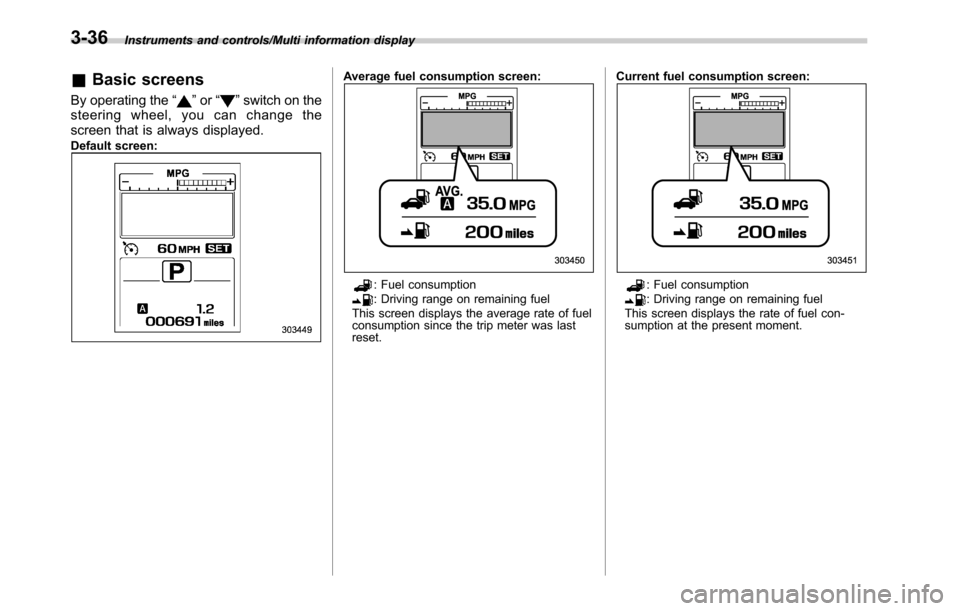
Instruments and controls/Multi information display
&Basic screens
By operating the“”or“”switch on the
steering wheel, you can change the
screen that is always displayed.
Default screen:
Average fuel consumption screen:
: Fuel consumption: Driving range on remaining fuel
This screen displays the average rate of fuel
consumption since the trip meter was last
reset.Current fuel consumption screen:: Fuel consumption: Driving range on remaining fuel
This screen displays the rate of fuel con-
sumption at the present moment.
3-36
Page 301 of 572
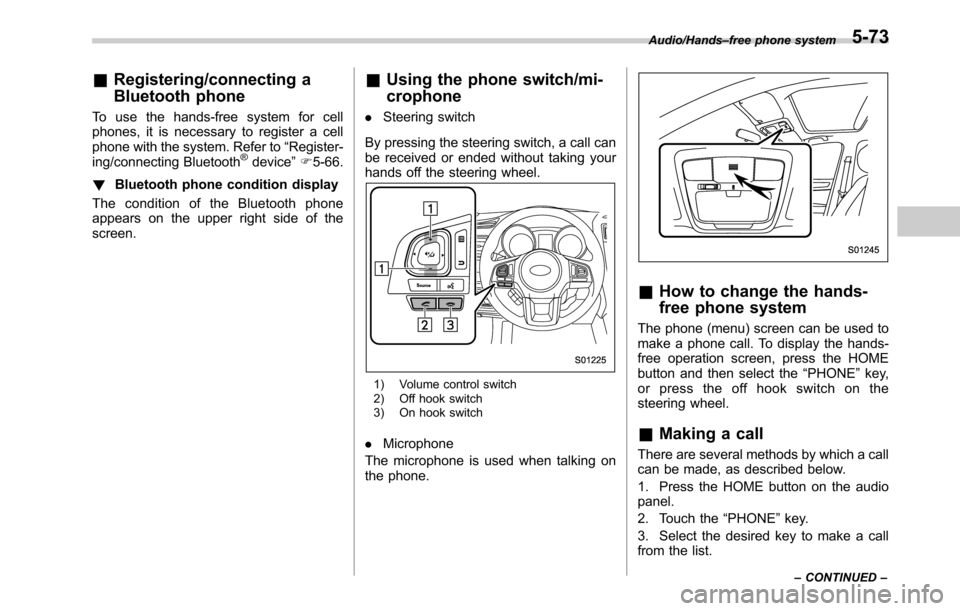
&Registering/connecting a
Bluetooth phone
To use the hands-free system for cell
phones, it is necessary to register a cell
phone with the system. Refer to“Register-
ing/connecting Bluetooth
®device”F5-66.
!Bluetooth phone condition display
The condition of the Bluetooth phone
appears on the upper right side of the
screen.
&Using the phone switch/mi-
crophone
.Steering switch
By pressing the steering switch, a call can
be received or ended without taking your
hands off the steering wheel.
1) Volume control switch
2) Off hook switch
3) On hook switch
.Microphone
The microphone is used when talking on
the phone.
&How to change the hands-
free phone system
The phone (menu) screen can be used to
make a phone call. To display the hands-
free operation screen, press the HOME
button and then select the“PHONE”key,
or press the off hook switch on the
steering wheel.
&Making a call
There are several methods by which a call
can be made, as described below.
1. Press the HOME button on the audio
panel.
2. Touch the“PHONE”key.
3. Select the desired key to make a call
from the list.
Audio/Hands–free phone system
–CONTINUED–5-73
Page 305 of 572
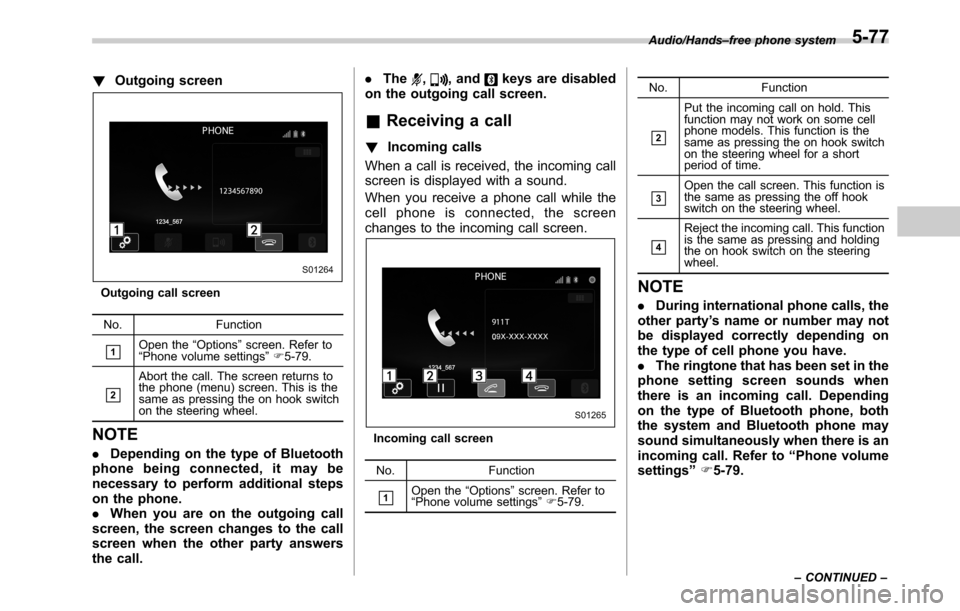
!Outgoing screen
Outgoing call screen
No. Function
&1Open the“Options”screen. Refer to
“Phone volume settings”F5-79.
&2
Abort the call. The screen returns to
the phone (menu) screen. This is the
same as pressing the on hook switch
on the steering wheel.
NOTE
.Depending on the type of Bluetooth
phone being connected, it may be
necessary to perform additional steps
on the phone.
.When you are on the outgoing call
screen, the screen changes to the call
screen when the other party answers
the call..The
,, andkeys are disabled
on the outgoing call screen.
&Receiving a call
!Incoming calls
When a call is received, the incoming call
screen is displayed with a sound.
When you receive a phone call while the
cell phone is connected, the screen
changes to the incoming call screen.
Incoming call screen
No. Function
&1Open the“Options”screen. Refer to
“Phone volume settings”F5-79.No. Function
&2
Put the incoming call on hold. This
function may not work on some cell
phone models. This function is the
same as pressing the on hook switch
on the steering wheel for a short
period of time.
&3Open the call screen. This function is
the same as pressing the off hook
switch on the steering wheel.
&4
Reject the incoming call. This function
is the same as pressing and holding
the on hook switch on the steering
wheel.
NOTE
.During international phone calls, the
other party’s name or number may not
be displayed correctly depending on
the type of cell phone you have.
.The ringtone that has been set in the
phone setting screen sounds when
there is an incoming call. Depending
on the type of Bluetooth phone, both
the system and Bluetooth phone may
sound simultaneously when there is an
incoming call. Refer to“Phone volume
settings”F5-79.
Audio/Hands–free phone system
–CONTINUED–5-77
Page 306 of 572

Audio/Hands–free phone system
!By off/on hook switch
When you receive a call, you can also
answer it by pressing the off hook switch
on the steering switch. To end a call, press
the on hook switch.
&Talking on the phone
The call screen opens when you perform
the following operations.
.When you accept a call on the incom-
ing call screen (by selecting the
key),
the call screen opens.
.When you are on the outgoing call
screen, the screen changes to the call
screen when the other party answers the
call.
While talking on the phone, this screen is
displayed. The operations outlined below
can be performed on this screen.
.When the incoming call screen is
displayed and you accept the call, the
screen changes to the call screen. The
screen stays on the incoming call screen if
you reject the call.
.The
andkeys are disabled on
the incoming call screen.
Call screen
Call (Dialpad) screen (DTMF)No. Function
&1Open the“Options”screen. Refer to
“Phone volume settings”F5-79.
&2
Mute your voice to the other party.
Touch this key again to deactivate the
Mute mode. This key is disabled in the
private mode.
&3
Change the mode to private mode.
The other party’s voice emits from the
cell phone. Touch this key again to
deactivate the private mode.
&4
End the call. This will return you to the
phone (menu) screen when ending
outgoing calls and the previous
screen when ending incoming calls.
This function is the same as pressing
the on hook switch on the steering
wheel.
&5Open the call (dialpad) screen. For
details about how to use the function,
refer to“By Dialpad”F5-76.
&6Switch the screen to the phone
(menu) screen.
&7Allow you to make DTMF (Dual Tone
Multi Frequency) calls. The numbers
you enter are sent as tone signals.
NOTE
.When cell phone call is changed to
hands-free call, the hands-free screen
is displayed and its functions can be
operated on the screen.
.Changing between cell phone call
and hands-free call can be performed
5-78
Page 307 of 572
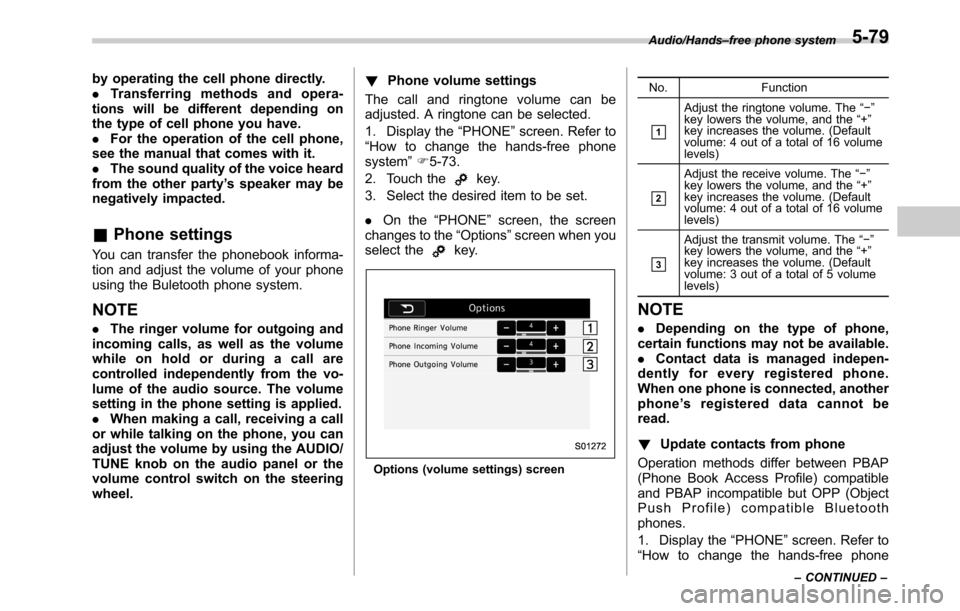
by operating the cell phone directly.
.Transferring methods and opera-
tions will be different depending on
the type of cell phone you have.
.For the operation of the cell phone,
see the manual that comes with it.
.The sound quality of the voice heard
from the other party’s speaker may be
negatively impacted.
&Phone settings
You can transfer the phonebook informa-
tion and adjust the volume of your phone
using the Buletooth phone system.
NOTE
.The ringer volume for outgoing and
incoming calls, as well as the volume
while on hold or during a call are
controlled independently from the vo-
lume of the audio source. The volume
setting in the phone setting is applied.
.When making a call, receiving a call
or while talking on the phone, you can
adjust the volume by using the AUDIO/
TUNE knob on the audio panel or the
volume control switch on the steering
wheel.!Phone volume settings
The call and ringtone volume can be
adjusted. A ringtone can be selected.
1. Display the“PHONE”screen. Refer to
“How to change the hands-free phone
system”F5-73.
2. Touch the
key.
3. Select the desired item to be set.
.On the“PHONE”screen, the screen
changes to the“Options”screen when you
select the
key.
Options (volume settings) screenNo. Function
&1
Adjust the ringtone volume. The“−”
key lowers the volume, and the“+”
key increases the volume. (Default
volume: 4 out of a total of 16 volume
levels)
&2
Adjust the receive volume. The“−”
key lowers the volume, and the“+”
key increases the volume. (Default
volume: 4 out of a total of 16 volume
levels)
&3
Adjust the transmit volume. The“−”
key lowers the volume, and the“+”
key increases the volume. (Default
volume: 3 out of a total of 5 volume
levels)
NOTE
.Depending on the type of phone,
certain functions may not be available.
.Contact data is managed indepen-
dently for every registered phone.
When one phone is connected, another
phone’s registered data cannot be
read.
!Update contacts from phone
Operation methods differ between PBAP
(Phone Book Access Profile) compatible
and PBAP incompatible but OPP (Object
Push Profile) compatible Bluetooth
phones.
1. Display the“PHONE”screen. Refer to
“How to change the hands-free phone
Audio/Hands–free phone system
–CONTINUED–5-79