2016 SUBARU OUTBACK audio
[x] Cancel search: audioPage 309 of 572

transferring contact data.Voice command system
The voice command system enables the
audio, hands-free phone system, etc. to
be operated using voice commands.
Refer to the“Command list”F5-84 for
samples of voice commands.
Voice commands can be used even when
you set the system to another language.
For details about setting language, refer to
“General settings”F5-20.
&Using the voice command
system
!Steering switch
1) Talk switchAction Function
PressStart the voice com-
mand system.
Press and holdCancel voice recogni-
tion.
!Microphone
It is unnecessary to speak directly into the
microphone when giving a command.
NOTE
.Wait for the confirmation beep be-
fore speaking a command.
.Voice commands may not be recog-
nized if:
–Spoken too quickly.
–Spoken at a low or high volume.
–The moonroof or windows are
Audio/Voice command system
–CONTINUED–5-81
Page 310 of 572
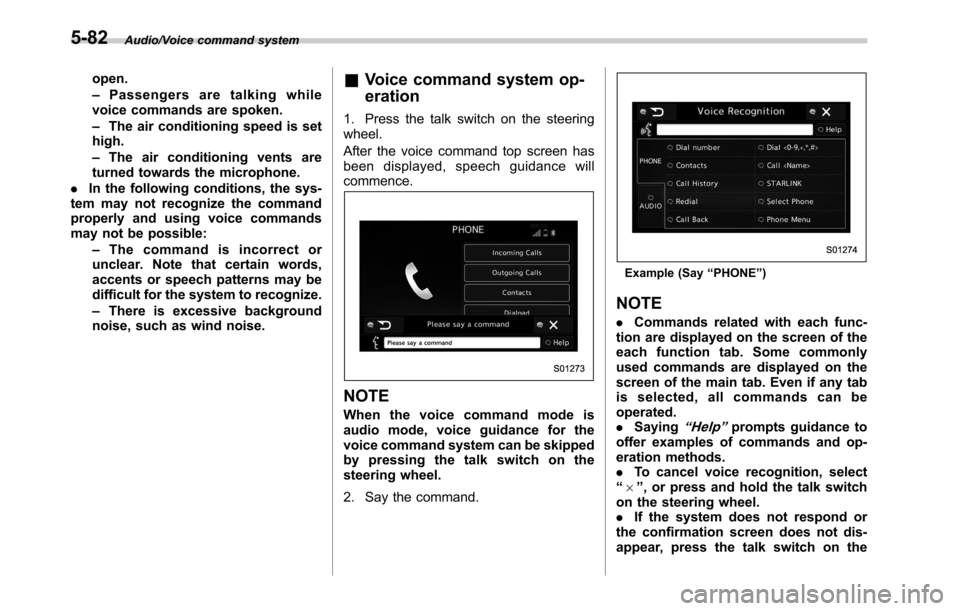
Audio/Voice command system
open.
–Passengers are talking while
voice commands are spoken.
–The air conditioning speed is set
high.
–The air conditioning vents are
turned towards the microphone.
.In the following conditions, the sys-
tem may not recognize the command
properly and using voice commands
may not be possible:
–The command is incorrect or
unclear. Note that certain words,
accents or speech patterns may be
difficult for the system to recognize.
–There is excessive background
noise, such as wind noise.&Voice command system op-
eration
1. Press the talk switch on the steering
wheel.
After the voice command top screen has
been displayed, speech guidance will
commence.
NOTE
When the voice command mode is
audio mode, voice guidance for the
voice command system can be skipped
by pressing the talk switch on the
steering wheel.
2. Say the command.
Example (Say“PHONE”)
NOTE
.Commands related with each func-
tion are displayed on the screen of the
each function tab. Some commonly
used commands are displayed on the
screen of the main tab. Even if any tab
is selected, all commands can be
operated.
.Saying
“Help”prompts guidance to
offer examples of commands and op-
eration methods.
.To cancel voice recognition, select
“6”, or press and hold the talk switch
on the steering wheel.
.If the system does not respond or
the confirmation screen does not dis-
appear, press the talk switch on the
5-82
Page 311 of 572
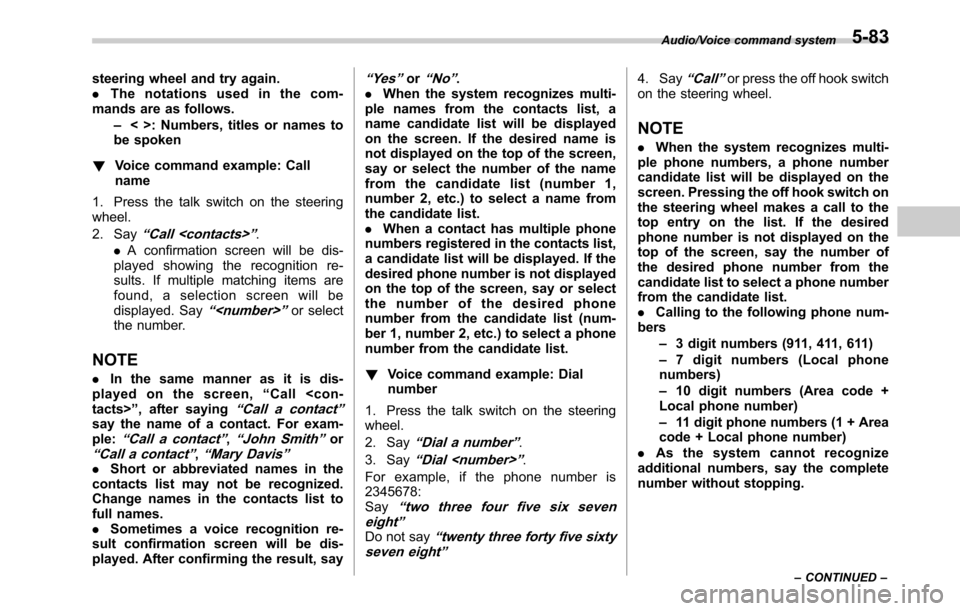
steering wheel and try again.
.The notations used in the com-
mands are as follows.
–< >: Numbers, titles or names to
be spoken
!Voice command example: Call
name
1. Press the talk switch on the steering
wheel.
2. Say
“Call
.A confirmation screen will be dis-
played showing the recognition re-
sults. If multiple matching items are
found, a selection screen will be
displayed. Say
“
the number.
NOTE
.In the same manner as it is dis-
played on the screen,“Call
“Call a contact”say the name of a contact. For exam-
ple:“Call a contact”,“John Smith”or“Call a contact”,“Mary Davis”.Short or abbreviated names in the
contacts list may not be recognized.
Change names in the contacts list to
full names.
.Sometimes a voice recognition re-
sult confirmation screen will be dis-
played. After confirming the result, say
“Ye s”or“No”.
.When the system recognizes multi-
ple names from the contacts list, a
name candidate list will be displayed
on the screen. If the desired name is
not displayed on the top of the screen,
say or select the number of the name
from the candidate list (number 1,
number 2, etc.) to select a name from
the candidate list.
.When a contact has multiple phone
numbers registered in the contacts list,
a candidate list will be displayed. If the
desired phone number is not displayed
on the top of the screen, say or select
the number of the desired phone
number from the candidate list (num-
ber 1, number 2, etc.) to select a phone
number from the candidate list.
!Voice command example: Dial
number
1. Press the talk switch on the steering
wheel.
2. Say
“Dial a number”.
3. Say
“Dial
For example, if the phone number is
2345678:
Say
“two three four five six seven
eight”
Do not say“twenty three forty five sixty
seven eight”
4. Say“Call”or press the off hook switch
on the steering wheel.
NOTE
.When the system recognizes multi-
ple phone numbers, a phone number
candidate list will be displayed on the
screen. Pressing the off hook switch on
the steering wheel makes a call to the
top entry on the list. If the desired
phone number is not displayed on the
top of the screen, say the number of
the desired phone number from the
candidate list to select a phone number
from the candidate list.
.Calling to the following phone num-
bers
–3 digit numbers (911, 411, 611)
–7 digit numbers (Local phone
numbers)
–10 digit numbers (Area code +
Local phone number)
–11 digit phone numbers (1 + Area
code + Local phone number)
.As the system cannot recognize
additional numbers, say the complete
number without stopping.
Audio/Voice command system
–CONTINUED–5-83
Page 312 of 572
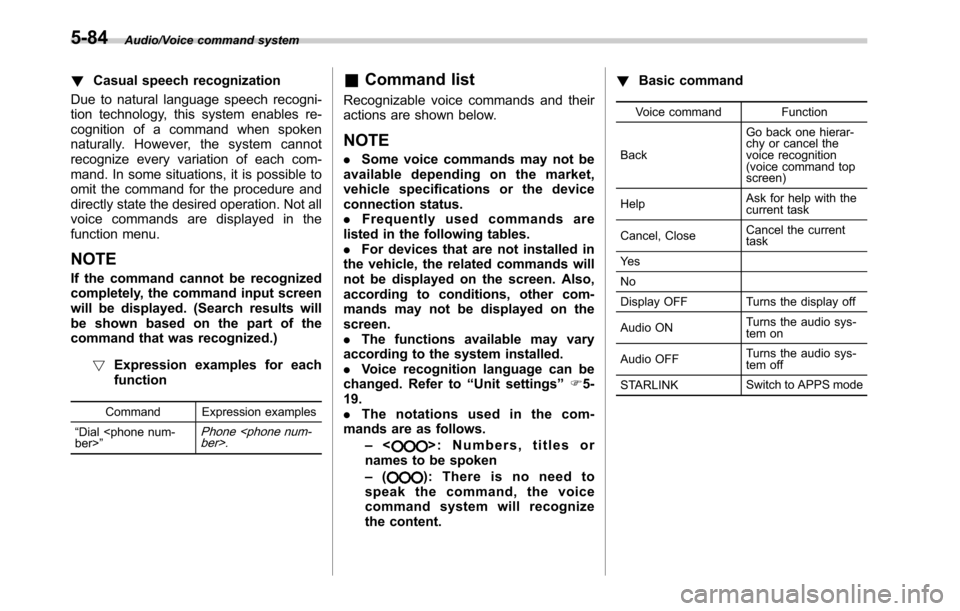
Audio/Voice command system
!Casual speech recognization
Due to natural language speech recogni-
tion technology, this system enables re-
cognition of a command when spoken
naturally. However, the system cannot
recognize every variation of each com-
mand. In some situations, it is possible to
omit the command for the procedure and
directly state the desired operation. Not all
voice commands are displayed in the
function menu.
NOTE
If the command cannot be recognized
completely, the command input screen
will be displayed. (Search results will
be shown based on the part of the
command that was recognized.)
!Expression examples for each
function
Command Expression examples
“Dial
Phone
&Command list
Recognizable voice commands and their
actions are shown below.
NOTE
.Some voice commands may not be
available depending on the market,
vehicle specifications or the device
connection status.
.Frequently used commands are
listed in the following tables.
.For devices that are not installed in
the vehicle, the related commands will
not be displayed on the screen. Also,
according to conditions, other com-
mands may not be displayed on the
screen.
.The functions available may vary
according to the system installed.
.Voice recognition language can be
changed. Refer to“Unit settings”F5-
19.
.The notations used in the com-
mands are as follows.
–<
>: Numbers, titles or
names to be spoken
–(
): There is no need to
speak the command, the voice
command system will recognize
the content.!Basic command
Voice command Function
BackGo back one hierar-
chy or cancel the
voice recognition
(voice command top
screen)
HelpAsk for help with the
current task
Cancel, CloseCancel the current
task
Ye s
No
Display OFF Turns the display off
Audio ONTurns the audio sys-
tem on
Audio OFFTurns the audio sys-
tem off
STARLINKSwitch to APPS mode
5-84
Page 313 of 572
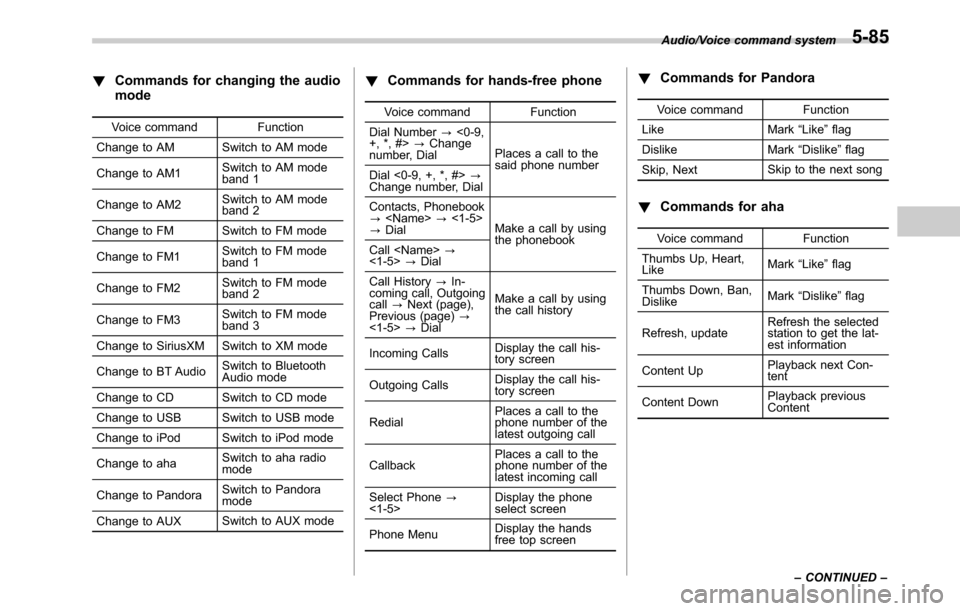
!Commands for changing the audio
mode
Voice command Function
Change to AM Switch to AM mode
Change to AM1Switch to AM mode
band 1
Change to AM2Switch to AM mode
band 2
Change to FM Switch to FM mode
Change to FM1Switch to FM mode
band 1
Change to FM2Switch to FM mode
band 2
Change to FM3Switch to FM mode
band 3
Change to SiriusXM Switch to XM mode
Change to BT AudioSwitch to Bluetooth
Audio mode
Change to CD Switch to CD mode
Change to USB Switch to USB mode
Change to iPod Switch to iPod mode
Change to ahaSwitch to aha radio
mode
Change to PandoraSwitch to Pandora
mode
Change to AUXSwitch to AUX mode
!Commands for hands-free phone
Voice command Function
Dial Number?<0-9,
+, *, #>?Change
number, DialPlaces a call to the
said phone number
Dial <0-9, +, *, #>?
Change number, Dial
Contacts, Phonebook
?
?DialMake a call by using
the phonebook
Call
<1-5>?Dial
Call History?In-
coming call, Outgoing
call?Next (page),
Previous (page)?
<1-5>?DialMake a call by using
the call history
Incoming CallsDisplay the call his-
tory screen
Outgoing CallsDisplay the call his-
tory screen
RedialPlaces a call to the
phone number of the
latest outgoing call
CallbackPlaces a call to the
phone number of the
latest incoming call
Select Phone?
<1-5>Display the phone
select screen
Phone MenuDisplay the hands
free top screen
!Commands for Pandora
Voice command Function
Like Mark“Like”flag
Dislike Mark“Dislike”flag
Skip, NextSkip to the next song
!Commands for aha
Voice command Function
Thumbs Up, Heart,
LikeMark“Like”flag
Thumbs Down, Ban,
DislikeMark“Dislike”flag
Refresh, updateRefresh the selected
station to get the lat-
est information
Content UpPlayback next Con-
tent
Content DownPlayback previous
Content Audio/Voice command system
–CONTINUED–
5-85
Page 314 of 572
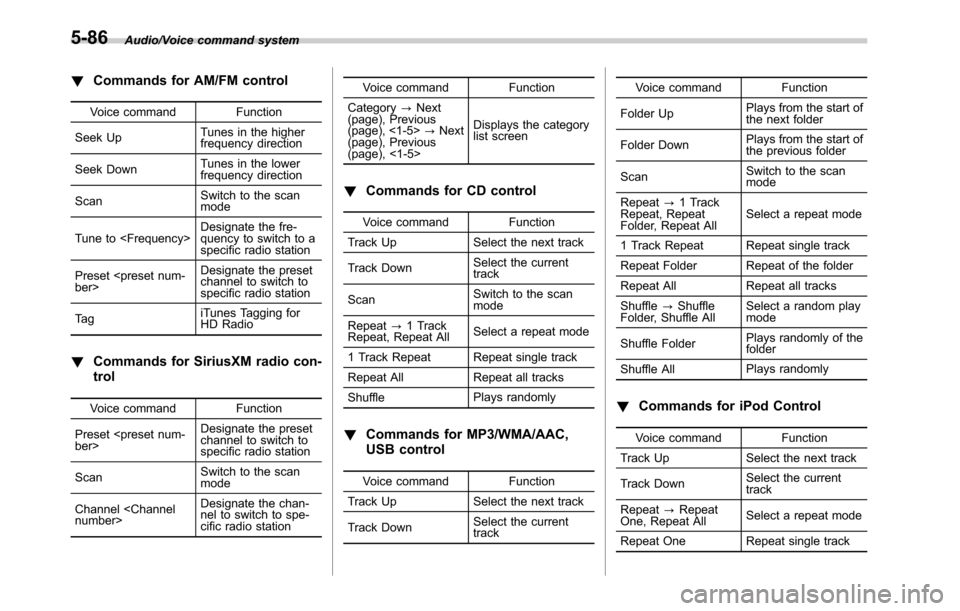
Audio/Voice command system
!Commands for AM/FM control
Voice command Function
Seek UpTunes in the higher
frequency direction
Seek DownTunes in the lower
frequency direction
ScanSwitch to the scan
mode
Tune to
quency to switch to a
specific radio station
Preset
channel to switch to
specific radio station
Ta giTunes Tagging for
HD Radio
!Commands for SiriusXM radio con-
trol
Voice command Function
Preset
channel to switch to
specific radio station
ScanSwitch to the scan
mode
Channel
nel to switch to spe-
cific radio stationVoice command Function
Category?Next
(page), Previous
(page), <1-5>?Next
(page), Previous
(page), <1-5>Displays the category
list screen
!Commands for CD control
Voice command Function
Track Up Select the next track
Track DownSelect the current
track
ScanSwitch to the scan
mode
Repeat?1 Track
Repeat, Repeat AllSelect a repeat mode
1 Track Repeat Repeat single track
Repeat All Repeat all tracks
ShufflePlays randomly
!Commands for MP3/WMA/AAC,
USB control
Voice command Function
Track Up Select the next track
Track DownSelect the current
trackVoice command Function
Folder UpPlays from the start of
the next folder
Folder DownPlays from the start of
the previous folder
ScanSwitch to the scan
mode
Repeat?1 Track
Repeat, Repeat
Folder, Repeat AllSelect a repeat mode
1 Track Repeat Repeat single track
Repeat Folder Repeat of the folder
Repeat All Repeat all tracks
Shuffle?Shuffle
Folder, Shuffle AllSelect a random play
mode
Shuffle FolderPlays randomly of the
folder
Shuffle AllPlays randomly
!Commands for iPod Control
Voice command Function
Track Up Select the next track
Track DownSelect the current
track
Repeat?Repeat
One, Repeat AllSelect a repeat mode
Repeat One Repeat single track
5-86
Page 315 of 572
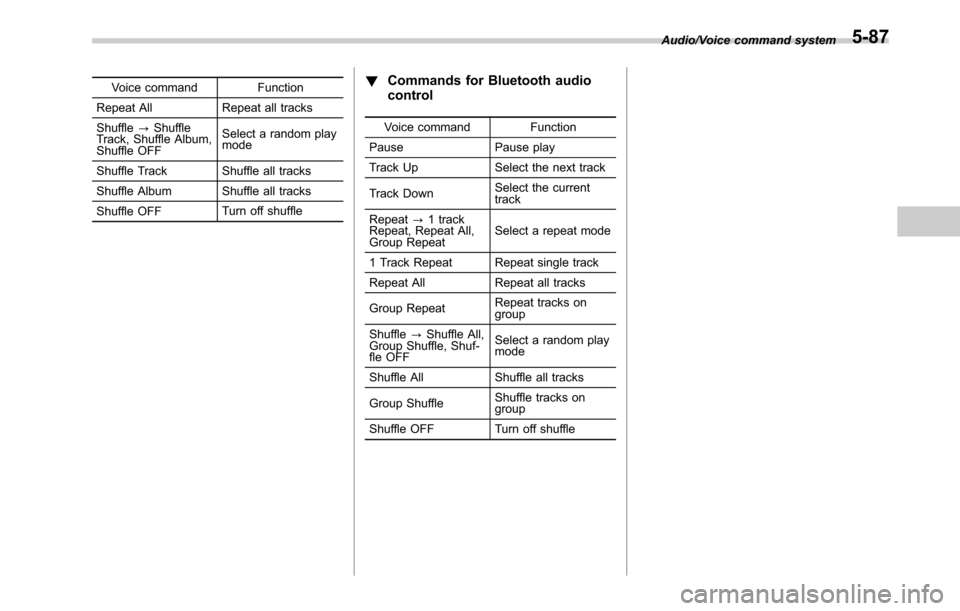
Voice command Function
Repeat All Repeat all tracks
Shuffle?Shuffle
Track, Shuffle Album,
Shuffle OFFSelect a random play
mode
Shuffle Track Shuffle all tracks
Shuffle Album Shuffle all tracks
Shuffle OFFTurn off shuffle!Commands for Bluetooth audio
control
Voice command Function
Pause Pause play
Track Up Select the next track
Track DownSelect the current
track
Repeat?1 track
Repeat, Repeat All,
Group RepeatSelect a repeat mode
1 Track Repeat Repeat single track
Repeat All Repeat all tracks
Group RepeatRepeat tracks on
group
Shuffle?Shuffle All,
Group Shuffle, Shuf-
fle OFFSelect a random play
mode
Shuffle All Shuffle all tracks
Group ShuffleShuffle tracks on
group
Shuffle OFFTurn off shuffleAudio/Voice command system
5-87
Page 316 of 572
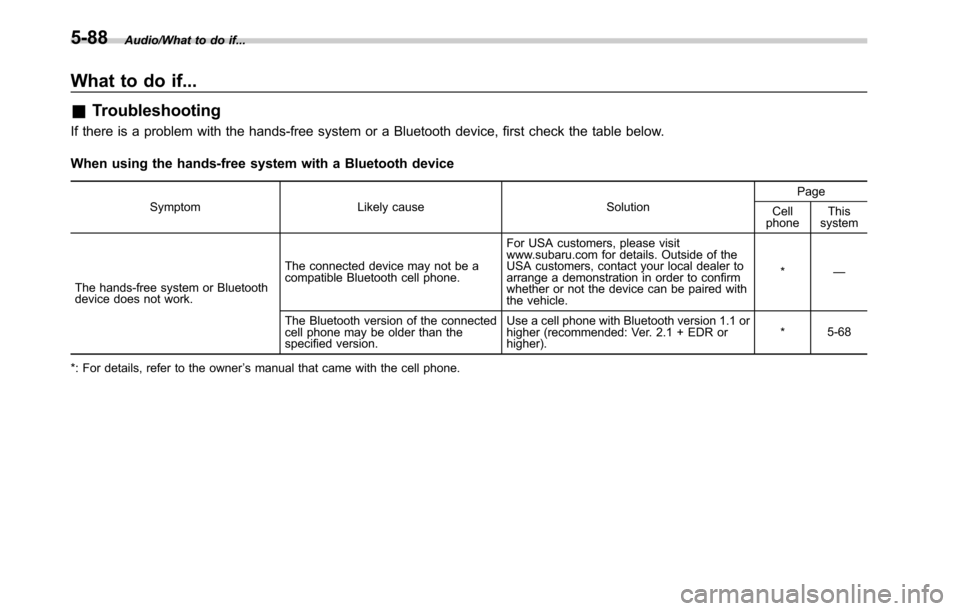
Audio/What to do if...
What to do if...
&Troubleshooting
If there is a problem with the hands-free system or a Bluetooth device, first check the table below.
When using the hands-free system with a Bluetooth device
Symptom Likely cause SolutionPage
Cell
phoneThis
system
The hands-free system or Bluetooth
device does not work.The connected device may not be a
compatible Bluetooth cell phone.For USA customers, please visit
www.subaru.com for details. Outside of the
USA customers, contact your local dealer to
arrange a demonstration in order to confirm
whether or not the device can be paired with
the vehicle.*—
The Bluetooth version of the connected
cell phone may be older than the
specified version.Use a cell phone with Bluetooth version 1.1 or
higher (recommended: Ver. 2.1 + EDR or
higher).*5-68
*: For details, refer to the owner’s manual that came with the cell phone.
5-88