2016 SUBARU BRZ bluetooth
[x] Cancel search: bluetoothPage 274 of 336
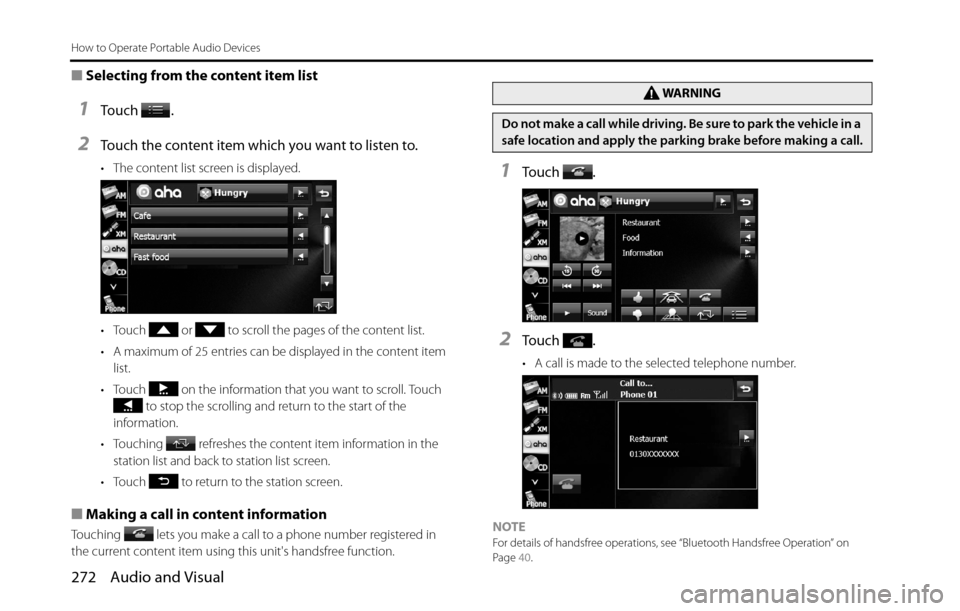
272 Audio and Visual
How to Operate Portable Audio Devices
■Selecting from the content item list
1To u c h .
2Touch the content item which you want to listen to.
• The content list screen is displayed.
• Touch or to scroll the pages of the content list.
• A maximum of 25 entries can be displayed in the content item
list.
• Touch on the information that you want to scroll. Touch
to stop the scrolling and return to the start of the
information.
• Touching refreshes the content item information in the
station list and back to station list screen.
• Touch to return to the station screen.
■Making a call in content information
Touching lets you make a call to a phone number registered in
the current content item using this unit's handsfree function.
1To u c h .
2To u c h .
• A call is made to the selected telephone number.
NOTE
For details of handsfree operations, see “Bluetooth Handsfree Operation” on
Page 40.
WA R N I N G
Do not make a call while driving. Be sure to park the vehicle in a
safe location and apply the parking brake before making a call.
Page 282 of 336
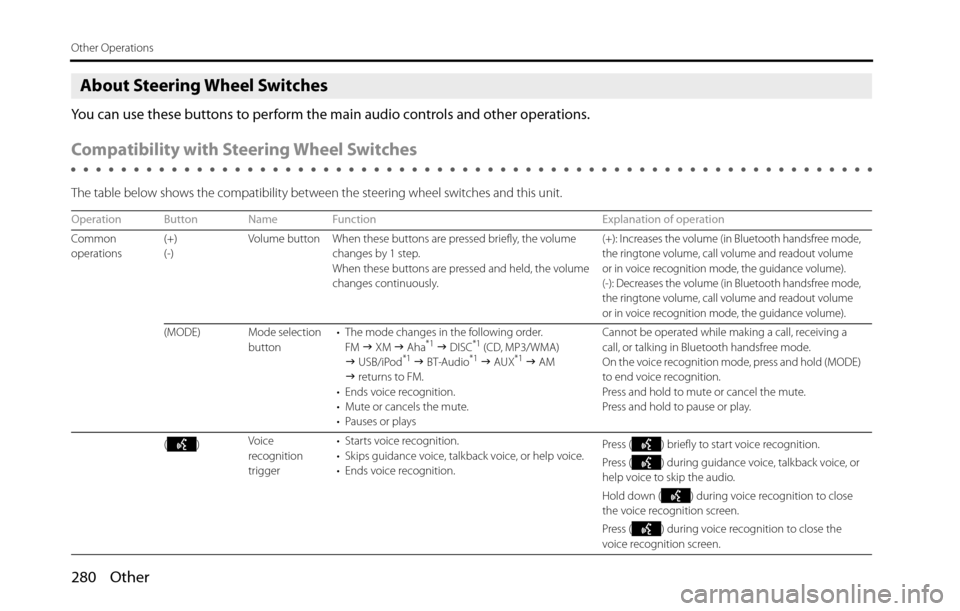
280 Other
Other Operations
About Steering Wheel Switches
You can use these buttons to perform the main audio controls and other operations.
Compatibility with Steering Wheel Switches
The table below shows the compatibility between the steering wheel switches and this unit.
Operation Button Name Function Explanation of operation
Common
operations(+)
(-)Volume button When these buttons are pressed briefly, the volume
changes by 1 step.
When these buttons are pressed and held, the volume
changes continuously.
(+): Increases the volume (in Bluetooth handsfree mode,
the ringtone volume, call volume and readout volume
or in voice recognition mode, the guidance volume).
(-): Decreases the volume (in Bluetooth handsfree mode,
the ringtone volume, call volume and readout volume
or in voice recognition mode, the guidance volume).
(MODE) Mode selection
button• The mode changes in the following order.
FM �J XM �J Aha*1 �J DISC*1 (CD, MP3/WMA)
�J USB/iPod*1 �J BT-Audio*1 �J AUX*1 �J AM
�J returns to FM.
• Ends voice recognition.
• Mute or cancels the mute.
• Pauses or playsCannot be operated while making a call, receiving a
call, or talking in Bluetooth handsfree mode.
On the voice recognition mode, press and hold (MODE)
to end voice recognition.
Press and hold to mute or cancel the mute.
Press and hold to pause or play.
()Voice
recognition
trigger• Starts voice recognition.
• Skips guidance voice, talkback voice, or help voice.
• Ends voice recognition.Press ( ) briefly to start voice recognition.
Press ( ) during guidance voice, talkback voice, or
help voice to skip the audio.
Hold down ( ) during voice recognition to close
the voice recognition screen.
Press ( ) during voice recognition to close the
voice recognition screen.
Page 284 of 336
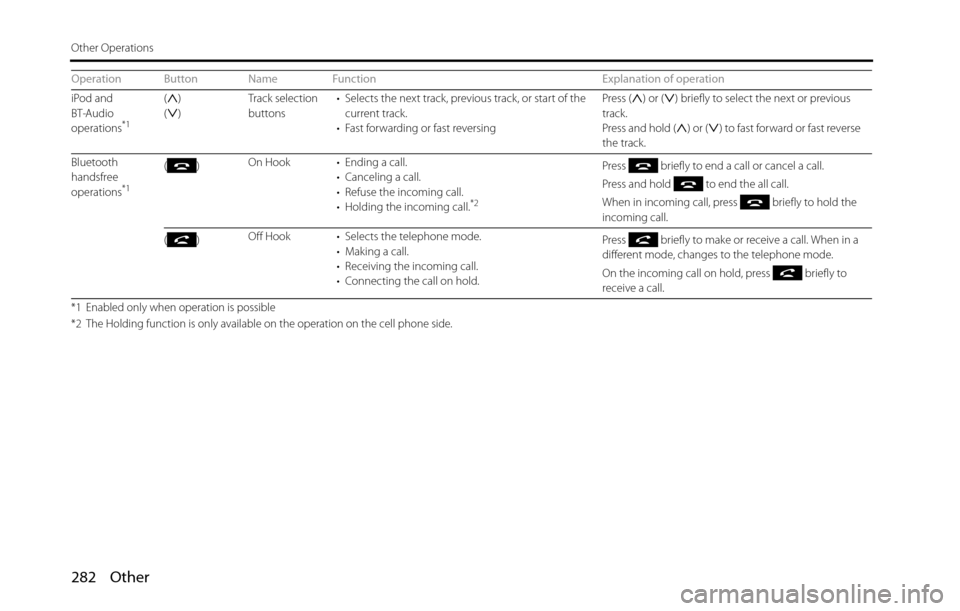
282 Other
Other Operations
iPod and
BT-Audio
operations
*1
()
()Track selection
buttons• Selects the next track, previous track, or start of the
current track.
• Fast forwarding or fast reversingPress ( ) or ( ) briefly to select the next or previous
track.
Press and hold ( ) or ( ) to fast forward or fast reverse
the track.
Bluetooth
handsfree
operations
*1
()On Hook • Ending a call.
• Canceling a call.
• Refuse the incoming call.
• Holding the incoming call.
*2
Press briefly to end a call or cancel a call.
Press and hold to end the all call.
When in incoming call, press briefly to hold the
incoming call.
()Off Hook • Selects the telephone mode.
• Making a call.
• Receiving the incoming call.
• Connecting the call on hold.Press briefly to make or receive a call. When in a
different mode, changes to the telephone mode.
On the incoming call on hold, press briefly to
receive a call.
*1 Enabled only when operation is possible
*2 The Holding function is only available on the operation on the cell phone side.
Operation Button Name Function Explanation of operation
Page 287 of 336

Other 285
Other Operations
• When the button is pressed while guidance voice,
talkback voice or help voice is being played, you can skip the
voice guidance.
• When you say “Help” while the Main Menu is displayed, a list of
the currently usable commands appears on the screen.
NOTE
A caution display appears after pressing (Main Unit/Steering Wheel
Switch) while a Bluetooth device, USB device or iPod is connected, and the
stored data is being read. Be sure to start the operation after the caution display
disappears.
Displaying the Command List
You can display a list of the usable commands on the screen.
1Press .
• The screen changes to the Main Menu, and after the “Voice
command please.” voice guidance, a “beep” sounds.
2Say “Help”.
• The command list appears.
• If there are more pages, touch or to scroll the list.
Page 292 of 336

290 Other
Other Operations
Voice Command Lists
The navigation or audio control function enables you to operate the
navigation or audio system by voice, using the voice input microphone
and button. This section shows the voice command lists for voice
control operations.
The notations used in the commands are as follows.
•[ ]: Commands that need not to be spoken
•<�c�c�c>: Numbers or names to be spoken
•�J�c�c�c: Commands to be spoken after the voice guidance
■Commands for changing the audio mode
Enabled in all screens.
■Command for changing to the handsfree mode
Enabled in all screens.
■Command for changing to the navigation mode
Enabled in all screens.
Voice
commandPhrase Function
AM [ ] AMSets to AM mode
FM [ ] FMSets to FM mode
SAT [ ] Satellite radioSets to XM mode
Aha
*[] Aha, []
Aha RadioSets to Aha mode
CD
*[] CDSets to CD mode
USB*[] USBSets to USB mode
iPod*[] iPodSets to iPod mode
BTA [ ] Bluetooth
audio, [] BTASets to Bluetooth audio mode
AUX
*[] Auxiliary,
[] ox, [] AUXSets to AUX mode
Play
Play
Play
PlayPlay
Play
Play
Play
PlayPlay
PlayPlayPlay
Audio OFFAudio offTurns the audio system off
RadioRadioSets to radio mode (Changes to
the last mode used: FM, AM, or
satellite radio.)
* Enabled only when operation is possible
Voice
commandPhrase Function
PhoneHandsfree, PhoneSets to handsfree mode
Voice
commandPhrase Function
NavigationNavigationChanges to the Navigation screen Voice
commandPhrase Function
Page 295 of 336

Other 293
Other Operations
■Commands available with MP3/WMA and Bluetooth audio
Enabled when the audio mode is MP3/WMA or Bluetooth audio.
■Commands available with USB
Enabled when the audio mode is USB.
■Commands available with iPod
Enabled when the audio mode is iPod.
Voice
commandPhrase Function
Track upNext track, Track upSelects the next track
Track downPrevious track or Track
downSelects the current track (cues)
Folder upNext folder, Folder upPlays from the start of the next
folder
Folder downPrevious folder, Folder
downPlays from the start of the
previous folder
Show listShow listDisplays the list screen
Voice
commandPhrase Function
Track upNext track, Track upSelects the next track
Track downPrevious track, Track
downSelects the current track (cues)
Folder upNext folder or Folder
upPlays from the start of the next
folder
Folder downPrevious folder, Folder
downPlays from the start of the
previous folder
Show listShow listDisplays the list screen
Search folderFolder
�J
Voice
commandPhrase Function
Track upNext track, Track upSelects the next track
Track downPrevious track, Track
downSelects the current track (cues)
Folder upNext folder or Folder
upPlays from the start of the next
album
Folder downPrevious folder, Folder
downPlays from the start of the
previous album
Show listShow listDisplays the list screen
Search artistArtist
�J
Search genreGenre
�J
Search playlistPlaylist
�J
Shuffle On/OffShufflePlays randomly
Page 321 of 336

Other 319
Reference
Aha Communication Error
- Please Check Owner's Manual.• When invalid data is received from the Aha
application or there is no response.
• When the connection to the Aha application via
Bluetooth is not available.
• When the data reception from this unit is rejected.Please try again (Refresh etc.) later or reconnect it.
If it is still not improved, restart the Aha application.
Failed.
When data transmission failed when touching .Please try again later.
The content cannot be acquired. When not able to switch to the Top content when
touching .Select the desired station again when the station list
appears.
Please select the type of connection in
“Aha Radio Setting”.When Aha Radio Setting is set to “USB” when the
Android device is going to be paired via Bluetooth.When you want to connect to the Aha application
with the Android device, select “Bluetooth” in the Aha
Radio Setting from the Settings screen.
To use this function, you must agree to the terms
and condition on the “caution” screen.When touching without “I Agree”. Press and touch “I Agree”on the caution screen.
“Aha Radio Setting” change was failed.
Please try again later.When “Aha Radio Setting” change was failed. Please try again later.
External device has been connected.
Voice recognition mode off.When a connection change or Bluetooth
reconnection is detected during the voice recognition
in the Aha mode.Please try again later on the connected smartphone.
Connection with Aha app is not completed.
Please try again later.When not able to switch to the voice recognition
screen because this unit is connecting to the Aha
application.Please try again later. Message Cause Action
Page 325 of 336

Other 323
Reference
In Bluetooth Audio mode
No music files found. No playable music data is stored in the portable
device.Connect a portable device in which playable music
data is stored.
In handsfree mode
Transfer failed. Displayed when phonebook transfer failed. Transfer the phonebook again.
Connection failed. Displayed when phone connection failed. Connect the phone again.
Call transfer failed. Displayed when call transfer was not successful. Perform call transfer again.
Messages not retrieved. Displayed when automatic message transfer failed.
Touch (Message Transfer) on the
Messages screen to transfer the message.
Displayed when the phone does not support the MAP
profile.Connect a phone which supports the MAP profile
before using.
The message could not be retrieved. Displayed when message retrieval failed.
Touch (Message Transfer) to
perform transfer again.
Unable to dial Displayed when call dialing failed. Check that the phone is connected correctly.
Unable to transfer contacts.
The telephone is in use.Displayed if the phone was in use when manual
phonebook transfer was executed.Finish using the phone before transferring the
phonebook.
In picture mode
Update failed. Displayed when updating the Opening screen failed. Perform Opening screen update again.
Please wait... Displayed when image data that is 5 MB or larger is
being read.Do not operate until the data reading is complete.
* If this happens, wait for a brief period. When the temperature inside the device returns to normal, the message disappears and playback starts. If the message does not
disappear even after waiting a long time, contact your SUBARU dealer.
Message Cause Action
Message Transfer
Message Transfer