Page 42 of 336
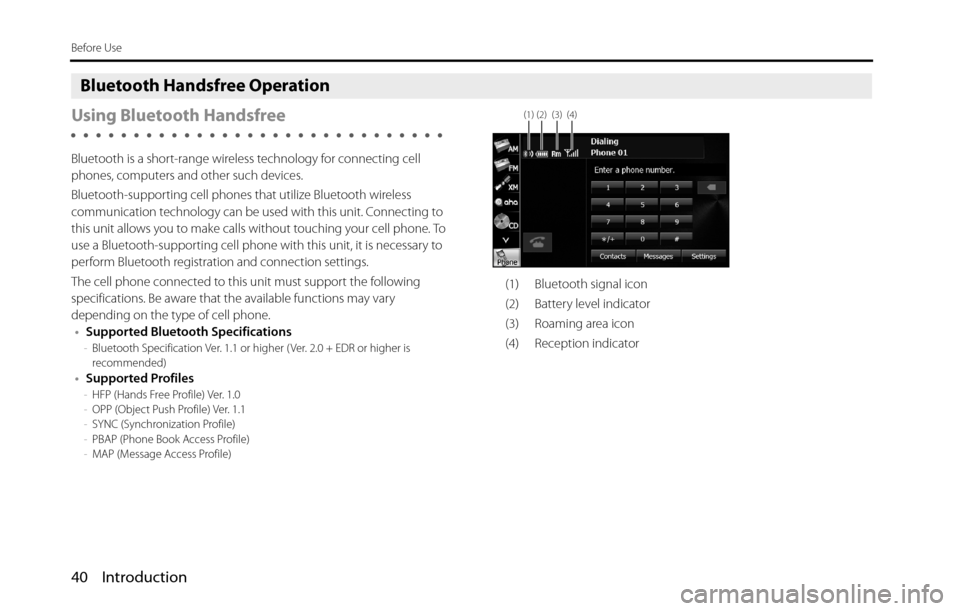
40 Introduction
Before Use
Bluetooth Handsfree Operation
Using Bluetooth Handsfree
Bluetooth is a short-range wireless technology for connecting cell
phones, computers and other such devices.
Bluetooth-supporting cell phones that utilize Bluetooth wireless
communication technology can be used with this unit. Connecting to
this unit allows you to make calls without touching your cell phone. To
use a Bluetooth-supporting cell phone with this unit, it is necessary to
perform Bluetooth registration and connection settings.
The cell phone connected to this unit must support the following
specifications. Be aware that the available functions may vary
depending on the type of cell phone.
•Supported Bluetooth Specifications
-Bluetooth Specification Ver. 1.1 or higher ( Ver. 2.0 + EDR or higher is
recommended)
•Supported Profiles-HFP (Hands Free Profile) Ver. 1.0
-OPP (Object Push Profile) Ver. 1.1
-SYNC (Synchronization Profile)
-PBAP (Phone Book Access Profile)
-MAP (Message Access Profile)
(1) Bluetooth signal icon
(2) Battery level indicator
(3) Roaming area icon
(4) Reception indicator
(1) (2) (3) (4)
Page 43 of 336
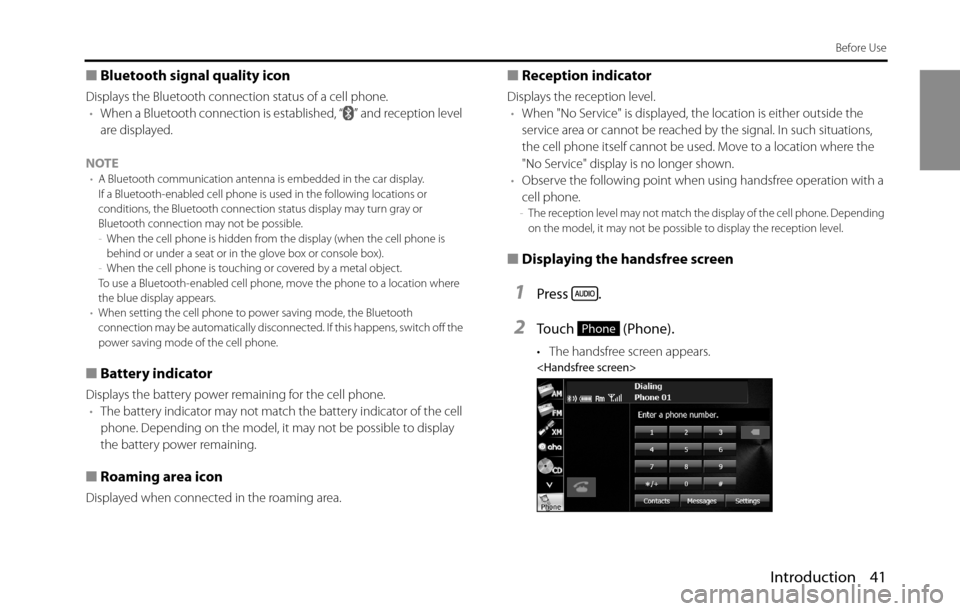
Introduction 41
Before Use
■Bluetooth signal quality icon
Displays the Bluetooth connection status of a cell phone.
•When a Bluetooth connection is established, “ ” and reception level
are displayed.
NOTE
•A Bluetooth communication antenna is embedded in the car display.
If a Bluetooth-enabled cell phone is used in the following locations or
conditions, the Bluetooth connection status display may turn gray or
Bluetooth connection may not be possible.
-When the cell phone is hidden from the display (when the cell phone is
behind or under a seat or in the glove box or console box).
-When the cell phone is touching or covered by a metal object.
To use a Bluetooth-enabled cell phone, move the phone to a location where
the blue display appears.
•When setting the cell phone to power saving mode, the Bluetooth
connection may be automatically disconnected. If this happens, switch off the
power saving mode of the cell phone.
■Battery indicator
Displays the battery power remaining for the cell phone.
•The battery indicator may not match the battery indicator of the cell
phone. Depending on the model, it may not be possible to display
the battery power remaining.
■Roaming area icon
Displayed when connected in the roaming area.
■Reception indicator
Displays the reception level.
•When "No Service" is displayed, the location is either outside the
service area or cannot be reached by the signal. In such situations,
the cell phone itself cannot be used. Move to a location where the
"No Service" display is no longer shown.
•Observe the following point when using handsfree operation with a
cell phone.
-The reception level may not match the display of the cell phone. Depending
on the model, it may not be possible to display the reception level.
■Displaying the handsfree screen
1Press .
2Touch (Phone).
• The handsfree screen appears.
Phone
Page 44 of 336
42 Introduction
Before Use
■Registering a cell phone
You can register cell phones on this unit. Up to 5 cell phones can be
registered on the unit. The order of connection precedence is always 1
to 5. When a cell phone is added or deleted, the order of connection
precedence is updated.
1Press .
2To u c h .
• If is not displayed, touch .
3To u c h .
4Touch (Registered Devices).
5Touch (Add New).
6Operate the cell phone to enter the passcode (passkey)
of the unit.
• The name of the unit is CAR MULTIMEDIA.
• The initial setting for the passcode (passkey) is 0000.
• Operate the cell phone while the Registered Devices screen is
displayed.
WA R N I N G
Do not register a cell phone while driving. Be sure to park the
vehicle in a safe location and apply the parking brake before
registering a cell phone.
Setup
Setup
Bluetooth
Registered Devices
Add New
Page 45 of 336
Introduction 43
Before Use
7When the registration is complete, “Connection
completed.” appears.
• The cell phone registration is complete.
• After the registration completed message is displayed, “Do you
want to transfer the phonebook from your mobile device?”
appears. Touch ( Yes) or (No). For the procedure
when you touch (Yes), see step 4 in “Transferring the
phone book data from a cell phone” on Page 57.
NOTE
•If the registration fails, “Connection failed.” appears on the screen. If this
happens, perform the registration operation again.
•For details of operations on the cell phone, see the cell phone's instruction
manual.
•When processing a Bluetooth connection, the Bluetooth Audio may skip.
■Deleting a cell phone registration
You can delete cell phones that are registered on the unit.
1Press .
2To u c h .
• If is not displayed, touch .
3To u c h .
4Touch (Registered Devices).
YesNo
Yes
Setup
Setup
Bluetooth
Registered Devices
Page 46 of 336
44 Introduction
Before Use
5Select the cell phone that you want to delete.
6Touch (Delete).
• “Are you sure you want to delete this device?” appears on the
screen. Touch ( Yes) or (No).
• After touching (Yes), when the deletion is complete,
“Completed.” appears.
• The cell phone deletion is complete.
NOTE
When a cell phone registration is deleted, the outgoing call history, incoming
call history and phone book data that are saved in the unit are also deleted.
■Connecting a cell phone
You can connect a cell phone that is registered on the unit.
•Make the preparations necessary for connecting to the unit, for
example by setting the cell phone's Bluetooth standby to “On”.
•For details of operations on the cell phone, see the cell phone's
instruction manual.
1On the handsfree screen, touch (Settings).
2Touch (Bluetooth Setup).
Delete
YesNo
Yes
Settings
Bluetooth Setup
Page 47 of 336
Introduction 45
Before Use
3Touch (Connect Phone).
4Select the cell phone that you want to connect.
• The Bluetooth mark is displayed for cell phones with an active
Bluetooth connection.
5Touch (Connect).
6When the connection is complete, “Connection
completed.” appears.
• The connection between the cell phone and the unit is
complete.
NOTE
•If the connection fails, “Connection failed.” appears on the screen. If this
happens, perform the connection operation again.
•Connection is not possible if no cell phones are registered.
•On the Connect Phone screen, touch (Add New) to register a cell
phone.
•When processing a Bluetooth connection, the Bluetooth Audio may skip.
■Canceling a cell phone connection
1On the handsfree screen, touch (Settings).
Connect Phone
Bluetooth mark
Connect
Add New
Settings
Page 48 of 336
46 Introduction
Before Use
2Touch (Bluetooth Setup).
3Touch (Connect Phone).
4Select the cell phone with the connection that you want
to cancel.
5Touch (Disconnect).
• “Another device is already connected. Would you like to
disconnect it now?” appears on the screen. Touch (Yes) or
(No).
6After touching (Yes), when the cancellation is
complete, “Telephone disconnected.” appears.
• The cancellation of the cell phone connection is complete.
NOTE
On the Connect Phone screen, touch (Add New) to register a cell
phone.
Bluetooth Setup
Connect Phone
Disconnect
Yes
No
Yes
Add New
Page 54 of 336
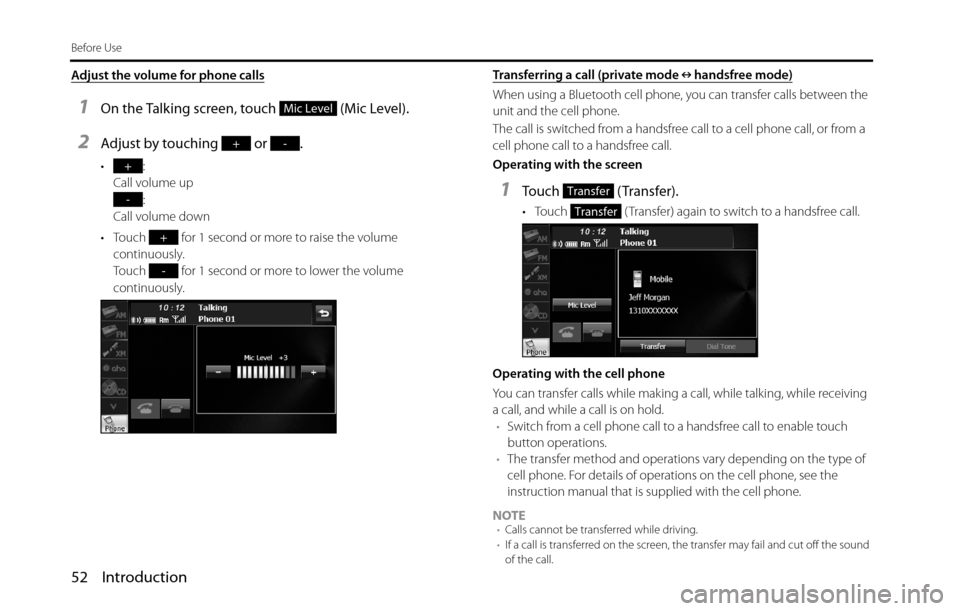
52 Introduction
Before Use
Adjust the volume for phone calls
1On the Talking screen, touch (Mic Level).
2Adjust by touching or .
•:
Call volume up
:
Call volume down
• Touch for 1 second or more to raise the volume
continuously.
Touch for 1 second or more to lower the volume
continuously.Transferring a call (private mode handsfree mode)
When using a Bluetooth cell phone, you can transfer calls between the
unit and the cell phone.
The call is switched from a handsfree call to a cell phone call, or from a
cell phone call to a handsfree call.
Operating with the screen
1Touch (Transfer).
• Touch ( Transfer) again to switch to a handsfree call.
Operating with the cell phone
You can transfer calls while making a call, while talking, while receiving
a call, and while a call is on hold.
•Switch from a cell phone call to a handsfree call to enable touch
button operations.
•The transfer method and operations vary depending on the type of
cell phone. For details of operations on the cell phone, see the
instruction manual that is supplied with the cell phone.
NOTE
•Calls cannot be transferred while driving.
•If a call is transferred on the screen, the transfer may fail and cut off the sound
of the call.
Mic Level
+-
+
-
+
-
Transfer
Transfer