Page 207 of 336
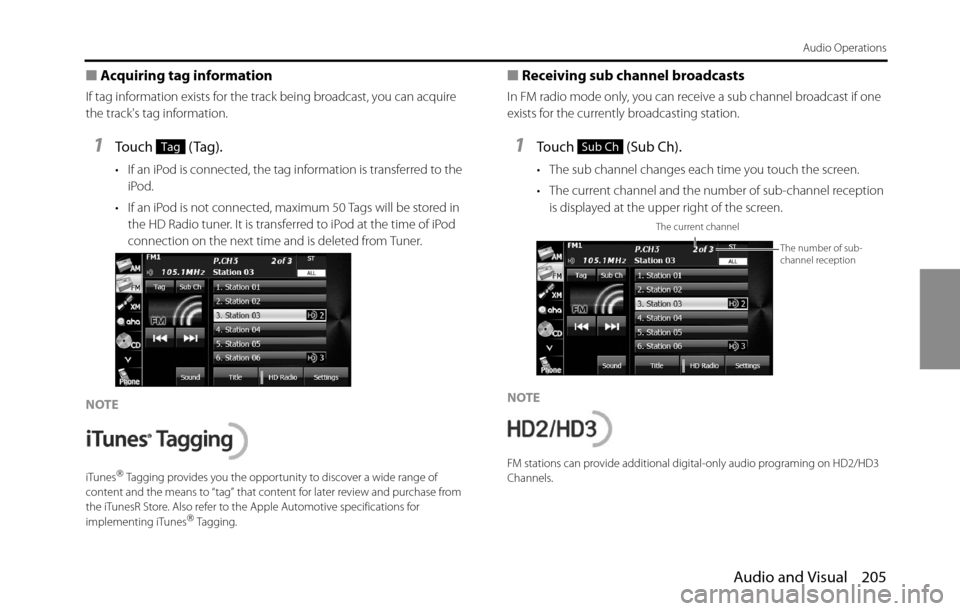
Audio and Visual 205
Audio Operations
■Acquiring tag information
If tag information exists for the track being broadcast, you can acquire
the track's tag information.
1Touch (Tag).
• If an iPod is connected, the tag information is transferred to the
iPod.
• If an iPod is not connected, maximum 50 Tags will be stored in
the HD Radio tuner. It is transferred to iPod at the time of iPod
connection on the next time and is deleted from Tuner.
NOTE
iTunes�“ Tagging provides you the opportunity to discover a wide range of
content and the means to “tag” that content for later review and purchase from
the iTunesR Store. Also refer to the Apple Automotive specifications for
implementing iTunes
�“ Tagging.
■Receiving sub channel broadcasts
In FM radio mode only, you can receive a sub channel broadcast if one
exists for the currently broadcasting station.
1Touch (Sub Ch).
• The sub channel changes each time you touch the screen.
• The current channel and the number of sub-channel reception
is displayed at the upper right of the screen.
NOTE
FM stations can provide additional digital-only audio programing on HD2/HD3
Channels.
TagSub Ch
The current channel
The number of sub-
channel reception
Page 208 of 336
206 Audio and Visual
Audio Operations
■Changing the reception mode
1Touch (Settings).
2Touch (ALL), (HD Radio) or
(Analog).
• Touch to return to the previous screen.
(ALL):
Receive by giving precedence to digital broadcasts.
(HD Radio):
Receive by giving precedence to digital broadcasts and setting
the seek operation to digital broadcasts only. (Analog):
Receive analog broadcasts.
■Changing the audio synchronization function of the
HD Radio broadcasts
1Touch (HD Radio).
• ON (indicator lit):
Audio is output according to the HD Radio setting and
reception quality.
OFF (indicator off ):
Audio is output in analog regardless of the HD Radio setting or
reception quality.
• Touch (HD Radio) to switch between ON and OFF.
NOTE
When the reception mode is analog, the setting is OFF.
Settings
ALLHD RadioAnalog
ALL
HD Radio
Analog
HD Radio
Indicator
HD Radio
Page 209 of 336
Audio and Visual 207
Audio Operations
Using the XM Radio
Using the XM Radio
(1) Title information scroll buttons*
(2) Settings button
(3) Preset button
(4) Channel up/down buttons
(5) AUDIO button
* The full title will be displayed unless it is too lengthy. If the length of the
information is too long, title information scroll buttons will be displayed.
■Listening to the XM radio
The XM radio (XM satellite radio) has more than 100 channels, including
music, news and leisure programs. You can select the channel that you
want from different categories such as dance or rock, or you can select
a channel by directly entering its number. The XM radio can be received
by using a paid-for subscription service.
1Press .
2To u c h .
• In XM radio mode, the title and artists information for the
currently playing track is displayed.
(2) (3) (4) (5)(1)
CAUTION
Certain functions (such as touch panel operation and/or video
image) offered by this unit may not be used while driving.
XM
Page 213 of 336
Audio and Visual 211
Audio Operations
3Touch the category to which you want to listen.
• If there are more pages, touch or to scroll the
pages.
• When selecting an item being Parental Locked in the category,
the screen for code input is displayed.
NOTE
A reception possible broadcasting station is received.
■Changing the XM band
You can change the reception band of the XM radio.
1Press .
2To u c h .
• Touch to change the reception band in the following
order.
• The band currently being received is displayed at the top left of
the screen.
XM
XM
XM1
� XM2
� XM3
Page 215 of 336
Audio and Visual 213
Audio Operations
■Scrolling title information
If the title or artist information cannot be fully displayed because it is
too long, you can scroll the display.
1Touch on the item that you want to scroll.
• The selected title information scrolls to the left.
• Touch to stop the scrolling and return to the start of the
title.
• If driving is detected while the display is being scrolled, the
scrolling stops and returns to the start of the title.
• When the end of the title information is displayed, the scrolling
stops.
■Checking the radio ID
1Touch (Preset).
2Touch (Direct).
Preset
Direct
Page 257 of 336

Audio and Visual 255
How to Operate Portable Audio Devices
Using Bluetooth Audio
Before Using Bluetooth Audio
A Bluetooth-supporting portable audio player (“portable device”
hereafter) can be used as a source for this unit by utilizing the Bluetooth
wireless communication technology. To use a Bluetooth-supporting
portable device with this unit, it is necessary to perform Bluetooth
registration and connection settings.
WA R N I N G
Do not register a portable device while driving. Be sure to park
the vehicle in a safe location and apply the parking brake
before registering a device.
CAUTION
•Certain functions (such as touch panel operation and/or
video image) offered by this unit may not be used while
driving.
•The frequency band used by this unit is the same band that is
used by industrial, scientific and medical devices such as
microwave ovens, facility wireless stations used for identifying
moving objects in factory production lines and other
locations (wireless station that requires a license), special low
output wireless stations (wireless station that does not require
a license), and amateur radios (wireless station that requires a
license). (The 3 types of wireless stations above are hereafter
called “other wireless stations”.) Before operating this unit,
make sure that no “other wireless stations” are operating
nearby. If the unit causes harmful radio wave interference in
“other wireless stations”, immediately change the location to
stop the radio wave interference.
•The frequency band used by this unit is the 2.4 GHz band.
•The FH-SS modulation scheme is used.
•The estimated distance in which interference may occur is
less than 10 m.
•This unit uses the full band, making it possible to avoid the
band of devices that identify moving objects.
•This unit complies with the standards specified by the Radio
Act and Telecommunications Business Act in Japan. The
stickers attached to the product certify this. Do not remove
the stickers.
Disassembling or modifying this unit is punishable by law.
Page 268 of 336

266 Audio and Visual
How to Operate Portable Audio Devices
Using Aha�¥ by HARMAN
About Aha
Aha is a cloud-based app that connects to your car and gives you
access to your favorite web content safely and easily. There are over
30,000 stations spanning internet radio, personalized music,
audiobooks, Facebook, Twitter, restaurant and hotel searches, weather
and more.
For more about Aha, go to aharadio.com.
When connecting iPhone and iPod touch or Android devices with the
Aha application installed, you can control, view, and hear Aha content
through the navigation system in this vehicle. You may be also display
POI information from the Aha application on the navigation system
map screen and route to these POIs.
The following devices can use this function.
•iPhone and iPod touch
•Android�¥ devices
In this chapter, iPhone and iPod touch or Android devices will be
referred to as a smartphone.
WA R N I N G
•For safety reasons, certain functions are not available while
your vehicle is in motion.
•Do not connect or operate the smartphone while driving.
•Be sure to park the vehicle in a safe location before
connecting or operating the smartphone.
CAUTION
• Certain functions (such as touch panel operation and/or
video image) offered by this unit may not be used while
driving.
•Be careful not to exceed the data usage limits for your
smartphone. Doing so will result in additional data usage
charges from your phone carrier.
•If you lose the data in a smartphone or other device while
using it with this unit, no compensation will be given for the
lost data.
•Do not leave smartphone devices inside the vehicle. The
temperature inside the vehicle can often rise to a very high
level in hot weather and it may result in a malfunction of the
device.
•Do not put your weight on the connected smartphone or
put anything on it. Damage could result.
•Never insert any objects other than iPhone/iPod touch
connection cables into the connection slot on the iPhone/
iPod touch. Damage could result.
•In order to maximize signal reception, performance and
precision of the smartphone, please ensure the smartphone
is placed as close to the navigation unit as possible, while
ensuring it is stowed and secure while driving. Never
attempt to operate your smartphone device directly while
driving.
Page 271 of 336

Audio and Visual 269
How to Operate Portable Audio Devices
Using Aha Application in your vehicle
If you connect a smartphone to this unit after starting a supported Aha
app on the smartphone, you can display and operate the Aha app
displayed on the smartphone on the screen of this unit.
Connect the iPhone/iPod touch to the USB TERMINAL or connect the
Android device by utilizing the Bluetooth wireless communication
technology.
Search and download the Aha application from your smartphone app
store.
•iPhone and iPod touch �J Apple App Store via iTunes.
•Android device �J Google Play Store.
For details on connecting an iPhone/iPod touch, see “Using the iPod
Player” on Page 248.
For details on registering or connecting an Android device, see “Using
Bluetooth Audio” on Page 255.
When iPhone and iPod touch and Android devices are connected at the
same time, select the smartphone which you want to use on the
Settings screen. For details of Aha Radio Setting, see “Aha Setting” on
Page 32.
■Using Aha
(1) List scroll buttons
(2) AUDIO button
(3) Station buttons
(4) Title information scroll buttons
*
* The full title will be displayed unless it is too lengthy. If the length of the
information is too long, title information scroll buttons will be displayed.
(1) (4) (3)
(2)