Page 30 of 336
28 Introduction
Before Use
■Link to Day/Night View setting
1On the Setup screen, touch (Settings).
2Touch (Headlight), (Time) or
(None) in Link to Day/Night View.
• If Link to Day/Night View is not displayed, touch to
change the page.• (Headlight):
Change to night view when the lights (sidelights, tail lights,
license plate lights) are turned on.
(Time):
Change to night view or day view at the set times.
(None):
Change to night view or day view manually.
Day/night view changeover time setting
When Link to Day/Night View is set to “Time”, you can set the time at
which to change to the day view.
1On the Settings screen, touch (Time) in Link to
Day/Night View.
2Touch (Time Settings).
Settings
HeadlightTime
None
Headlight
Time
None
Time
Time Settings
Page 39 of 336
Introduction 37
Before Use
Screen Adjustment and Setting
When Link to Day/Night View on the Settings screen is set to
“Headlight” (See Page 28.), day view or night view is selected based on
whether the lights (sidelights, tail lights, license plate light) are on or off,
to make it easier to view the screen. When “Time” is set (See Page 28.),
the view changes at the set time.
Also, when set to “None” (See Page 29.), you can manually switch to a
day view or a night view screen at any time.
Displaying the picture quality adjustment
screen
The picture quality adjustment screen has different adjustment items
depending on whether it is the operations screen or video screen of the
navigation or audio.
1Press for 1 second or more.
2After completing the adjustment, touch .
Page 152 of 336
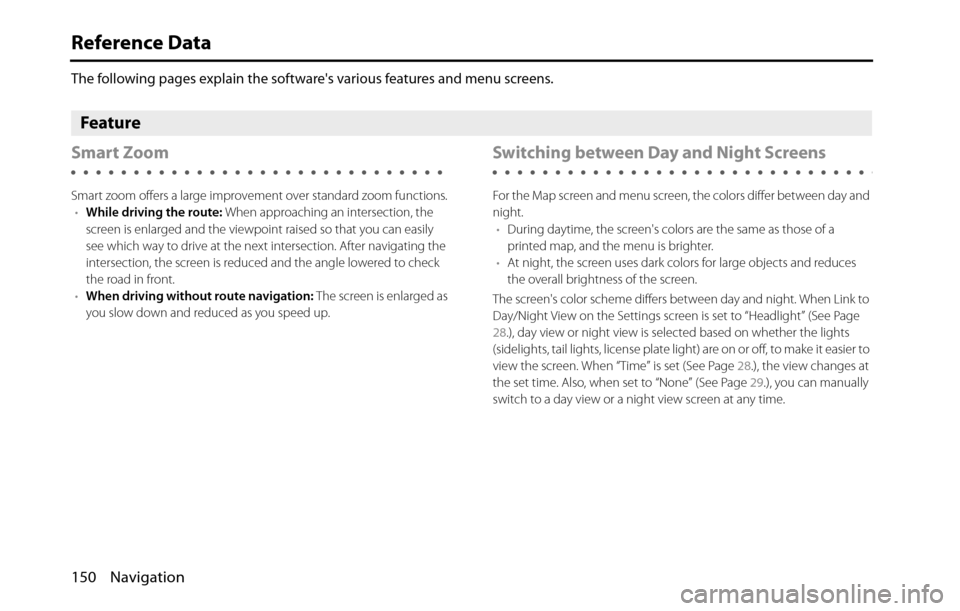
150 Navigation
Reference Data
The following pages explain the software's various features and menu screens.
Feature
Smart Zoom
Smart zoom offers a large improvement over standard zoom functions.
•While driving the route: When approaching an intersection, the
screen is enlarged and the viewpoint raised so that you can easily
see which way to drive at the next intersection. After navigating the
intersection, the screen is reduced and the angle lowered to check
the road in front.
•When driving without route navigation: The screen is enlarged as
you slow down and reduced as you speed up.
Switching between Day and Night Screens
For the Map screen and menu screen, the colors differ between day and
night.
•During daytime, the screen's colors are the same as those of a
printed map, and the menu is brighter.
•At night, the screen uses dark colors for large objects and reduces
the overall brightness of the screen.
The screen's color scheme differs between day and night. When Link to
Day/Night View on the Settings screen is set to “Headlight” (See Page
28.), day view or night view is selected based on whether the lights
(sidelights, tail lights, license plate light) are on or off, to make it easier to
view the screen. When “Time” is set (See Page 28.), the view changes at
the set time. Also, when set to “None” (See Page 29.), you can manually
switch to a day view or a night view screen at any time.