2016 SKODA KODIAQ transmission
[x] Cancel search: transmissionPage 5 of 344

Infotainment settings - Swing138Infotainment system settings138
Radio menu settings
140
Media menu settings
140
Import contactsTelephone menu settings
140
SmartLink menu settings
141
Radio
141
service
141
Media
144
service
144
Audio sources
146
Images
151
Image viewer
151
Video DVD
153
video player
153
Media Command
154
Operation
154
Telephone
156
Introductory information
156
Pairing and connecting
159
Use the SIM card in the external module
162
rSAP
163
Telephone functions
164
Text messages (SMS)
168
Hotspot (WLAN) and data connection
170
Hotspot (WLAN)
170
Data Connection
171
SmartLink
172
Introductory information
172
Android Auto
173
Apple CarPlay
174
MirrorLink®
175
application ŠKODA One App
176Navigation 178Introductory information178
Search for destination and enter
182
Import your own goals
187
Map
189
Route guidance
192
Route
194
Waypoint mode
196
Traffic reports
199
Vehicle systems
201
CAR - Vehicle settings
201
Driving
Starting-off and Driving
202
Starting and stopping the engine
202
START-STOP-System
204
Brakes and Parking
206
Manual gear changing and pedals
208
Automatic transmission
209
Running in the engine and economical
driving
212
Avoiding damage to your vehicle
213
Assist systems
215
General information
215
Braking and stabilisation systems
215
OFF ROAD mode
218
Parking aid (ParkPilot)
220
Rear traffic alert and wizard for “Blind
spot”Monitoring
224
Rear View Camera
227
Area View (AreaView)
230
Park Assist
233
Trailer manoeuvring assistant (Trailer Assist)
237
Cruise Control System
239
Speed limiter
241
Adaptive Cruise Control (ACC)
243Front Assist248Select the driving mode (Driving Mode
Selection)251
Proactive passenger protection (Crew Protect
Assist)
253
Spurhalteassistent (Lane Assist)
254
Traffic jam assistant
256
Assistant for emergencies
257
Traffic sign recognition
257
Fatigue detection
259
Tyre pressure monitoring
260
Towing device and trailer
261
Hitch
261
Using hitch
263
General Maintenance
Care and maintenance
266
Service work, adjustments and technical
alterations
266
Service intervals
268
Cleaning and care
270
Inspecting and replenishing
274
Fuel
274
AdBlue ®
and its refilling
277
Engine compartment
278
Engine oil
280
Coolant
281
Brake fluid
282
Vehicle battery
283
Wheels
285
Wheels and tyres
285
Operating in winter conditions
2883Table of Contents
Page 41 of 344

Auto Hold functionRead and observe
on page 34 first.
illuminates - the Auto Hold function is activated.
For more information about the Auto-Hold Function » page 207.
Main beam
Read and observe
on page 34 first.
lights up – the main beam or the headlight flasher is switched on.
Automatic gearbox
Read and observe
on page 34 first.
Gearbox overheated
The warning light is only shown in the MAXI DOTdisplay.
Illumi-
nates
Gearbox overheated. You can drive on.GEARBOX OVERHEATED
Transmission overheated. You can drive on, exercising appropriate caution.
Illumi-
nates
Gearbox overheated. Stop! Log book!STOP VEHICLE GEARBOX OVERHEAT
▶
Do not drive the vehicle! Stop the vehicle and turn off the engine.
You can continue your journey as soon as the warning light disappears.
▶ If the warning light do not go out,
stop driving! Seek help from a specialist
garage.
Transmission problem
The warning light is only shown in the MAXI DOTdisplay.
Illumi-
nates
Gearbox faulty. Stop the vehicle safely!GEARBOX FAULTY WORKSHOP Illumi-
nates
Gearbox in emergency mode. No reverse gear.GEARBOX ERROR REV_ GEAR NOT AVAIL Illumi-
nates
Error: gearbox. Speed is limited.GEARBOX ERROR▶ You can drive on, exercising appropriate caution. Seek assistance from a spe-
cialist garage immediately.
Rear seat belt warning light
Read and observe
on page 34 first.
lights up – a rear seat belt is not fastened.
lights up – a rear seat belt is fastened.
When the seat belt is fastened/unfastened, the particular light lights up briefly
and indicates the current belt status!
Generator
Read and observe
on page 34 first.
lights up – the battery is not being charged whilst the engine is running.
CAUTION
If in addition to the light
the light lights up while driving, stop driving -
risk of engine damage! Switch off the engine and seek assistance from a spe-
cialist garage.
Coolant
Read and observe
on page 34 first.
Coolant level too low
Illumi-
nates
ENGINE COOLANT PLEASE CHECK Log book!ENGINE COOLANT PLEASE CHECK
▶ Stop the vehicle, switch off the engine and let it cool.
▶ Check the coolant level » page 282.
If the coolant level is within the specified range and the warning light lights
up again, then there may be a malfunction of the cooling fan.
▶ Switch off the ignition.
▶ Check the fuse for the radiator fan, replace if necessary.
If the coolant level and fan fuse are both OK but the warning light lights up
again,
stop driving!
▶ Seek help from a specialist garage.
39Instruments and warning lights
Page 46 of 344

Door alarm
Eco tips
Service interval display
Outside temperature
Cruise control / speed limiter
Total distance travelled
Distance travelled by resetting the memory (trip)
Time
Warning lights of the START-STOP system
Engaged gear / gear recommendation
Selector lever positions for the automatic gearbox
Outside temperature
Warning lights
Driving data (multifunction display)
Total distance travelled
Distance travelled by resetting the memory (trip)
Cruise control / speed limiter
Service interval display
Information messages
Door, luggage compartment and bonnet alarm
When the door or luggage compartment / bonnet is open, a graphic warning
appears in the display.
An acoustic signal will also sound if you drive the vehicle above 6 km/h when a
door is open.
Reset counter for distance travelled (trip)›
Press button
A
» Fig. 25 on page 44 .
Setting the clock
Fig. 25
Button in the instrument cluster
45678910›Switch on the ignition.›Press and hold the buttonA
» Fig. 25 until the
time
is shown in the display.›
Release the button
A
and the system switches to the hour setting function.
›
Press the button
A
again and set the hours.
›
Wait 4 seconds, the system switches to the minutes setting.
›
Press the button
A
again and set the minutes.
›
Wait 4 seconds, the system switches to the initial setting.
The time can also be adjusted in Infotainment by tapping
→
→
Time anddate
.
Gear recommendation
Fig. 26
Information on the selected
gear / Gear recommendation
A suitable engaged gear or, where appropriate, a recommended gear is dis-
played, with the aim of conserving the life of the engine and increasing driving
efficiency.
Display » Fig. 26
Optimal gear engaged
Gear recommendation (e.g.
means that it is advantageous to switch
from 3rd to 4th gear)
For vehicles with automatic transmission the recommended gear will be
shown provided the mode for manual switching (Tiptronic) is selected.
WARNINGThe driver is always responsible for selecting the correct gear in different
driving situations, such as overtaking.44Operation
Page 120 of 344

Applies to Infotainment Columbus, Amundsen, Bolero
▶ The Enter the activation PIN code takes place in the Infotainment menu
→
→
ŠKODA Connect (online services)
→
registration
,
Applies to Infotainment Swing ▶ The Enter the activation PIN code takes place in the Infotainment menu
→
ŠKODA Connect (online services)
→
registration
,
▶ After entering the activation PIN code to activate the user profile on the
website ŠKODA Connect Portal complete.
Care Connect-Services
Introduction to the subject
The Care ConnectServices enable information / breakdown / emergency, the transmission of information concerning the vehicle condition to the selected
service partner or to control some vehicle functions by means of installed in
the mobile phone ŠKODA Connect-Application.
To the Care ConnectTo use services, the following conditions must be met. The registration in the user profile on the website ŠKODA Connect Portal
has taken place.
Entering the Activation PIN code for online services in infotainment is
done.
A wireless network is available.
Information / breakdown / emergency
Only valid for some countries.
Fig. 157
Warning light and information /
breakdown / emergency keys
The information / breakdown / emergency call system (hereinafter only sys-
tem) is used to connect to a information / breakdown or emergency number.
After connection, communication with the associated control center via the
loudspeaker and microphone built into the vehicle.
The information / breakdown / emergency is free of charge.
Warning light and system keys » Fig. 157
Warning light
- Connection to the info number
C - establishment of connection to breakdown call in case of a break-
down
D - establishment of connection to emergency number
» page 14
initiate connection to information / Breakdown call›
The key
B
or.
C
» Fig. 157 press (the connection by pressing the button
again completed will).
information call
The information call may problems with the online services or for information
regarding the products and services of the brand ŠKODA be used.
breakdown call
The breakdown call is used for quick connection to the breakdown number in the event of a breakdown.
During Pannenrufs the vehicle transmits information related to the vehicle and
the vehicle position to the road service. The solution to your problem occurs
faster.
The Function of the system after switching on the ignition by the warning
light
A
appropriate » Fig. 157,
▶ In functional system, the indicator will light green.
▶ If a fault, the warning light illuminates red.
infotainment online-Services
Introduction to the subject
Applies to Infotainment Columbus, Amundsen.
The infotainment onlineServices are an extension of the functions of the Inter-
net-connected infotainment shows (e.g. To the weather forecast, the petrol
station search with information regarding fuel prices u. Ä.).
ABCD118Operation
Page 128 of 344

›To
reduce volume , turn the controller anticlockwise.›To
mute , turn the controller to the left to 0.›
or:
press the button (applies to Infotainment Swing).
The following symbol appears on the screen when the sound is muted
,
If, at the time of muting, sound is played from the source in the Media menu,
then the playback is interrupted (pause) 1)
.
CAUTION
■ High volumes can cause sound resonance in the vehicle.■When changing or connecting an audio source, this may cause sudden
changes in volume. Reduce the volume before changing or connecting an au-
dio source.
Electronic voice amplification for driver and passenger
Applies to Infotainment Columbus, Amundsen, Bolero.
The voice enhancer allows transmission of the driver's and passenger's voice
on the speakers in the rear.
The volume of the voice can gain by pressing the button
and tapping the
functional face
→
Voice enhancer
be adjusted.
Infotainment menus
Applies to Infotainment Columbus, Amundsen, Bolero.
Fig. 169
Overview of Infotainment menu
›
To display the overview of the Infotainment menu press the button .
Overview of Infotainment menu
» Fig. 169
Radio menu » page 141
Media menu » page 144
Images menu » page 151
- Sound settings » page 130
Infotainment settings
Online services » page 117
Vehicle system settings » page 201
List of traffic messages (TMC) » page 199 (Applies to Infotainment Colum-
bus, Amundsen)
Navigation menu » page 178 (Applies to Infotainment Columbus, Amund-
sen)
Telephone menu » page 156
Media Command menu» page 154 (Applies to Infotainment Amundsen)
SmartLink menu » page 172
When connecting a supported external device instead of the symbol
the actual connection is shown instead of a symbol ▶ Android Auto
» page 173
▶
Apple CarPlay
» page 174
▶
MirrorLink®
» page 175
Configuration wizard
Fig. 170
Configuration Wizard: Display
example
The configuration wizard is automatically displayed if there are at least two
non-selected menu items after turning on Infotainment, or if a new personali-
sation user account is selected.
1)
Does not apply for AUX.
126Infotainment
Page 141 of 344

■Time: - Time Settings
■Time Format:
- Specify the time format
■
Summer time
- Switches the summer time on/off
■
Automatic summertime
- Turn on / off the automatic switch to daylight saving
time
■
Date:
- Date Settings
■
Date format:
- Setting the date format
Setting the Infotainment language
›
Press the button, then tap the function surface
Language
.
›
Select the Infotainment language.
Additional keypad language settings
›
Press the
button, then tap the function surface
Additional keypad languages
.
In this menu, a keyboard language set can be added to allow the entering of
characters other than those in the currently selected language.
Unit settings
›
Press the button, then tap the function surface
Units
.
■
Distance:
- Distance units
■
Speed:
- Speed units
■
Temperature:
- Temperature units
■
Volume:
- Volume units
■
Consumption:
- Fuel units
■
CNG consumption:
- CNG consumption units
■
Pressure:
- Printing units for tyre pressure
Setting data transfer
The switched data transmission enables data transfer between the infotain-
ment and an external device (e.g.. For applications ŠKODA One App).
›
Press the button, then tap the function surface
Mobile device data transfer
.
Safe removal of the data source
›
The key press, then the function surface
Remove safely
Tap and select the
device to be removed outside.
Restore factory settings›
Press the button, then tap the function surface
Factory settings
.
In this menu, individual settings or all settings can be restored at the same
time.
Bluetooth ®
settings
›
Press the button, then tap the function surface
Bluetooth
.
■
Bluetooth
- Switch on/off Bluetooth ®
function
■
Visibility:
- Switch on/off the visibility of the Bluetooth ®
device for Bluetooth ®
devices
■
Name:
- Changing the name of the Bluetooth ®
unit
■
Paired devices
- Display the list of coupled Bluetooth ®
devices
■
Find devices
- Searches for available Bluetooth ®
devices
■
Bluetooth audio (A2DP/AVRCP)
- Turn on/off the ability to connect a Bluetooth ®
audio device (e.g. MP3 player, tablet etc...)
Settings of online services ŠKODA Connect
›
The key press, then the function surface
ŠKODA Connect (online services)
Tap.
■
Services Management
- Information on licensing of the respective online services
and the option to switch them on / off
■
registration
- Enter the activation PIN code for online services (in the user pro-
file on the website ŠKODA Connect Portal receive)
System information
›
Press the button, then tap the function surface
System information
.
■
Update software
- Update software (e.g. Bluetooth ®
)
■ Bluetooth - Version number of the Bluetooth ®
software
■ Device part number: - Infotainment part number
■ Hardware: - Hardware version
■ Software: - Software version
The information on available software updates is obtained from a ŠKODA part-
ner or from the following ŠKODA Internet pages.
http://go.skoda.eu/infotainment
139Infotainment settings - Swing
Page 165 of 344
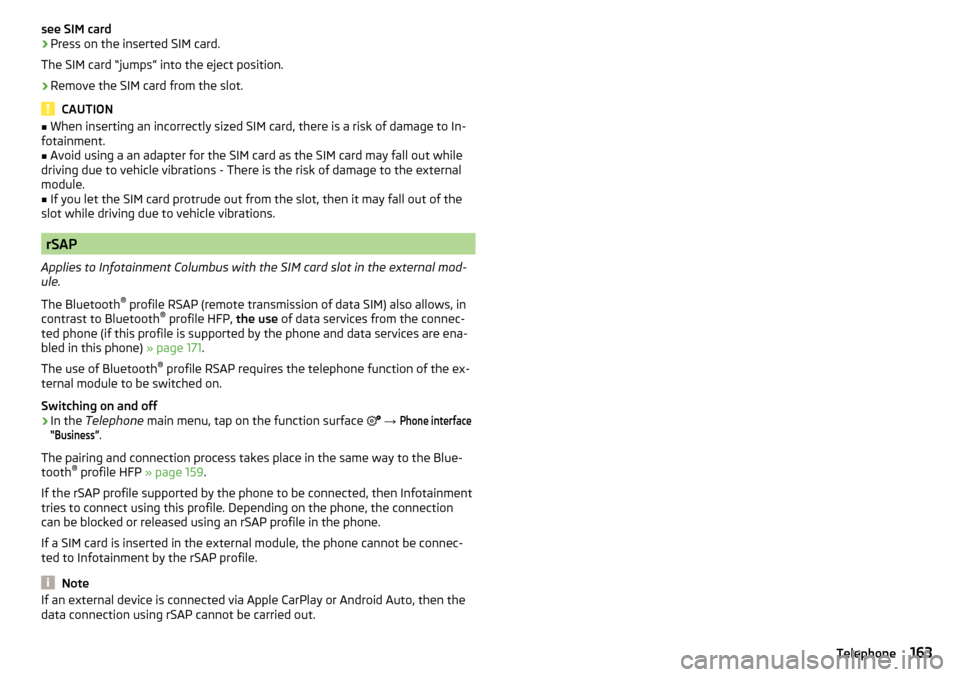
see SIM card›Press on the inserted SIM card.
The SIM card “jumps” into the eject position.›
Remove the SIM card from the slot.
CAUTION
■ When inserting an incorrectly sized SIM card, there is a risk of damage to In-
fotainment.■
Avoid using a an adapter for the SIM card as the SIM card may fall out while
driving due to vehicle vibrations - There is the risk of damage to the external
module.
■
If you let the SIM card protrude out from the slot, then it may fall out of the
slot while driving due to vehicle vibrations.
rSAP
Applies to Infotainment Columbus with the SIM card slot in the external mod-
ule.
The Bluetooth ®
profile RSAP (remote transmission of data SIM) also allows, in
contrast to Bluetooth ®
profile HFP, the use of data services from the connec-
ted phone (if this profile is supported by the phone and data services are ena-
bled in this phone) » page 171.
The use of Bluetooth ®
profile RSAP requires the telephone function of the ex-
ternal module to be switched on.
Switching on and off
›
In the Telephone main menu, tap on the function surface
→
Phone interface“Business”
.
The pairing and connection process takes place in the same way to the Blue-
tooth ®
profile HFP » page 159.
If the rSAP profile supported by the phone to be connected, then Infotainment
tries to connect using this profile. Depending on the phone, the connection
can be blocked or released using an rSAP profile in the phone.
If a SIM card is inserted in the external module, the phone cannot be connec-
ted to Infotainment by the rSAP profile.
Note
If an external device is connected via Apple CarPlay or Android Auto, then the
data connection using rSAP cannot be carried out.163Telephone
Page 179 of 344
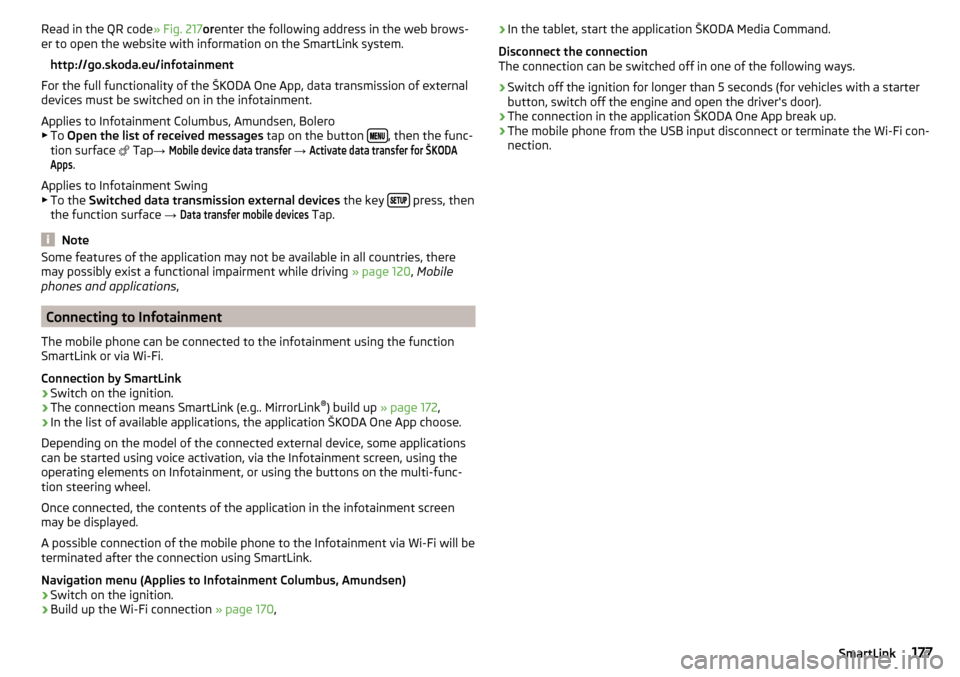
Read in the QR code» Fig. 217orenter the following address in the web brows-
er to open the website with information on the SmartLink system.
http://go.skoda.eu/infotainment
For the full functionality of the ŠKODA One App, data transmission of external
devices must be switched on in the infotainment.
Applies to Infotainment Columbus, Amundsen, Bolero
▶ To Open the list of received messages tap on the button
, then the func-
tion surface
Tap →
Mobile device data transfer
→
Activate data transfer for ŠKODAApps
.
Applies to Infotainment Swing ▶ To the Switched data transmission external devices the key
press, then
the function surface →
Data transfer mobile devices
Tap.
Note
Some features of the application may not be available in all countries, there
may possibly exist a functional impairment while driving » page 120, Mobile
phones and applications ,
Connecting to Infotainment
The mobile phone can be connected to the infotainment using the function
SmartLink or via Wi-Fi.
Connection by SmartLink
›
Switch on the ignition.
›
The connection means SmartLink (e.g.. MirrorLink ®
) build up » page 172 ,
›
In the list of available applications, the application ŠKODA One App choose.
Depending on the model of the connected external device, some applications
can be started using voice activation, via the Infotainment screen, using the
operating elements on Infotainment, or using the buttons on the multi-func-
tion steering wheel.
Once connected, the contents of the application in the infotainment screen
may be displayed.
A possible connection of the mobile phone to the Infotainment via Wi-Fi will be
terminated after the connection using SmartLink.
Navigation menu (Applies to Infotainment Columbus, Amundsen)
›
Switch on the ignition.
›
Build up the Wi-Fi connection » page 170,
›In the tablet, start the application ŠKODA Media Command.
Disconnect the connection
The connection can be switched off in one of the following ways.›
Switch off the ignition for longer than 5 seconds (for vehicles with a starter
button, switch off the engine and open the driver's door).
›
The connection in the application ŠKODA One App break up.
›
The mobile phone from the USB input disconnect or terminate the Wi-Fi con-
nection.
177SmartLink