2016 Seat Mii CD player
[x] Cancel search: CD playerPage 6 of 28
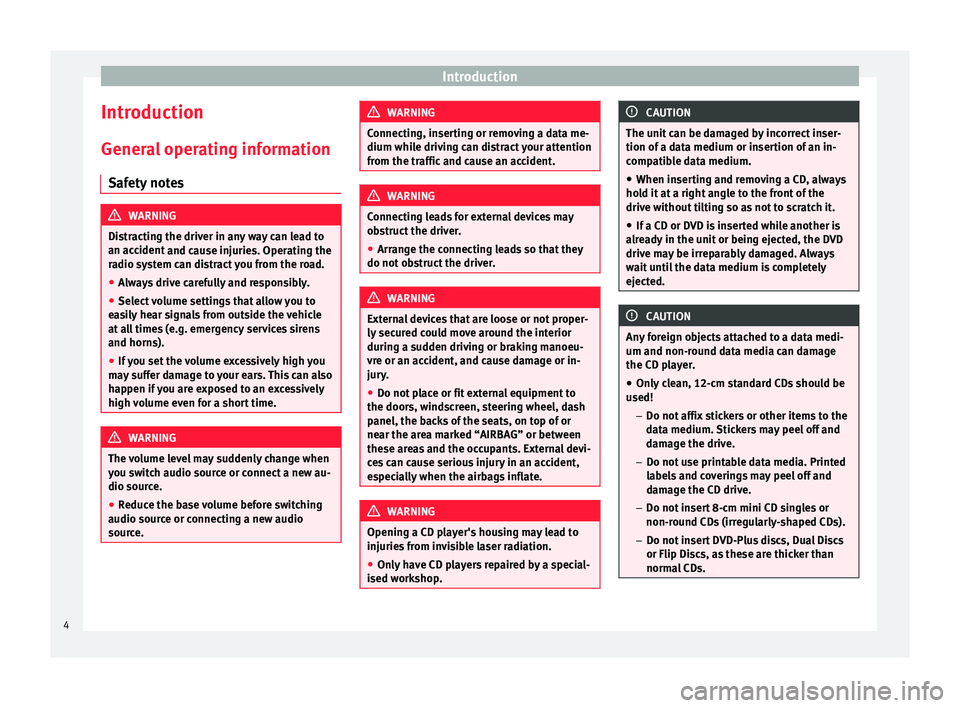
Introduction
Introduction Gener a
l
operating information
Safety notes WARNING
Distracting the driver in any way can lead to
an acc ident
and cause injuries. Operating the
radio system can distract you from the road.
● Always drive carefully and responsibly.
● Select volume settings that allow you to
eas
ily hear signals from outside the vehicle
at all times (e.g. emergency services sirens
and horns).
● If you set the volume excessively high you
may
suffer damage to your ears. This can also
happen if you are exposed to an excessively
high volume even for a short time. WARNING
The volume level may suddenly change when
you sw it
ch audio source or connect a new au-
dio source.
● Reduce the base volume before switching
audio source or c
onnecting a new audio
source. WARNING
Connecting, inserting or removing a data me-
dium whil e driv
ing can distract your attention
from the traffic and cause an accident. WARNING
Connecting leads for external devices may
ob s
truct the driver.
● Arrange the connecting leads so that they
do not ob
struct the driver. WARNING
External devices that are loose or not proper-
ly sec ur
ed could move around the interior
during a sudden driving or braking manoeu-
vre or an accident, and cause damage or in-
jury.
● Do not place or fit external equipment to
the doors, wind
screen, steering wheel, dash
panel, the backs of the seats, on top of or
near the area marked “AIRBAG” or between
these areas and the occupants. External devi-
ces can cause serious injury in an accident,
especially when the airbags inflate. WARNING
Opening a CD player's housing may lead to
injuries fr
om invisible laser radiation.
● Only have CD players repaired by a special-
ised work
shop. CAUTION
The unit can be damaged by incorrect inser-
tion of a d at
a medium or insertion of an in-
compatible data medium.
● When inserting and removing a CD, always
hold it
at a right angle to the front of the
drive without tilting so as not to scratch it.
● If a CD or DVD is inserted while another is
alre
ady in the unit or being ejected, the DVD
drive may be irreparably damaged. Always
wait until the data medium is completely
ejected. CAUTION
Any foreign objects attached to a data medi-
um and non-rou nd d
ata media can damage
the CD player.
● Only clean, 12-cm standard CDs should be
used!
–Do not affi
x stickers or other items to the
data medium. Stickers may peel off and
damage the drive.
– Do not use printable data media. Printed
labels and coverings may peel off and
damage the CD drive.
– Do not insert 8-cm mini CD singles or
non-round CDs (irregularly-shaped CDs).
– Do not insert DVD-Plus discs, Dual Discs
or Flip Discs, as these are thicker than
normal CDs. 4
Page 14 of 28
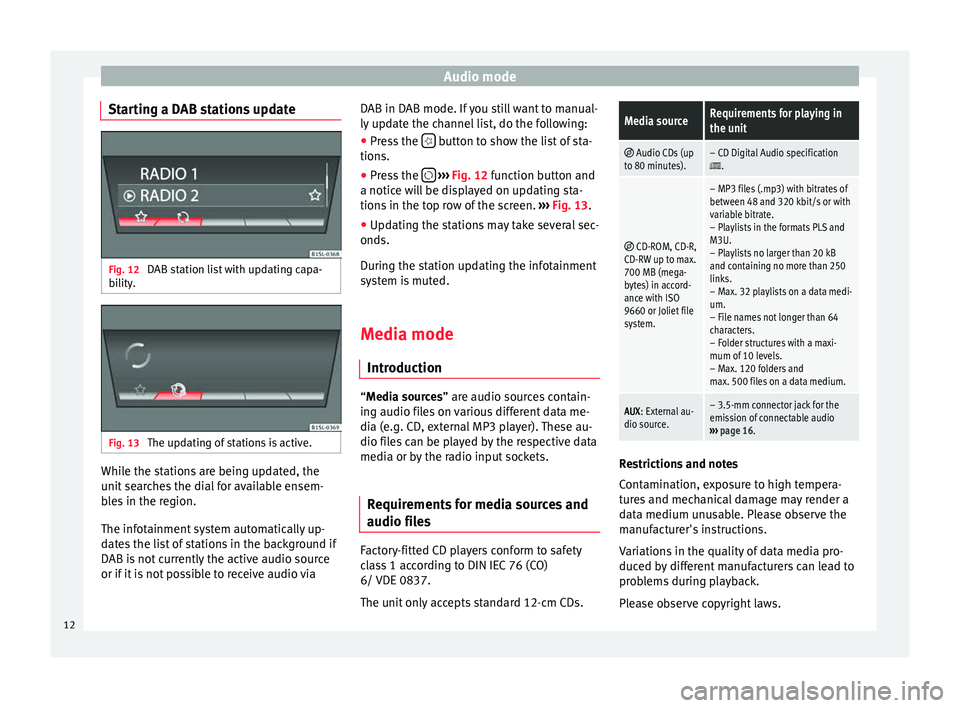
Audio mode
Starting a DAB stations update Fig. 12
DAB station list with updating capa-
bi lity
. Fig. 13
The updating of stations is active. While the stations are being updated, the
u
nit
se
arches the dial for available ensem-
bles in the region.
The infotainment system automatically up-
dates the list of stations in the background if
DAB is not currently the active audio source
or if it is not possible to receive audio via DAB in DAB mode. If you still want to manual-
ly updat
e the channel list, do the following:
● Press the button to show the list of sta-
tion s.
● Pr e
ss the
› ››
Fig. 12
f
unction button and
a notice will be displayed on updating sta-
tions in the top row of the screen. ››› Fig. 13.
● Updating the stations may take several sec-
onds.
Durin
g the station updating the infotainment
system is muted.
Media mode
Introduction “M
edia sources” are audio sources contain-
in g audio fi
les on various different data me-
dia (e.g. CD, external MP3 player). These au-
dio files can be played by the respective data
media or by the radio input sockets.
Requirements for media sources and
audio file
s Factory-fitted CD players conform to safety
c
l
a
ss 1 according to DIN IEC 76 (CO)
6/ VDE 0837.
The unit only accepts standard 12-cm CDs.
Media sourceRequirements for playing in
the unit
Audio CDs (up
to 80 minutes).– CD Digital Audio specification.
CD-ROM, CD-R,
CD-RW up to max.
700 MB (mega-
bytes) in accord-
ance with ISO
9660 or Joliet file
system.
– MP3 files (.mp3) with bitrates of
between 48 and 320 kbit/s or with
variable bitrate.
– Playlists in the formats PLS and
M3U.
– Playlists no larger than 20 kB
and containing no more than 250
links.
– Max. 32 playlists on a data medi-
um.
– File names not longer than 64
characters.
– Folder structures with a maxi-
mum of 10 levels.
– Max. 120 folders and
max. 500 files on a data medium.
AUX : External au-
dio source.– 3.5-mm connector jack for the
emission of connectable audio
››› page 16. Restrictions and notes
C
ont
amin
ation, exposure to high tempera-
tures and mechanical damage may render a
data medium unusable. Please observe the
manufacturer's instructions.
Variations in the quality of data media pro-
duced by different manufacturers can lead to
problems during playback.
Please observe copyright laws.
12
Page 16 of 28

Audio mode
bottom line of the screen for several sec-
ond s.
The tr
ack that is currently playing is
highlighted.
Opening the Media selection menu manually
and selecting a media source
● In Media mode, press the MEDIA unit but-
t on t
o di
splay the selection menu for availa-
ble media.
● Select the desired media source by press-
ing its f
unction button.
● OR: Repeatedly press the MEDIA unit but-
t on a
s
often as required to switch between
the available media sources.
Function button: Media source
Audio or MP3 CD in the internal CD drive
››› page 14.
USB data medium in the USB socket
››› page 15. You will find the location of the
connection in the instruction manual of your ve-
hicle ››› Booklet Instruction manual, chap-
ter Storage tray.
SD card in the SD card slot
››› page 15.
External audio source connected to the AUX-IN
multimedia socket
››› page 16. When a media source that has already been
p
l
a
yed is selected again, playback is re-
sumed from the point at which it was stop-
ped (except: ). CD Playback
Fig. 15
CD being played from the internal CD
drive. The internal CD drive can play both audio and
MP3 CD
s.
In ser
ting a CD
● Hold the CD with the printed side facing up.
● Push the CD into the slot only to the point
where it i
s drawn in automatically.
● When the CD is inserted, playback will start
automatic
ally.
Ejecting CDs
● Press button
› ›
› Fig. 1 6 to eject the CD.
● The inserted CD will be ejected. If the CD is
not r
emo
ved within 10 seconds, it is retrac-
ted again for safety reasons.
Various Media sources can be selected and
controlled in Media mode.
● Press the MEDIA unit button.Playback of the media source last played is
r
e
s
umed. To play a CD, press the button.
T o sw
it
ch to the next or previous track, press
one of the keys on the unit or
›››
Fig. 1 1 .
K eep one of
the arr
ow buttons pressed to for-
ward or rewind playback.
While playing a CD, the following function
buttons are available on the bottom edge of
the screen. The active function buttons are
highlighted.
Function button: Meaning a)
Displaying the playback list. A track can also be
selected here directly with the
››› Fig. 1 14 ad-
just button.
To begin playing. It can also be pressed to
pause playback.
Random play
››› page 17.
To repeat a folder or track
››› page 17. The symbol indicates that the track being played is
being repeated.
a)
Valid for Media sources: CD (MP3), SD Card, USB Port and Au-
dio Bluetooth player. Note
Uneven road surfaces and strong vibrations
can c au
se playback to jump.14
Page 17 of 28

Audio mode
SD card playback Fig. 16
SD card slot. Folder display. Fig. 17
SD card slot. Track display. ●
Insert the SD card with the cut corner facing
up and the s ign on the l
ef
t into the SD card
slot ››› Fig. 1 2 .
● Press the MEDIA unit button.
Pl a
y
back of the media source last played is
resumed. To play an SD card, press the button.
In the f
o
l
der display, navigate with the func-
tion button and the adjust button ›››
Fig. 1 14 . Press
to access a higher fold-
er l ev
el
and turn the adjust button to select
the desired folder ››› Fig. 16.
To switch to the next or previous track, press
one of the keys on the unit or
›››
Fig. 1 1 .
K eep one of
the arr
ow buttons pressed to for-
ward or rewind playback.
While playing the SD card, the following func-
tion buttons are available on the bottom
edge of the screen. The active function but-
tons are highlighted.
Function button: Meaning
To change the main directory of the SD card.
To access a higher folder level.
To begin playing. It can also be pressed to
pause playback.
Random play
››› page 17.
To repeat a folder or track. The symbol indi-
cates that the track being played is being re-
peated ››› page 17. Eject SD card
The c
onnect
ed d
ata media must be prepared
for disconnection before it can be removed.
● Press the Infotainment button MENU to
open the m ain menu System setup
.●
Select Safely remove the source ,
then the
SD Card . After correctly ejecting
the data storage device from the system, the
function button becomes inactive (grey col-
our).
● The SD card can be ejected now.
External data storage device connec-
ted through the USB por
t Depending on the country and the unit, there
m
a
y
be one or several USB ports in the
vehicle.
The location of the USB ports depends on
the vehicle in question ››› Booklet Instruc-
tions manual, chapter Storage compartment.
Audio files on an external data medium con-
nected to the USB port can be played and
controlled via the Infotainment system.
Where this manual refers to external data
storage devices, this means USB mass stor-
age devices containing supported audio
files, such as MP3 players, iPods™ and USB
sticks.
Only compatible audio files are shown. Other
files are ignored. »
15
Page 18 of 28
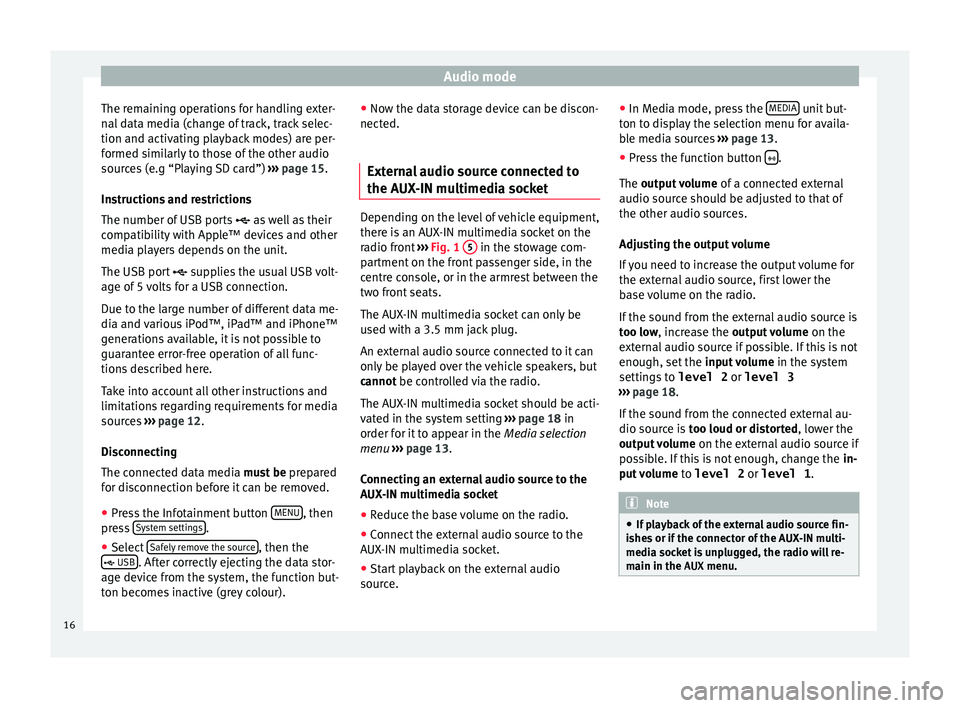
Audio mode
The remaining operations for handling exter-
n al
d
ata media (change of track, track selec-
tion and activating playback modes) are per-
formed similarly to those of the other audio
sources (e.g “Playing SD card”) ››› page 15.
Instructions and restrictions
The number of USB ports as well as their
compatibility with Apple™ devices and other
media players depends on the unit.
The USB port supplies the usual USB volt-
age of 5 volts for a USB connection.
Due to the large number of different data me-
dia and various iPod™, iPad™ and iPhone™
generations available, it is not possible to
guarantee error-free operation of all func-
tions described here.
Take into account all other instructions and
limitations regarding requirements for media
sources ››› page 12.
Disconnecting
The connected data media must be prepared
for disconnection before it can be removed.
● Press the Infotainment button MENU , then
pr e
s
s System settings .
● Select Saf
ely
r
emove the source , then the
USB . After correctly ejecting the data stor-
ag e dev ic
e from the system, the function but-
ton becomes inactive (grey colour). ●
Now the dat
a storage device can be discon-
nected.
External audio source connected to
the AUX-IN mu
ltimedia socket Depending on the level of vehicle equipment,
there i
s
an AUX-IN multimedia socket on the
radio front ››› Fig. 1 5 in the stowage com-
par tment
on the front passenger side, in the
centre console, or in the armrest between the
two front seats.
The AUX-IN multimedia socket can only be
used with a 3.5 mm jack plug.
An external audio source connected to it can
only be played over the vehicle speakers, but
cannot be controlled via the radio.
The AUX-IN multimedia socket should be acti-
vated in the system setting ›››
page 18 in
order for it to appear in the Media selection
menu ›››
page 13.
Connecting an external audio source to the
AUX-IN multimedia socket
● Reduce the base volume on the radio.
● Connect the external audio source to the
AUX -IN mu
ltimedia socket.
● Start playback on the external audio
source. ●
In M
edia mode, pr
ess the MEDIA unit but-
t on t
o di
splay the selection menu for availa-
ble media sources ››› page 13.
● Press the function button .
The outp ut
volume of a connected external
audio source should be adjusted to that of
the other audio sources.
Adjusting the output volume
If you need to increase the output volume for
the external audio source, first lower the
base volume on the radio.
If the sound from the external audio source is
too low, increase the output volume on the
external audio source if possible. If this is not
enough, set the input volume in the system
settings to level 2 or level 3
››› page 18.
If the sound from the connected external au-
dio source is too loud or distorted, lower the
output volume on the external audio source if
possible. If this is not enough, change the in-
put volume to level 2 or level 1 . Note
● If p l
ayback of the external audio source fin-
ishes or if the connector of the AUX-IN multi-
media socket is unplugged, the radio will re-
main in the AUX menu.16
Page 25 of 28
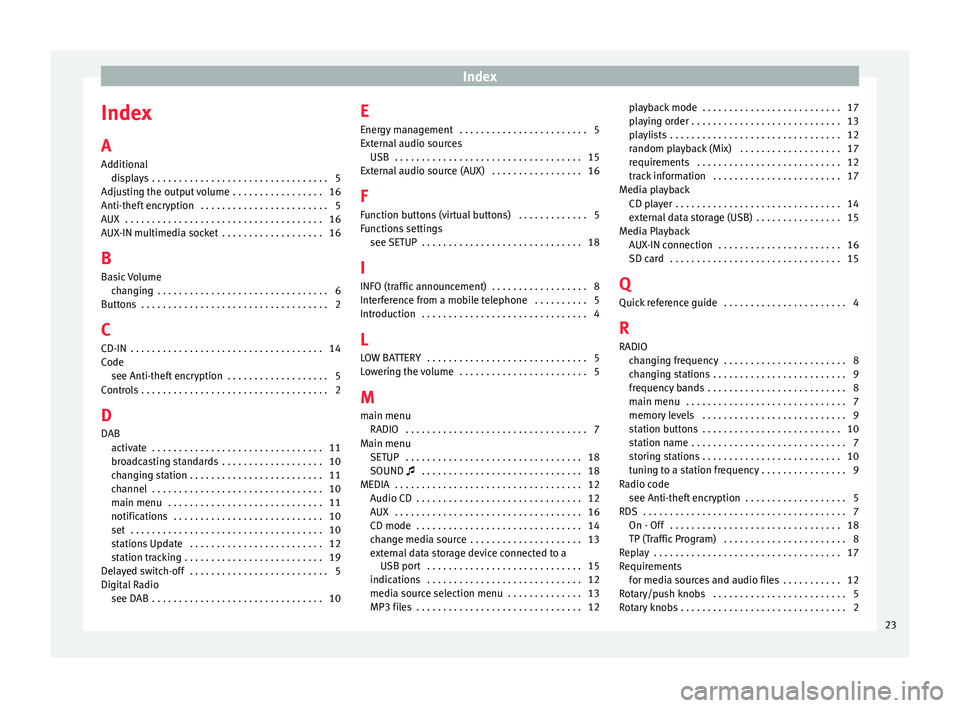
Index
Index
A
Ad dition
al
di
splays . . . . . . . . . . . . . . . . . . . . . . . . . . . . . . . . . 5
Adjusting the output volume . . . . . . . . . . . . . . . . . 16
Anti-theft encryption . . . . . . . . . . . . . . . . . . . . . . . . 5
AUX . . . . . . . . . . . . . . . . . . . . . . . . . . . . . . . . . . . . . 16
AUX-IN multimedia socket . . . . . . . . . . . . . . . . . . . 16
B Basic Volume changing . . . . . . . . . . . . . . . . . . . . . . . . . . . . . . . . 6
Buttons . . . . . . . . . . . . . . . . . . . . . . . . . . . . . . . . . . . 2
C
CD-IN . . . . . . . . . . . . . . . . . . . . . . . . . . . . . . . . . . . . 14
Code see Anti-theft encryption . . . . . . . . . . . . . . . . . . . 5
Controls . . . . . . . . . . . . . . . . . . . . . . . . . . . . . . . . . . . 2
D
DAB activate . . . . . . . . . . . . . . . . . . . . . . . . . . . . . . . . 11
broadcasting standards . . . . . . . . . . . . . . . . . . . 10
changing station . . . . . . . . . . . . . . . . . . . . . . . . . 11
channel . . . . . . . . . . . . . . . . . . . . . . . . . . . . . . . . 10
main menu . . . . . . . . . . . . . . . . . . . . . . . . . . . . . 11
notifications . . . . . . . . . . . . . . . . . . . . . . . . . . . . 10
set . . . . . . . . . . . . . . . . . . . . . . . . . . . . . . . . . . . . 10
stations Update . . . . . . . . . . . . . . . . . . . . . . . . . 12
station tracking . . . . . . . . . . . . . . . . . . . . . . . . . . 19
Delayed switch-off . . . . . . . . . . . . . . . . . . . . . . . . . . 5
Digital Radio see DAB . . . . . . . . . . . . . . . . . . . . . . . . . . . . . . . . 10 E
Energy
management . . . . . . . . . . . . . . . . . . . . . . . . 5
External audio sources USB . . . . . . . . . . . . . . . . . . . . . . . . . . . . . . . . . . . 15
External audio source (AUX) . . . . . . . . . . . . . . . . . 16
F Function buttons (virtual buttons) . . . . . . . . . . . . . 5
Functions settings see SETUP . . . . . . . . . . . . . . . . . . . . . . . . . . . . . . 18
I
INFO (traffic announcement) . . . . . . . . . . . . . . . . . . 8
Interference from a mobile telephone . . . . . . . . . . 5
Introduction . . . . . . . . . . . . . . . . . . . . . . . . . . . . . . . 4
L LOW BATTERY . . . . . . . . . . . . . . . . . . . . . . . . . . . . . . 5
Lowering the volume . . . . . . . . . . . . . . . . . . . . . . . . 5
M main menu RADIO . . . . . . . . . . . . . . . . . . . . . . . . . . . . . . . . . . 7
Main menu SETUP . . . . . . . . . . . . . . . . . . . . . . . . . . . . . . . . . 18
SOUND . . . . . . . . . . . . . . . . . . . . . . . . . . . . . . 18
MEDIA . . . . . . . . . . . . . . . . . . . . . . . . . . . . . . . . . . . 12 Audio CD . . . . . . . . . . . . . . . . . . . . . . . . . . . . . . . 12
AUX . . . . . . . . . . . . . . . . . . . . . . . . . . . . . . . . . . . 16
CD mode . . . . . . . . . . . . . . . . . . . . . . . . . . . . . . . 14
change media source . . . . . . . . . . . . . . . . . . . . . 13
external data storage device connected to aUSB port . . . . . . . . . . . . . . . . . . . . . . . . . . . . . 15
indications . . . . . . . . . . . . . . . . . . . . . . . . . . . . . 12
media source selection menu . . . . . . . . . . . . . . 13
MP3 files . . . . . . . . . . . . . . . . . . . . . . . . . . . . . . . 12 playback mode . . . . . . . . . . . . . . . . . . . . . . . . . . 17
pla
ying order . . . . . . . . . . . . . . . . . . . . . . . . . . . . 13
playlists . . . . . . . . . . . . . . . . . . . . . . . . . . . . . . . . 12
random playback (Mix) . . . . . . . . . . . . . . . . . . . 17
requirements . . . . . . . . . . . . . . . . . . . . . . . . . . . 12
track information . . . . . . . . . . . . . . . . . . . . . . . . 17
Media playback CD player . . . . . . . . . . . . . . . . . . . . . . . . . . . . . . . 14
external data storage (USB) . . . . . . . . . . . . . . . . 15
Media Playback AUX-IN connection . . . . . . . . . . . . . . . . . . . . . . . 16
SD card . . . . . . . . . . . . . . . . . . . . . . . . . . . . . . . . 15
Q
Quick reference guide . . . . . . . . . . . . . . . . . . . . . . . 4
R RADIO changing frequency . . . . . . . . . . . . . . . . . . . . . . . 8
changing stations . . . . . . . . . . . . . . . . . . . . . . . . . 9
frequency bands . . . . . . . . . . . . . . . . . . . . . . . . . . 8
main menu . . . . . . . . . . . . . . . . . . . . . . . . . . . . . . 7
memory levels . . . . . . . . . . . . . . . . . . . . . . . . . . . 9
station buttons . . . . . . . . . . . . . . . . . . . . . . . . . . 10
station name . . . . . . . . . . . . . . . . . . . . . . . . . . . . . 7
storing stations . . . . . . . . . . . . . . . . . . . . . . . . . . 10
tuning to a station frequency . . . . . . . . . . . . . . . . 9
Radio code see Anti-theft encryption . . . . . . . . . . . . . . . . . . . 5
RDS . . . . . . . . . . . . . . . . . . . . . . . . . . . . . . . . . . . . . . 7 On - Off . . . . . . . . . . . . . . . . . . . . . . . . . . . . . . . . 18
TP (Traffic Program) . . . . . . . . . . . . . . . . . . . . . . . 8
Replay . . . . . . . . . . . . . . . . . . . . . . . . . . . . . . . . . . . 17
Requirements for media sources and audio files . . . . . . . . . . . 12
Rotary/push knobs . . . . . . . . . . . . . . . . . . . . . . . . . 5
Rotary knobs . . . . . . . . . . . . . . . . . . . . . . . . . . . . . . . 2
23