2016 Seat Mii ECO mode
[x] Cancel search: ECO modePage 2 of 28

SEAT S.A. is permanently concerned about continuous development of its t\
ypes and models. For this reason we ask you to under-
stand, that at any given time, changes regarding shape, equipment and te\
chnique may take place on the car delivered. For this reason
no right at all may derive based on the data, drawings and descriptions \
in this current handbook.
All texts, illustrations and standards in this handbook are based on the\
status of information at the time of printing. Except for error
or omission, the information included in the current handbook is valid a\
s of the date of closing print.
Re-printing, copying or translating, whether total or partial is not all\
owed unless SEAT allows it in written form.
SEAT reserves all rights in accordance with the “Copyright” Act.
All rights on changes are reserved.
❀This paper has been manufactured using bleached non-chlorine cellulose.
© SEAT S.A. - Reprint: 15.08.16
About this manual
This manual contains information, recommen-
dations, advice and warnings related to your
radio system. The other publications in the
vehicle documentation contain further infor -
mation of which you should be aware for your
own safety and for that of your passengers.
Ensure that the onboard documentation is
kept in the vehicle at all times. This is espe -
cially important when lending or selling the
vehicle to another person.
This manual contains a description of the
equipment supplied with the vehicle at the
time of press. Some of the units described
herein will not be available until a later date or
is only available in certain markets. The
illustrations are intended as a general
guide and may vary from the equipment �tted
in your vehicle in some details.
The screen colour and the colour of the infor -
mation displayed on it can vary according to
vehicle model.
Directions and positions of components (e.g.
right, left, front, rear) are always relative to the
direction of travel of the vehicle unless other -
wise stated.
The equipment marked with an aster -
isk* is �tted as standard only in certain
versions, and is only supplied as op -
tional extras for some versions, or are
only offered in certain countries.
® All registered marks are indicated with
®. Although the copyright symbol does
not appear, it is a copyrighted mark.
>> The section is continued on the follow -
ing page.
WARNING
Texts preceded by this symbol contain infor -
mation on safety. They warn you about possi -
ble dangers of accident or injury.
CAUTION
Texts with this symbol draw your attention to
potential sources of damage to your vehicle.
For the sake of the environment
Texts preceded by this symbol contain rele-
vant information concerning environmental
protection.
Note
Texts preceded by this symbol contain additio -
nal information.
Page 15 of 28

Audio mode
CDs recorded in UDF or Direct CD format can-
not be p
l
ayed. Under Windows Vista ®
ensure
that the correct format is selected.
The unit may be unable to read individual
tracks or the entire data medium due to the
data medium configuration or the devices
and programs used for recording. Informa-
tion about the best ways to create audio files
and data media (compression rate, ID3 tag
etc.) can be found on the Internet.
Due to the larger quantity of data, the unit
takes longer to read a data medium contain-
ing compressed audio files (MP3) than a
“normal” audio CD. Complex folder struc-
tures can also slow down the reading of a da-
ta medium.
Playlists only determine a certain playing or-
der. There are no files stored in a playlist. The
unit will not play a playlist if the files are not
stored on the data medium at the locations
referred to by the playlist (relative file paths). Playing order of files and folders
Fig. 14
Example of an MP3 CD structure. Audio files
on dat
a medi
a are often sorted
by folders and playlists to determine a
certain playing order.
Tracks, folders and playlists on a data medi-
um are each sorted by name in alphanumeric
order.
Subfolders are treated like folders and num-
bered in accordance with the sequence on
the CD.
The illustration ›››
Fig. 14 shows a typical
MP3 CD that contains tracks , folders
and subfolders . The tracks and folders on this CD are played
and disp
layed in the following order:
Tracks 1 and
2 in the CD's
root direc-
t or
y.
Tracks 3 and
4 in the fir
st folder F1 in
the CD's r
oot directory 01).
Track 5 in the fir
st subfolder F1.1 of the
f o
lder F1 (display: 02).
Track 6 in the fir
st subfolder F1.1.1 of
the s ubf
older F1.1 (display: 03).
Track 7 in the sec
ond subfolder F1.2 of
the f o
lder F1 (display: 04).
Tracks 8 and
9 in the sec
ond folder F2
(di s
play: 05).
With regard to the playing order, playlists
are treated like folders. Note
The play order can be modified by selecting
differ ent
playback modes ( MIX) ››› page 17. Change the media source
Pressing the
MEDIA unit button takes you to
the M edi
a mode.
Af
ter you switch to Media mode, the available
media sources are initially displayed in the »
1.
2.
3.
4.
5.
6.
13
Page 16 of 28

Audio mode
bottom line of the screen for several sec-
ond s.
The tr
ack that is currently playing is
highlighted.
Opening the Media selection menu manually
and selecting a media source
● In Media mode, press the MEDIA unit but-
t on t
o di
splay the selection menu for availa-
ble media.
● Select the desired media source by press-
ing its f
unction button.
● OR: Repeatedly press the MEDIA unit but-
t on a
s
often as required to switch between
the available media sources.
Function button: Media source
Audio or MP3 CD in the internal CD drive
››› page 14.
USB data medium in the USB socket
››› page 15. You will find the location of the
connection in the instruction manual of your ve-
hicle ››› Booklet Instruction manual, chap-
ter Storage tray.
SD card in the SD card slot
››› page 15.
External audio source connected to the AUX-IN
multimedia socket
››› page 16. When a media source that has already been
p
l
a
yed is selected again, playback is re-
sumed from the point at which it was stop-
ped (except: ). CD Playback
Fig. 15
CD being played from the internal CD
drive. The internal CD drive can play both audio and
MP3 CD
s.
In ser
ting a CD
● Hold the CD with the printed side facing up.
● Push the CD into the slot only to the point
where it i
s drawn in automatically.
● When the CD is inserted, playback will start
automatic
ally.
Ejecting CDs
● Press button
› ›
› Fig. 1 6 to eject the CD.
● The inserted CD will be ejected. If the CD is
not r
emo
ved within 10 seconds, it is retrac-
ted again for safety reasons.
Various Media sources can be selected and
controlled in Media mode.
● Press the MEDIA unit button.Playback of the media source last played is
r
e
s
umed. To play a CD, press the button.
T o sw
it
ch to the next or previous track, press
one of the keys on the unit or
›››
Fig. 1 1 .
K eep one of
the arr
ow buttons pressed to for-
ward or rewind playback.
While playing a CD, the following function
buttons are available on the bottom edge of
the screen. The active function buttons are
highlighted.
Function button: Meaning a)
Displaying the playback list. A track can also be
selected here directly with the
››› Fig. 1 14 ad-
just button.
To begin playing. It can also be pressed to
pause playback.
Random play
››› page 17.
To repeat a folder or track
››› page 17. The symbol indicates that the track being played is
being repeated.
a)
Valid for Media sources: CD (MP3), SD Card, USB Port and Au-
dio Bluetooth player. Note
Uneven road surfaces and strong vibrations
can c au
se playback to jump.14
Page 17 of 28

Audio mode
SD card playback Fig. 16
SD card slot. Folder display. Fig. 17
SD card slot. Track display. ●
Insert the SD card with the cut corner facing
up and the s ign on the l
ef
t into the SD card
slot ››› Fig. 1 2 .
● Press the MEDIA unit button.
Pl a
y
back of the media source last played is
resumed. To play an SD card, press the button.
In the f
o
l
der display, navigate with the func-
tion button and the adjust button ›››
Fig. 1 14 . Press
to access a higher fold-
er l ev
el
and turn the adjust button to select
the desired folder ››› Fig. 16.
To switch to the next or previous track, press
one of the keys on the unit or
›››
Fig. 1 1 .
K eep one of
the arr
ow buttons pressed to for-
ward or rewind playback.
While playing the SD card, the following func-
tion buttons are available on the bottom
edge of the screen. The active function but-
tons are highlighted.
Function button: Meaning
To change the main directory of the SD card.
To access a higher folder level.
To begin playing. It can also be pressed to
pause playback.
Random play
››› page 17.
To repeat a folder or track. The symbol indi-
cates that the track being played is being re-
peated ››› page 17. Eject SD card
The c
onnect
ed d
ata media must be prepared
for disconnection before it can be removed.
● Press the Infotainment button MENU to
open the m ain menu System setup
.●
Select Safely remove the source ,
then the
SD Card . After correctly ejecting
the data storage device from the system, the
function button becomes inactive (grey col-
our).
● The SD card can be ejected now.
External data storage device connec-
ted through the USB por
t Depending on the country and the unit, there
m
a
y
be one or several USB ports in the
vehicle.
The location of the USB ports depends on
the vehicle in question ››› Booklet Instruc-
tions manual, chapter Storage compartment.
Audio files on an external data medium con-
nected to the USB port can be played and
controlled via the Infotainment system.
Where this manual refers to external data
storage devices, this means USB mass stor-
age devices containing supported audio
files, such as MP3 players, iPods™ and USB
sticks.
Only compatible audio files are shown. Other
files are ignored. »
15
Page 18 of 28
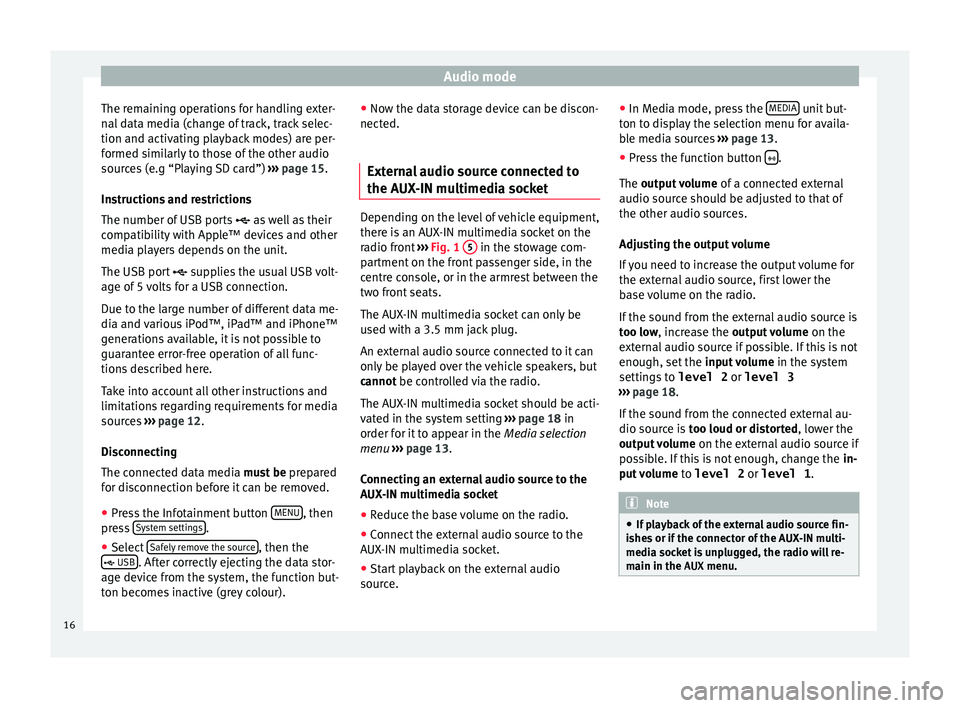
Audio mode
The remaining operations for handling exter-
n al
d
ata media (change of track, track selec-
tion and activating playback modes) are per-
formed similarly to those of the other audio
sources (e.g “Playing SD card”) ››› page 15.
Instructions and restrictions
The number of USB ports as well as their
compatibility with Apple™ devices and other
media players depends on the unit.
The USB port supplies the usual USB volt-
age of 5 volts for a USB connection.
Due to the large number of different data me-
dia and various iPod™, iPad™ and iPhone™
generations available, it is not possible to
guarantee error-free operation of all func-
tions described here.
Take into account all other instructions and
limitations regarding requirements for media
sources ››› page 12.
Disconnecting
The connected data media must be prepared
for disconnection before it can be removed.
● Press the Infotainment button MENU , then
pr e
s
s System settings .
● Select Saf
ely
r
emove the source , then the
USB . After correctly ejecting the data stor-
ag e dev ic
e from the system, the function but-
ton becomes inactive (grey colour). ●
Now the dat
a storage device can be discon-
nected.
External audio source connected to
the AUX-IN mu
ltimedia socket Depending on the level of vehicle equipment,
there i
s
an AUX-IN multimedia socket on the
radio front ››› Fig. 1 5 in the stowage com-
par tment
on the front passenger side, in the
centre console, or in the armrest between the
two front seats.
The AUX-IN multimedia socket can only be
used with a 3.5 mm jack plug.
An external audio source connected to it can
only be played over the vehicle speakers, but
cannot be controlled via the radio.
The AUX-IN multimedia socket should be acti-
vated in the system setting ›››
page 18 in
order for it to appear in the Media selection
menu ›››
page 13.
Connecting an external audio source to the
AUX-IN multimedia socket
● Reduce the base volume on the radio.
● Connect the external audio source to the
AUX -IN mu
ltimedia socket.
● Start playback on the external audio
source. ●
In M
edia mode, pr
ess the MEDIA unit but-
t on t
o di
splay the selection menu for availa-
ble media sources ››› page 13.
● Press the function button .
The outp ut
volume of a connected external
audio source should be adjusted to that of
the other audio sources.
Adjusting the output volume
If you need to increase the output volume for
the external audio source, first lower the
base volume on the radio.
If the sound from the external audio source is
too low, increase the output volume on the
external audio source if possible. If this is not
enough, set the input volume in the system
settings to level 2 or level 3
››› page 18.
If the sound from the connected external au-
dio source is too loud or distorted, lower the
output volume on the external audio source if
possible. If this is not enough, change the in-
put volume to level 2 or level 1 . Note
● If p l
ayback of the external audio source fin-
ishes or if the connector of the AUX-IN multi-
media socket is unplugged, the radio will re-
main in the AUX menu.16
Page 21 of 28

Settings menuMenu options: Submenus with repercussion
Frequency switching (AF)
: Automatic sta-
tion tracking ››› page 7.
If the function is active, while in motion it always
changes the frequency of the set radio station,
which at that time can be set better. This happens
even if it interrupts a set regional broadcast.
If the function is deactivated, there is no frequen-
cy change. The frequency tuned is active until re-
ception is interrupted.
DAB Advanced settings :
DAB traffic announcements
: If there are
announcements of a traffic radio station available,
they are played directly in the active DAB Radio
mode. The traffic announcements of FM traffic news
stations are ignored. If this feature is deactivated or
if the current DAB set does not offer a TP service,
traffic announcements of an FM traffic radio station
are reproduced directly in the active DAB Radio
mode ››› page 8.
Other DAB alerts
: DAB announcements
(news, sport, weather, etc.) will interrupt the current
DAB radio mode.
DAB-DAB station tracking
: Automatic sta-
tion tracking in DAB radio mode. If the current DAB
station is broadcast on another channel due to a
change in location, this channel is switched to auto-
matically (factory setting).
DAB-FM Automatic switching
: Switching to
FM frequency band is allowed for automatic station
tracking ››› page 19.
Media :
Menu options: Submenus with repercussion
Mix/Repeat including subfolders
: It estab-
lishes that random play and repeat play can include
any existing subfolders. The setting only affects the
playback of MP3/WMA files.
Screen :
Switch off screen (in 10 seconds)
: The
screen turns off automatically if during the set time no
operation is performed. As soon as one of the buttons
on the unit, function buttons or knobs is operated, the
display becomes active and displays the last active
dialogue.
Brightness : Selecting screen brightness from Maxi-
mum brightness to Maximum darkness .
Show clock in standby mode
: When the unit
is off, the display shows the current time.
Colour : Here you can select marking colours for the
screen.
Language : Here you can set the desired language for
the user interface. Alternatively you can also let it auto-
matically select the language of the instrument cluster.
Remove safely : With this option you can safely re-
move an SD card inserted in or connected to a USB de-
vice.
Factory settings : You can reset the Radio, Media ,
Sound and System factory settings individually or all
together.
System information : Display of unit technical data.
Menu options: Submenus with repercussion
Intellectual property rights : Details of the
software used.
a) Valid only for the FM frequency band.
b) This depends on the country and unit in question.
Functional description of speed-dependent
volume adjustment (GALA)
The speed-dependent volume regulation au-
tomatically increases the volume as the vehi-
cle speed increases.
You can set the degree to which the volume
increases with speed on a scale between 1
and 7.
If a low value is set, the volume increases on-
ly slightly as the speed of the vehicle increa-
ses. At a high setting the volume increases
further. At 0 speed-dependent volume ad-
justment is switched off.
DAB-FM LINKING Function
If reception of the currently selected DAB sta-
tion is lost (e.g. no DAB available), the unit
attempts to find the station on the FM fre-
quency band and tune to it.
Automatic station tracking between frequen-
cy bands only works if the DAB station and
the FM station transmit the same station
identifier or the DAB signal indicates a corre-
sponding station on the FM frequency band. »
19
Page 27 of 28
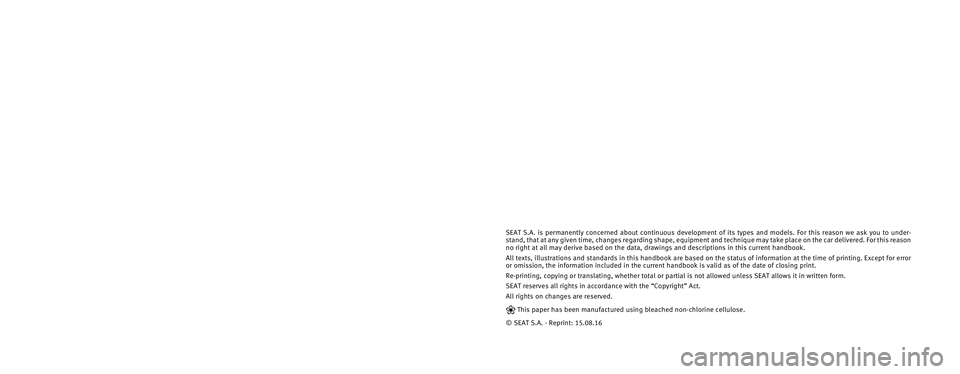
SEAT S.A. is permanently concerned about continuous development of its t\
ypes and models. For this reason we ask you to under-
stand, that at any given time, changes regarding shape, equipment and te\
chnique may take place on the car delivered. For this reason
no right at all may derive based on the data, drawings and descriptions \
in this current handbook.
All texts, illustrations and standards in this handbook are based on the\
status of information at the time of printing. Except for error
or omission, the information included in the current handbook is valid a\
s of the date of closing print.
Re-printing, copying or translating, whether total or partial is not all\
owed unless SEAT allows it in written form.
SEAT reserves all rights in accordance with the “Copyright” Act.
All rights on changes are reserved.
❀This paper has been manufactured using bleached non-chlorine cellulose.
© SEAT S.A. - Reprint: 15.08.16
About this manual
This manual contains information, recommen-
dations, advice and warnings related to your
radio system. The other publications in the
vehicle documentation contain further infor -
mation of which you should be aware for your
own safety and for that of your passengers.
Ensure that the onboard documentation is
kept in the vehicle at all times. This is espe -
cially important when lending or selling the
vehicle to another person.
This manual contains a description of the
equipment supplied with the vehicle at the
time of press. Some of the units described
herein will not be available until a later date or
is only available in certain markets. The
illustrations are intended as a general
guide and may vary from the equipment �tted
in your vehicle in some details.
The screen colour and the colour of the infor -
mation displayed on it can vary according to
vehicle model.
Directions and positions of components (e.g.
right, left, front, rear) are always relative to the
direction of travel of the vehicle unless other -
wise stated.
The equipment marked with an aster -
isk* is �tted as standard only in certain
versions, and is only supplied as op -
tional extras for some versions, or are
only offered in certain countries.
® All registered marks are indicated with
®. Although the copyright symbol does
not appear, it is a copyrighted mark.
>> The section is continued on the follow -
ing page.
WARNING
Texts preceded by this symbol contain infor -
mation on safety. They warn you about possi -
ble dangers of accident or injury.
CAUTION
Texts with this symbol draw your attention to
potential sources of damage to your vehicle.
For the sake of the environment
Texts preceded by this symbol contain rele-
vant information concerning environmental
protection.
Note
Texts preceded by this symbol contain additio -
nal information.