2016 RENAULT TWINGO audio
[x] Cancel search: audioPage 88 of 168

GB.30
SYSTEM SETTINGS (1/3)
Auxiliary (AUX IN)
Display the settings menu by press-
ing 9. Select “Setup Audio” then
press 5.
Turn 5 , then select “AUX In” to access
the different sections in the following
order:
– “Low”;
– “Medium”;
– “High”.
The values for each setting are as fol-
lows:
– “Low” (1200 mV);
– “Medium” (600 mV);
– “High” (300 mV).
Speed Dependent Volume Control
The audio volume of the system varies
with the vehicle speed. Access the “Setup Audio” menu, then
confirm “Speed Vol.” by pressing
5.
Adjust the volume/speed ratio by turn-
ing and pressing 5 to achieve the de-
sired ratio.
Increase the bass (“Bass Boost”)
The “Bass Boost” function increases
the bass levels.
To activate/deactivate this function,
select “ON” or “Off” by turning and
pressing 5.
Default audio
Display the settings menu by press-
ing 9. Select “Setup Audio”, then
press 5 to display the settings menu
and select “Audio Default”.
Confirm your selection by pressing 5.
All the audio settings return to their de-
fault values.Audio settings
Display the settings menu by press-
ing 9. Select “Setup Audio” by turn-
ing 5, then press 5 . The available set-
tings are:
– “Sound”;
– “AUX In”;
– “Speed Vol.”;
– “Bass Boost”;
– “Audio Default”.
Sound
Select “Sound” and press 5 to access
the different sections in the following
order:
– “Bass”;
– “Treble”;
– “Bal.” (left/right sound distribution);
– “Fade” (rear/front sound distribu- tion).
You can change the value of each set-
ting by turning the dial 5. Press 5 to
confirm and return to the previous se-
lection.
You can exit the menu by pressing 6.
For safety reasons, carry
out any adjustments when
the vehicle is stationary.
Page 89 of 168
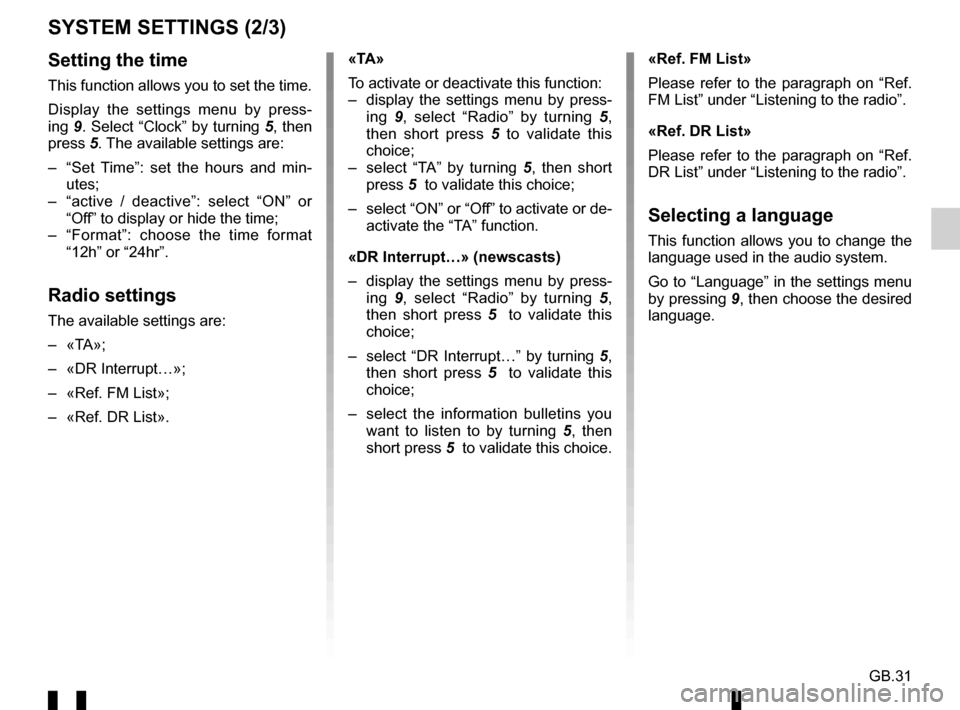
GB.31
SYSTEM SETTINGS (2/3)
Setting the time
This function allows you to set the time.
Display the settings menu by press-
ing 9. Select “Clock” by turning 5, then
press 5. The available settings are:
– “Set Time”: set the hours and min- utes;
– “active / deactive”: select “ON” or “Off” to display or hide the time;
– “Format”: choose the time format “12h” or “24hr”.
Radio settings
The available settings are:
– «TA»;
– «DR Interrupt…»;
– «Ref. FM List»;
– «Ref. DR List». «TA»
To activate or deactivate this function:
– display the settings menu by press-
ing 9, select “Radio” by turning 5,
then short press 5 to validate this
choice;
– select “TA” by turning 5 , then short
press 5 to validate this choice;
– select “ON” or “Off” to activate or de- activate the “TA” function.
«DR Interrupt…» (newscasts)
– display the settings menu by press- ing 9, select “Radio” by turning 5,
then short press 5 to validate this
choice;
– select “DR Interrupt…” by turning 5, then short press 5 to validate this
choice;
– select the information bulletins you want to listen to by turning 5 , then
short press 5 to validate this choice. «Ref. FM List»
Please refer to the paragraph on “Ref.
FM List” under “Listening to the radio”.
«Ref. DR List»
Please refer to the paragraph on “Ref.
DR List” under “Listening to the radio”.
Selecting a language
This function allows you to change the
language used in the audio system.
Go to “Language” in the settings menu
by pressing
9, then choose the desired
language.
Page 90 of 168
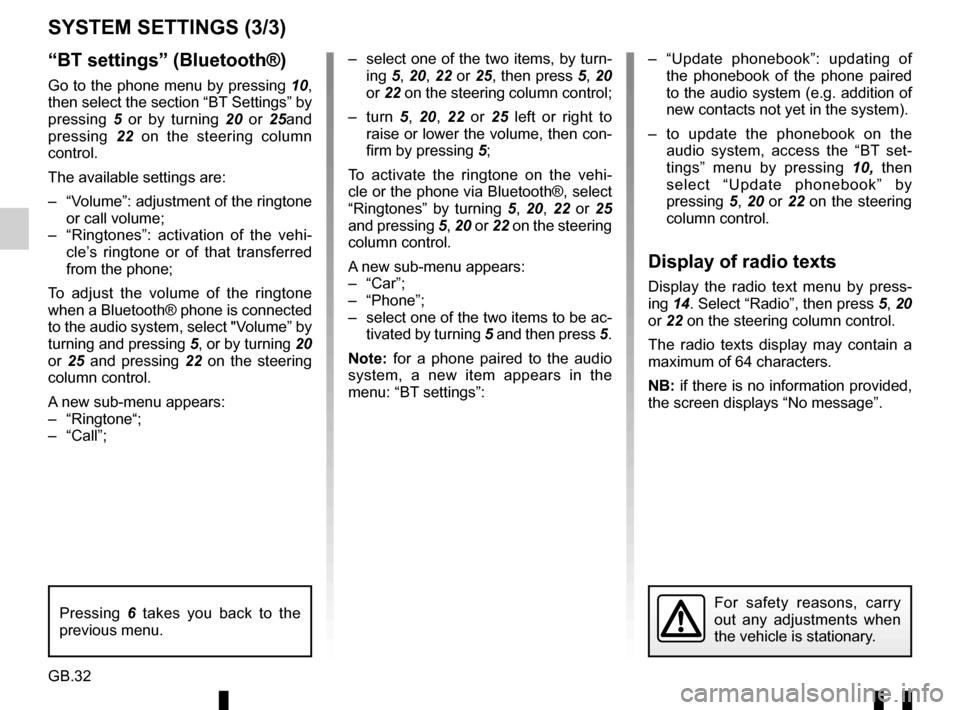
GB.32
“BT settings” (Bluetooth®)
Go to the phone menu by pressing 10,
then select the section “BT Settings” by
pressing 5 or by turning 20 or 25and
pressing 22 on the steering column
control.
The available settings are:
– “Volume”: adjustment of the ringtone or call volume;
– “Ringtones”: activation of the vehi- cle’s ringtone or of that transferred
from the phone;
To adjust the volume of the ringtone
when a Bluetooth® phone is connected
to the audio system, select "Volume” by
turning and pressing 5, or by turning 20
or 25 and pressing 22 on the steering
column control.
A new sub-menu appears:
– “Ringtone“;
– “Call”;
SYSTEM SETTINGS (3/3)
– select one of the two items, by turn- ing 5, 20, 22 or 25, then press 5, 20
or 22 on the steering column control;
– turn 5, 20, 22 or 25 left or right to
raise or lower the volume, then con-
firm by pressing 5;
To activate the ringtone on the vehi-
cle or the phone via Bluetooth®, select
“Ringtones” by turning 5, 20, 22 or 25
and pressing 5, 20 or 22 on the steering
column control.
A new sub-menu appears:
– “Car”;
– “Phone”;
– select one of the two items to be ac- tivated by turning 5 and then press 5.
Note: for a phone paired to the audio
system, a new item appears in the
menu: “BT settings”: – “Update phonebook”: updating of
the phonebook of the phone paired
to the audio system (e.g. addition of
new contacts not yet in the system).
– to update the phonebook on the audio system, access the “BT set-
tings” menu by pressing 10, then
select “Update phonebook” by
pressing 5, 20 or 22 on the steering
column control.
Display of radio texts
Display the radio text menu by press-
ing 14. Select “Radio”, then press 5, 20
or 22 on the steering column control.
The radio texts display may contain a
maximum of 64 characters.
NB: if there is no information provided,
the screen displays “No message”.
For safety reasons, carry
out any adjustments when
the vehicle is stationary.Pressing 6 takes you back to the
previous menu.
Page 91 of 168
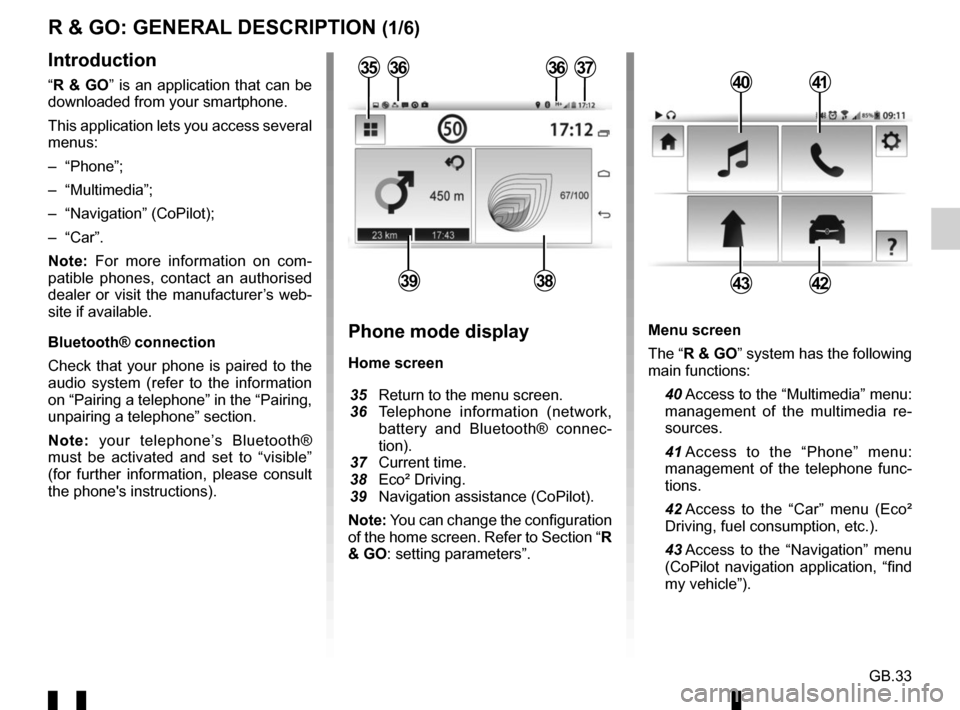
GB.33
Menu screen
The “R & GO” system has the following
main functions:
40 Access to the “Multimedia” menu: management of the multimedia re-
sources.
41 Access to the “Phone” menu: management of the telephone func-
tions.
42 Access to the “Car” menu (Eco² Driving, fuel consumption, etc.).
43 Access to the “Navigation” menu (CoPilot navigation application, “find
my vehicle”).
R & GO: GENERAL DESCRIPTION (1/6)
Introduction
“R & GO” is an application that can be
downloaded from your smartphone.
This application lets you access several
menus:
– “Phone”;
– “Multimedia”;
– “Navigation” (CoPilot);
– “Car”.
Note: For more information on com-
patible phones, contact an authorised
dealer or visit the manufacturer’s web-
site if available.
Bluetooth® connection
Check that your phone is paired to the
audio system (refer to the information
on “Pairing a telephone” in the “Pairing,
unpairing a telephone” section.
Note: your telephone’s Bluetooth®
must be activated and set to “visible”
(for further information, please consult
the phone's instructions).4041
4342
Phone mode display
Home screen
35 Return to the menu screen.
36 Telephone information (network,
battery and Bluetooth® connec-
tion).
37 Current time.
38 Eco² Driving.
39 Navigation assistance (CoPilot).
Note: You can change the configuration
of the home screen. Refer to Section “R
& GO: setting parameters”.
363637
3938
35
Page 93 of 168
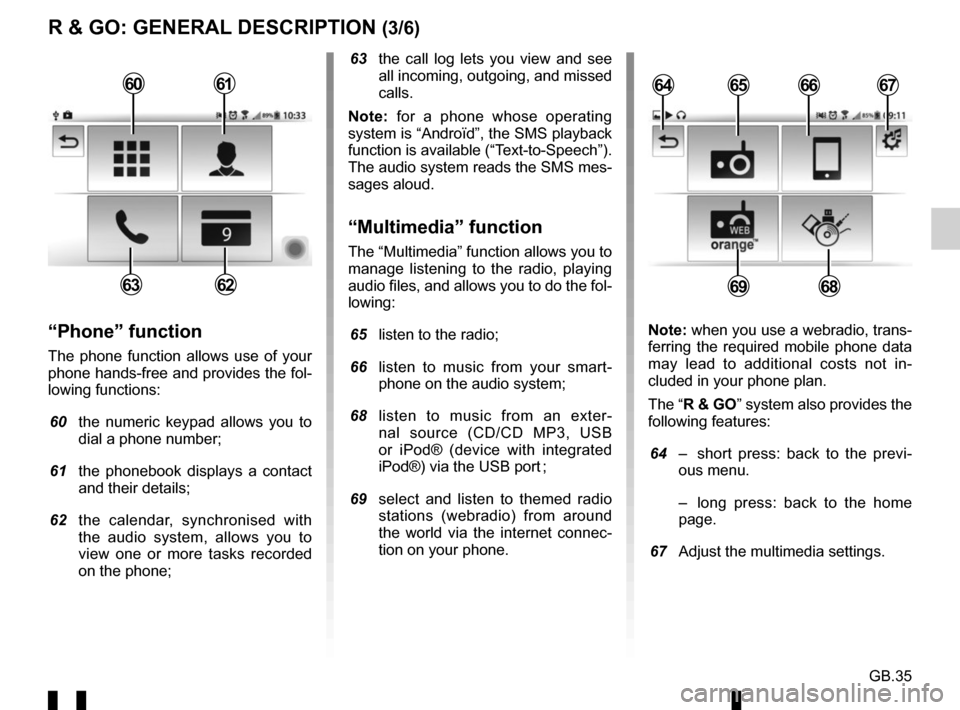
GB.35
R & GO: GENERAL DESCRIPTION (3/6)
63 the call log lets you view and see all incoming, outgoing, and missed
calls.
Note: for a phone whose operating
system is “Androïd”, the SMS playback
function is available (“Text-to-Speech”).
The audio system reads the SMS mes-
sages aloud.
“Multimedia” function
The “Multimedia” function allows you to
manage listening to the radio, playing
audio files, and allows you to do the fol-
lowing:
65 listen to the radio;
66 listen to music from your smart- phone on the audio system;
68 listen to music from an exter- nal source (CD/CD MP3, USB
or iPod® (device with integrated
iPod®) via the USB port ;
69 select and listen to themed radio stations (webradio) from around
the world via the internet connec-
tion on your phone.
“Phone” function
The phone function allows use of your
phone hands-free and provides the fol-
lowing functions:
60 the numeric keypad allows you to
dial a phone number;
61 the phonebook displays a contact and their details;
62 the calendar, synchronised with the audio system, allows you to
view one or more tasks recorded
on the phone; Note: when you use a webradio, trans-
ferring the required mobile phone data
may lead to additional costs not in-
cluded in your phone plan.
The “R & GO” system also provides the
following features:
64 – short press: back to the previ-
ous menu.
– long press: back to the home page.
67 Adjust the multimedia settings.
6566
6968
64676061
6263
Page 95 of 168
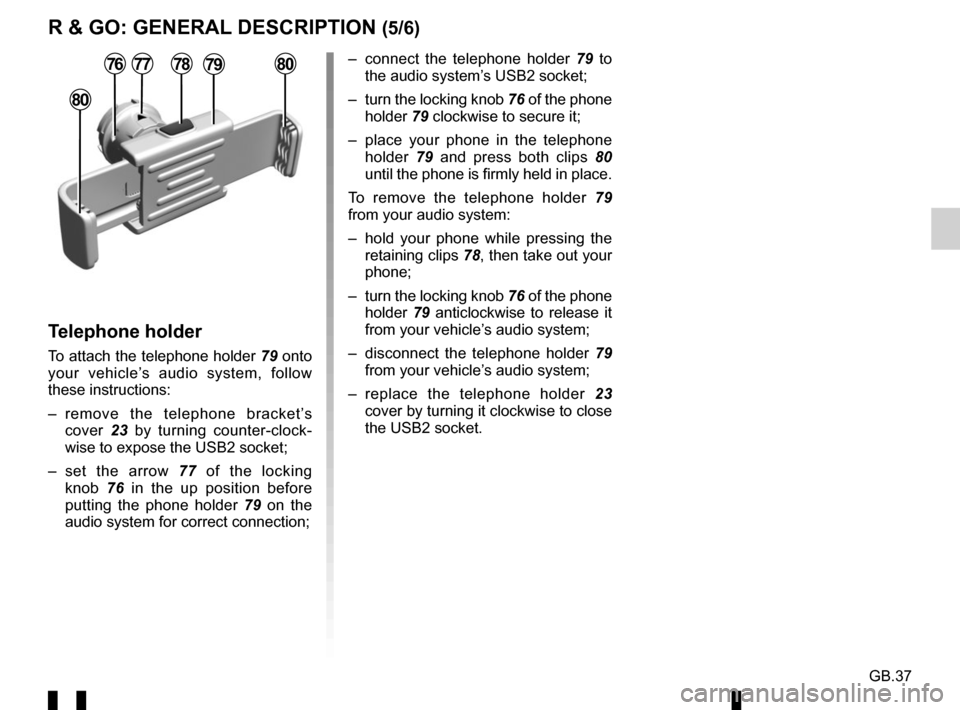
GB.37
R & GO: GENERAL DESCRIPTION (5/6)
– connect the telephone holder 79 to
the audio system’s USB2 socket;
– turn the locking knob 76 of the phone
holder 79 clockwise to secure it;
– place your phone in the telephone holder 79 and press both clips 80
until the phone is firmly held in place.
To remove the telephone holder 79
from your audio system:
– hold your phone while pressing the retaining clips 78, then take out your
phone;
– turn the locking knob 76 of the phone
holder 79 anticlockwise to release it
from your vehicle’s audio system;
– disconnect the telephone holder 79
from your vehicle’s audio system;
– replace the telephone holder 23
cover by turning it clockwise to close
the USB2 socket.
Telephone holder
To attach the telephone holder 79 onto
your vehicle’s audio system, follow
these instructions:
– remove the telephone bracket’s cover 23 by turning counter-clock-
wise to expose the USB2 socket;
– set the arrow 77 of the locking knob 76 in the up position before
putting the phone holder 79 on the
audio system for correct connection;
78
80
80777679
Page 97 of 168
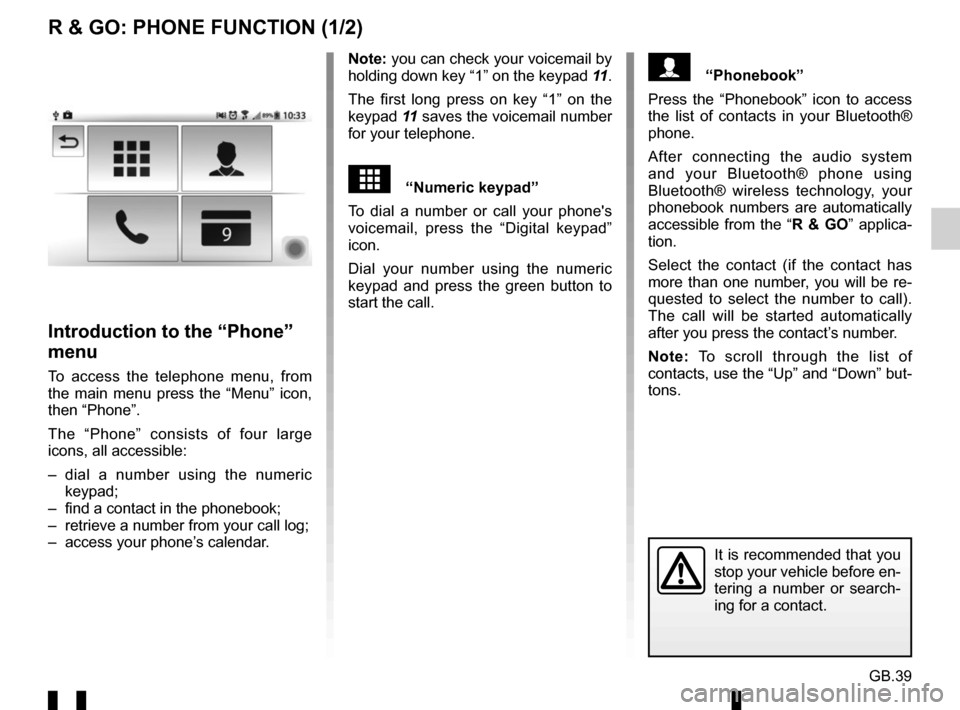
GB.39
R & GO: PHONE FUNCTION (1/2)
Note: you can check your voicemail by
holding down key “1” on the keypad 11.
The first long press on key “1” on the
keypad 11 saves the voicemail number
for your telephone.
“Numeric keypad”
To dial a number or call your phone's
voicemail, press the “Digital keypad”
icon.
Dial your number using the numeric
keypad and press the green button to
start the call.
Introduction to the “Phone”
menu
To access the telephone menu, from
the main menu press the “Menu” icon,
then “Phone”.
The “Phone” consists of four large
icons, all accessible:
– dial a number using the numeric keypad;
– find a contact in the phonebook;
– retrieve a number from your call log;
– access your phone’s calendar.
It is recommended that you
stop your vehicle before en-
tering a number or search-
ing for a contact.
“Phonebook”
Press the “Phonebook” icon to access
the list of contacts in your Bluetooth®
phone.
After connecting the audio system
and your Bluetooth® phone using
Bluetooth® wireless technology, your
phonebook numbers are automatically
accessible from the “ R & GO” applica-
tion.
Select the contact (if the contact has
more than one number, you will be re-
quested to select the number to call).
The call will be started automatically
after you press the contact’s number.
Note: To scroll through the list of
contacts, use the “Up” and “Down” but-
tons.
Page 98 of 168
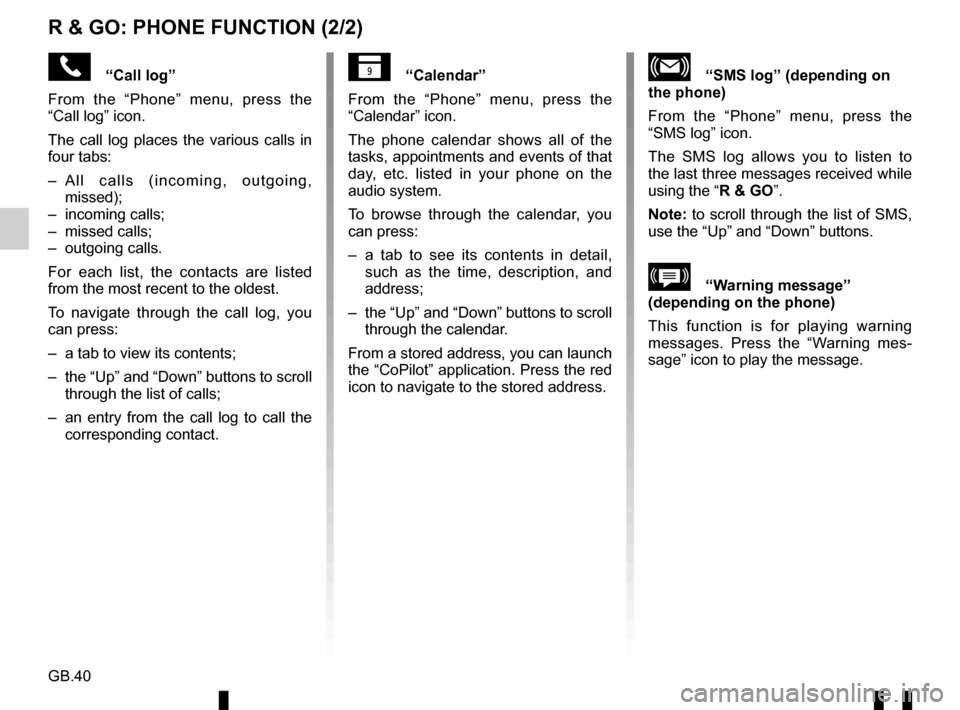
GB.40
R & GO: PHONE FUNCTION (2/2)
“Call log”
From the “Phone” menu, press the
“Call log” icon.
The call log places the various calls in
four tabs:
– All calls (incoming, outgoing, missed);
– incoming calls;
– missed calls;
– outgoing calls.
For each list, the contacts are listed
from the most recent to the oldest.
To navigate through the call log, you
can press:
– a tab to view its contents;
– the “Up” and “Down” buttons to scroll through the list of calls;
– an entry from the call log to call the corresponding contact.“Calendar”
From the “Phone” menu, press the
“Calendar” icon.
The phone calendar shows all of the
tasks, appointments and events of that
day, etc. listed in your phone on the
audio system.
To browse through the calendar, you
can press:
– a tab to see its contents in detail, such as the time, description, and
address;
– the “Up” and “Down” buttons to scroll through the calendar.
From a stored address, you can launch
the “CoPilot” application. Press the red
icon to navigate to the stored address.“SMS log” (depending on
the phone)
From the “Phone” menu, press the
“SMS log” icon.
The SMS log allows you to listen to
the last three messages received while
using the “R & GO”.
Note: to scroll through the list of SMS,
use the “Up” and “Down” buttons.
\b“Warning message”
(depending on the phone)
This function is for playing warning
messages. Press the “Warning mes-
sage” icon to play the message.