Page 99 of 168
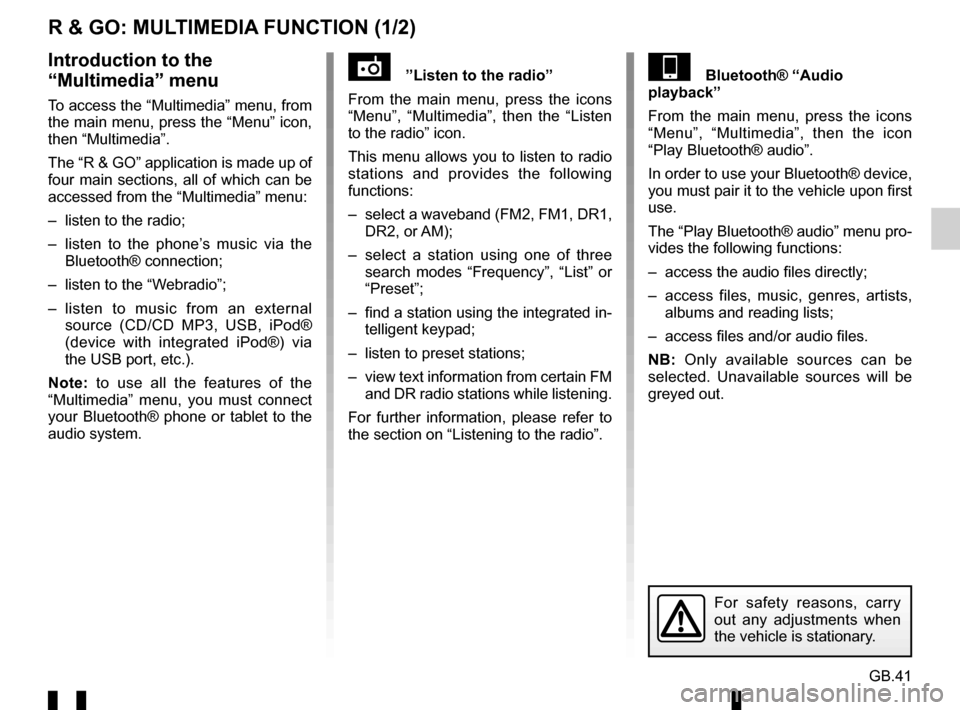
GB.41
R & GO: MULTIMEDIA FUNCTION (1/2)
”Listen to the radio”
From the main menu, press the icons
“Menu”, “Multimedia”, then the “Listen
to the radio” icon.
This menu allows you to listen to radio
stations and provides the following
functions:
– select a waveband (FM2, FM1, DR1, DR2, or AM);
– select a station using one of three search modes “Frequency”, “List” or
“Preset”;
– find a station using the integrated in- telligent keypad;
– listen to preset stations;
– view text information from certain FM and DR radio stations while listening.
For further information, please refer to
the section on “Listening to the radio”.Bluetooth® “Audio
playback”
From the main menu, press the icons
“Menu”, “Multimedia”, then the icon
“Play Bluetooth® audio”.
In order to use your Bluetooth® device,
you must pair it to the vehicle upon first
use.
The “Play Bluetooth® audio” menu pro-
vides the following functions:
– access the audio files directly;
– access files, music, genres, artists, albums and reading lists;
– access files and/or audio files.
NB: Only available sources can be
selected. Unavailable sources will be
greyed out.Introduction to the
“Multimedia” menu
To access the “Multimedia” menu, from
the main menu, press the “Menu” icon,
then “Multimedia”.
The “R & GO” application is made up of
four main sections, all of which can be
accessed from the “Multimedia” menu:
– listen to the radio;
– listen to the phone’s music via the Bluetooth® connection;
– listen to the “Webradio”;
– listen to music from an external source (CD/CD MP3, USB, iPod®
(device with integrated iPod®) via
the USB port, etc.).
Note: to use all the features of the
“Multimedia” menu, you must connect
your Bluetooth® phone or tablet to the
audio system.
For safety reasons, carry
out any adjustments when
the vehicle is stationary.
Page 100 of 168
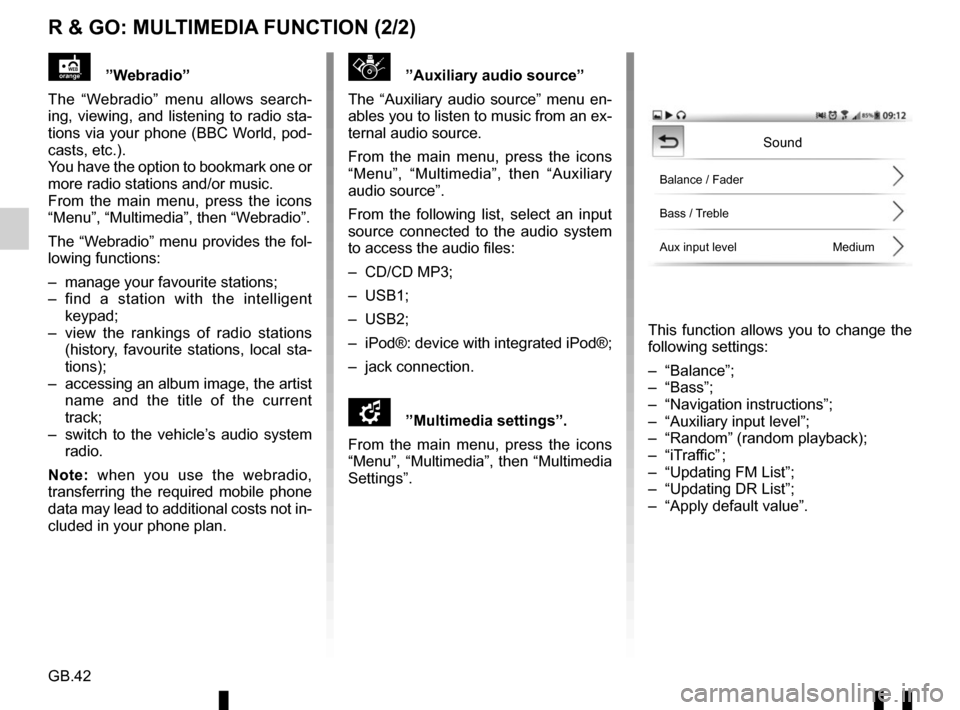
GB.42
R & GO: MULTIMEDIA FUNCTION (2/2)
”Auxiliary audio source”
The “Auxiliary audio source” menu en-
ables you to listen to music from an ex-
ternal audio source.
From the main menu, press the icons
“Menu”, “Multimedia”, then “Auxiliary
audio source”.
From the following list, select an input
source connected to the audio system
to access the audio files:
– CD/CD MP3;
– USB1;
– USB2;
– iPod®: device with integrated iPod®;
– jack connection.
\f”Multimedia settings”.
From the main menu, press the icons
“Menu”, “Multimedia”, then “Multimedia
Settings”.
This function allows you to change the
following settings:
– “Balance”;
– “Bass”;
– “Navigation instructions”;
– “Auxiliary input level”;
– “Random” (random playback);
– “iTraffic” ;
– “Updating FM List”;
– “Updating DR List”;
– “Apply default value”.
”Webradio”
The “Webradio” menu allows search-
ing, viewing, and listening to radio sta-
tions via your phone (BBC World, pod-
casts, etc.).
You have the option to bookmark one or
more radio stations and/or music.
From the main menu, press the icons
“Menu”, “Multimedia”, then “Webradio”.
The “Webradio” menu provides the fol-
lowing functions:
– manage your favourite stations;
– find a station with the intelligent keypad;
– view the rankings of radio stations (history, favourite stations, local sta-
tions);
– accessing an album image, the artist name and the title of the current
track;
– switch to the vehicle’s audio system radio.
Note: when you use the webradio,
transferring the required mobile phone
data may lead to additional costs not in-
cluded in your phone plan.
Sound
Balance / Fader
Bass / Treble
Aux input level Medium
Page 101 of 168
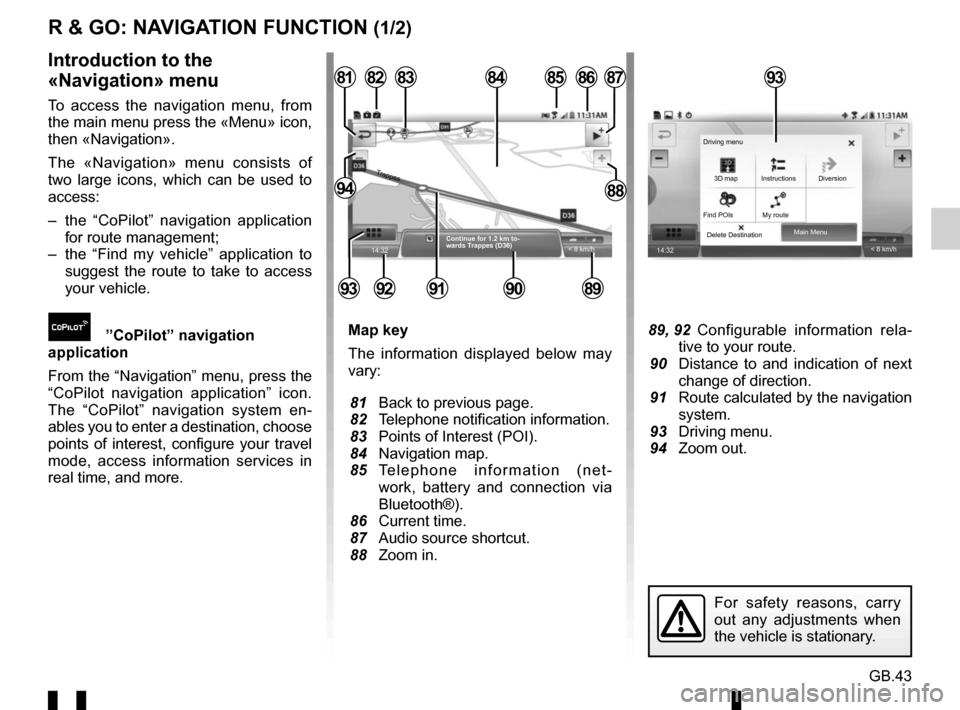
GB.43
R & GO: NAVIGATION FUNCTION (1/2)
Map key
The information displayed below may
vary:
81 Back to previous page.
82 Telephone notification information.
83 Points of Interest (POI).
84 Navigation map.
85 Telephone information (net-work, battery and connection via
Bluetooth®).
86 Current time.
87 Audio source shortcut.
88 Zoom in. 89, 92 Configurable information rela- tive to your route.
90 Distance to and indication of next change of direction.
91 Route calculated by the navigation system.
93 Driving menu.
94 Zoom out.
Introduction to the
«Navigation» menu
To access the navigation menu, from
the main menu press the «Menu» icon,
then «Navigation».
The «Navigation» menu consists of
two large icons, which can be used to
access:
– the “CoPilot” navigation application for route management;
– the “Find my vehicle” application to suggest the route to take to access
your vehicle.
”CoPilot” navigation
application
From the “Navigation” menu, press the
“CoPilot navigation application” icon.
The “CoPilot” navigation system en-
ables you to enter a destination, choose
points of interest, configure your travel
mode, access information services in
real time, and more.
14:32
85
89909291
828187
8894
8684
< 8 km/h
83
Continue for 1.2 km to-
wards Trappes (D36)
Trappes
93
14:32 < 8 km/h
Main Menu
Delete Destination 3D map
Find POIs My route Instructions Diversion
Driving menu
For safety reasons, carry
out any adjustments when
the vehicle is stationary.
93
Page 102 of 168
GB.44
R & GO: NAVIGATION FUNCTION (2/2)
«Find my vehicle»
This function suggests the
route to access your vehicle.
From the «Navigation» menu, press the
«Find my vehicle» icon.
To find your vehicle, you can:
– complete the «Vehicle parking ad- dress» field;
– press the “Go to my car” button to launch the “CoPilot” navigation in
pedestrian mode towards the pre-set
address.Note: to be operational, the application
has to be connected to your vehicle’s
audio system. It saves your vehicle’s
GPS position as soon as:
– the ignition is switched off;
– connection with your vehicle’s audio system is lost.
If your vehicle has been moved by a
third party between the time of saving
its GPS position and the time you wish
to find it, the application cannot search
for its current position.
Page 105 of 168

GB.47
R & GO: SETTING PARAMETERS (1/2)
Automatic Bluetooth® connection
Tick this option to activate or deactivate
the audio system’s Bluetooth® when
launching the application.
Connecting to the radio
This menu provides a list of the audio
systems located around you.
Select this menu to display the list of re-
cognised audio systems, then select the
name of your vehicle’s audio system.Automatic launch of the application
Select this option to activate or deac-
tivate the automatic launch of the ap-
plication as soon as the connection to
your vehicle’s audio system is estab-
lished.
Bluetooth® connection
To activate the Bluetooth® connection,
from the home screen, press “Menu”,
“App settings” and select “Automatic
Bluetooth connection”.
Accessing the settings
From the main menu, press “Settings”.
Via the “Settings” menu in the “
R & GO”
system, you can adjust the following el-
ements:
– automatic Bluetooth® connection;
– connection with the system’s radio;
– automatic launch of the application once connected with the radio;
– managing «Night mode» for the navi- gation display;
– managing your favourites on the home page.
App settings
Auto bluetooth connection
Link MY CAR radio
Launching R & GOLaunching R & GO
Night mode
Home page widgets
Auto
For safety reasons, carry
out any adjustments when
the vehicle is stationary.
App settings
Automatic
Automatic Off
Page 106 of 168
GB.48
R & GO: SETTING PARAMETERS (2/2)
«Night mode»
To improve the visibility of the naviga-
tion screen between day and night, you
can change the combination of the map
colours.
Select by checking one of the following
options:
– «Auto»: automatic switch to day or night is defined based on your smart-
phone settings.
– «ON»: the map screen is always dis- played with bright colours.
– «Off»: the map screen is always dis- played with dark colours.
Night mode
Automatic
ON
Off
Home page widgets
The welcome screen is the default
screen for your audio system. It is
made up of a certain number of short-
cuts to other functions, such as naviga-
tion and radio.
You can modify and set the two fa-
vourites to be displayed on the home
screen.
Press the “Home page widget” menu,
then select only one or two types of fav-
ourite at the most.
Navigation
AUDIO
Fuel consumption
SMS
Home page widgets,
etc.
Page 107 of 168

GB.49
OPERATING FAULTS (1/3)
DescriptionPossible causes Solutions
No sound can be heard. The volume is set to minimum or pause. Increase the volume or deactivate pause.
The audio system does not work and
the display does not light up. The audio system is not switched on. Switch the audio system on.
The audio system fuse has blown. Replace the fuse (see the section on «Fuses»
in the vehicle’s driver’s handbook).
The audio system does not work but
the display lights up. The volume is set to minimum.
Press 17 or turn 1.
Speaker short circuit. Please consult an authorised dealer.
No sound comes out of the left- or
right-hand speakers when using the
radio or a CD. The sound balance setting (left/right) is
incorrect.
Correct the sound balance setting.
Speaker disconnected. Please consult an authorised dealer.
Poor radio reception or no reception. The vehicle is too far from the transmitter to which the radio is tuned (background
noise and interference). Search for another transmitter with a better
local signal.
The reception is disrupted by interfe-
rence from the engine. Please consult an authorised dealer.
The aerial is damaged or not connected. Please consult an authorised dealer.
Page 108 of 168

GB.50
OPERATING FAULTS (2/3)
DescriptionPossible causes Solutions
The initial read time of a CD CD MP3
seems long. CD soiled.
Eject and clean the CD.
CD MP3. Wait: the CD MP3 requires a long time to
be read.
“CD reading error” is displayed or the CD/
CD MP3 is ejected by the audio system. CD incorrectly inserted or dirty, damaged
or incompatible. Eject the CD/CD MP3. Insert a CD/CD
MP3 correctly that is clean, undamaged
and compatible.
Some CD MP3 files cannot be read. Audio and non-audio files have been
saved on the same CD. Save audio and non-audio files on diffe-
rent CDs.
The audio system cannot read the CD
MP3. The CD has been written at a speed of
less than 8x or more than 16x. Write your CD at a speed of 8x.
The CD has been written in multi-session
mode. Write your CD in Disc at Once mode or
write the CD in Track At Once mode, and
finalise the CD after the last session.
The CD MP3 playback quality is poor The CD is black or of a colour with a
lower reflective capacity, which reduces
the playback quality. Copy your CD to a white or light-colou-
red CD.