Page 69 of 168
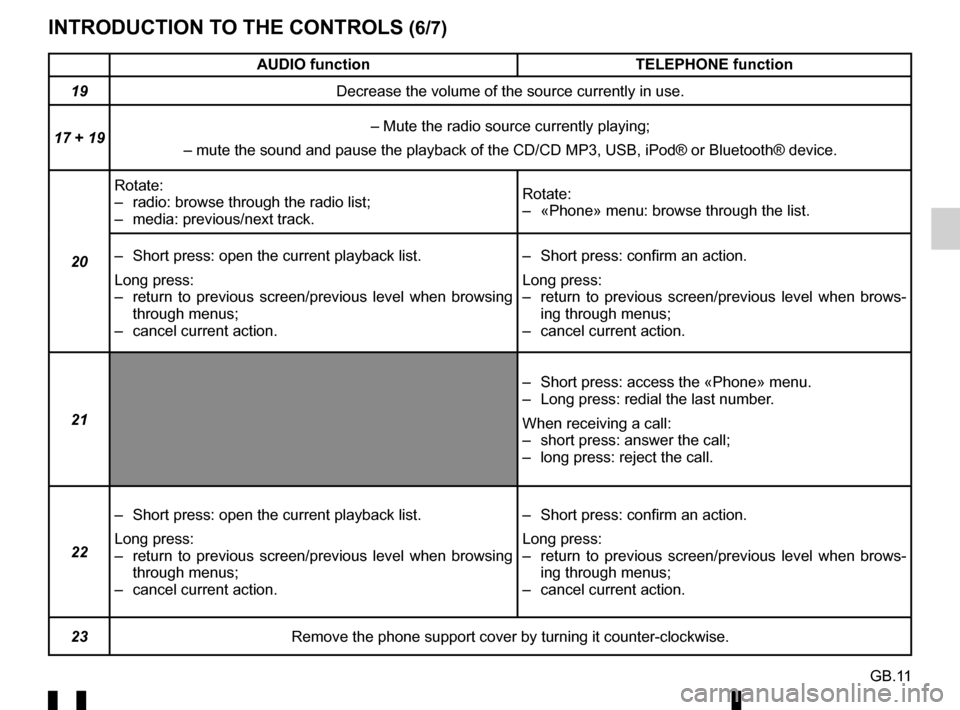
GB.11
INTRODUCTION TO THE CONTROLS (6/7)
AUDIO functionTELEPHONE function
19 Decrease the volume of the source currently in use.
17 + 19 – Mute the radio source currently playing;
– mute the sound and pause the playback of the CD/CD MP3, USB, iPod®\
or Bluetooth® device.
20 Rotate:
– radio: browse through the radio list;
– media: previous/next track.
Rotate:
– «Phone» menu: browse through the list.
– Short press: open the current playback list.
Long press:
– return to previous screen/previous level when browsing through menus;
– cancel current action. – Short press: confirm an action.
Long press:
– return to previous screen/previous level when brows-
ing through menus;
– cancel current action.
21 – Short press: access the «Phone» menu.
– Long press: redial the last number.
When receiving a call:
– short press: answer the call;
– long press: reject the call.
22 – Short press: open the current playback list.
Long press:
– return to previous screen/previous level when browsing
through menus;
– cancel current action. – Short press: confirm an action.
Long press:
– return to previous screen/previous level when brows-
ing through menus;
– cancel current action.
23 Remove the phone support cover by turning it counter-clockwise.
Page 70 of 168
GB.12
INTRODUCTION TO THE CONTROLS (7/7)
AUDIO functionTELEPHONE function
24 – Mute the radio source currently playing;
– mute the sound and pause the playback of the CD/CD
MP3, USB, iPod® or Bluetooth® device.
25 Rotate:
– radio: browse through the list of radio stations stored pre-
viously;
– media: previous/next track. Rotate:
– «Phone» menu: browse through the list.
26 Activate/deactivate the automatic search for and playing of
traffic information as soon as it is broadcast by certain radio
stations in FM or DR mode.
27 When receiving a call:
– short press: answer the call;
– long press: reject the call.
28 – Short press: activate voice recognition.
– Long press: deactivate voice recognition.
Page 71 of 168
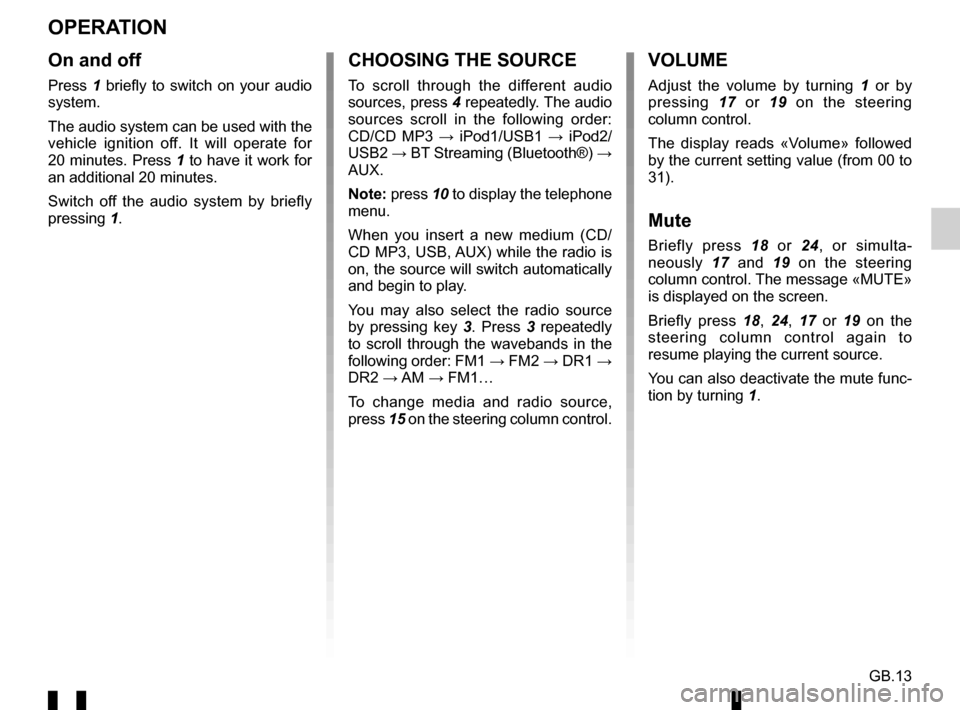
GB.13
OPERATION
On and off
Press 1 briefly to switch on your audio
system.
The audio system can be used with the
vehicle ignition off. It will operate for
20 minutes. Press 1 to have it work for
an additional 20 minutes.
Switch off the audio system by briefly
pressing 1.
CHOOSING THE SOURCE
To scroll through the different audio
sources, press 4 repeatedly. The audio
sources scroll in the following order:
CD/CD MP3 → iPod1/USB1 → iPod2/
USB2 → BT Streaming (Bluetooth®) →
AUX.
Note: press 10 to display the telephone
menu.
When you insert a new medium (CD/
CD MP3, USB, AUX) while the radio is
on, the source will switch automatically
and begin to play.
You may also select the radio source
by pressing key 3. Press 3 repeatedly
to scroll through the wavebands in the
following order: FM1 → FM2 → DR1 →
DR2 → AM → FM1…
To change media and radio source,
press 15 on the steering column control.
VOLUME
Adjust the volume by turning 1 or by
pressing 17 or 19 on the steering
column control.
The display reads «Volume» followed
by the current setting value (from 00 to
31).
Mute
Briefly press 18 or 24, or simulta-
neously 17 and 19 on the steering
column control. The message «MUTE»
is displayed on the screen.
Briefly press 18, 24, 17 or 19 on the
steering column control again to
resume playing the current source.
You can also deactivate the mute func-
tion by turning 1.
Page 78 of 168
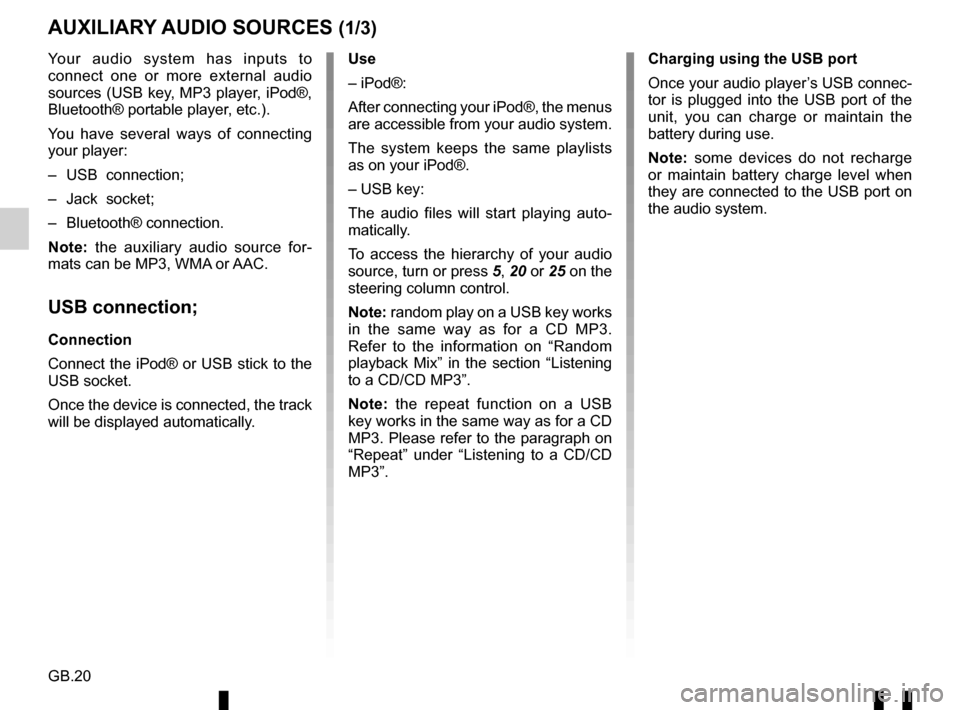
GB.20
Your audio system has inputs to
connect one or more external audio
sources (USB key, MP3 player, iPod®,
Bluetooth® portable player, etc.).
You have several ways of connecting
your player:
– USB connection;
– Jack socket;
– Bluetooth® connection.
Note: the auxiliary audio source for-
mats can be MP3, WMA or AAC.
USB connection;
Connection
Connect the iPod® or USB stick to the
USB socket.
Once the device is connected, the track
will be displayed automatically.
AUXILIARY AUDIO SOURCES (1/3)
Use
– iPod®:
After connecting your iPod®, the menus
are accessible from your audio system.
The system keeps the same playlists
as on your iPod®.
– USB key:
The audio files will start playing auto-
matically.
To access the hierarchy of your audio
source, turn or press 5, 20 or 25 on the
steering column control.
Note: random play on a USB key works
in the same way as for a CD MP3.
Refer to the information on “Random
playback Mix” in the section “Listening
to a CD/CD MP3”.
Note: the repeat function on a USB
key works in the same way as for a CD
MP3. Please refer to the paragraph on
“Repeat” under “Listening to a CD/CD
MP3”. Charging using the USB port
Once your audio player’s USB connec-
tor is plugged into the USB port of the
unit, you can charge or maintain the
battery during use.
Note: some devices do not recharge
or maintain battery charge level when
they are connected to the USB port on
the audio system.
Page 93 of 168
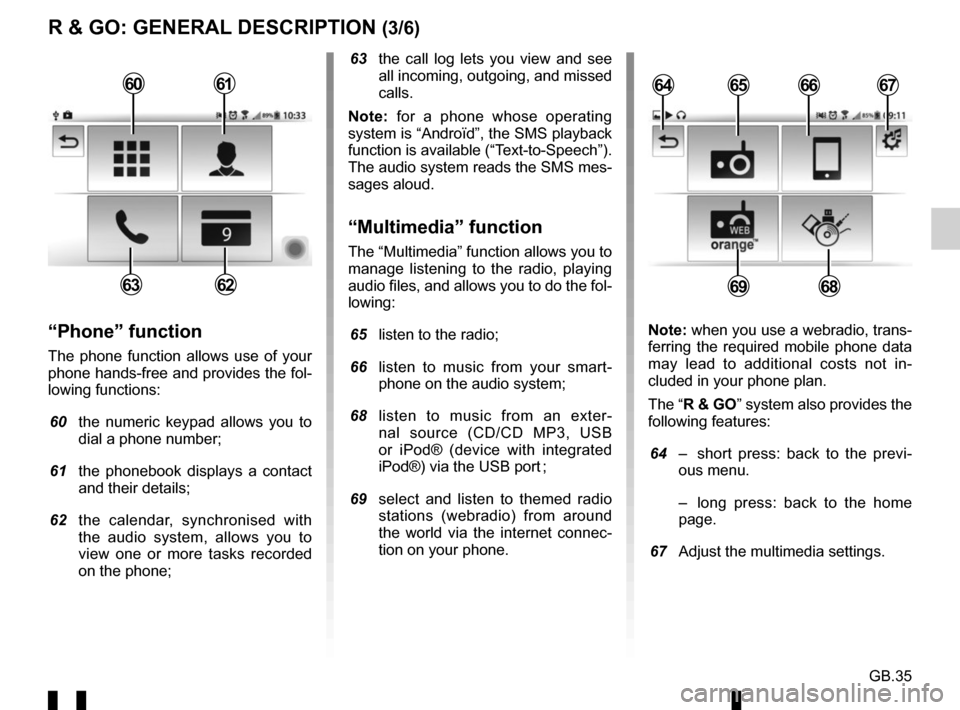
GB.35
R & GO: GENERAL DESCRIPTION (3/6)
63 the call log lets you view and see all incoming, outgoing, and missed
calls.
Note: for a phone whose operating
system is “Androïd”, the SMS playback
function is available (“Text-to-Speech”).
The audio system reads the SMS mes-
sages aloud.
“Multimedia” function
The “Multimedia” function allows you to
manage listening to the radio, playing
audio files, and allows you to do the fol-
lowing:
65 listen to the radio;
66 listen to music from your smart- phone on the audio system;
68 listen to music from an exter- nal source (CD/CD MP3, USB
or iPod® (device with integrated
iPod®) via the USB port ;
69 select and listen to themed radio stations (webradio) from around
the world via the internet connec-
tion on your phone.
“Phone” function
The phone function allows use of your
phone hands-free and provides the fol-
lowing functions:
60 the numeric keypad allows you to
dial a phone number;
61 the phonebook displays a contact and their details;
62 the calendar, synchronised with the audio system, allows you to
view one or more tasks recorded
on the phone; Note: when you use a webradio, trans-
ferring the required mobile phone data
may lead to additional costs not in-
cluded in your phone plan.
The “R & GO” system also provides the
following features:
64 – short press: back to the previ-
ous menu.
– long press: back to the home page.
67 Adjust the multimedia settings.
6566
6968
64676061
6263
Page 95 of 168
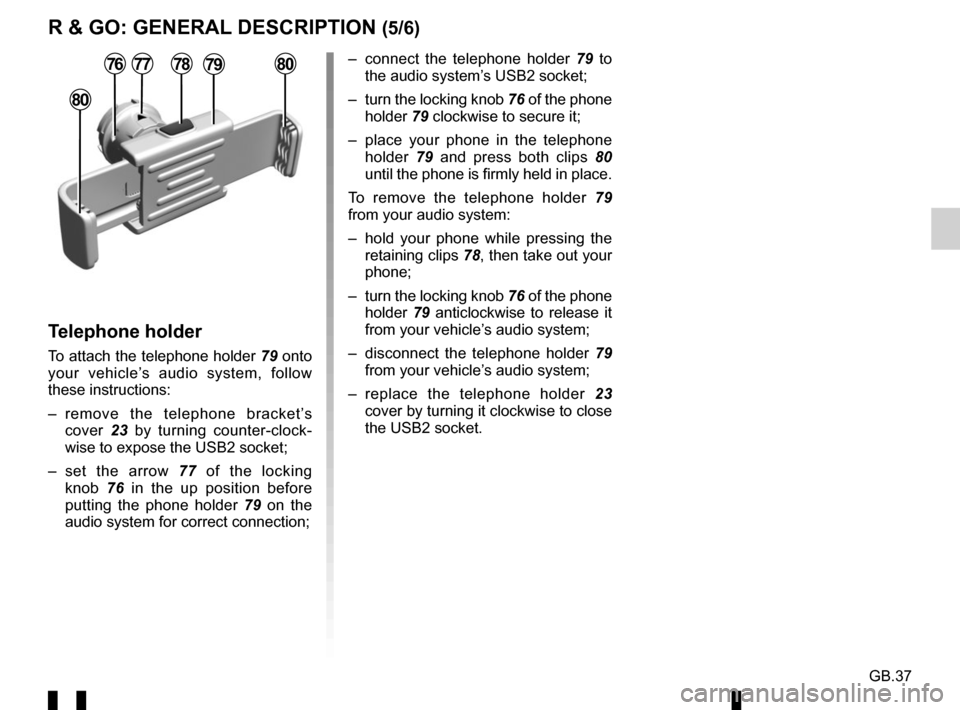
GB.37
R & GO: GENERAL DESCRIPTION (5/6)
– connect the telephone holder 79 to
the audio system’s USB2 socket;
– turn the locking knob 76 of the phone
holder 79 clockwise to secure it;
– place your phone in the telephone holder 79 and press both clips 80
until the phone is firmly held in place.
To remove the telephone holder 79
from your audio system:
– hold your phone while pressing the retaining clips 78, then take out your
phone;
– turn the locking knob 76 of the phone
holder 79 anticlockwise to release it
from your vehicle’s audio system;
– disconnect the telephone holder 79
from your vehicle’s audio system;
– replace the telephone holder 23
cover by turning it clockwise to close
the USB2 socket.
Telephone holder
To attach the telephone holder 79 onto
your vehicle’s audio system, follow
these instructions:
– remove the telephone bracket’s cover 23 by turning counter-clock-
wise to expose the USB2 socket;
– set the arrow 77 of the locking knob 76 in the up position before
putting the phone holder 79 on the
audio system for correct connection;
78
80
80777679
Page 96 of 168
GB.38
Note: You can use the telephone
holder 79 in two positions:
– vertically, by placing your phone hor- izontally and then turning the sup-
port 79 to an upright position;
– horizontally, by placing your phone vertically and then turning the sup-
port 79 horizontally.
NB: You can also tilt the telephone
holder to get a better view of the
phone’s screen.
79
Charging using the USB port
Once your telephone’s USB socket is
connected to the USB port of the tele-
phone holder 79, you can charge its
battery during use.
R & GO: GENERAL DESCRIPTION (6/6)
Page 99 of 168
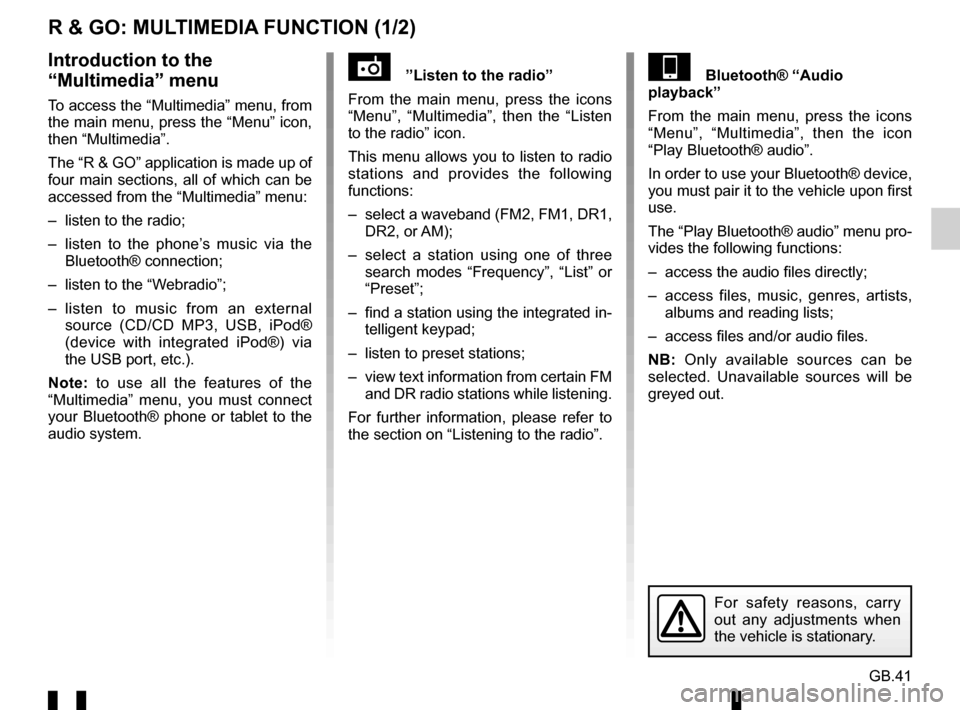
GB.41
R & GO: MULTIMEDIA FUNCTION (1/2)
”Listen to the radio”
From the main menu, press the icons
“Menu”, “Multimedia”, then the “Listen
to the radio” icon.
This menu allows you to listen to radio
stations and provides the following
functions:
– select a waveband (FM2, FM1, DR1, DR2, or AM);
– select a station using one of three search modes “Frequency”, “List” or
“Preset”;
– find a station using the integrated in- telligent keypad;
– listen to preset stations;
– view text information from certain FM and DR radio stations while listening.
For further information, please refer to
the section on “Listening to the radio”.Bluetooth® “Audio
playback”
From the main menu, press the icons
“Menu”, “Multimedia”, then the icon
“Play Bluetooth® audio”.
In order to use your Bluetooth® device,
you must pair it to the vehicle upon first
use.
The “Play Bluetooth® audio” menu pro-
vides the following functions:
– access the audio files directly;
– access files, music, genres, artists, albums and reading lists;
– access files and/or audio files.
NB: Only available sources can be
selected. Unavailable sources will be
greyed out.Introduction to the
“Multimedia” menu
To access the “Multimedia” menu, from
the main menu, press the “Menu” icon,
then “Multimedia”.
The “R & GO” application is made up of
four main sections, all of which can be
accessed from the “Multimedia” menu:
– listen to the radio;
– listen to the phone’s music via the Bluetooth® connection;
– listen to the “Webradio”;
– listen to music from an external source (CD/CD MP3, USB, iPod®
(device with integrated iPod®) via
the USB port, etc.).
Note: to use all the features of the
“Multimedia” menu, you must connect
your Bluetooth® phone or tablet to the
audio system.
For safety reasons, carry
out any adjustments when
the vehicle is stationary.