2016 RENAULT TWINGO navigation
[x] Cancel search: navigationPage 52 of 168
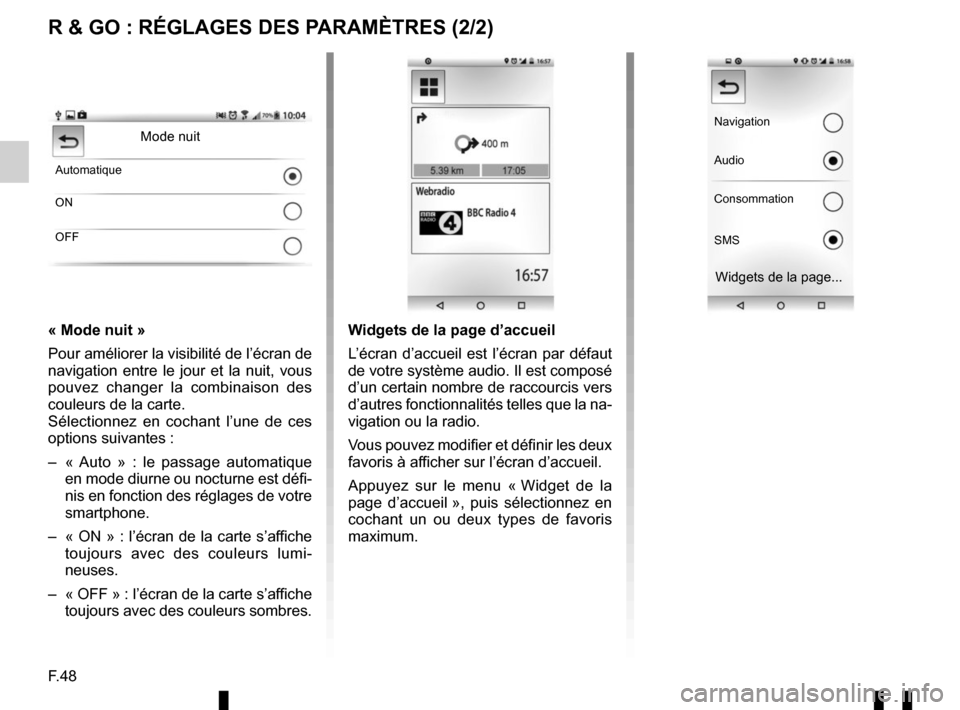
F.48
R & GO : RÉGLAGES DES PARAMÈTRES (2/2)
« Mode nuit »
Pour améliorer la visibilité de l’écran de
navigation entre le jour et la nuit, vous
pouvez changer la combinaison des
couleurs de la carte.
Sélectionnez en cochant l’une de ces
options suivantes :
– « Auto » : le passage automatique en mode diurne ou nocturne est défi-
nis en fonction des réglages de votre
smartphone.
– « ON » : l’écran de la carte s’affiche toujours avec des couleurs lumi-
neuses.
– « OFF » : l’écran de la carte s’affiche toujours avec des couleurs sombres.
Mode nuit
Automatique
ON
OFF
Widgets de la page d’accueil
L’écran d’accueil est l’écran par défaut
de votre système audio. Il est composé
d’un certain nombre de raccourcis vers
d’autres fonctionnalités telles que la na-
vigation ou la radio.
Vous pouvez modifier et définir les deux
favoris à afficher sur l’écran d’accueil.
Appuyez sur le menu « Widget de la
page d’accueil », puis sélectionnez en
cochant un ou deux types de favoris
maximum.
Navigation
Audio
Consommation
SMS
Widgets de la page...
Page 59 of 168

GB.1
Translated from French. Copying or translation, in part or in full, is fo\
rbidden unless prior written permission has been obtained
from the vehicle manufacturer.
User precautions . . . . . . . . . . . . . . . . . . . . . . . . . . . . . . . . . . . . \
. . . . . . . . . . . . . . . . . . . . . . . . . . . . GB.2
General description . . . . . . . . . . . . . . . . . . . . . . . . . . . . . . . . . . . . \
. . . . . . . . . . . . . . . . . . . . . . . . . . GB.4
Introduction to the controls . . . . . . . . . . . . . . . . . . . . . . . . . . . . . . . . . . . .\
. . . . . . . . . . . . . . . . . . . . GB.6
Operation . . . . . . . . . . . . . . . . . . . . . . . . . . . . . . . . . . . . \
. . . . . . . . . . . . . . . . . . . . . . . . . . . . . . . . . . GB.13
Using voice recognition . . . . . . . . . . . . . . . . . . . . . . . . . . . . . . . . . . . . \
. . . . . . . . . . . . . . . . . . . . . . . GB.14
Listen to the radio . . . . . . . . . . . . . . . . . . . . . . . . . . . . . . . . . . . .\
. . . . . . . . . . . . . . . . . . . . . . . . . . . GB.15
Listening to a CD/MP3 player . . . . . . . . . . . . . . . . . . . . . . . . . . . . . . . . . . . .\
. . . . . . . . . . . . . . . . . . GB.18
Auxiliary audio sources . . . . . . . . . . . . . . . . . . . . . . . . . . . . . . . . . . . .\
. . . . . . . . . . . . . . . . . . . . . . . GB.20
Pairing/unpairing a phone . . . . . . . . . . . . . . . . . . . . . . . . . . . . . . . . . . . .\
. . . . . . . . . . . . . . . . . . . . . GB.23
Connecting/disconnecting a phone . . . . . . . . . . . . . . . . . . . . . . . . . . . . . . . . . . . . \
. . . . . . . . . . . . . . GB.25
Making, receiving a call . . . . . . . . . . . . . . . . . . . . . . . . . . . . . . . . . . . . \
. . . . . . . . . . . . . . . . . . . . . . . GB.27
System settings . . . . . . . . . . . . . . . . . . . . . . . . . . . . . . . . . . . . \
. . . . . . . . . . . . . . . . . . . . . . . . . . . . . GB.30
R & GO: General description . . . . . . . . . . . . . . . . . . . . . . . . . . . . . . . . . . . . \
. . . . . . . . . . . . . . . . . . . GB.33
R & GO: Telephone function . . . . . . . . . . . . . . . . . . . . . . . . . . . . . . . . . . . .\
. . . . . . . . . . . . . . . . . . . GB.39
R & GO: Multimedia function . . . . . . . . . . . . . . . . . . . . . . . . . . . . . . . . . . . . \
. . . . . . . . . . . . . . . . . . . GB.41
R & GO: Navigation function . . . . . . . . . . . . . . . . . . . . . . . . . . . . . . . . . . . . \
. . . . . . . . . . . . . . . . . . . GB.43
R & GO: Vehicle function . . . . . . . . . . . . . . . . . . . . . . . . . . . . . . . . . . . . \
. . . . . . . . . . . . . . . . . . . . . . GB.45
R & GO: Setting parameters . . . . . . . . . . . . . . . . . . . . . . . . . . . . . . . . . . . .\
. . . . . . . . . . . . . . . . . . . GB.47
Operating faults . . . . . . . . . . . . . . . . . . . . . . . . . . . . . . . . . . . . \
. . . . . . . . . . . . . . . . . . . . . . . . . . . . . GB.49
Page 91 of 168
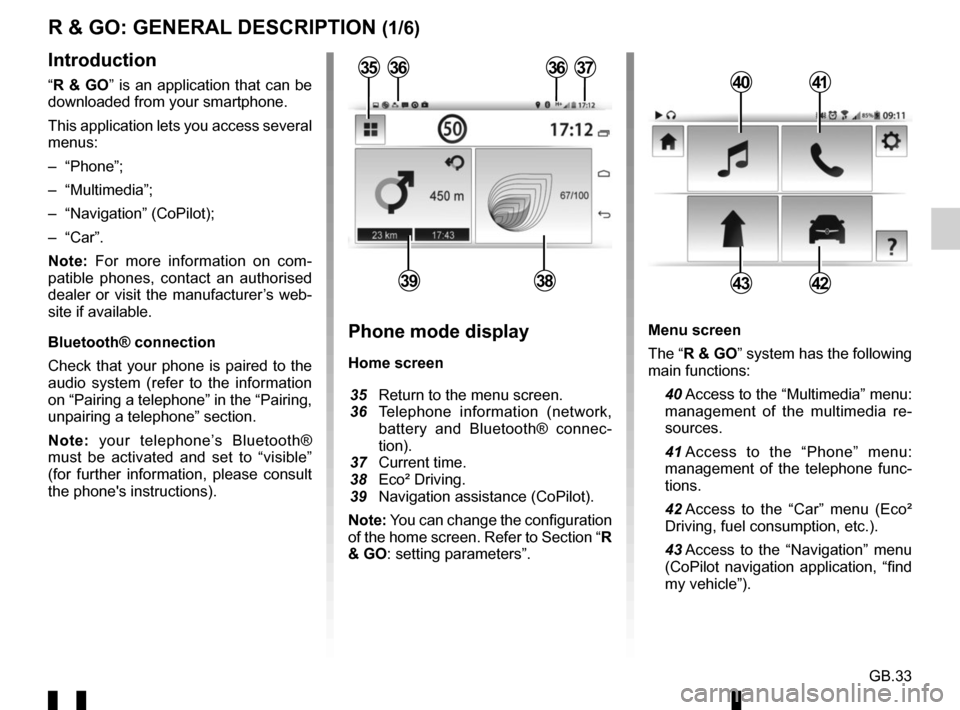
GB.33
Menu screen
The “R & GO” system has the following
main functions:
40 Access to the “Multimedia” menu: management of the multimedia re-
sources.
41 Access to the “Phone” menu: management of the telephone func-
tions.
42 Access to the “Car” menu (Eco² Driving, fuel consumption, etc.).
43 Access to the “Navigation” menu (CoPilot navigation application, “find
my vehicle”).
R & GO: GENERAL DESCRIPTION (1/6)
Introduction
“R & GO” is an application that can be
downloaded from your smartphone.
This application lets you access several
menus:
– “Phone”;
– “Multimedia”;
– “Navigation” (CoPilot);
– “Car”.
Note: For more information on com-
patible phones, contact an authorised
dealer or visit the manufacturer’s web-
site if available.
Bluetooth® connection
Check that your phone is paired to the
audio system (refer to the information
on “Pairing a telephone” in the “Pairing,
unpairing a telephone” section.
Note: your telephone’s Bluetooth®
must be activated and set to “visible”
(for further information, please consult
the phone's instructions).4041
4342
Phone mode display
Home screen
35 Return to the menu screen.
36 Telephone information (network,
battery and Bluetooth® connec-
tion).
37 Current time.
38 Eco² Driving.
39 Navigation assistance (CoPilot).
Note: You can change the configuration
of the home screen. Refer to Section “R
& GO: setting parameters”.
363637
3938
35
Page 92 of 168

GB.34
The “R & GO” system also provides the
following functions:
44 Return to the home page.
45 Accessing the “R & GO” system settings.
46 Online help/driver’s handbook.
Your hands-free system is intended to
facilitate communication by reducing
the risk factors, without removing them
completely.
You must always comply with the laws
of the country in which you are travel-
ling.Tablet mode display
Home screen
47 Tablet information.
48 Online help/driver’s handbook.
49 Exterior temperature.
50 Speed limit on the road taken.
51 Radio station currently playing.
52 Current time.
53 Eco² Driving.
4749
5453
R & GO: GENERAL DESCRIPTION (2/6)
44
46
4552505148
54 Navigation map.
55 Accessing the “R & GO” system settings.
56 Vehicle management.
57 Phone system (depending on the tablet).
58 Navigation assistance (CoPilot).
59 Management of multimedia re- sources.
Note: You can change the configuration
of the home screen. Refer to Section “R
& GO: setting parameters”.
47
55
56
57
58
59
Page 94 of 168
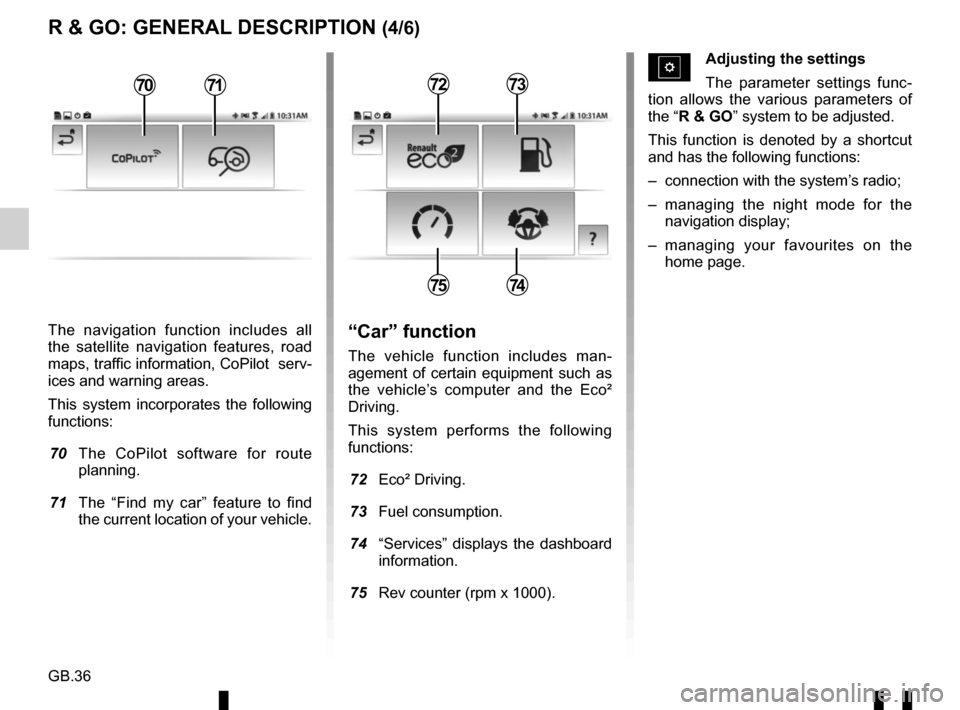
GB.36
The navigation function includes all
the satellite navigation features, road
maps, traffic information, CoPilot serv-
ices and warning areas.
This system incorporates the following
functions:
70 The CoPilot software for route planning.
71 The “Find my car” feature to find the current location of your vehicle.
R & GO: GENERAL DESCRIPTION (4/6)
Adjusting the settings
The parameter settings func-
tion allows the various parameters of
the “R & GO” system to be adjusted.
This function is denoted by a shortcut
and has the following functions:
– connection with the system’s radio;
– managing the night mode for the navigation display;
– managing your favourites on the home page.
“Car” function
The vehicle function includes man-
agement of certain equipment such as
the vehicle’s computer and the Eco²
Driving.
This system performs the following
functions:
72 Eco² Driving.
73 Fuel consumption.
74 “Services” displays the dashboard information.
75 Rev counter (rpm x 1000).
7273
7574
7071
Page 100 of 168
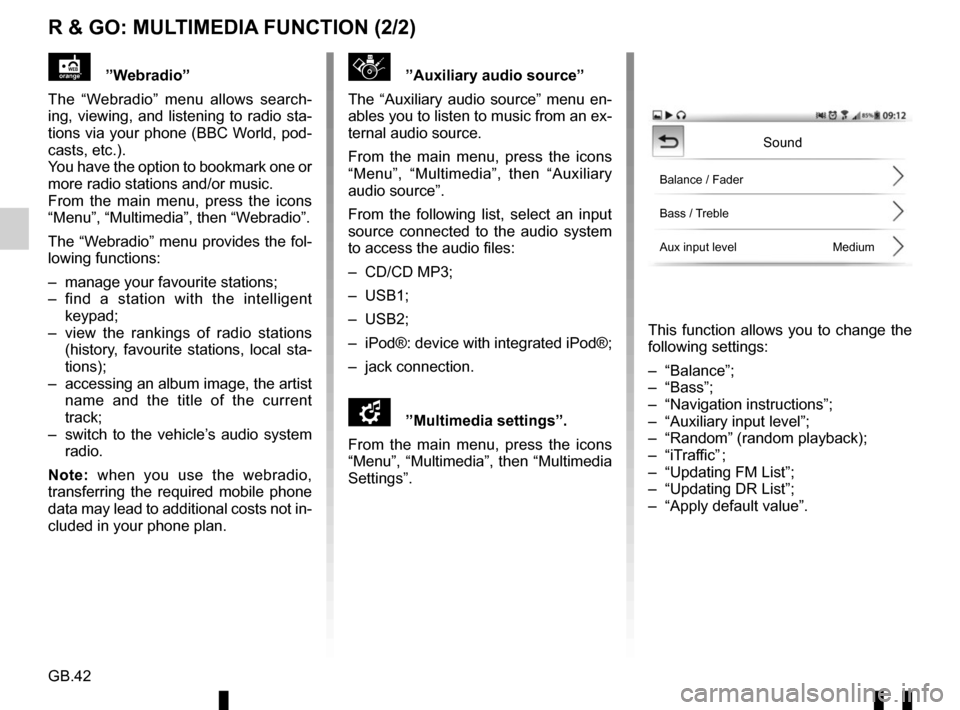
GB.42
R & GO: MULTIMEDIA FUNCTION (2/2)
”Auxiliary audio source”
The “Auxiliary audio source” menu en-
ables you to listen to music from an ex-
ternal audio source.
From the main menu, press the icons
“Menu”, “Multimedia”, then “Auxiliary
audio source”.
From the following list, select an input
source connected to the audio system
to access the audio files:
– CD/CD MP3;
– USB1;
– USB2;
– iPod®: device with integrated iPod®;
– jack connection.
\f”Multimedia settings”.
From the main menu, press the icons
“Menu”, “Multimedia”, then “Multimedia
Settings”.
This function allows you to change the
following settings:
– “Balance”;
– “Bass”;
– “Navigation instructions”;
– “Auxiliary input level”;
– “Random” (random playback);
– “iTraffic” ;
– “Updating FM List”;
– “Updating DR List”;
– “Apply default value”.
”Webradio”
The “Webradio” menu allows search-
ing, viewing, and listening to radio sta-
tions via your phone (BBC World, pod-
casts, etc.).
You have the option to bookmark one or
more radio stations and/or music.
From the main menu, press the icons
“Menu”, “Multimedia”, then “Webradio”.
The “Webradio” menu provides the fol-
lowing functions:
– manage your favourite stations;
– find a station with the intelligent keypad;
– view the rankings of radio stations (history, favourite stations, local sta-
tions);
– accessing an album image, the artist name and the title of the current
track;
– switch to the vehicle’s audio system radio.
Note: when you use the webradio,
transferring the required mobile phone
data may lead to additional costs not in-
cluded in your phone plan.
Sound
Balance / Fader
Bass / Treble
Aux input level Medium
Page 101 of 168
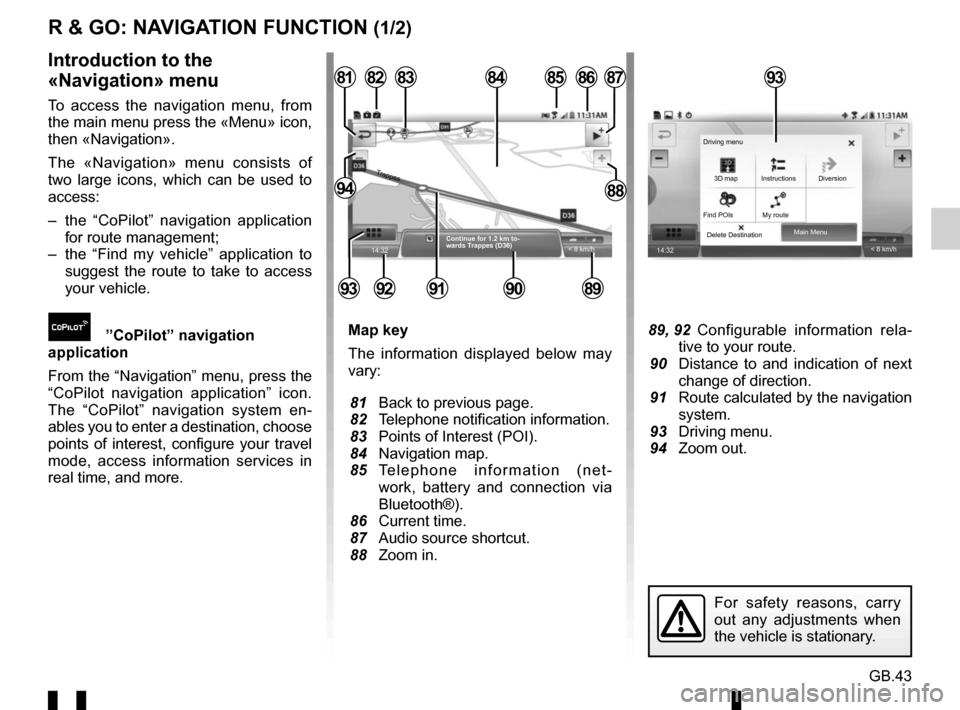
GB.43
R & GO: NAVIGATION FUNCTION (1/2)
Map key
The information displayed below may
vary:
81 Back to previous page.
82 Telephone notification information.
83 Points of Interest (POI).
84 Navigation map.
85 Telephone information (net-work, battery and connection via
Bluetooth®).
86 Current time.
87 Audio source shortcut.
88 Zoom in. 89, 92 Configurable information rela- tive to your route.
90 Distance to and indication of next change of direction.
91 Route calculated by the navigation system.
93 Driving menu.
94 Zoom out.
Introduction to the
«Navigation» menu
To access the navigation menu, from
the main menu press the «Menu» icon,
then «Navigation».
The «Navigation» menu consists of
two large icons, which can be used to
access:
– the “CoPilot” navigation application for route management;
– the “Find my vehicle” application to suggest the route to take to access
your vehicle.
”CoPilot” navigation
application
From the “Navigation” menu, press the
“CoPilot navigation application” icon.
The “CoPilot” navigation system en-
ables you to enter a destination, choose
points of interest, configure your travel
mode, access information services in
real time, and more.
14:32
85
89909291
828187
8894
8684
< 8 km/h
83
Continue for 1.2 km to-
wards Trappes (D36)
Trappes
93
14:32 < 8 km/h
Main Menu
Delete Destination 3D map
Find POIs My route Instructions Diversion
Driving menu
For safety reasons, carry
out any adjustments when
the vehicle is stationary.
93
Page 102 of 168

GB.44
R & GO: NAVIGATION FUNCTION (2/2)
«Find my vehicle»
This function suggests the
route to access your vehicle.
From the «Navigation» menu, press the
«Find my vehicle» icon.
To find your vehicle, you can:
– complete the «Vehicle parking ad- dress» field;
– press the “Go to my car” button to launch the “CoPilot” navigation in
pedestrian mode towards the pre-set
address.Note: to be operational, the application
has to be connected to your vehicle’s
audio system. It saves your vehicle’s
GPS position as soon as:
– the ignition is switched off;
– connection with your vehicle’s audio system is lost.
If your vehicle has been moved by a
third party between the time of saving
its GPS position and the time you wish
to find it, the application cannot search
for its current position.