Page 341 of 520
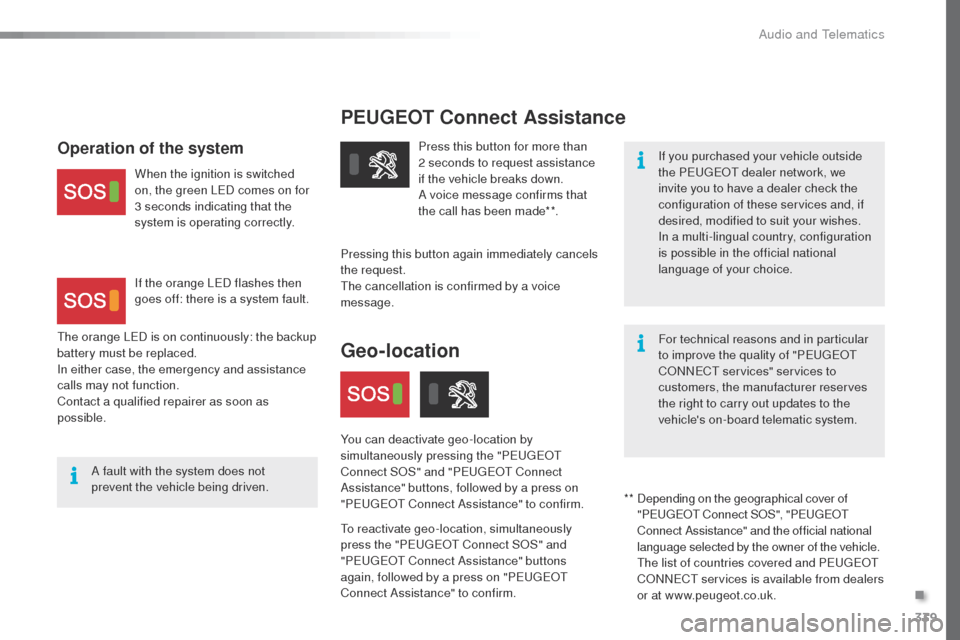
339
PEUGEOT Connect Assistance
If you purchased your vehicle outside
the Peugeot dealer network, we
invite you to have a dealer check the
configuration of these services and, if
desired, modified to suit your wishes.
In a multi-lingual country, configuration
is possible in the official national
language of your choice.
For technical reasons and in particular
to improve the quality of "P
e
ugeot
C
oN
N
eCt
services" services to
customers, the manufacturer reserves
the right to carry out updates to the
vehicle's on-board telematic system.
A fault with the system does not
prevent the vehicle being driven. Press this button for more than
2 seconds to request assistance
if the vehicle breaks down.
A voice message confirms that
the call has been made**.
Pressing this button again immediately cancels
the request.
th
e cancellation is confirmed by a voice
message.
th
e orange L
eD i
s on continuously: the backup
battery must be replaced.
In either case, the emergency and assistance
calls may not function.
Contact a qualified repairer as soon as
possible.Operation of the system
When the ignition is switched
on, the green LeD c omes on for
3 seconds indicating that the
system is operating correctly.
If the orange L
eD f
lashes then
goes off: there is a system fault.
* *
D
epending on the geographical cover of
"P
e
ugeot Connect S
oS
", "P
e
ugeot
C
onnect Assistance" and the official national
language selected by the owner of the vehicle.
th
e list of countries covered and P
e
ugeot
C
oN
N
eCt
services is available from dealers
or at www.peugeot.co.uk.
Geo-location
You can deactivate geo-location by
simultaneously pressing the "Pe ugeot
C
onnect S
oS
" and "P
e
ugeot Connect
Assistance" buttons, followed by a press on
"P
e
ugeot Connect Assistance" to confirm.
to
reactivate geo-location, simultaneously
press the "P
e
ugeot Connect S
oS
" and
"P
e
ugeot Connect Assistance" buttons
again, followed by a press on "P
e
ugeot
Connect Assistance" to confirm.
.
Audio and Telematics
Page 345 of 520
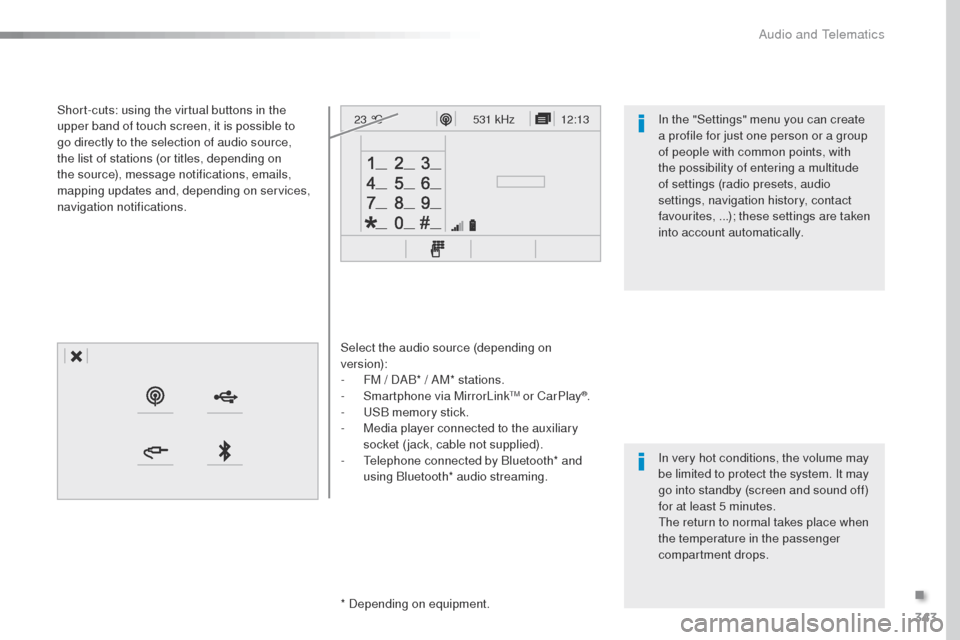
343
12:13
23 °C531 kHz
Select the audio source (depending on
version):
-
F
M / DAB* / AM* stations.
-
S
martphone via MirrorLink
tM or CarPlay®.
-
uS
B memory stick.
-
M
edia player connected to the auxiliary
socket (jack, cable not supplied).
-
t
e
lephone connected by Bluetooth* and
using Bluetooth* audio streaming.
* Depending on equipment.
Short-cuts: using the virtual buttons in the
upper band of touch screen, it is possible to
go directly to the selection of audio source,
the list of stations (or titles, depending on
the source), message notifications, emails,
mapping updates and, depending on services,
navigation notifications.
In very hot conditions, the volume may
be limited to protect the system. It may
go into standby (screen and sound off)
for at least 5 minutes.
th
e return to normal takes place when
the temperature in the passenger
compartment drops. In the "Settings" menu you can create
a profile for just one person or a group
of people with common points, with
the possibility of entering a multitude
of settings (radio presets, audio
settings, navigation history, contact
favourites, ...); these settings are taken
into account automatically.
.
Audio and telematics
Page 347 of 520
345
12:13
23 °C12:13
23 °C531 kHz
FM/87.5 MHz
87.5MHz 12:13
23 °C 87.5 MHz
12:13
23 °C531 kHz12:13
23 °C
Menus
Settings Radio Media
Connected navigation
Driving
Connectivity
Telephone
enter settings for a personal profile and/or
adjust the settings for sound (balance,
ambience, ...), and the display (language,
units, date, time, ...). Select an audio source, a radio station, display
photographs.
en
ter navigation settings and choose a
destination.
use
services available in real time, depending
on equipment.
Activate, deactivate, adjust the settings for
certain vehicle functions.
op
erate certain applications on a smartphone
connected via MirrorLink
tM or CarPlay®.
Check the state of Bluetooth and Wi-Fi
connections.
Connect a telephone by Bluetooth
®, read
messages and emails and send quick
messages.
.
Audio and telematics
Page 363 of 520
361
1
1
1
1
17
18
8
11
9
12
10
13
16
14
15
Level 1Level 2 Level 3 Comments
Navigation
Secondary page Enter address Select the country.
Save the current address.
Confirm Confirm the current address.
Navigation
Secondary page My destinations Recent
Display the lists of destinations and start
navigation.
Preferred My home
My work
Contact Delete one or more destinations.
Navigation
Secondary page
Points of interest Tr a v e l
List of categories available.
After selection of category, select the point of
interest.
Active life
Commercial
Public
Geographic
Search
Search for a point of interest.
Navigation
Secondary page Search Point of interest
en
ter a point of interest.
Address
en
ter the address of a point of interest.
Local / Connected
en
ter settings for the P
oI s
earch mode in a
local or connected database depending on the
services subscribed to.
Confirm Confirm the entry.
.
Audio and Telematics
Page 369 of 520
367
TMC (Traffic Message
Channel)
tMC (traffic Message Channel) is a european standard on the broadcasting
of traffic information via the RDS
system on FM radio, transmitting traffic
information in real time.
th
e t
M
C information is then displayed
on a
g
P
S Navigation system map and
taken into account straight away during
navigation, so as to avoid accidents,
traffic jams and closed roads.
the
display of danger areas depends
on the legislation in force and
subscription to the service.
.
Audio and Telematics
Page 371 of 520
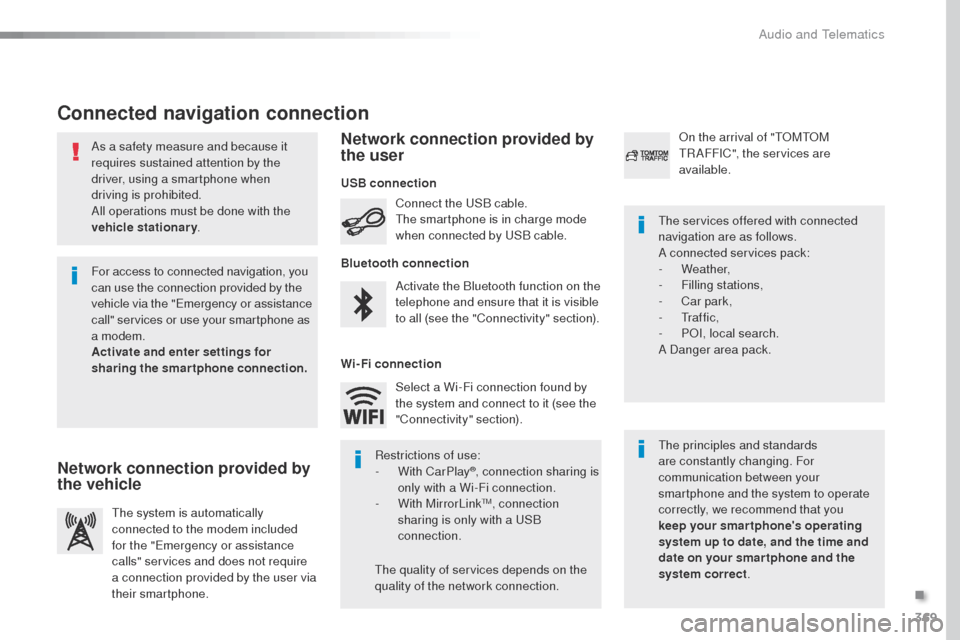
369
As a safety measure and because it
requires sustained attention by the
driver, using a smartphone when
driving is prohibited.
All operations must be done with the
vehicle stationary.
Connected navigation connection
the principles and standards
are constantly changing. For
communication between your
smartphone and the system to operate
correctly, we recommend that you
keep your smar tphone's operating
system up to date, and the time and
date on your smar tphone and the
system correct.
th
e services offered with connected
navigation are as follows.
A connected services pack:
-
Weather,
-
F
illing stations,
-
C
ar park,
-
t
r a f f i c ,
-
PoI
, local search.
A Danger area pack.
Activate the Bluetooth function on the
telephone and ensure that it is visible
to all (see the "Connectivity" section). Connect the
u
S
B cable.
th
e smartphone is in charge mode
when connected by
u
S
B cable.
th
e system is automatically
connected to the modem included
for the "
em
ergency or assistance
calls" services and does not require
a connection provided by the user via
their smartphone.
on t
he arrival of "
t
o
Mt
o
M tR
AFFIC", the services are
available.
For access to connected navigation, you
can use the connection provided by the
vehicle via the "
em
ergency or assistance
call" services or use your smartphone as
a modem.
Activate and enter settings for
sharing the smartphone connection.
Restrictions of use:
-
W
ith CarPlay
®, connection sharing is
only with a Wi-Fi connection.
-
W
ith MirrorLink
tM, connection
sharing is only with a uS B
connection.
th
e quality of services depends on the
quality of the network connection. Select a Wi-Fi connection found by
the system and connect to it (see the
"Connectivity" section).
USB connection
Network connection provided by
the vehicle Network connection provided by
the user
Bluetooth connection
Wi-Fi connection
.
Audio and telematics
Page 378 of 520

376
22
23
1
Settings specific to
connected navigation
For access to connected navigation,
you have to select the option:
"Authorise sending information ".
Select " Options ".
Select " Alerts".
-
" Allow declaration of danger
areas "
-
" Guidance to final destination
on foot "
-
" Authorise sending
information "
Activate or deactivate:
Activate or deactivate "
Warn of
danger zones ".
th
e display of danger zones is
conditioned by the legislation in force
and subscription to the service.
the temperature displayed at 6 o'clock in the morning
will be the maximum temperature for the day.
th
e temperature displayed at 6 o'clock in the evening
will be the minimum temperature for the night.
Select " Settings ".
Press Navigation
to display the
primary page.
Press the " MENU" button to go to the
secondary page.
Display the weather
Select " Weather ".
Press this button to display the first
level of information.
Press this button to display the
detailed weather information. Select " View map ".
Press Navigation
to display the
primary page.
Press this button to display the list of
services.
Audio and Telematics
Page 380 of 520
378
2
7
3
8
465
12:13
23 °C531 kHz
1
Level 1 Level 2Level 3
Bluetooth connection
Wi-Fi network connection
Networks
Share Wi-Fi connection
Connections and subscriptions to services
Functionalities available according to equipment.Connectivity
Audio and Telematics