Page 369 of 520
367
TMC (Traffic Message
Channel)
tMC (traffic Message Channel) is a european standard on the broadcasting
of traffic information via the RDS
system on FM radio, transmitting traffic
information in real time.
th
e t
M
C information is then displayed
on a
g
P
S Navigation system map and
taken into account straight away during
navigation, so as to avoid accidents,
traffic jams and closed roads.
the
display of danger areas depends
on the legislation in force and
subscription to the service.
.
Audio and Telematics
Page 370 of 520
368
12:13
23 °C
Connected navigation
Network connection provided by the vehicle
OR
Network connection provided by the user
Depending on the equipment level of the vehicle
Audio and telematics
Page 371 of 520
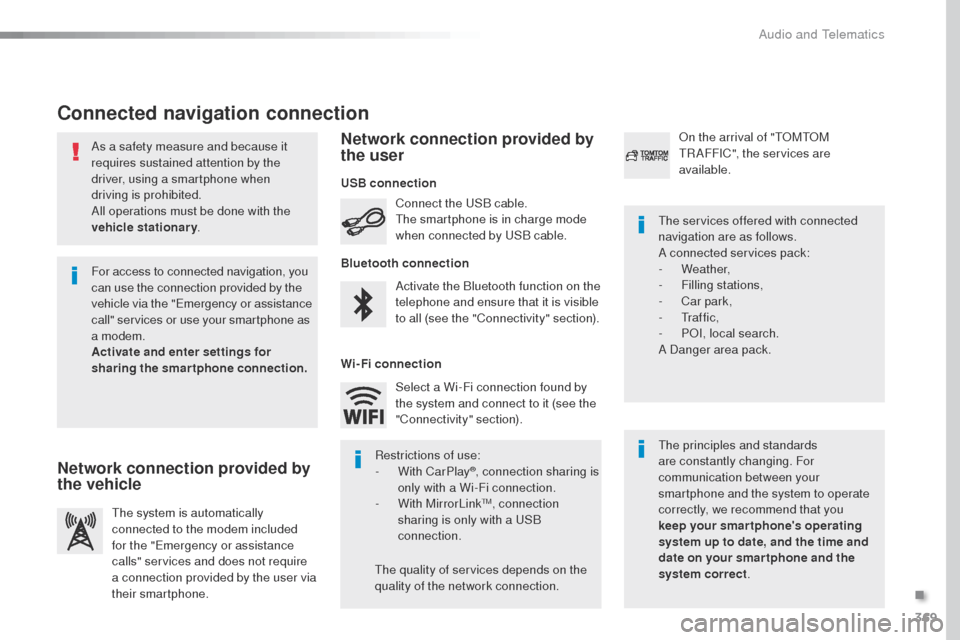
369
As a safety measure and because it
requires sustained attention by the
driver, using a smartphone when
driving is prohibited.
All operations must be done with the
vehicle stationary.
Connected navigation connection
the principles and standards
are constantly changing. For
communication between your
smartphone and the system to operate
correctly, we recommend that you
keep your smar tphone's operating
system up to date, and the time and
date on your smar tphone and the
system correct.
th
e services offered with connected
navigation are as follows.
A connected services pack:
-
Weather,
-
F
illing stations,
-
C
ar park,
-
t
r a f f i c ,
-
PoI
, local search.
A Danger area pack.
Activate the Bluetooth function on the
telephone and ensure that it is visible
to all (see the "Connectivity" section). Connect the
u
S
B cable.
th
e smartphone is in charge mode
when connected by
u
S
B cable.
th
e system is automatically
connected to the modem included
for the "
em
ergency or assistance
calls" services and does not require
a connection provided by the user via
their smartphone.
on t
he arrival of "
t
o
Mt
o
M tR
AFFIC", the services are
available.
For access to connected navigation, you
can use the connection provided by the
vehicle via the "
em
ergency or assistance
call" services or use your smartphone as
a modem.
Activate and enter settings for
sharing the smartphone connection.
Restrictions of use:
-
W
ith CarPlay
®, connection sharing is
only with a Wi-Fi connection.
-
W
ith MirrorLink
tM, connection
sharing is only with a uS B
connection.
th
e quality of services depends on the
quality of the network connection. Select a Wi-Fi connection found by
the system and connect to it (see the
"Connectivity" section).
USB connection
Network connection provided by
the vehicle Network connection provided by
the user
Bluetooth connection
Wi-Fi connection
.
Audio and telematics
Page 373 of 520
371
7
28
27
26
29
30
Level 1Level 2 Level 3 Comments
Navigation Select the orientation of the map; north up,
vehicle direction up or perspective.
Navigation
TOMTOM TR AFFIC
on c
onnection of the system to a network,
"
t
o
Mt
o
M
t
R
AFFIC" is displayed instead of
"
tM
C", for use of all of the options available, in
real time.
Navigation Weather
Select the options.
the
map display the route chosen, depending on
options.
Stations
Car park
Tr a f f i c
Danger area
Map color
Select the display mode for the map.
POI on map Commercial
Select the P
o
Is
available.
ge
ographic
Leisure
Public
tra
vel
Confirm Save the options.
View map Modify citySelect or change a city.
Zoom out.
Zoom in.
.
Audio and Telematics
Page 378 of 520

376
22
23
1
Settings specific to
connected navigation
For access to connected navigation,
you have to select the option:
"Authorise sending information ".
Select " Options ".
Select " Alerts".
-
" Allow declaration of danger
areas "
-
" Guidance to final destination
on foot "
-
" Authorise sending
information "
Activate or deactivate:
Activate or deactivate "
Warn of
danger zones ".
th
e display of danger zones is
conditioned by the legislation in force
and subscription to the service.
the temperature displayed at 6 o'clock in the morning
will be the maximum temperature for the day.
th
e temperature displayed at 6 o'clock in the evening
will be the minimum temperature for the night.
Select " Settings ".
Press Navigation
to display the
primary page.
Press the " MENU" button to go to the
secondary page.
Display the weather
Select " Weather ".
Press this button to display the first
level of information.
Press this button to display the
detailed weather information. Select " View map ".
Press Navigation
to display the
primary page.
Press this button to display the list of
services.
Audio and Telematics
Page 379 of 520
377
to distribute information on the
declaration of danger zones, you
should check the option: "Allow
declaration of danger areas ".You can download updates to the
system, danger zones and mapping,
from the brand's website.th
e download procedure can be found
in the same place.
Declaration of "Danger
areas"
Press Navigation to display the
primary page.
Press the "Declare a new danger
area" button located in the upper bar
of the touch screen.
Select the option " Ty p e" to choose
the type of "Danger area".
Select the " Speed" option and enter
it using the virtual keypad.
Press " Confirm " to save and
distribute the information.
.
Audio and telematics
Page 382 of 520
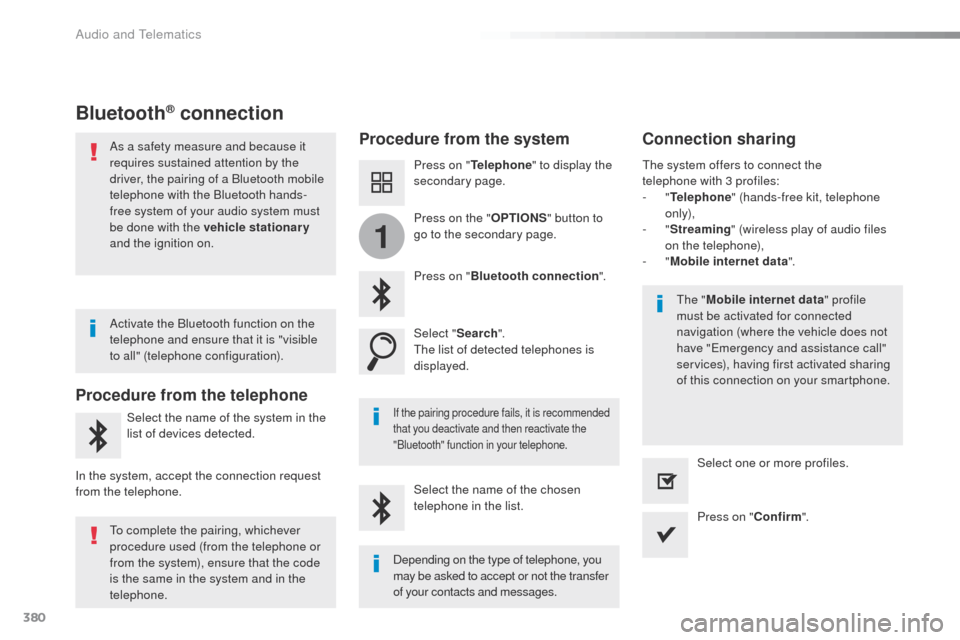
380
1
Bluetooth® connection
Procedure from the systemConnection sharing
Press on "Telephone " to display the
secondary page.
Press on " Bluetooth connection ".
Select " Search".
th
e list of detected telephones is
displayed.
If the pairing procedure fails, it is recommended
that you deactivate and then reactivate the
"Bluetooth" function in your telephone.
the " Mobile internet data " profile
must be activated for connected
navigation (where the vehicle does not
have "
em
ergency and assistance call"
services), having first activated sharing
of this connection on your smartphone.
th
e system offers to connect the
telephone
with 3 profiles:
-
"
Telephone " (hands-free kit, telephone
only),
-
"
Streaming " (wireless play of audio files
on the telephone),
-
"
Mobile internet data ".
Select the name of the chosen
telephone in the list. Press on "Confirm".
Select one or more profiles.
Press on the "
OPTIONS" button to
go to the secondary page.
As a safety measure and because it
requires sustained attention by the
driver, the pairing of a Bluetooth mobile
telephone with the Bluetooth hands-
free system of your audio system must
be done with the vehicle stationary
and the ignition on.
Procedure from the telephone
Select the name of the system in the
list of devices detected.
In the system, accept the connection request
from the telephone. Activate the Bluetooth function on the
telephone and ensure that it is "visible
to all" (telephone configuration).
to c
omplete the pairing, whichever
procedure used (from the telephone or
from the system), ensure that the code
is the same in the system and in the
telephone. Depending on the type of telephone, you
may be asked to accept or not the transfer
of your contacts and messages.
Audio and Telematics
Page 408 of 520
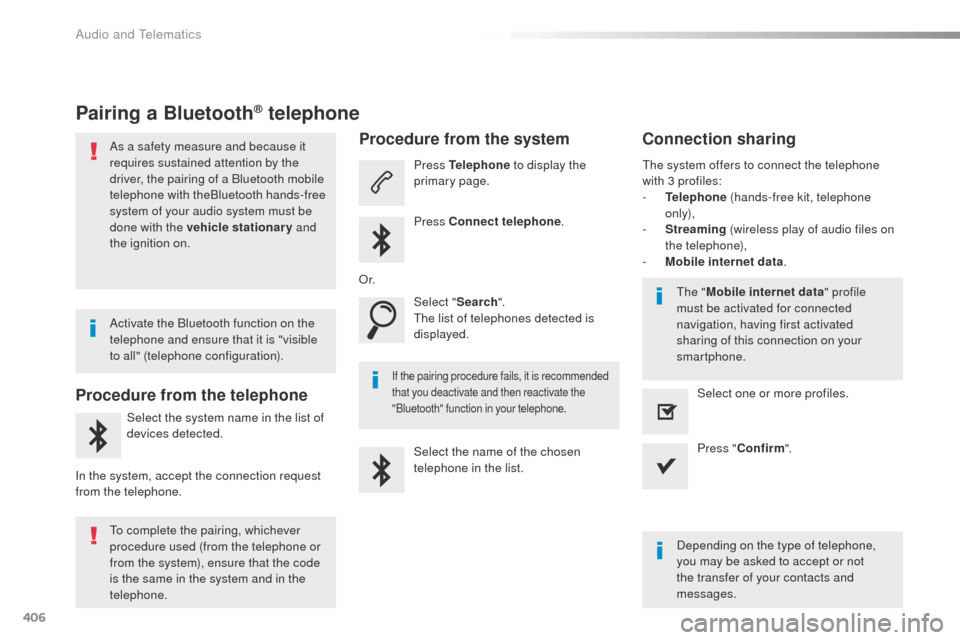
406
Pairing a Bluetooth® telephone
As a safety measure and because it
requires sustained attention by the
driver, the pairing of a Bluetooth mobile
telephone with theBluetooth hands-free
system of your audio system must be
done with the vehicle stationary and
the ignition on.
Procedure from the telephone
Select the system name in the list of
devices detected.
In the system, accept the connection request
from the telephone.
Procedure from the system
Press Telephone to display the
primary page.
Press Connect telephone .
Select " Search".
th
e list of telephones detected is
displayed.
If the pairing procedure fails, it is recommended
that you deactivate and then reactivate the
"Bluetooth" function in your telephone.
the system offers to connect the telephone
with 3 profiles:
-
T
elephone (hands-free kit, telephone
only),
-
S
treaming (wireless play of audio files on
the telephone),
-
M
obile internet data .
Depending on the type of telephone,
you may be asked to accept or not
the transfer of your contacts and
messages.
Select the name of the chosen
telephone in the list.
Press "
Confirm ".
Select one or more profiles.
or.
A
ctivate the Bluetooth function on the
telephone and ensure that it is "visible
to all" (telephone configuration).
to c
omplete the pairing, whichever
procedure used (from the telephone or
from the system), ensure that the code
is the same in the system and in the
telephone.
th
e "Mobile internet data " profile
must be activated for connected
navigation, having first activated
sharing of this connection on your
smartphone.
Connection sharing
Audio and Telematics