Page 343 of 520
341
Peugeot Connect Nav
GPS satellite navigation - Connectivity - Multimedia audio - Bluetooth® telephone
Contents
First steps
3 42
Steering mounted controls
3
44
Menus
345
Voice commands
3
46
Navigation
3
52
Connected navigation
3
68
Connectivity
3
78
Radio Media
3
88
te
lephone
400
Settings
4
12
Frequently asked questions
4
22
th
e system is protected in such a way that it will only operate in
your vehicle.
th
e link below gives access to
o
S
S (
op
en Source Software)
codes for the system.
http://www.psa-peugeot-citroen.com/oss As a safety measure and because it requires sustained attention
by the driver, the pairing of a Bluetooth mobile telephone with
the Bluetooth hands-free system of your audio system must be
done with the vehicle stationary
and the ignition on.
th
e display of the energy economy mode message signals that
a change to standby is imminent. For more information on the
Energy economy mode refer to the corresponding section.
.
Audio and telematics
Page 345 of 520
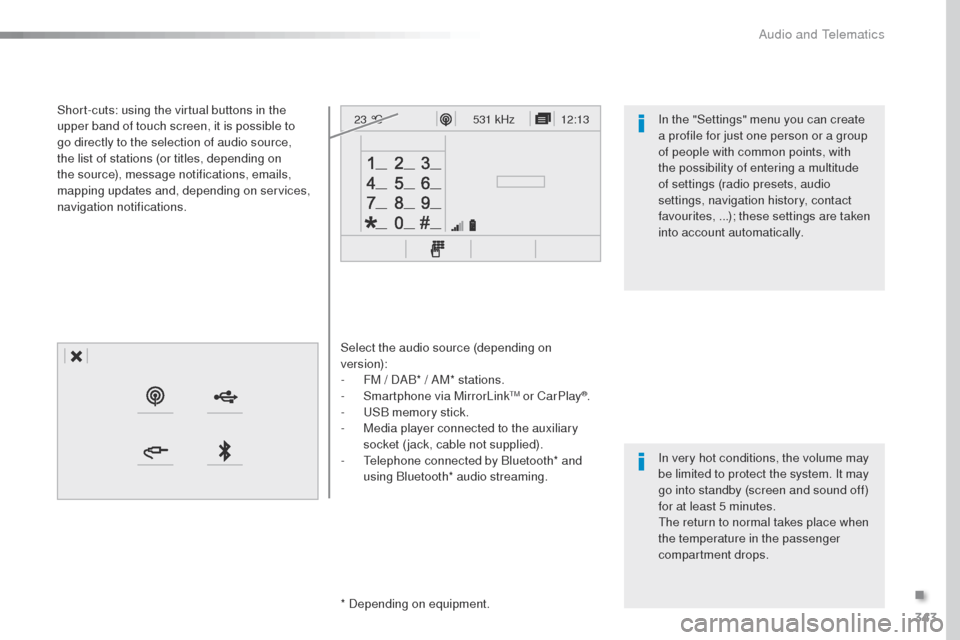
343
12:13
23 °C531 kHz
Select the audio source (depending on
version):
-
F
M / DAB* / AM* stations.
-
S
martphone via MirrorLink
tM or CarPlay®.
-
uS
B memory stick.
-
M
edia player connected to the auxiliary
socket (jack, cable not supplied).
-
t
e
lephone connected by Bluetooth* and
using Bluetooth* audio streaming.
* Depending on equipment.
Short-cuts: using the virtual buttons in the
upper band of touch screen, it is possible to
go directly to the selection of audio source,
the list of stations (or titles, depending on
the source), message notifications, emails,
mapping updates and, depending on services,
navigation notifications.
In very hot conditions, the volume may
be limited to protect the system. It may
go into standby (screen and sound off)
for at least 5 minutes.
th
e return to normal takes place when
the temperature in the passenger
compartment drops. In the "Settings" menu you can create
a profile for just one person or a group
of people with common points, with
the possibility of entering a multitude
of settings (radio presets, audio
settings, navigation history, contact
favourites, ...); these settings are taken
into account automatically.
.
Audio and telematics
Page 347 of 520
345
12:13
23 °C12:13
23 °C531 kHz
FM/87.5 MHz
87.5MHz 12:13
23 °C 87.5 MHz
12:13
23 °C531 kHz12:13
23 °C
Menus
Settings Radio Media
Connected navigation
Driving
Connectivity
Telephone
enter settings for a personal profile and/or
adjust the settings for sound (balance,
ambience, ...), and the display (language,
units, date, time, ...). Select an audio source, a radio station, display
photographs.
en
ter navigation settings and choose a
destination.
use
services available in real time, depending
on equipment.
Activate, deactivate, adjust the settings for
certain vehicle functions.
op
erate certain applications on a smartphone
connected via MirrorLink
tM or CarPlay®.
Check the state of Bluetooth and Wi-Fi
connections.
Connect a telephone by Bluetooth
®, read
messages and emails and send quick
messages.
.
Audio and telematics
Page 348 of 520
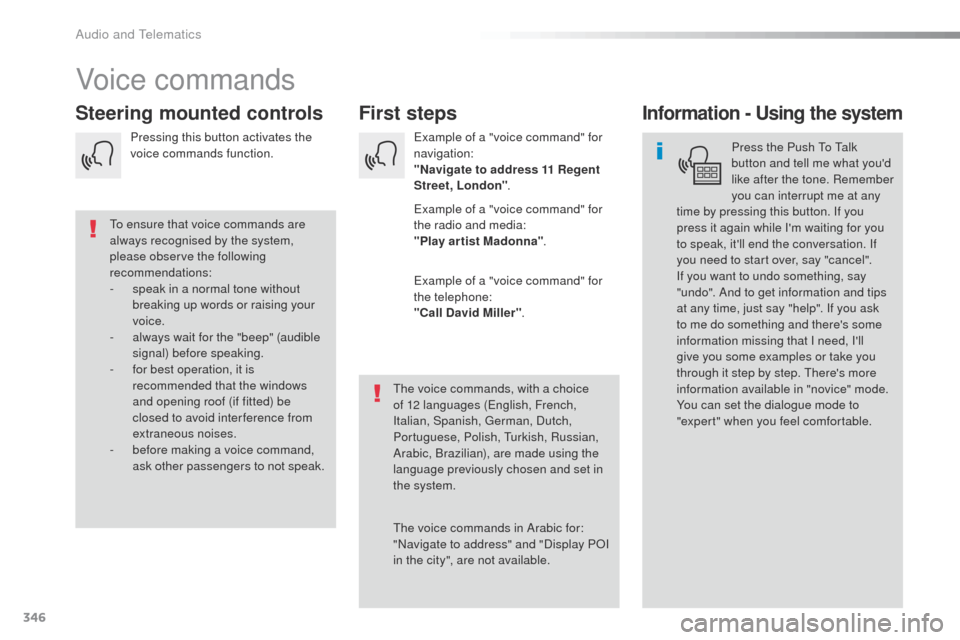
346
Voice commands
First steps
Steering mounted controlsInformation - Using the system
Press the Push to ta lk
button and tell me what you'd
like after the tone. Remember
you can interrupt me at any
time by pressing this button. If you
press it again while I'm waiting for you
to speak, it'll end the conversation. If
you need to start over, say "cancel".
If you want to undo something, say
"undo". And to get information and tips
at any time, just say "help". If you ask
to me do something and there's some
information missing that I need, I'll
give you some examples or take you
through it step by step.
t
h
ere's more
information available in "novice" mode.
You can set the dialogue mode to
"expert" when you feel comfortable.
to e
nsure that voice commands are
always recognised by the system,
please observe the following
recommendations:
-
s
peak in a normal tone without
breaking up words or raising your
voice.
-
a
lways wait for the "beep" (audible
signal) before speaking.
-
f
or best operation, it is
recommended that the windows
and opening roof (if fitted) be
closed to avoid inter ference from
extraneous noises.
-
b
efore making a voice command,
ask other passengers to not speak.
th
e voice commands, with a choice
of 12 languages (
en
glish, French,
Italian, Spanish,
g
e
rman, Dutch,
Portuguese, Polish,
t
u
rkish, Russian,
Arabic, Brazilian), are made using the
language previously chosen and set in
the system.
th
e voice commands in Arabic for:
"Navigate to address" and "Display P
oI
i
n the city", are not available.ex
ample of a "voice command" for
navigation:
"Navigate to address 11 Regent
Street, London ".
ex
ample of a "voice command" for
the radio and media:
"Play ar tist Madonna" .
ex
ample of a "voice command" for
the telephone:
"Call David Miller" .
Pressing this button activates the
voice commands function.
Audio and telematics
Page 349 of 520
347
Global voice commands
these commands can be made from any screen page after pressing the voice command or telephone button located on the steering wheel,
as long as there is no telephone call in progress.
"Voice command" Help message
Help
th
ere are lots of topics I can help you with.
You can say: "help with phone", "help with navigation", "help with media" or "help with radio".
For an overview on how to use voice controls, you can say "help with voice controls".
Voice command help
Navigation help
Radio help
Media help
Telephone help
Set dialogue mode as <...>
Select "beginner" or "expert" mode.
Select profile <...> Select profile 1, 2 or 3.
Ye s Say "yes" if I got that right.
o
t
her wise, say "no" and we'll start that again.
No
.
Audio and Telematics
Page 350 of 520
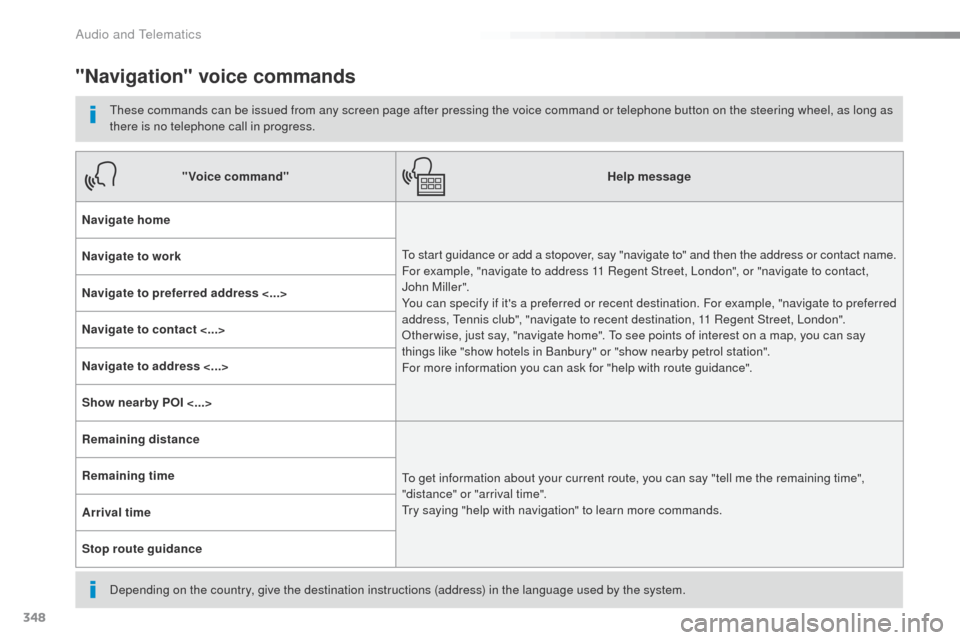
348
"Navigation" voice commands
these commands can be issued from any screen page after pressing the voice command or telephone button on the steering wheel, as long as
there is no telephone call in progress.
Depending on the country, give the destination instructions (address) in the language used by the system."Voice command"
Help message
Navigate home
to s
tart guidance or add a stopover, say "navigate to" and then the address or contact name.
For example, "navigate to address 11 Regent Street, London", or "navigate to contact,
John Miller".
You can specify if it's a preferred or recent destination. For example, "navigate to preferred
address,
t
e
nnis club", "navigate to recent destination, 11 Regent Street, London".
ot
her wise, just say, "navigate home". t
o s
ee points of interest on a map, you can say
things like "show hotels in Banbury" or "show nearby petrol station".
For more information you can ask for "help with route guidance".
Navigate to work
Navigate to preferred address <...>
Navigate to contact <...>
Navigate to address <...>
Show nearby POI <...>
Remaining distance
to g
et information about your current route, you can say "tell me the remaining time",
"distance" or "arrival time".
tr
y saying "help with navigation" to learn more commands.
Remaining time
Arrival time
Stop route guidance
Audio and Telematics
Page 354 of 520
352
12:13
23 °C
1
12:13
23 °C
Level 1 Level 2Level 3
Navigation
Audio and Telematics
Page 355 of 520
353
Level 1Level 2 Level 3 Comments
Navigation Select the orientation of the map; north up,
vehicle direction up or perspective.
Navigation Display the traffic information available.
Navigation World map
Manually locate an area on the world map or
enter the latitude and longitude coordinates.
Around the vehicle Display the location criteria selected.
Around home
Around the destination
2D mode Switch to a 2D map.
Zoom out.
Zoom in.
Start navigation to the current address.
Save the current address.
Zoom out.
Zoom in.
.
Audio and Telematics