Page 340 of 364

338
508_en_Chap10d_RD5_ed01-2016
First steps
On / Off.
Volume.
Select screen display between
modes:
Full screen: Audio
In a window: Audio - t
i
me or t
r
ip
computer.
Long press: black screen (DARK). Select source:
Radio, CD, AuX
, uS B.
Confirmation or display of contextual
menu. Display the list of stations received,
CD/MP3 tracks or folders.
Long press: manage the
classification of MP3/ WMA files /
update the list of stations received.Audio settings:
audio ambiences, treble, bass,
loudness, distribution, left/right
balance, front/rear fader, automatic
volume.
Access to main menu. Select AM / FM wavebands. Manual step by step search up /
down for radio frequencies.
Select previous / next MP3 folder.
Select previous / next folder / genre /
artist / playlist in the u
S
B device.
Navigation in a list.
Automatic search up / down for radio
frequencies.
Select previous / next CD, u
S
B track.
Navigation in a list.
tA (traffic Announcement) function On /
Of f.
Long press: access to type of information.
Abandon the current operation.up o ne level.
Select preset radio station.
Long press: preset (store) a station.
Audio and telematics
Page 341 of 364
339
508_en_Chap10d_RD5_ed01-2016
Steering mounted controls
Press: open the instrument panel
screen menu.
Rotate: navigate in the instrument
panel screen menu.Change the audio source.
Select the type of permanent display
in the screen, between window and
full screen modes.
Long press: black screen (DARK).Radio: display the list of stations.
Media: display the list of tracks.
Long press: update the list of stations
received.
Decrease volume. Rotate:
Radio: search for the previous / next
station.
Media: previous / next track.
Press: confirm.
Increase volume.
Mute / restore sound.
.
Audio and telematics
Page 342 of 364
340
508_en_Chap10d_RD5_ed01-2016
A long press on LIST builds or
updates the list of stations; audio
reception is cut momentarily.
Select the desired radio station and
confirm by pressing OK.
A press changes to the next or
previous letter (e.g. A, B, D, F,
g
, J
,
K, ...). Press BAND to select a waveband.
Press LIST to display the list of
stations received in alphabetical
o r d e r. Press SOURCE or SRC several
times in succession and select radio.
"
Multimedia ": Media parameters,
Radio parameters.
Menus
> Screen C
For a detailed global view of the menus
available, refer to the "Screen menu
map" section.
Audio
the exterior environment (hills, buildings,
tunnel, car park, below ground...) may
prevent reception, even in RDS station
tracking mode.
t
h
is phenomenon is
normal in the propagation of radio waves
and is in no way indicative of a fault with
the audio system.
Selecting a station
Audio and telematics
Page 343 of 364
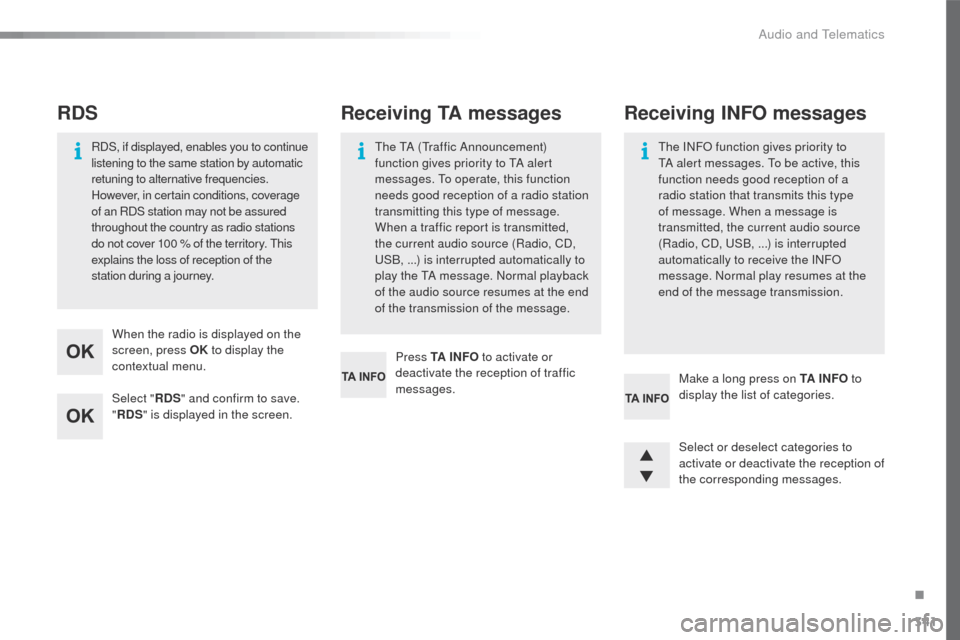
341
508_en_Chap10d_RD5_ed01-2016
Select "RDS" and confirm to save.
" RDS " is displayed in the screen.
When the radio is displayed on the
screen, press OK
to display the
contextual menu.
RDS, if displayed, enables you to continue
listening to the same station by automatic
retuning to alternative frequencies.
However, in certain conditions, coverage
of an RDS station may not be assured
throughout the country as radio stations
do not cover 100
% of the territory. t
h
is
explains the loss of reception of the
station during a journey.
RDS
Press TA I N FO to activate or
deactivate the reception of traffic
messages.
th
e t
A (tr
affic Announcement)
function gives priority to t
A a
lert
messages. t
o o
perate, this function
needs good reception of a radio station
transmitting this type of message.
When a traffic report is transmitted,
the current audio source (Radio, CD,
uS
B, ...) is interrupted automatically to
play the t
A m
essage. Normal playback
of the audio source resumes at the end
of the transmission of the message.
Receiving TA messages
Select or deselect categories to
activate or deactivate the reception of
the corresponding messages. Make a long press on TA I N FO to
display the list of categories.
Receiving INFO messages
the INFO function gives priority to tA a lert messages. to b e active, this
function needs good reception of a
radio station that transmits this type
of message. When a message is
transmitted, the current audio source
(Radio, CD,
u
S
B, ...) is interrupted
automatically to receive the INFO
message. Normal play resumes at the
end of the message transmission.
.
Audio and telematics
Page 344 of 364
342
508_en_Chap10d_RD5_ed01-2016
Select "RadioText (TXT) display "
and confirm OK to save.
With the radio displayed on the
screen, press OK
to display the
contextual menu.
Radio text is information transmitted by
the radio station related to the current
programme or song.
Display RADIO TEXT
Screen C
Audio and telematics
Page 349 of 364
347
508_en_Chap10d_RD5_ed01-2016
Select "Media parameters " and
confirm.
Select " Read mode " and confirm.
Select the desired play mode and
confirm OK to save the modifications.
th
e Ambience, t
r
eble and Bass audio
settings are different and independent
for each sound source.
On-board audio: Arkamys
© Sound
Staging optimises sound distribution in
the the passenger compartment.
th
e distribution (or spatialisation using
the Arkamys
© system), is an audio
process which allows the sound quality
to be improved according to the setting
chosen, corresponding to the position
of the listeners in the vehicle.
Audio settings
Screen C
Press ¯ to display the audio settings
menu.
th
e settings available are:
-
Ambience,
-
Bass,
-
tr
eble,
-
Loudness,
-
D
istribution: Personalised or Driver,
-
L
eft / right balance,
-
F
ader (front / rear balance),
-
Aut
o. volume. Select and confirm " Other
settings… " to display the next
setting in the list.
.
Audio and telematics
Page 350 of 364
348
508_en_Chap10d_RD5_ed01-2016
Screen menu map(s)
Option A
Option A11
Option B...
Option A1
3
1
1
2
Main functionMedia parameters
M U LT I M E D I A
PERSONALISATION -
CONFIGURATION
Choice of playback mode
Choice of track listingNormal
By folders Random all
By genres Random
By artists Repeat
By playlists
3
3
3
3
3
3
3
3
1
2
2
Choice of language
Display configuration
Radio parameters
Date and time adjustment
Display parameters
Brightness Choice of units
1
1
1
2
2
2
2
Screen C
Audio and telematics
Page 353 of 364
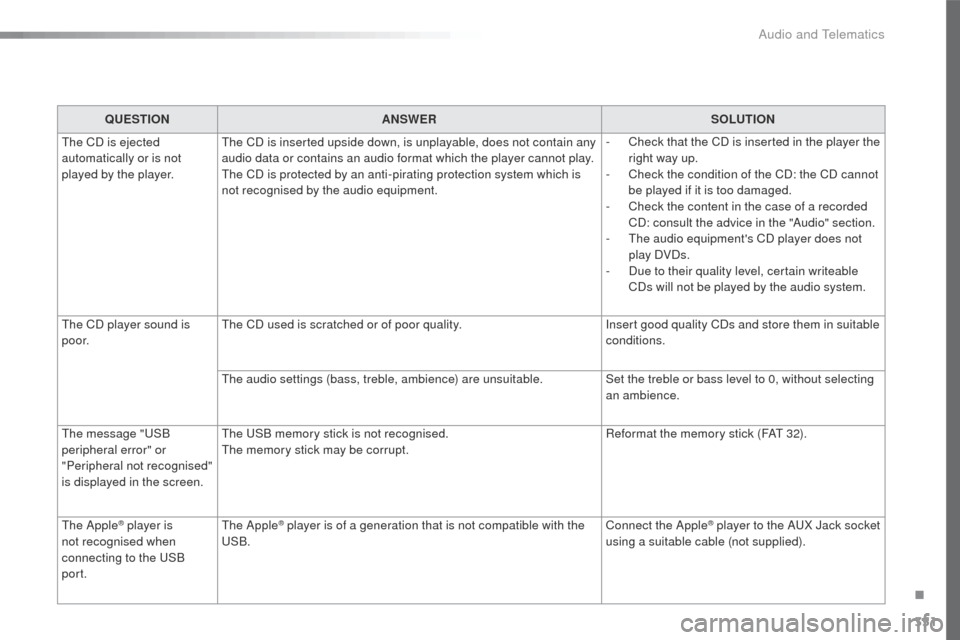
351
508_en_Chap10d_RD5_ed01-2016
QUESTIONANSWER SOLUTION
th
e CD is ejected
automatically or is not
played by the player.
th
e CD is inserted upside down, is unplayable, does not contain any
audio data or contains an audio format which the player cannot play.
th
e CD is protected by an anti-pirating protection system which is
not recognised by the audio equipment. -
C
heck that the CD is inserted in the player the
right way up.
-
C
heck the condition of the CD: the CD cannot
be played if it is too damaged.
-
C
heck the content in the case of a recorded
CD: consult the advice in the "Audio" section.
-
t
h
e audio equipment's CD player does not
play DVDs.
-
D
ue to their quality level, certain writeable
CDs will not be played by the audio system.
th
e CD player sound is
p o o r.
th
e CD used is scratched or of poor quality. Insert good quality CDs and store them in suitable
conditions.
th
e audio settings (bass, treble, ambience) are unsuitable. Set the treble or bass level to 0, without selecting
an ambience.
th
e message "
uS
B
peripheral error" or
"Peripheral not recognised"
is displayed in the screen.
th
e u
S
B memory stick is not recognised.
th
e memory stick may be corrupt. Reformat the memory stick (FA
t
32).
th
e Apple
® player is
not recognised when
connecting to the
u
S
B
port.th e Apple® player is of a generation that is not compatible with the uS
B. Connect the Apple® player to the AuX J
ack socket
using a suitable cable (not supplied).
.
Audio and telematics