Page 10 of 371
8
508_en_Chap00b_vue-ensemble_ed01-2016
Hazard warning lamps 132
Ignition switch, Keyless
e
n
try and
Starting, starting/switching off the
engine
161-166
Stop & Start
1
80 -182
el
ectric parking brake
1
68 -173
Instrument panels,
screens
1
3, 28 -29, 32-34
-
c
heck / service indicator /
trip distance recorder
-
l
ighting dimmer
Warning lamps
1
4-27
Indicators
29-38
-
e
ngine coolant / oil temperature
-
e
ngine oil level
-
AdBlue
® additive operating rangege
ar shift indicator 1 75
Wiper controls
1
27-130
tr
ip computer
3
9 - 42
Adjusting the headlamp beam height
1
26Head- up display
18
4 -185
to
uch screen
4
3 - 46, 48, 277-335
Screen C
4
7, 337-352
Instruments and controls (cont.)
Lighting controls 1
17-125
Direction indicators, parking
1
20, 125
Switch panels, buttons
9
P
rogrammable heating
9
7-98
Memorising speeds
1
92
Speed limiter
1
88-189
Cruise control
19
0 -191
Adjusting the steering wheel
7
9
H or n
132
Over view
Page 15 of 371
13
508 _en_Chap01_instrument-bord_ed01-2016
Instrument panel
1. Rev counter (x 1 000 rpm or tr/min), graduation according to engine (petrol or
Diesel).
2.
e
n
gine oil temperature gauge.
3.
F
uel gauge.
4.
e
ng
ine coolant temperature gauge.
5.
Spe
edometer (mph or km/h).
6.
C
ruise control or speed limiter settings.
7.
g
e
ar shift indicator for a manual gearbox
or gear lever position and gear for
an
automatic gearbox. A. M
ain lighting dimmer.
B. D isplay of alert log.
R
ecall of information:
●
o
n servicing,
●
o
n driving range for the emissions
control additive (AdBlue
®).
C. R
eset the trip distance recorder.
8.
D
isplay zone: alert messages or state of
functions, trip computer.
9.
t
r
ip distance recorder (miles or km).
10.
Aut
omatic wipers
S
ervice indicator (
miles or km) then, t
otal distance recorder.
t
h
ese two functions are displayed in turn
when switching on the ignition.
Dials and screens Control buttons
1
Instruments
Page 43 of 371
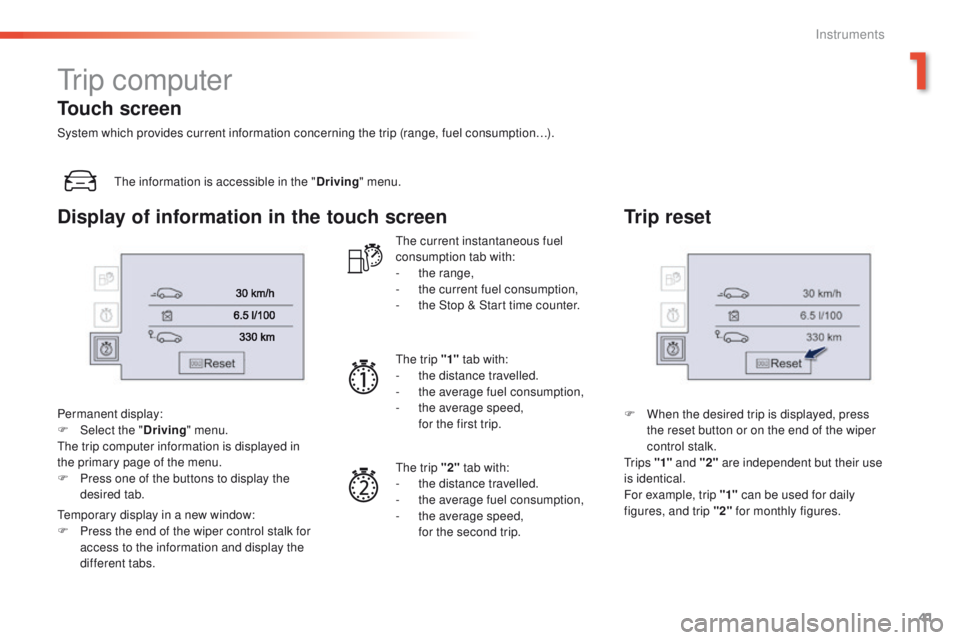
41
508 _en_Chap01_instrument-bord_ed01-2016
tr i p c o m p u t e r
the information is accessible in the "Driving" menu.
Permanent display:
F
Sel
ect the " Driving" menu.
th
e trip computer information is displayed in
the primary page of the menu.
F
P
ress one of the buttons to display the
desired tab.
te
mporary display in a new window:
F
P
ress the end of the wiper control stalk for
access to the information and display the
different tabs.
th
e current instantaneous fuel
consumption tab with:
-
t
he range,
-
t
he current fuel consumption,
-
t
he Stop & Start time counter.
th
e trip "1" tab with:
-
t
he distance travelled.
-
t
he average fuel consumption,
-
t
he average speed,
f
or the first trip.
th
e trip "2" tab with:
-
t
he distance travelled.
-
t
he average fuel consumption,
-
t
he average speed,
f
or the second trip.
Trip reset
F When the desired trip is displayed, press the reset button or on the end of the wiper
control stalk.
t
r i p s "1" and "2" are independent but their use
is identical.
For example, trip "1" can be used for daily
figures, and trip "2" for monthly figures.
Touch screen
System which provides current information concerning the trip (range, fuel consumption…).
Display of information in the touch screen
1
Instruments
Page 45 of 371
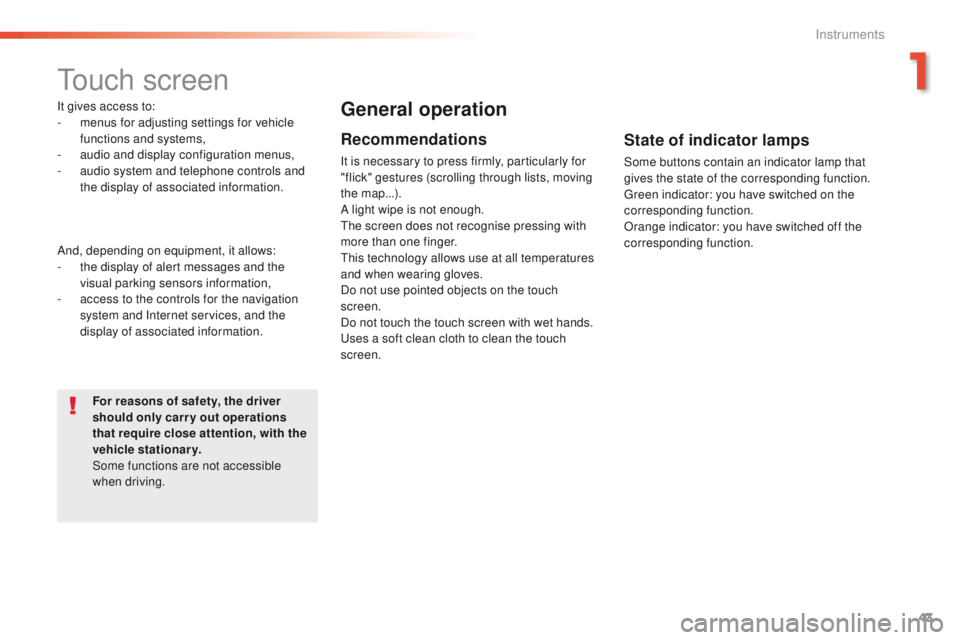
43
508 _en_Chap01_instrument-bord_ed01-2016
touch screen
It gives access to:
- m enus for adjusting settings for vehicle
functions and systems,
-
a
udio and display configuration menus,
-
a
udio system and telephone controls and
the display of associated information.
And, depending on equipment, it allows:
-
t
he display of alert messages and the
visual parking sensors information,
-
a
ccess to the controls for the navigation
system and Internet services, and the
display of associated information.
For reasons of safety, the driver
should only carr y out operations
that require close attention, with the
vehicle stationary.
Some functions are not accessible
when driving.General operation
Recommendations
It is necessary to press firmly, particularly for
"flick" gestures (scrolling through lists, moving
the map...).
A light wipe is not enough.
th
e screen does not recognise pressing with
more than one finger.
th
is technology allows use at all temperatures
and when wearing gloves.
Do not use pointed objects on the touch
screen.
Do not touch the touch screen with wet hands.
us
es a soft clean cloth to clean the touch
screen.
State of indicator lamps
Some buttons contain an indicator lamp that
gives the state of the corresponding function.
gr
een indicator: you have switched on the
corresponding function.
Orange indicator: you have switched off the
corresponding function.
1
Instruments
Page 46 of 371
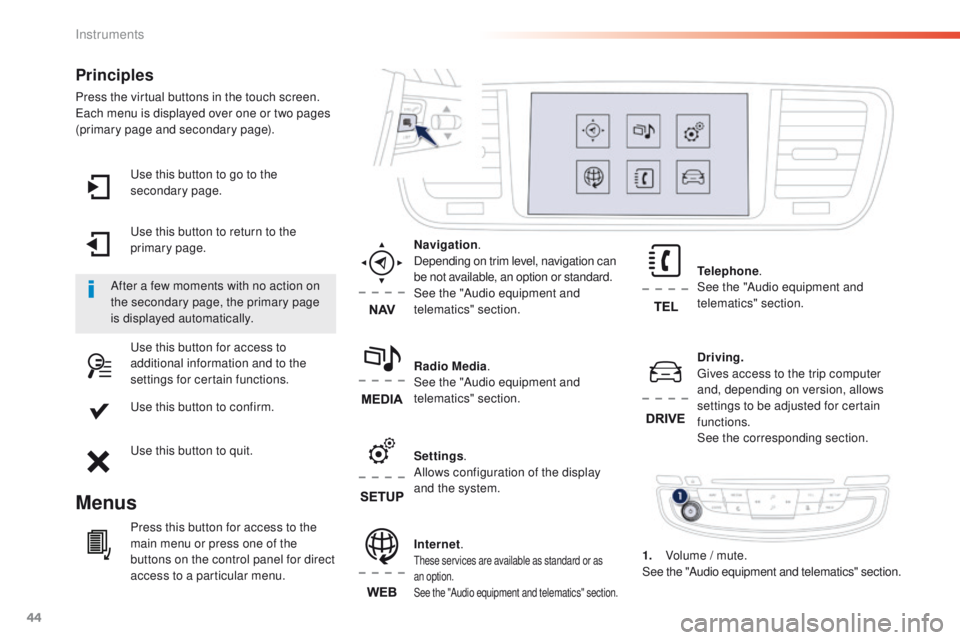
44
508 _en_Chap01_instrument-bord_ed01-2016
use this button to go to the
secondary page.
us
e this button to return to the
primary page.
us
e this button for access to
additional information and to the
settings for certain functions.
us
e this button to confirm.
us
e this button to quit.
Principles
Press the virtual buttons in the touch screen.each menu is displayed over one or two pages
(primary page and secondary page).
Menus
Driving . gi
ves access to the trip computer
and, depending on version, allows
settings to be adjusted for certain
functions.
See the corresponding section.
Internet.
these services are available as standard or as
an option.
See the "Audio equipment and telematics" section.
Telephone .
See the "Audio equipment and
telematics" section.
Radio Media .
See the "Audio equipment and
telematics" section. Navigation .
Depending on trim level, navigation can
be not available, an option or standard.
See the "Audio equipment and
telematics" section.
Settings .
Allows configuration of the display
and the system.
After a few moments with no action on
the secondary page, the primary page
is displayed automatically.
Press this button for access to the
main menu or press one of the
buttons on the control panel for direct
access to a particular menu. 1.
V
olume / mute.
See the "Audio equipment and telematics" section.
Instruments
Page 47 of 371
45
508 _en_Chap01_instrument-bord_ed01-2016
"Settings" menu
the functions available through this menu are detailed in the table below.Button Corresponding function Comments
Audio settings Adjustment of volume, balance...
Color schemes Choice of color scheme.
Turn off screen
tu
rn off the display in the the touch screen (black screen). Pressing the black screen or one
of the menu buttons restores the display.
System Settings Choice of units:
-
t
emperature (°Celsius or °Fahrenheit)
-
d
istance and fuel consumption (l/100 km, mpg or km/l).
Time/Date Setting the date and time.
Languages Choice of language used: French,
e
n
glish, Italian, Spanish, g
e
rman, Dutch, Portuguese,
Polish,
t
u
rkish, Russian.
Screen settings Adjustment of the display settings (scrolling of text, animations...)
Calculator Display the calculator.
Calendar Display the calendar.
1
Instruments
Page 56 of 371
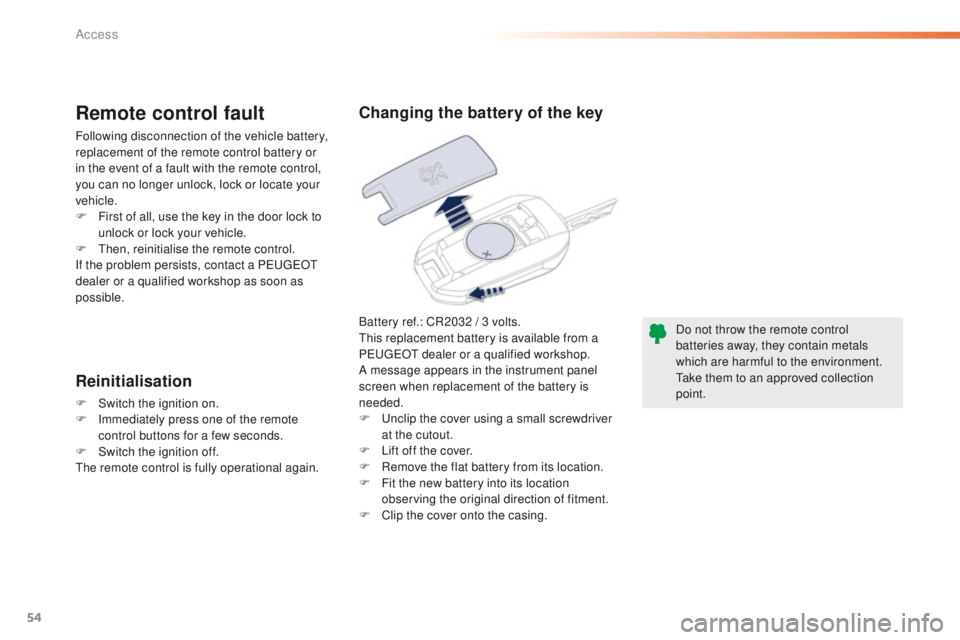
54
508_en_Chap02_ouvertures_ed01-2016
Battery ref.: CR2032 / 3 volts.this replacement battery is available from a
P
e
uge
Ot
dealer or a qualified workshop.
A message appears in the instrument panel
screen when replacement of the battery is
needed.
F
u
n
clip the cover using a small screwdriver
at the cutout.
F
L
ift off the cover.
F
R
emove the flat battery from its location.
F
F
it the new battery into its location
observing the original direction of fitment.
F
C
lip the cover onto the casing.
Remote control fault
Following disconnection of the vehicle battery,
replacement of the remote control battery or
in the event of a fault with the remote control,
you can no longer unlock, lock or locate your
vehicle.
F
F
irst of all, use the key in the door lock to
unlock or lock your vehicle.
F
t
hen
, reinitialise the remote control.
If the problem persists, contact a P
e
uge
Ot
dealer or a qualified workshop as soon as
possible.
Reinitialisation
F Switch the ignition on.
F I mmediately press one of the remote
control buttons for a few seconds.
F
S
witch the ignition off.
th
e remote control is fully operational again. Do not throw the remote control
batteries away, they contain metals
which are harmful to the environment.
ta
ke them to an approved collection
point.
Changing the battery of the key
Access
Page 61 of 371
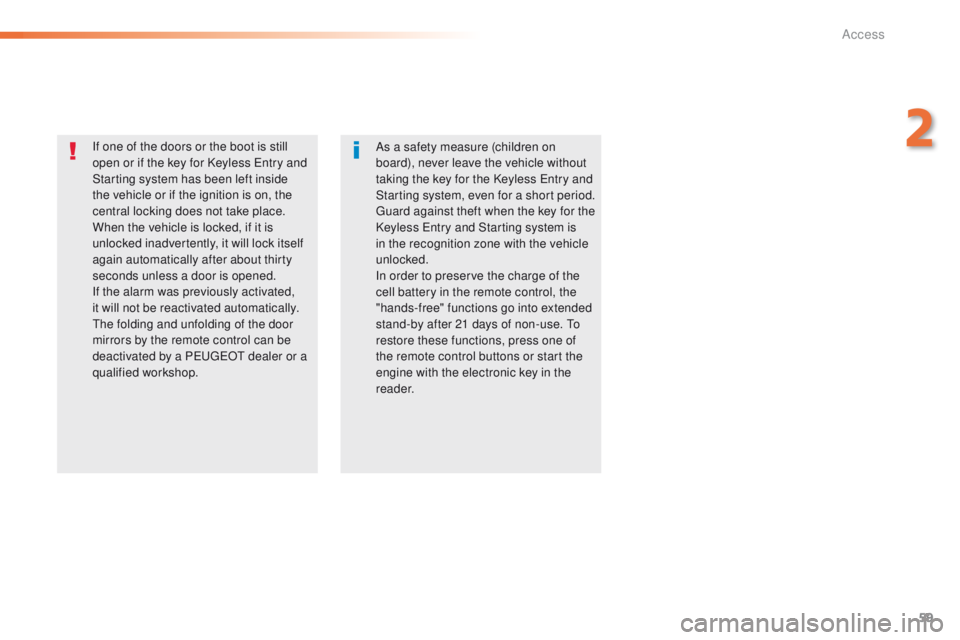
59
508_en_Chap02_ouvertures_ed01-2016
If one of the doors or the boot is still
open or if the key for Keyless en try and
Starting system has been left inside
the vehicle or if the ignition is on, the
central locking does not take place.
When the vehicle is locked, if it is
unlocked inadvertently, it will lock itself
again automatically after about thirty
seconds unless a door is opened.
If the alarm was previously activated,
it will not be reactivated automatically.
th
e folding and unfolding of the door
mirrors by the remote control can be
deactivated by a P
e
uge
Ot
dealer or a
qualified workshop. As a safety measure (children on
board), never leave the vehicle without
taking the key for the Keyless
e
n
try and
Starting system, even for a short period.
gu
ard against theft when the key for the
Keyless
e
n
try and Starting system is
in the recognition zone with the vehicle
unlocked.
In order to preserve the charge of the
cell battery in the remote control, the
"hands-free" functions go into extended
stand-by after 21 days of non-use.
t
o
r
estore these functions, press one of
the remote control buttons or start the
engine with the electronic key in the
reader.
2
Access