Page 36 of 364

34
5008_en_Chap01_controle-marche_ed01-2015
Monochrome screen A (with audio equipment)
Controls
This displays the following information:
- time,
-
date,
-
a
mbient temperature* (this flashes if there
is a risk of ice),
-
a
lert messages,
-
a
udio sources (radio, CD, ...),
-
t
rip computer (refer to the corresponding
section).
Warning messages (e.g.: "Emission control
system faulty") or information messages (e.g.:
"Boot open") may appear temporarily. Some
can be cleared by pressing the "
<] arrow"
button.
Main menu
F Press the "MENU" button for access to
the main menu , then press the " 5" or
" 6 " buttons to scroll through the various
menus:
-
radio - CD,
-
v
ehicle configuration,
-
options,
-
d
isplay settings,
-
languages,
-
units.
F
P
ress the "OK" button to select the menu
required.
From the audio equipment control panel, you
can:
F
p
ress the "MENU" button to gain access to
the main menu ,
F
p
ress the " 5" or " 6" buttons to scroll
through the items on the screen,
F
p
ress the "MODE" button to change the
permanent application (trip computer,
audio source, ...),
F
p
ress the " 7" or " 8" buttons to change a
setting value,
F
p
ress the "OK" button to confirm,
or
Radio- CD
With the audio equipment switched on, once
the "Radio- CD" menu has been selected you
can activate or deactivate the functions linked
with use of the radio (RDS, REG), the CD or the
CD changer (introscan, shuffle, CD repeat).
F
p
ress this button to abandon the
operation in progress.
* With air conditioning only. For more information on the "Radio-
CD" application, refer to the "Audio
equipment and telematics" section.
Displays in the screen
Monitoring
Page 38 of 364

36
5008_en_Chap01_controle-marche_ed01-2015
Monochrome screen C (with PEUGEOT C onnect Sound (RD5))
Main menu
Displays according to context:
-
time,
-
date,
-
a
mbient temperature with air conditioning
(the value displayed flashes if there is a
risk of ice),
-
a
udio functions,
-
t
rip computer (see the corresponding
section),
-
a
lert messages,
-
s
creen and vehicle equipment parameter
setting menus.
"Audio functions"
menu
Controls
From the audio equipment control panel, you
can:
F
p
ress the " MENU" button for access to the
main menu ,
F
p
ress the " 5" or " 6" buttons to scroll
through the items on the screen,
F
p
ress the " MODE" button to change the
permanent application (trip computer,
audio source...),
F
p
ress the " 7" or " 8" buttons to change a
setting value,
F
p
ress the " OK" button to confirm,
or F
P
ress the "MENU"
button for access to the
main menu :
-
a
udio functions,
-
t
rip computer (see the corresponding
section),
- personalisation-configuration,
-
t
elephone (Bluetooth system).
With the audio equipment switched on, once
this menu has been selected you can activate
or deactivate the functions linked with use
of the radio (RDS, REG, RadioText) or CD
(introscan, shuffle, CD repeat).
F press this button to abandon the operation in progress. F
P
ress the"
5" or " 6" button to select the
menu required, then confirm by pressing
the " OK" button.
For more information on the "Audio
functions" application, refer to the
PEUGEOT Connect Sound (RD5) section.
Displays in the screen
Monitoring
Page 41 of 364
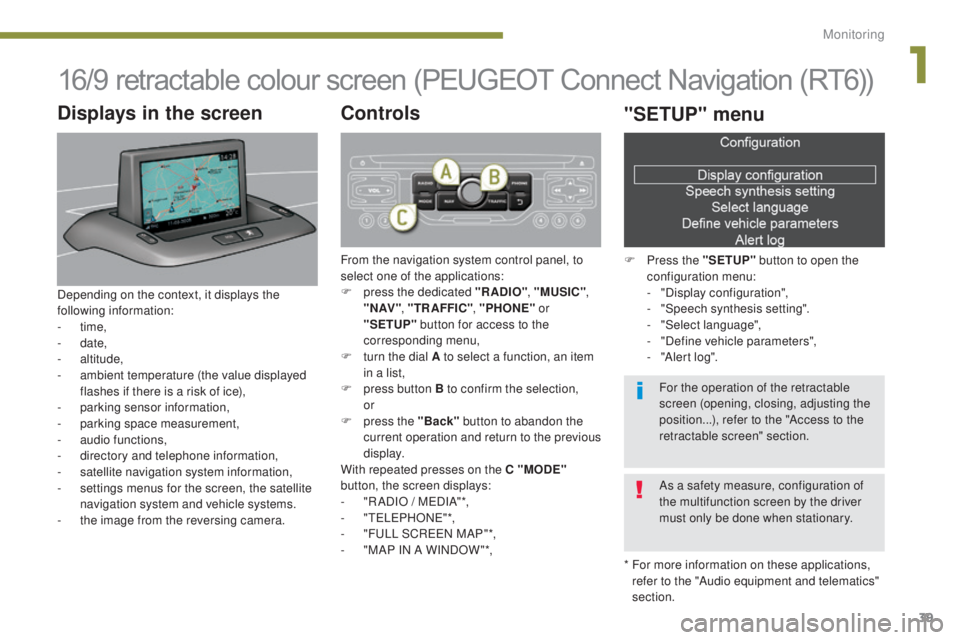
39
5008_en_Chap01_controle-marche_ed01-2015
16/9 retractable colour screen (PEUGEOT Connect Navigation (RT6))
* For more information on these applications, refer to the "Audio equipment and telematics"
section.
Displays in the screen
Depending on the context, it displays the
following information:
-
time,
-
date,
-
altitude,
-
a
mbient temperature (the value displayed
flashes if there is a risk of ice),
-
par
king sensor information,
-
par
king space measurement,
-
a
udio functions,
-
d
irectory and telephone information,
-
sa
tellite navigation system information,
-
s
ettings menus for the screen, the satellite
navigation system and vehicle systems.
-
t
he image from the reversing camera.
Controls
From the navigation system control panel, to
select one of the applications:
F
p
ress the dedicated "RADIO" , "MUSIC",
" N AV " , "TR AFFIC" , "PHONE" or
"SETUP" button for access to the
corresponding menu,
F
t
urn the dial A to select a function, an item
in a list,
F
p
ress button B to confirm the selection,
or
F
p
ress the "Back" button to abandon the
current operation and return to the previous
display.
With repeated presses on the C "MODE"
button, the screen displays:
-
"
R ADIO / MEDIA"*,
-
"TELEPHONE"*,
-
"
FULL SCREEN MAP"*,
-
"
MAP IN A WINDOW "*,
"SETUP" menu
F Press the "SETUP" button to open the
configuration menu:
-
"
Display configuration",
-
"
Speech synthesis setting".
-
"
Select language",
-
"
Define vehicle parameters",
-
"
Alert log".
For the operation of the retractable
screen (opening, closing, adjusting the
position...), refer to the "Access to the
retractable screen" section.
As a safety measure, configuration of
the multifunction screen by the driver
must only be done when stationary.
1
Monitoring
Page 275 of 364
273
5008_en_Chap12b_RT6-2-8_ed01-2015
The system is protected in such a way that it will only
operate in your vehicle.
PEUGEOT Connect Navigation (RT6)
01 First steps - Control panel
As a safety measure, the driver must only carry out
operations which require prolonged attention while the
vehicle is stationary.
When the engine is switched off and to prevent
discharging of the battery, the system switches off
following the activation of the energy economy mode.
CONTENTS
02
Steering mounted
controls
03
General operation
04
Navigation
- Guidance
05
T
raffic information
06
Using
the telephone
07
Radio
08
Music media players
09
Audio
settings
10
Configuration
11
Screen menu
maps p.
p.
p.
p.
p.
p.
p.
p.
p.
p.
p.
274
276
277
279
292
295
305
310
316
317
318
GPS navigation system
Multimedia audio system
Bluetooth
® telephone
Frequently asked questions p.
322
Page 278 of 364
02
276
5008_en_Chap12b_RT6-2-8_ed01-2015
RADIO: select the previous/next preset
station.
Select the next entry in the address book.SRC/TEL button:
change the audio source,
start a call from the address book,
call/end call on the telephone,
press for more than 2 seconds: open the
address book.
RADIO: change to the previous radio
station in the list.
Long press: automatic search for a
lower frequency.
CD: select the previous track.
CD: press and hold: fast reverse.
RADIO: change to the next radio station in the list.
Long press: automatic search for a higher frequency.
CD: select the next track.
CD: press and hold: fast forward play.
Volume increase.
Volume decrease.Mute: press the volume
increase and decrease
buttons simultaneously.
Restore the sound by
pressing one of the
two volume buttons.
STEERING MOUNTED CONTROLS
Page 308 of 364
07
306
5008_en_Chap12b_RT6-2-8_ed01-2015
By alphabetical list
Press RADIO, select the station of your
choice and confirm.
By automatic frequency search
Press 7 or 8 for the automatic search
for a lower or higher radio frequency.
Or turn the thumb wheel at the steering
mounted controls.
By manual frequency search
Press 5 or 6 to adjust the radio
frequency step by step.
Selecting a station
The external environment (hill, building, tunnel, underground car park.\
..) may interfere with the reception, including in RDS station tracking mode. This
phenomenon is a normal result of the way in which radio waves are transm\
itted and does not in any way indicate a fault with the audio system.The quality of reception is represented by the number of
active waves in this symbol.
Press RADIO or OK to display the
contextual menu.
Changing waveband
Select "Change waveband".
Select "FM / DAB / AM" and confirm.
RADIO
Page 309 of 364
07
307
5008_en_Chap12b_RT6-2-8_ed01-2015
Press the button on the numerical keypad to recall a
preset station.
Or press then turn the thumb wheel at the steering
mounted controls.
Presetting a station
After selecting a station, press one of the buttons on the
numerical keypad for 2 seconds to preset the current
station.
An audible signal confirms that the station has been preset.
Press RADIO.
Activate / Deactivate RDS
RDS, if activated, allows you to continue listening to the same station
by automatic retuning to alternative frequencies. However, in certain
conditions, coverage of an RDS station may not be assured throughout
the entire country as radio stations do not cover 100 % of the territory\
.
This explains the loss of reception of the station during a journey.Select "Guidance options" then confirm.
Activate or deactivate "RDS" then
confirm.
RADIO
Page 314 of 364
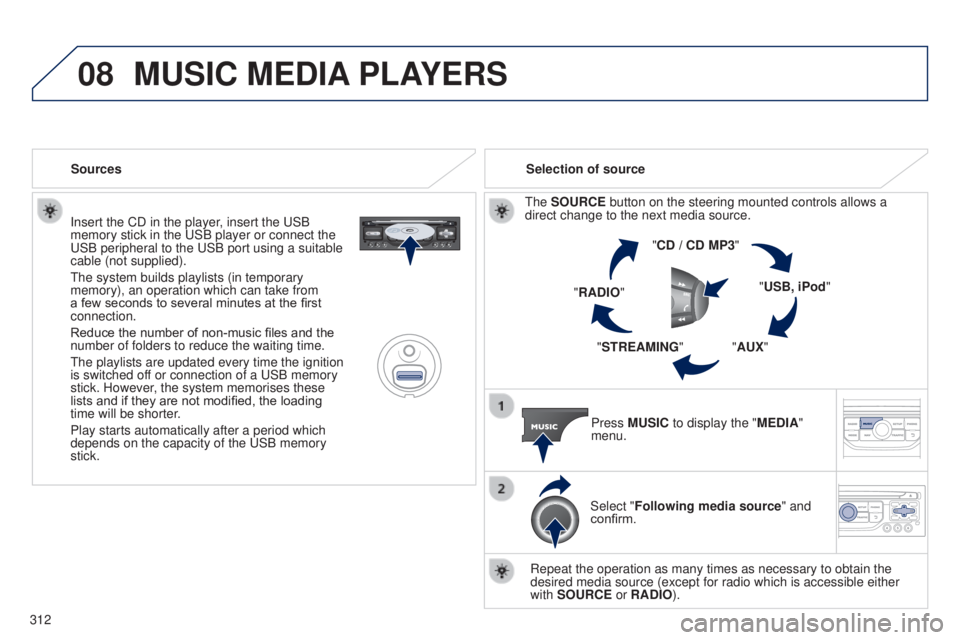
08
312
5008_en_Chap12b_RT6-2-8_ed01-2015
Insert the CD in the player, insert the USB
memory stick in the USB player or connect the
USB peripheral to the USB port using a suitable
cable (not supplied).
The system builds playlists (in temporary
memory), an operation which can take from
a few seconds to several minutes at the first
connection.
Reduce the number of non-music files and the
number of folders to reduce the waiting time.
The playlists are updated every time the ignition
is switched off or connection of a USB memory
stick. However, the system memorises these
lists and if they are not modified, the loading
time will be shorter.
Play starts automatically after a period which
depends on the capacity of the USB memory
stick.Selection of source
The SOURCE button on the steering mounted controls allows a
direct change to the next media source. "CD / CD MP3"
"USB, iPod"
"AUX"
"STREAMING"
"RADIO"
Press MUSIC to display the "MEDIA"
menu.
Select "Following media source " and
confirm.
Repeat the operation as many times as necessary to obtain the
desired media source (except for radio which is accessible either
with SOURCE or RADIO).
Sources
MUSIC MEDIA
PLAYERS