Page 213 of 268
211
108_en_Chap10a_Autoradio-toyota-tactile-1_ed01-2016
Level 1 Level 2 Level 3 Comment
Configuration Bluetooth
tel
ephone Select the services to use on the peripheral
device.
Audio player
Add Connect a new peripheral device.
System configuration
te
lephoneSelect the services to use on the peripheral
device.
Audio player
Cancel
Remove Disconnect and remove a peripheral device
from the list.
Configuration
tel
ephone Connect the telephone
See the telephone section.
Sounds configuration
Contacts/call history configuration
Message configuration
te
lephone display configuration
Configuration Screen off Select this mode to switch off the screen, touch
the screen to restore.
.
Audio and telematics
Page 215 of 268

213
108_en_Chap10a_Autoradio-toyota-tactile-1_ed01-2016
Download the "AppinCar®"
smartphone application available
from the App Store
®.th
e download of the application
must be done with the vehicle
stationary .
Press on "Connection " in the
system.
During the procedure, a page
showing the terms and conditions for
use is displayed.
Accept to start and end the
connection. Press on " Smartphone ".
Once connected you can
use certain applications on
your smartphone as well
as the functions of your
system: " Audio source ",
"
tel
ephone" and configure
the " Display (video) ".
Connect the smartphone to the
uS
B port or JACK auxiliary socket
using a suitable cable, available as an
accessory from Pe ugeOt d ealers.
Start the " AppinCar
®" application
from your smartphone. It is recommended that both
connections be used:
u
S
B /
Apple
® and Bluetooth®.th
e smartphone charges
while connected.
As a safety measure and for ease of
use:
-
c
ertain applications on your
smartphone are not carried over to
the system screen.
-
c
ertain applications operate only
when the vehicle is stationary.
.
Audio and telematics
Page 217 of 268
215
108_en_Chap10a_Autoradio-toyota-tactile-1_ed01-2016
Level 1 Level 2Level 3Comments
Connection
Audio source FM
Choose the audio source.
Choose settings, activate or deactivate
options.
AM
DAB
u
SB
Bluetooth audio
A / V
Connection
tel
ephone Contacts
After making choices, start the call.
Choose settings, activate or deactivate
options.
Favorites
Call history
en
ter a number
te
lephone/message configuration
Connection
AppinCar
®
use the "AppinCar®" applications via the
system.
Connection Home Return to the "Connection" menu home
page.
Connection
Display (video) Brightness
Choose the settings.
Contrast
to
n e
Color
oK S
ave the settings.
.
Audio and telematics
Page 219 of 268
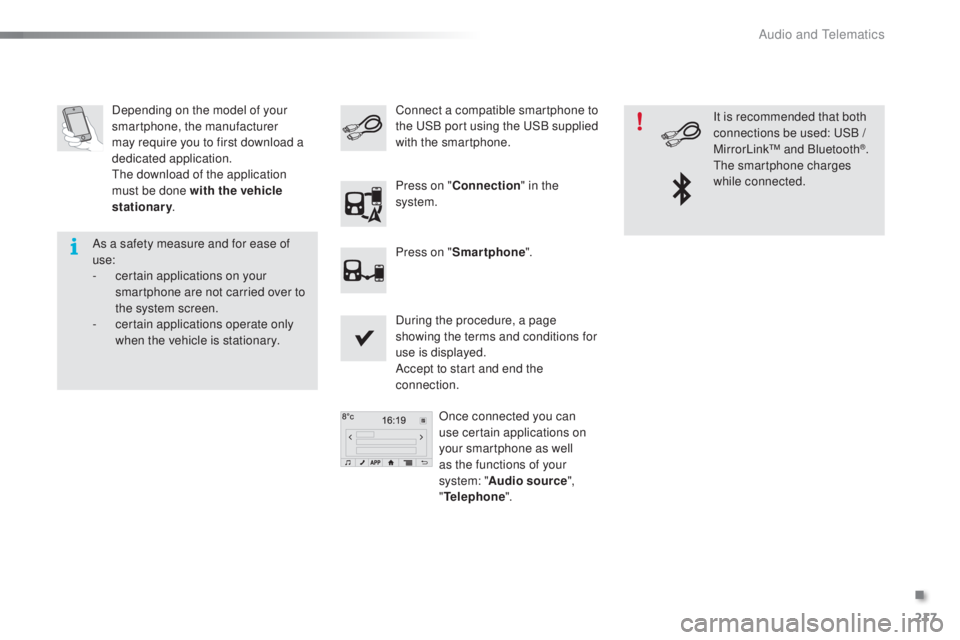
217
108_en_Chap10a_Autoradio-toyota-tactile-1_ed01-2016
Depending on the model of your
smartphone, the manufacturer
may require you to first download a
dedicated application.
th
e download of the application
must be done with the vehicle
stationary .
During the procedure, a page
showing the terms and conditions for
use is displayed.
Accept to start and end the
connection.Once connected you can
use certain applications on
your smartphone as well
as the functions of your
system: " Audio source ",
"
tel
ephone".
Connect a compatible smartphone to
the
uS B port using the uS B supplied
with the smartphone.
Press on " Connection " in the
system.
Press on " Smartphone ". It is recommended that both
connections be used:
u
S
B /
MirrorLink™ and Bluetooth
®.th
e smartphone charges
while connected.
As a safety measure and for ease of
use:
-
c
ertain applications on your
smartphone are not carried over to
the system screen.
-
c
ertain applications operate only
when the vehicle is stationary.
.
Audio and telematics
Page 223 of 268

221
108_en_Chap10a_Autoradio-toyota-tactile-1_ed01-2016
Level 1 Level 2 Comments
Connection
gPS
th
e compass is available only with a fixed position.
th
e direction is available only with a fixed position.
th
e representation of the sky is facing north, as for the compass.
th
e satellite icons are represented in yellow for a weak signal and in
green for a strong signal.
th
e satellite signal levels are represented in yellow for a weak signal
and in green for a strong signal.
Connection Page info Search for P
oI
nearbyDisplay the information on your current position and select the desired
settings.
Add to favorites
Set as home
gPS
C
onnection
Navigation Return home
Create a route to a place set as "Home".
Map
go d
irectly to the map page.
Route overview Display an overview of your route.
u
ser settings Display the system preferences (language, units, ...).
go t
o Search for and set a destination.
Map settings Display the route and map display preferences.
.
Audio and telematics
Page 225 of 268

223
108_en_Chap10a_Autoradio-toyota-tactile-1_ed01-2016
Level 1Level 2 Level 3 Comments
Navigation
Return home Press the change of direction indicator to open the list
of changes of direction.
Press the time information area to alternate the
information displayed: estimated time of arrival /
remaining time.
Press the distance information area to alternate the
information displayed: remaining distance / distance
travelled.
Navigation Map
go d
irectly to the navigation menu.
Map orientation and scale.
Press to zoom in.
Press to zoom out.
Indicates the strength of the
g
P
S signal.
Search for POIs nearby Display the information on your current position and
select the desired settings.
Add to favourites
Set as home
Navigation
Route overview Point of departure
Display the distance and information on the duration of the journey.
Display the total distance and information on the total duration of the journey.
Point of arrival.
Departure time.
Distance travelled
es
timated time of arrival.
.
Audio and telematics
Page 227 of 268

225
108_en_Chap10a_Autoradio-toyota-tactile-1_ed01-2016
Level 1 Level 2 Comments
Navigation
u
ser
settings Language
Display the list of text languages available.
ti
me zone Display the list of time zones.
Volume Set the volume for voice instructions, with "
te
st" and "Mute" (off)
buttons.
u
nits Change between metric and imperial units for distance and altitude.
Date and time format dd/mm/yyyy or mm/dd/yyyy 12.00 (midday) + 12.00 (midnight) or 24.00.
Regarding Display information on the navigation system: mapping software
version.
Delete recent items Delete recent destinations.
Reinitialisation Return the navigation system to the default settings.
th
is does not affect your list of "Favorites".
Navigation
Map settings Route settings
Route calculation options: this allows certain types of roads to be
avoided, such as toll roads or pedestrianised areas.
Map display Display options: north up in 2D, vehicle direction up in 2D or 3D.
Icons on the map Hide or display icons for POIs on the map.
Colours Map colour options: daylight or night view.
Automatic zoom Activate or deactivate the automatic zoom option.
Speed check Activate or deactivate the speed check alert.
.
Audio and telematics
Page 229 of 268
227
108_en_Chap10a_Autoradio-toyota-tactile-1_ed01-2016
Level 1 Level 2 Level 3 Comments
Navigation
go t
o Address or postcode
Select settings and enter the destination
address.
P
o
I N
earbySelect settings and enter the destination
address.
Near city Allows a town or city to be entered using a
virtual keypad.
Near destination Available only with an active route.
Favorites Displays the list of favorites. At first use, the
list is empty.
Select on map Allows the map to be explored and an item to
be set as the destination.
Return to the point of
departure Allows a route to be calculated back to the
last point of departure.
Recent items Displays the list of recent destinations.
Coordinates Latitude
Allows a destination to be set using its
latitude and longitude coordinates.
Longitude
.
Audio and telematics