2016 NISSAN PATHFINDER key
[x] Cancel search: keyPage 25 of 32
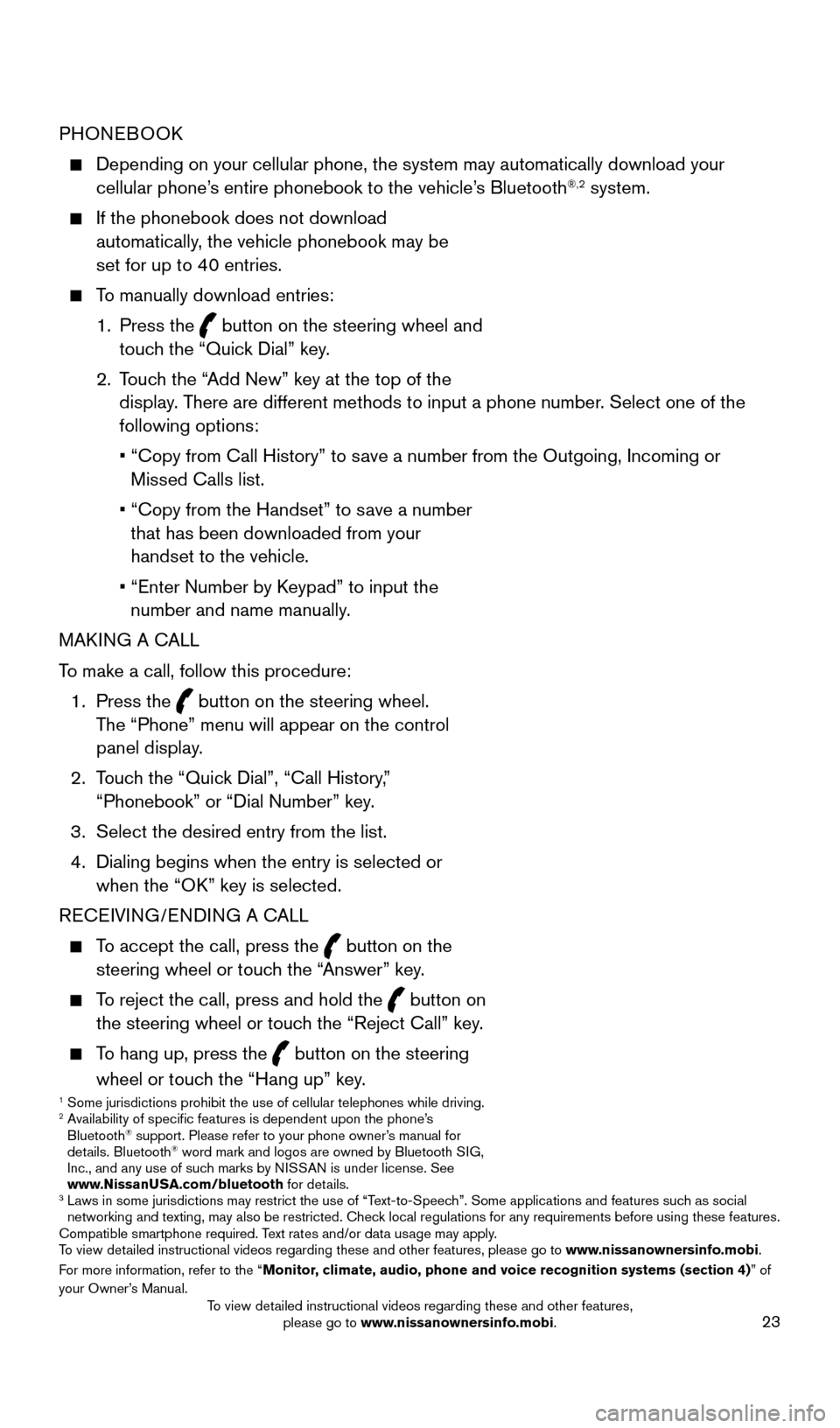
23
PHONEBOOK
Depending on your cellular phone, the system may automatically download \
your
cellular phone’s entire phonebook to the vehicle’s Bluetooth®,2 system.
If the phonebook does not download
automatically, the vehicle phonebook may be
set for up to 40 entries.
To manually download entries:
1.
Press the
button on the steering wheel and
touch the “Quick Dial” key.
2.
T
ouch the “Add New” key at the top of the
display. There are different methods to input a phone number. Select one of the
following options:
•
“Copy from Call History” to s
ave a number from the Outgoing, Incoming or
Missed Calls list.
•
“Copy from the Handset” to s
ave a number
that has been downloaded from your
handset to the vehicle.
•
“Enter Number by K
eypad” to input the
number and name manually.
MAKING A CALL
To make a call, follow this procedure:
1.
Press the
button on the steering wheel.
The “Phone” menu will appear on the control
panel display.
2.
T
ouch the “Quick Dial”, “Call History,”
“Phonebook” or “Dial Number” key.
3.
Select the desired entry from the list.
4.
Dialing begins when the entry is selected or
when the “O
K” key is selected.
RECEIVING/ENDING A CALL
To accept the call, press the button on the
steering wheel or touch the “Answer” key.
To reject the call, press and hold the button on
the steering wheel or touch the “Reject Call” key.
To hang up, press the button on the steering
wheel or touch the “Hang up” key.
1 Some jurisdictions prohibit the use of cellular telephones while drivin\
g.2 Availability of specific features is dependent upon the phone’s Bluetooth® support. Please refer to your phone owner’s manual for
details. Bluetooth® word mark and logos are owned by Bluetooth SIG,
Inc., and any use of such marks by NISSAN is under license. See
www.NissanUSA.com/bluetooth for details.
3 Laws in some jurisdictions may restrict the use of “T ext-to-Speech”. Some applications and features such as social
networking and texting, may also be restricted. Check local regulations for any requirements before using these features.
Compatible smartphone required. Text rates and/or data usage may apply.
To view detailed instructional videos regarding these and other features, please go\
to www.nissanownersinfo.mobi.
For more information, refer to the “Monitor, climate, audio, phone and voice recognition systems (section 4) ” of
your Owner’s Manual.
2009259_16b_Pathfinder_US_pQRG_121715.indd 2312/17/15 5:02 PM
To view detailed instructional videos regarding these and other features, please go to www.nissanownersinfo.mobi.
Page 28 of 32
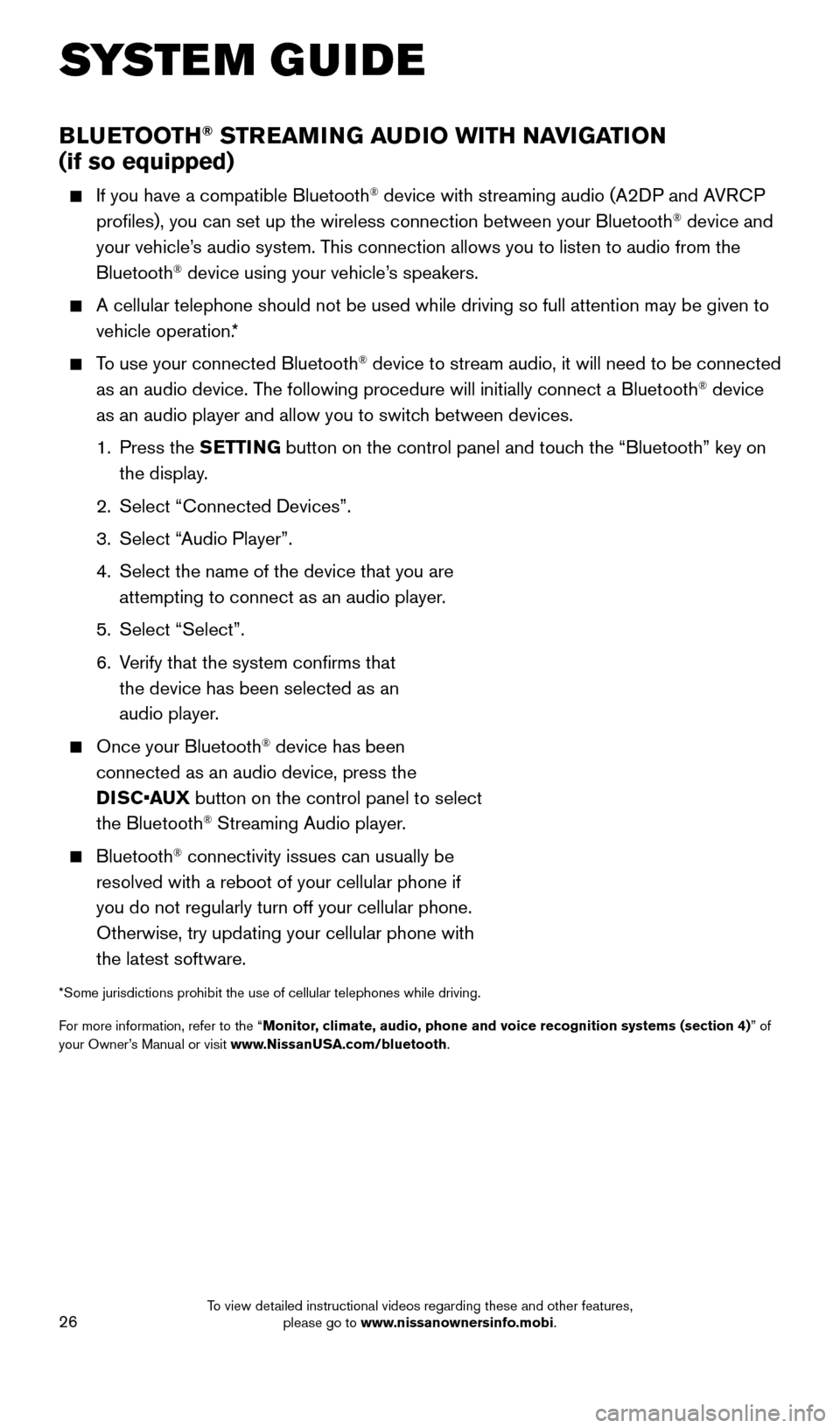
26
BLUETOOTH® STREAMING AUDIO WITH NAVIGATION
(if so equipped)
If you have a compatible Bluetooth® device with streaming audio (A2DP and AVRCP
profiles), you can set up the wireless connection between your Blueto\
oth® device and
your vehicle’s audio system. This connection allows you to listen to audio from the
Bluetooth
® device using your vehicle’s speakers.
A cellular telephone should not be used while driving so full attention \
may be given to
vehicle operation. *
To use your connected Bluetooth® device to stream audio, it will need to be connected
as an audio device. The following procedure will initially connect a Bluetooth® device
as an audio player and allow you to switch between devices.
1.
Press the SETTING button on the control panel and touch the “Bluetooth” key on
the display.
2.
Select “Connected Devices”.
3.
Select “
Audio Player”.
4.
Select the name of the device that you are
attempting to connect as an audio player
.
5.
Select “Select”.
6.
V
erify that the system confirms that
the device has been selected as an
audio player.
Once your Bluetooth® device has been
connected as an audio device, press the
DISC•AUX button on the control panel to select
the Bluetooth
® Streaming Audio player.
Bluetooth® connectivity issues can usually be
resolved with a reboot of your cellular phone if
you do not regularly turn off your cellular phone.
Otherwise, try updating your cellular phone with
the latest software.
*Some jurisdictions prohibit the use of cellular telephones while drivin\
g.
For more information, refer to the “Monitor, climate, audio, phone and voice recognition systems (section 4) ” of
your Owner’s Manual or visit www.NissanUSA.com/bluetooth.
SYSTEM GUIDE
2009259_16b_Pathfinder_US_pQRG_121715.indd 2612/17/15 5:03 PM
To view detailed instructional videos regarding these and other features, please go to www.nissanownersinfo.mobi.
Page 29 of 32
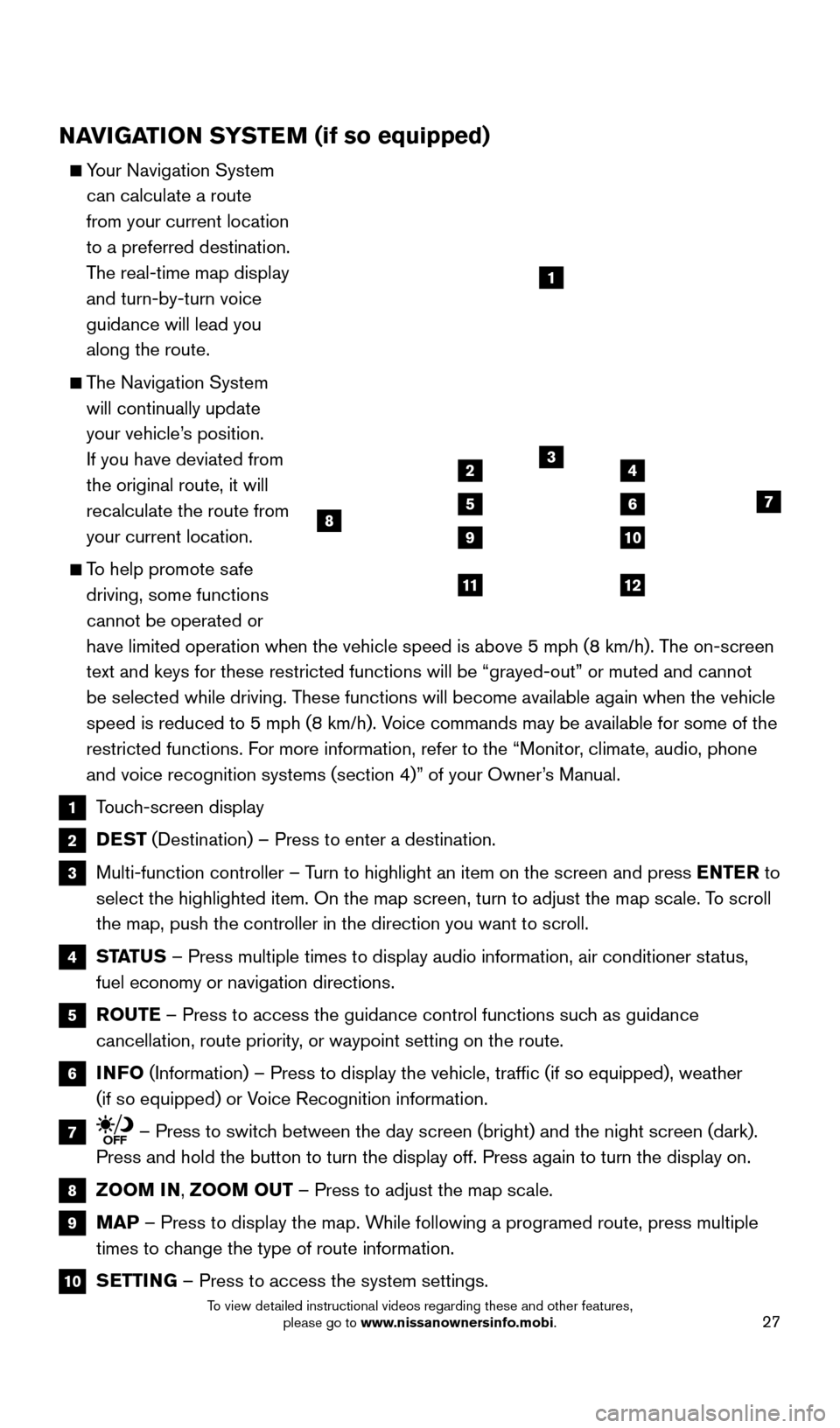
27
NAVIGATION SYSTEM (if so equipped)
Your Navigation System can calculate a route
from your current location
to a preferred destination.
The real-time map display
and turn-by-turn voice
guidance will lead you
along the route.
The Navigation System will continually update
your vehicle’s position.
If you have deviated from
the original route, it will
recalculate the route from
your current location.
To help promote safe driving, some functions
cannot be operated or
have limited operation when the vehicle speed is above 5 mph (8 km/h).\
The on-screen
text and keys for these restricted functions will be “grayed-out” \
or muted and cannot
be selected while driving. These functions will become available again when the vehicle
speed is reduced to 5 mph (8 km/h). Voice commands may be available for some of the
restricted functions. For more information, refer to the “Monitor, climate, audio, phone
and voice recognition systems (section 4)” of your Owner’s Manual.
1 Touch-screen display
2 DEST (Destination) – Press to enter a destination.
3 Multi-function controller – T urn to highlight an item on the screen and press ENTER to
select the highlighted item. On the map screen, turn to adjust the map s\
cale. To scroll
the map, push the controller in the direction you want to scroll.
4 STATUS – Press multiple times to display audio information, air conditioner\
status,
fuel economy or navigation directions.
5 ROUTE – Press to access the guidance control functions such as guidance
cancellation, route priority, or waypoint setting on the route.
6 INFO (Information) – Press to display the vehicle, traffic (if so eq\
uipped), weather
(if so equipped) or Voice Recognition information.
7 – Press to switch between the day screen (bright) and the night screen (dark).
Press and hold the button to turn the display off. Press again to turn t\
he display on.
8 ZOOM IN, ZOOM OUT – Press to adjust the map scale.
9 MAP – Press to display the map. While following a programed route, press multiple
times to change the type of route information.
10 SETTING – Press to access the system settings.
1
3
7
9
24
56
10
1112
8
2009259_16b_Pathfinder_US_pQRG_121715.indd 2712/17/15 5:03 PM
To view detailed instructional videos regarding these and other features, please go to www.nissanownersinfo.mobi.
Page 30 of 32
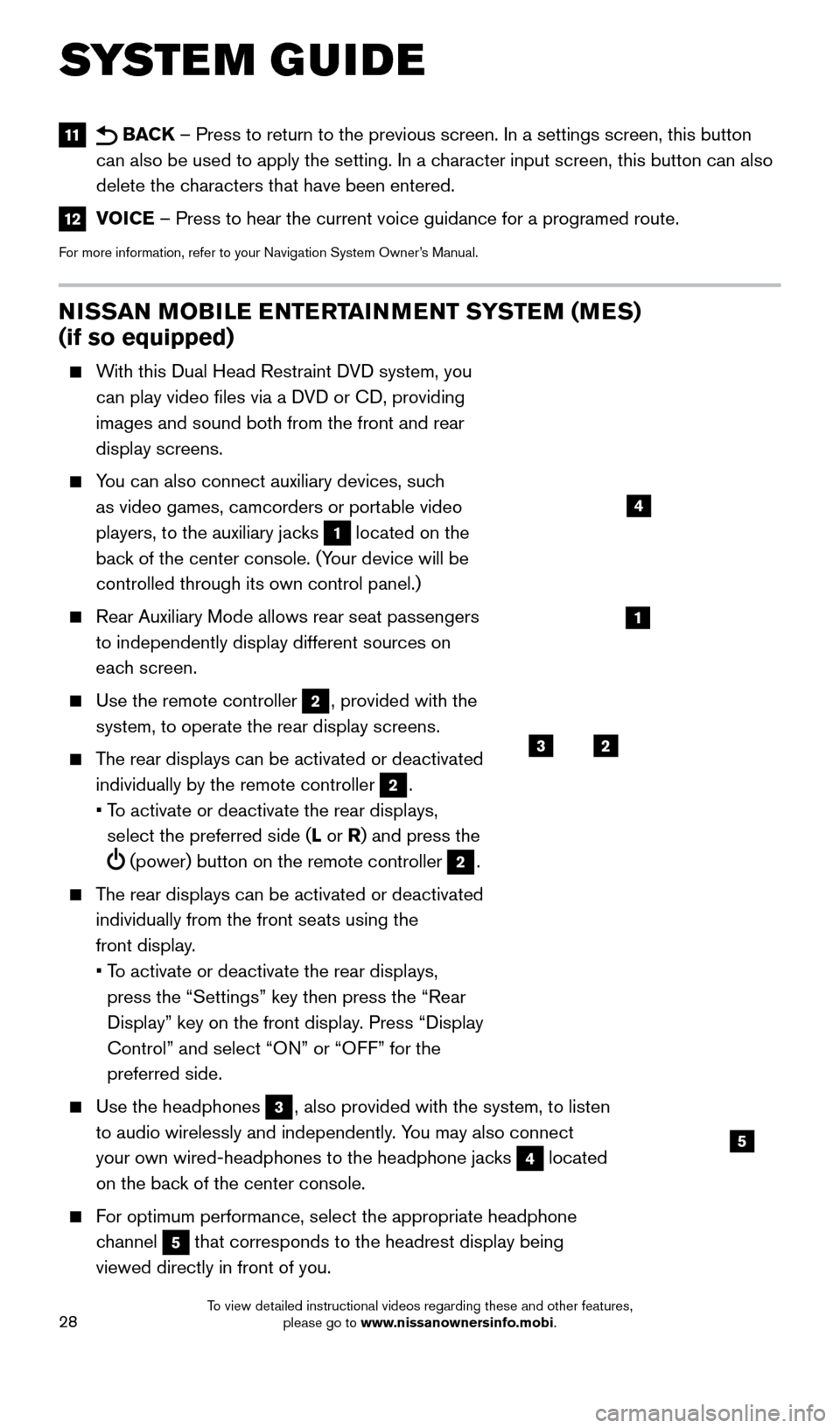
28
NISSAN MOBILE ENTERTAINMENT SYSTEM (MES)
(if so equipped)
With this Dual Head Restraint DVD system, you can play video files via a DVD or CD, providing
images and sound both from the front and rear
display screens.
You can also connect auxiliary devices, such as video games, camcorders or portable video
players, to the auxiliary jacks
1 located on the
back of the center console. (Your device will be
controlled through its own control panel.)
Rear Auxiliary Mode allows rear seat passengers
to independently display different sources on
each screen.
Use the remote controller 2, provided with the
system, to operate the rear display screens.
The rear displays can be activated or deactivated individually by the remote controller
2.
•
T
o activate or deactivate the rear displays,
select the preferred side (L or R) and press the
(power) button on the remote controller 2.
The rear displays can be activated or deactivated individually from the front seats using the
front display.
•
T
o activate or deactivate the rear displays,
press the “Settings” key then press the “Rear
Display” key on the front display. Press “Display
Control” and select “ON” or “OFF” for the
preferred side.
Use the headphones 3, also provided with the system, to listen
to audio wirelessly and independently. You may also connect
your own wired-headphones to the headphone jacks
4 located
on the back of the center console.
For optimum performance, select the appropriate headphone channel
5 that corresponds to the headrest display being
viewed directly in front of you.
3
5
2
1
4
11 BACK – Press to return to the previous screen. In a settings screen, this\
button
can also be used to apply the setting. In a character input screen, this button can also
delete the characters that have been entered.
12 VOICE – Press to hear the current voice guidance for a programed route.
For more information, refer to your Navigation System Owner’s Manual.
SYSTEM GUIDE
2009259_16b_Pathfinder_US_pQRG_121715.indd 2812/17/15 5:03 PM
To view detailed instructional videos regarding these and other features, please go to www.nissanownersinfo.mobi.