2016 NISSAN MAXIMA ESP
[x] Cancel search: ESPPage 4 of 40
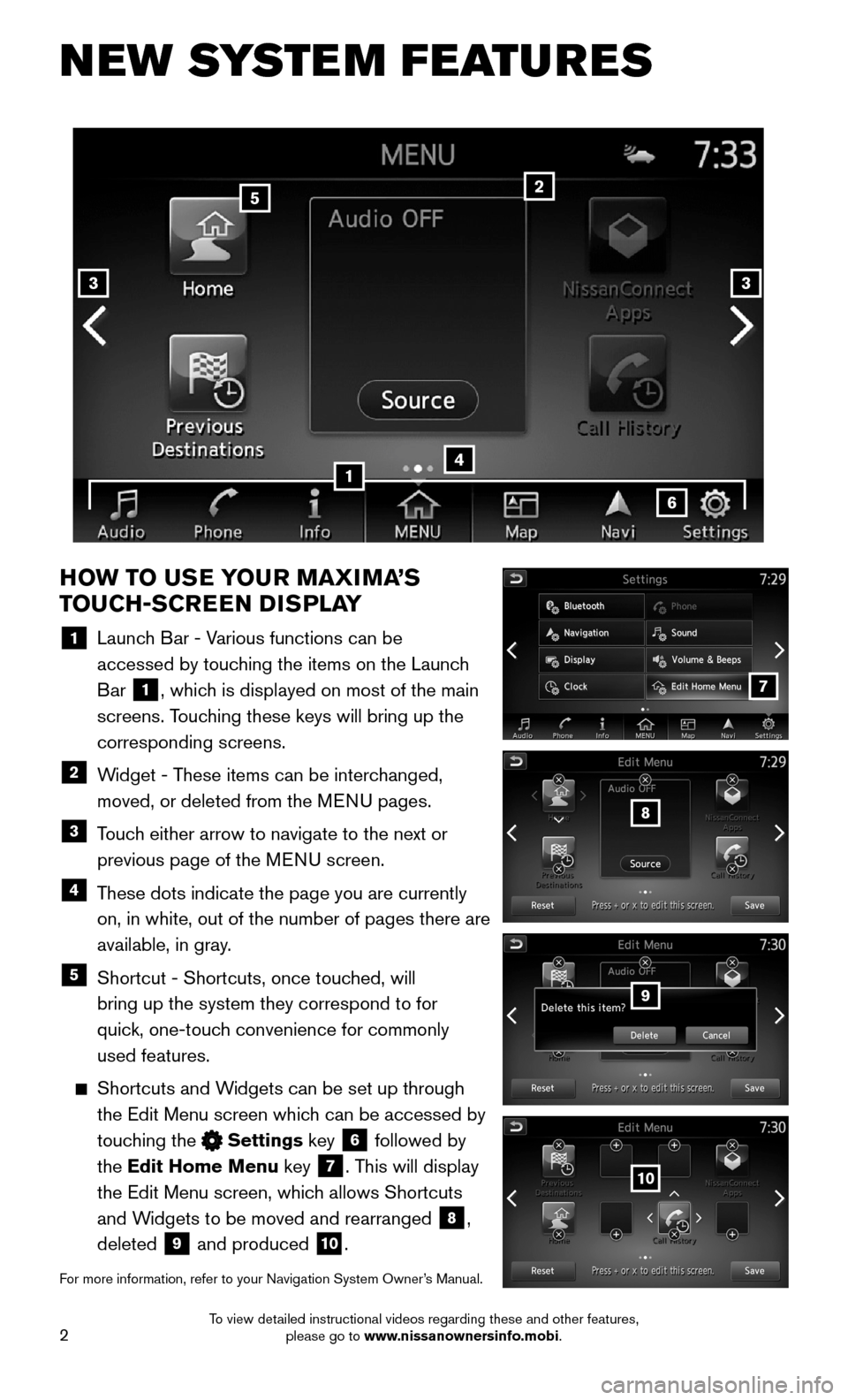
2
NEW SYSTEM FEATURES
HOW TO USE YOUR MAXIMA’S
TOUCH-SCREEN DISPLAY
1 Launch Bar - Various functions can be
accessed by touching the items on the Launch
Bar 1, which is displayed on most of the main
screens. Touching these keys will bring up the
corresponding screens.
2 Widget - These items can be interchanged,
moved, or deleted from the MENU pages.
3 Touch either arrow to navigate to the next or
previous page of the MENU screen.
4 These dots indicate the page you are currently
on, in white, out of the number of pages there are
available, in gray.
5 Shortcut - Shortcuts, once touched, will
bring up the system they correspond to for
quick, one-touch convenience for commonly
used features.
Shortcuts and Widgets can be set up through
the Edit Menu screen which can be accessed by
touching the Settings key 6 followed by
the Edit Home Menu key 7. This will display
the Edit Menu screen, which allows Shortcuts
and Widgets to be moved and rearranged 8,
deleted 9 and produced 10.
For more information, refer to your Navigation System Owner’s Manual.
4
2
33
5
7
8
9
10
1
6
To view detailed instructional videos regarding these and other features, please go to www.nissanownersinfo.mobi.
Page 8 of 40
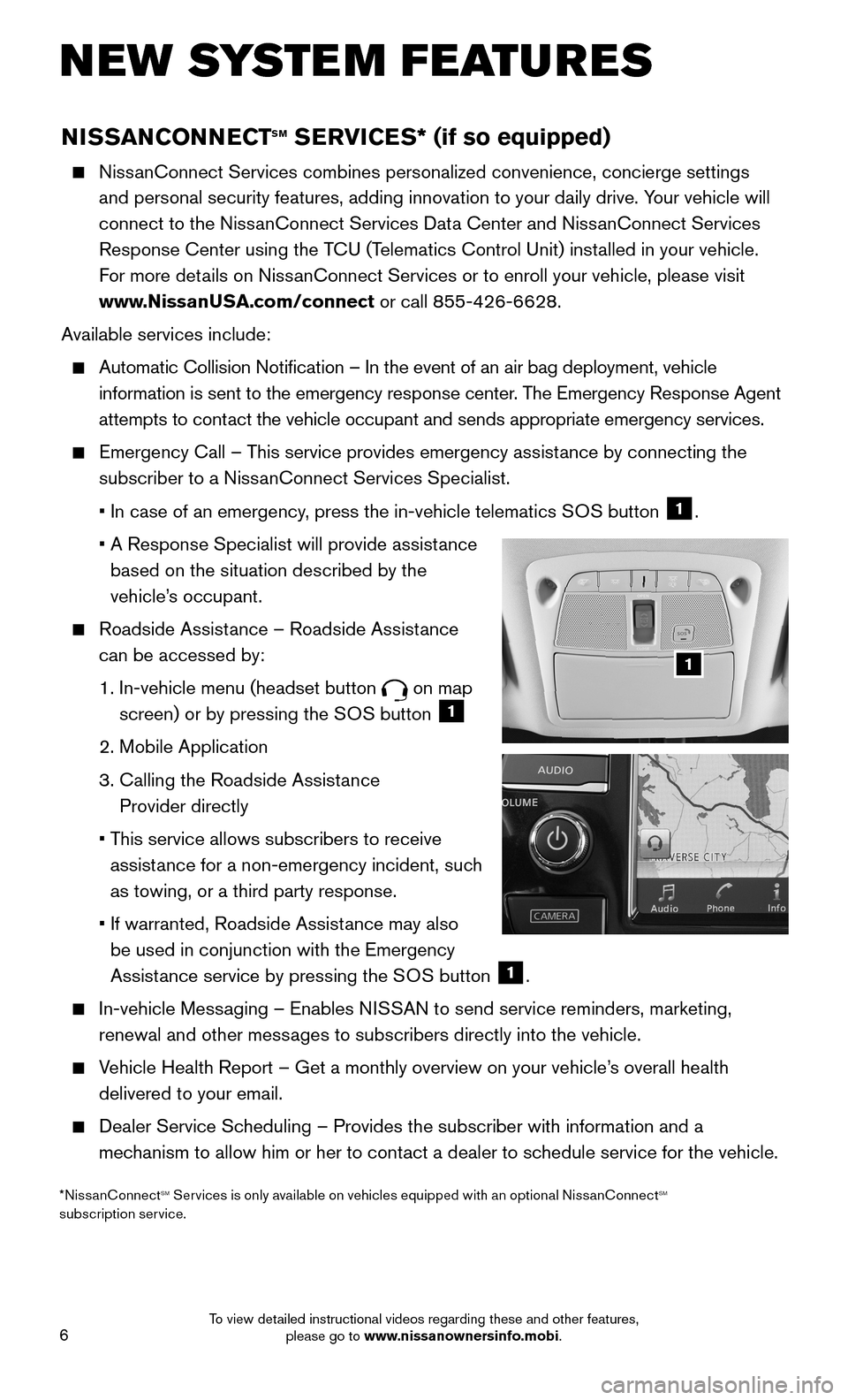
6
NISSANCONNECTsm sERVICEs* (if so equipped)
NissanConnect Services combines personalized convenience, concierge settings\
and personal security features, adding innovation to your daily drive. Y\
our vehicle will
connect to the NissanConnect Services Data Center and NissanConnect Services
Response Center using the TCU (Telematics Control Unit) installed in your vehicle.
For more details on NissanConnect Services or to enroll your vehicle, please visit
www.NissanUSA.com/connect or call 855-426-6628.
Available services include:
Automatic Collision Notification – In the event of an air bag deplo\
yment, vehicle
information is sent to the emergency response center. The Emergency Response Agent
attempts to contact the vehicle occupant and sends appropriate emergency services.
Emergency Call – This service provides emergency assistance by connecting the
subscriber to a NissanConnect Services Specialist.
• In case of an emergency, press the in-vehicle telematics SOS button 1.
• A Response Specialist will provide assistance
based on the situation described by the
vehicle’s occupant.
Roadside Assistance – Roadside Assistance
can be accessed by:
1. In-vehicle menu (headset button on map
screen) or by pressing the SOS button 1
2. Mobile Application
3. Calling the Roadside Assistance
Provider directly
• This service allows subscribers to receive
assistance for a non-emergency incident, such
as towing, or a third party response.
• If warranted, Roadside Assistance may also
be used in conjunction with the Emergency
Assistance service by pressing the SOS button 1.
In-vehicle Messaging – Enables NISSAN to send service reminders, marketing,
renewal and other messages to subscribers directly into the vehicle.
Vehicle Health Report – Get a monthly overview on your vehicle’s overall health
delivered to your email.
Dealer Service Scheduling – Provides the subscriber with information and a
mechanism to allow him or her to contact a dealer to schedule service for the vehicle.
NEW SYSTEM FEATURES
1
*NissanConnectsm services is only available on vehicles equipped with an optional NissanConnectsm subscription service.
To view detailed instructional videos regarding these and other features, please go to www.nissanownersinfo.mobi.
Page 9 of 40
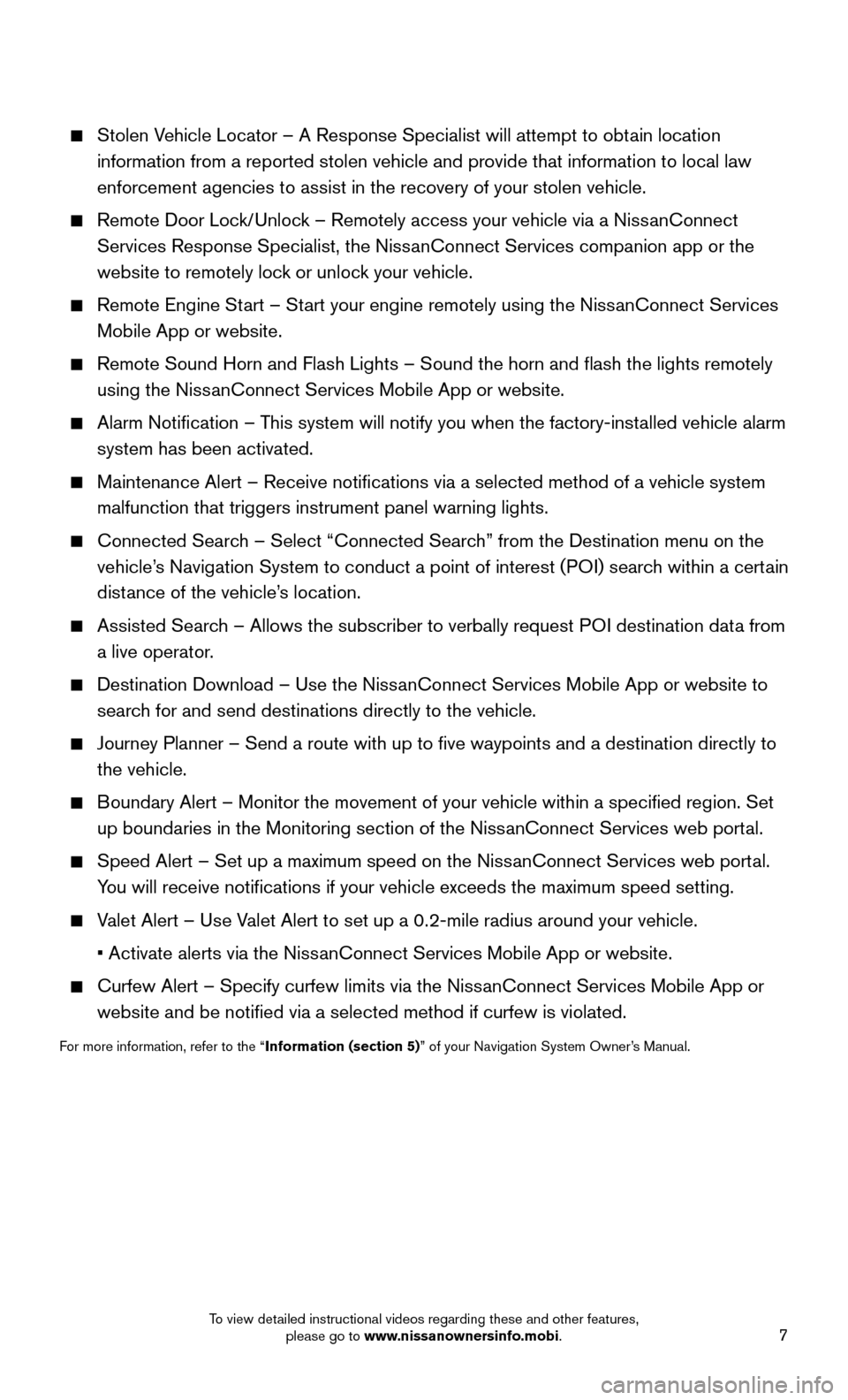
7
Stolen Vehicle Locator – A Response Specialist will attempt to obtain location
information from a reported stolen vehicle and provide that information \
to local law
enforcement agencies to assist in the recovery of your stolen vehicle.
Remote Door Lock/Unlock – Remotely access your vehicle via a NissanConnect
Services Response Specialist, the NissanConnect Services companion app or the
website to remotely lock or unlock your vehicle.
Remote Engine Start – Start your engine remotely using the NissanConnect Services
Mobile App or website.
Remote Sound Horn and Flash Lights – Sound the horn and flash the l\
ights remotely
using the NissanConnect Services Mobile App or website.
Alarm Notification – This system will notify you when the factory-installed vehicle alarm
system has been activated.
Maintenance Alert – Receive notifications via a selected method of \
a vehicle system
malfunction that triggers instrument panel warning lights.
Connected Search – Select “Connected Search” from the Destination menu on the
vehicle’s Navigation System to conduct a point of interest (POI) search within a certain
distance of the vehicle’s location.
Assisted Search – Allows the subscriber to verbally request POI destination data from
a live operator.
Destination Download – Use the NissanConnect Services Mobile App or website to
search for and send destinations directly to the vehicle.
Journey Planner – Send a route with up to five waypoints and a dest\
ination directly to
the vehicle.
Boundary Alert – Monitor the movement of your vehicle within a specifi\
ed region. Set
up boundaries in the Monitoring section of the NissanConnect Services web portal.
Speed Alert – Set up a maximum speed on the NissanConnect Services web portal.
You will receive notifications if your vehicle exceeds the maximum spee\
d setting.
Valet Alert – Use Valet Alert to set up a 0.2-mile radius around your vehicle.
• Activate alerts via the NissanConnect Services Mobile App or website.
Curfew Alert – Specify curfew limits via the NissanConnect Services Mobile App or
website and be notified via a selected method if curfew is violated.
For more information, refer to the “Information (section 5)” of your Navigation System Owner’s Manual.
To view detailed instructional videos regarding these and other features, please go to www.nissanownersinfo.mobi.
Page 15 of 40
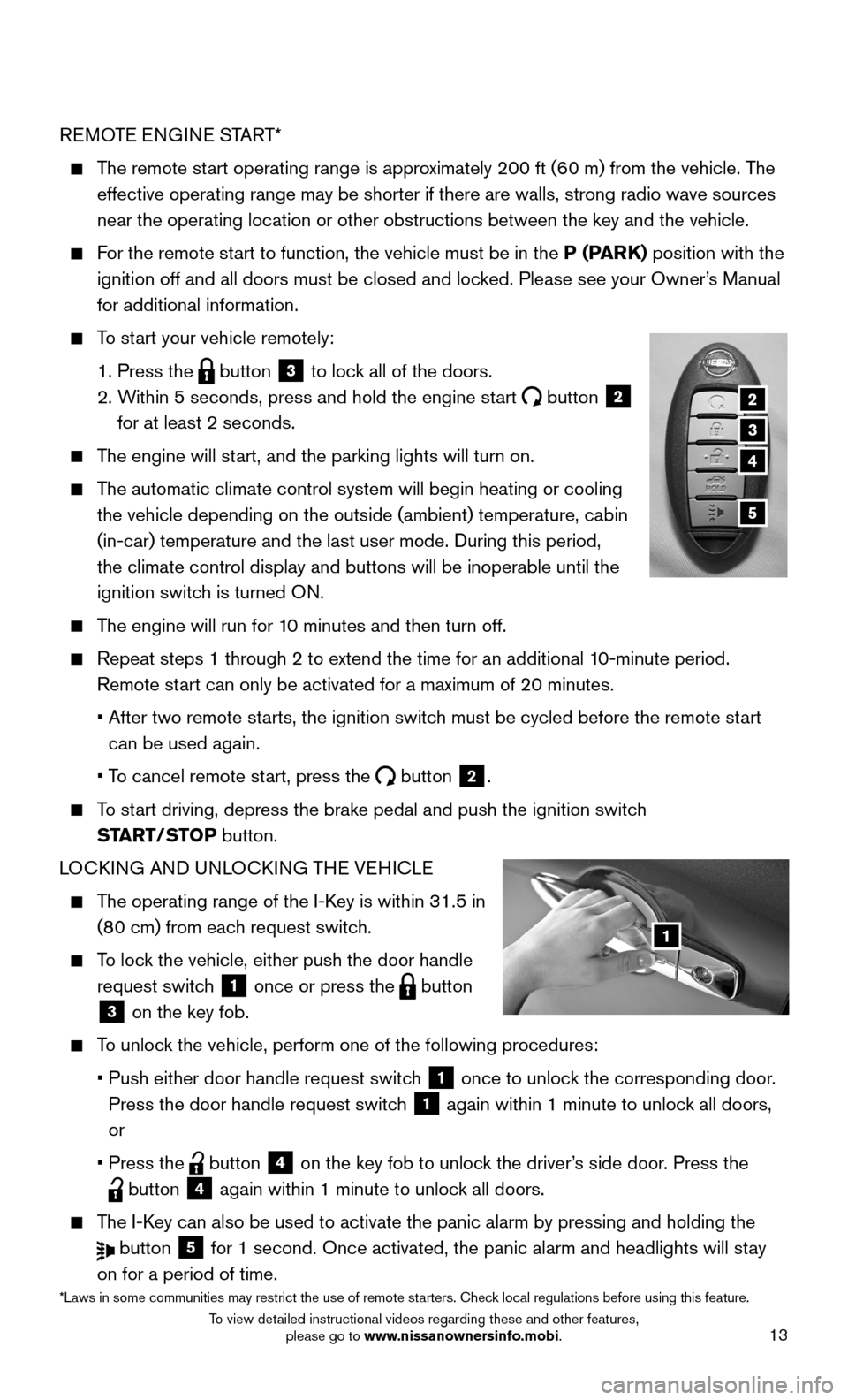
13
REMOTE ENGINE START*
The remote start operating range is approximately 200 ft (60 m) from the vehicle. The
effective operating range may be shorter if there are walls, strong radi\
o wave sources
near the operating location or other obstructions between the key and th\
e vehicle.
For the remote start to function, the vehicle must be in the P (PARK) position with the
ignition off and all doors must be closed and locked. Please see your Owner’s Manual
for additional information.
To start your vehicle remotely:
1. Press the button 3 to lock all of the doors.
2. Within 5 seconds, press and hold the engine start button 2
for at least 2 seconds.
The engine will start, and the parking lights will turn on.
The automatic climate control system will begin heating or cooling
the vehicle depending on the outside (ambient) temperature, cabin
(in-car) temperature and the last user mode. During this period,
the climate control display and buttons will be inoperable until the
ignition switch is turned ON.
The engine will run for 10 minutes and then turn off.
Repeat steps 1 through 2 to extend the time for an additional 10-minute period.
Remote start can only be activated for a maximum of 20 minutes.
• After two remote starts, the ignition switch must be cycled before the remote start
can be used again.
• To cancel remote start, press the button 2.
To start driving, depress the brake pedal and push the ignition switch
START/STOP button.
LOCKING AND UNLOCKING THE VEHICLE
The operating range of the I-Key is within 31.5 in
(80 cm) from each request switch.
To lock the vehicle, either push the door handle
request switch 1 once or press the button
3 on the key fob.
To unlock the vehicle, perform one of the following procedures:
• Push either door handle request switch 1 once to unlock the corresponding door.
Press the door handle request switch 1 again within 1 minute to unlock all doors,
or
• Press the button 4 on the key fob to unlock the driver’s side door. Press the
button 4 again within 1 minute to unlock all doors.
The I-Key can also be used to activate the panic alarm by pressing and holding \
the
button 5 for 1 second. Once activated, the panic alarm and headlights will stay
on for a period of time.
1
2
3
5
4
*Laws in some communities may restrict the use of remote starters. Check local regulations before using this feature.
To view detailed instructional videos regarding these and other features, please go to www.nissanownersinfo.mobi.
Page 25 of 40
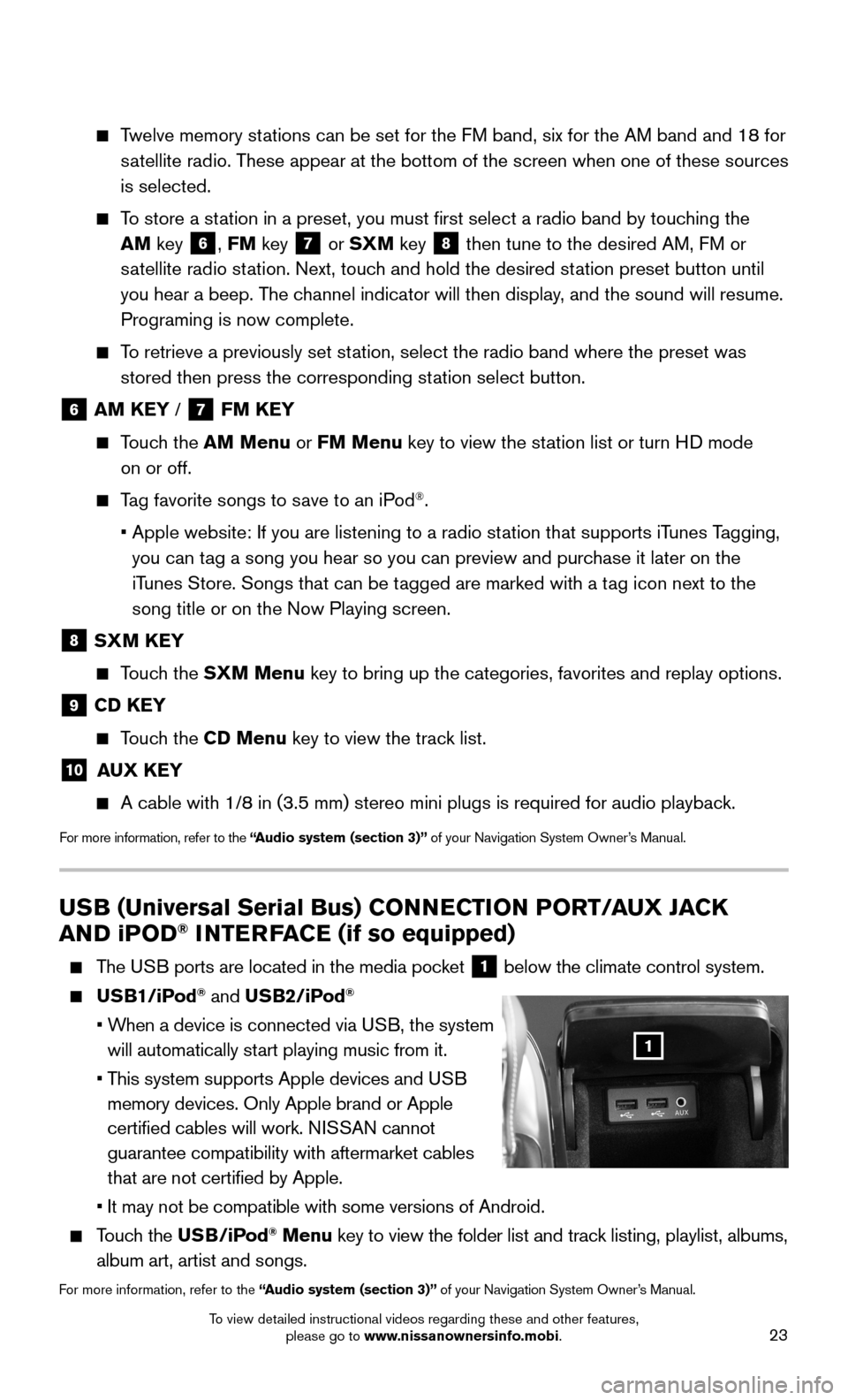
23
USB (Universal Serial Bus) CONNECTION PORT/AUX JACK
AND iPOD® INTERFACE (if so equipped)
The USB ports are located in the media pocket 1 below the climate control system.
USB1/iPod® and USB2/iPod®
• When a device is connected via USB, the system
will automatically start playing music from it.
• This system supports Apple devices and USB
memory devices. Only Apple brand or Apple
certified cables will work. NISSAN cannot
guarantee compatibility with aftermarket cables
that are not certified by Apple.
• It may not be compatible with some versions of Android.
Touch the USB/iPod® Menu key to view the folder list and track listing, playlist, albums,
album art, artist and songs.
For more information, refer to the “Audio system (section 3)” of your Navigation System Owner’s Manual.
1
Twelve memory stations can be set for the FM band, six for the AM band and 18 for
satellite radio. These appear at the bottom of the screen when one of these sources
is selected.
To store a station in a preset, you must first select a radio band by touching the
AM key 6, FM key 7 or SXM key 8 then tune to the desired AM, FM or
satellite radio station. Next, touch and hold the desired station preset button until
you hear a beep. The channel indicator will then display, and the sound will resume.
Programing is now complete.
To retrieve a previously set station, select the radio band where the preset was
stored then press the corresponding station select button.
6 AM KEY / 7 FM KEY
Touch the AM Menu or FM Menu key to view the station list or turn HD mode
on or off.
Tag favorite songs to save to an iPod®.
• Apple website: If you are listening to a radio station that supports iTunes Tagging,
you can tag a song you hear so you can preview and purchase it later on the
iTunes Store. Songs that can be tagged are marked with a tag icon next to the
song title or on the Now Playing screen.
8 SXM KEY
Touch the SXM Menu key to bring up the categories, favorites and replay options.
9 CD KEY
Touch the CD Menu key to view the track list.
10 AUX KEY
A cable with 1/8 in (3.5 mm) stereo mini plugs is required for audio p\
layback.
For more information, refer to the “Audio system (section 3)” of your Navigation System Owner’s Manual.
To view detailed instructional videos regarding these and other features, please go to www.nissanownersinfo.mobi.
Page 40 of 40
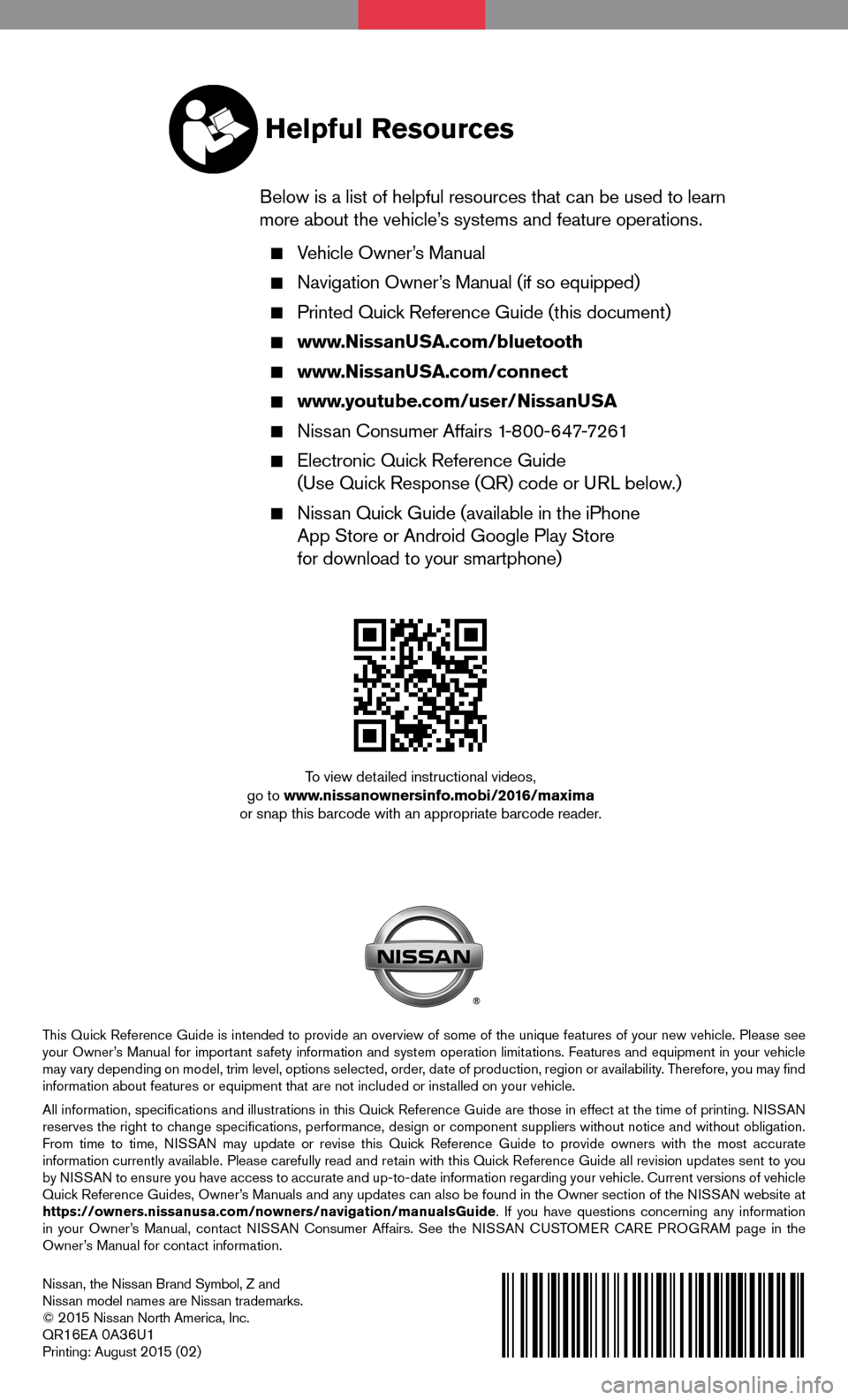
Nissan, the Nissan Brand Symbol, Z and Nissan model names are Nissan trademarks.© 2 015 Nissan North America, Inc.QR16EA 0A36U1Printing: August 2 015 (02)
To view detailed instructional videos, go to www.nissanownersinfo.mobi/2016/maximaor snap this barcode with an appropriate barcode reader.
This Quick Reference Guide is intended to provide an overview of some of the unique features of your new vehicle. Please see your Owner’s Manual for important safety information and system operation limitations. Features and equipment in your vehicle may vary depending on model, trim level, options selected, order, date of production, region or availability. Therefore, you may find information about features or equipment that are not included or installed on your vehicle.
All information, specifications and illustrations in this Quick Reference Guide are those in effect at the time of printing. NISSAN reserves the right to change specifications, performance, design or component suppliers witho\
ut notice and without obligation. From time to time, NISSAN may update or revise this Quick Reference Guide to provide owners with the most accurate information currently available. Please carefully read and retain with this Quick Reference Guide all revision updates sent to you by NISSAN to ensure you have access to accurate and up-to-date information reg\
arding your vehicle. Current versions of vehicle Quick Reference Guides, Owner’s Manuals and any updates can also be found in the Owner section of the \
NISSAN website at https://owners.nissanusa.com/nowners/navigation/manualsGuide. If you have questions concerning any information in your Owner’s Manual, contact NISSAN Consumer Affairs. See the NISSAN CUSTOMER CARE PROGRAM page in the Owner’s Manual for contact information.
Helpful Resources
Below is a list of helpful resources that can be used to learn more about the vehicle’s systems and feature operations.
Vehicle Owner’s Manual
Navigation Owner’s Manual (if so equipped)
Printed Quick Reference Guide (this document)
www.NissanUSA.com/bluetooth
www.NissanUSA.com/connect
www.youtube.com/user/NissanUSA
Nissan Consumer Affairs 1-800-647-7261
Electronic Quick Reference Guide (Use Quick Response (QR) code or URL below.)
Nissan Quick Guide (available in the iPhone App Store or Android Google Play Store for download to your smartphone)