2016 NISSAN 370Z COUPE ESP
[x] Cancel search: ESPPage 9 of 28
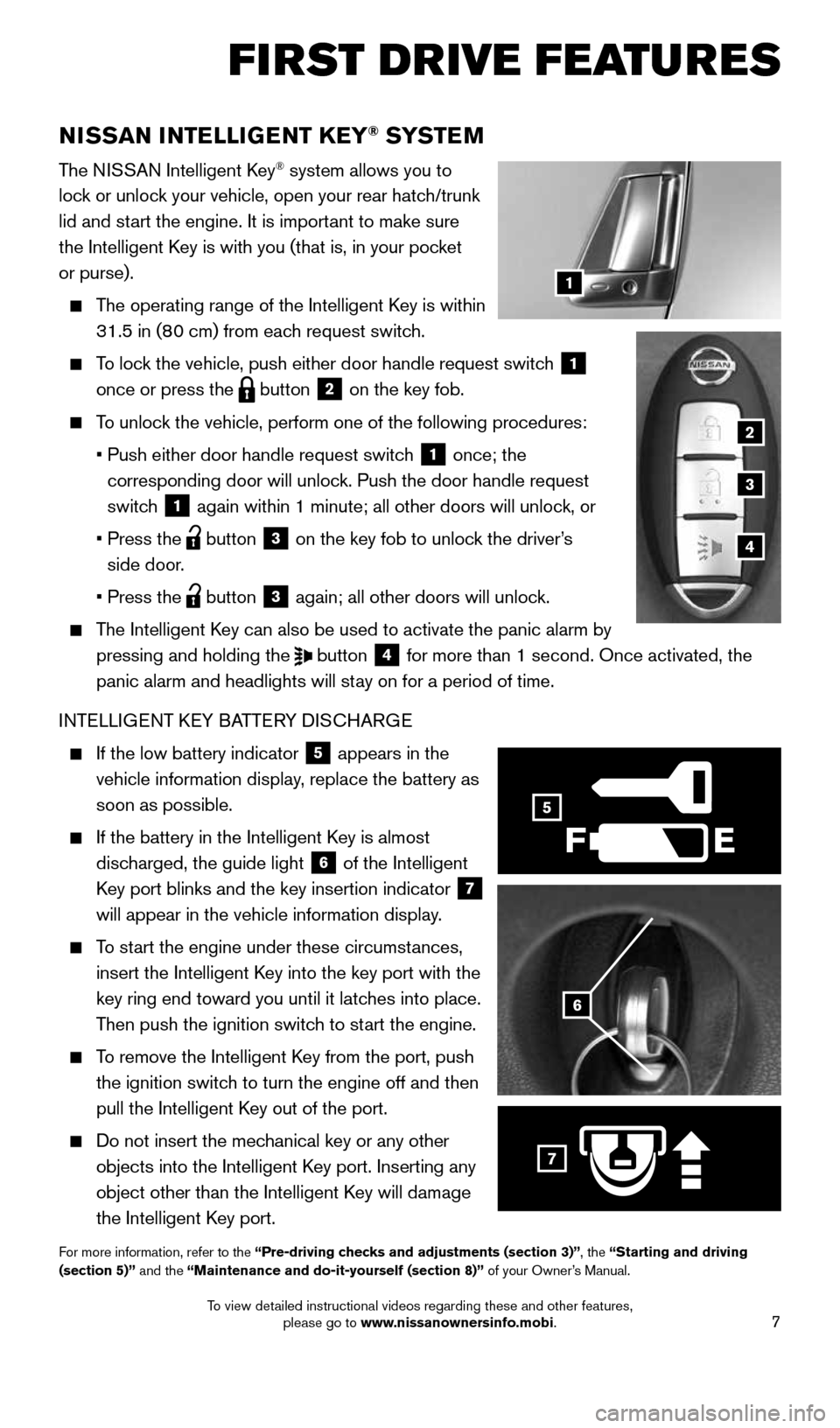
7
FI RST DR IVE FEATU R ES
NISSAN INTELLIGENT KEY® SYSTE M
The NISSAN Intelligent Key® system allows you to
lock or unlock your vehicle, open your rear hatch/trunk
lid and start the engine. It is important to make sure
the Intelligent Key is with you (that is, in your pocket
or purse).
The operating range of the Intelligent Key is within
31.5 in (80 cm) from each request switch.
To lock the vehicle, push either door handle request switch
1
once or press the
button
2 on the key fob.
To unlock the vehicle, perform one of the following procedures:
• Push either door handle request switch
1 once; the
corresponding door will unlock. Push the door handle request
switch
1 again within 1 minute; all other doors will unlock, or
• Press the
button
3 on the key fob to unlock the driver’s
side door.
• Press the
button 3 again; all other doors will unlock.
The Intelligent Key can also be used to activate the panic alarm by
pressing and holding the
button
4 for more than 1 second. Once activated, the
panic alarm and headlights will stay on for a period of time.
INTELLIGENT KEY BATTERY DISCHARGE
If the low battery indicator
5 appears in the
vehicle information display, replace the battery as
soon as possible.
If the battery in the Intelligent Key is almost
discharged, the guide light
6 of the Intelligent
Key port blinks and the key insertion indicator 7
will appear in the vehicle information display.
To start the engine under these circumstances,
insert the Intelligent Key into the key port with the
key ring end toward you until it latches into place.
Then push the ignition switch to start the engine.
To remove the Intelligent Key from the port, push
the ignition switch to turn the engine off and then
pull the Intelligent Key out of the port.
Do not insert the mechanical key or any other
objects into the Intelligent Key port. Inserting any
object other than the Intelligent Key will damage
the Intelligent Key port.
For more information, refer to the “Pre-driving checks and adjustments (section 3)”, the “Starting and driving
(section 5)” and the “Maintenance and do-it-yourself (section 8)” of your Owner’s Manual.
6
F
5
7
2
3
4
1
1870658_16_370Z_QRG_012315.indd 71/23/15 12:08 PM
To view detailed instructional videos regarding these and other features, please go to www.nissanownersinfo.mobi.
Page 15 of 28
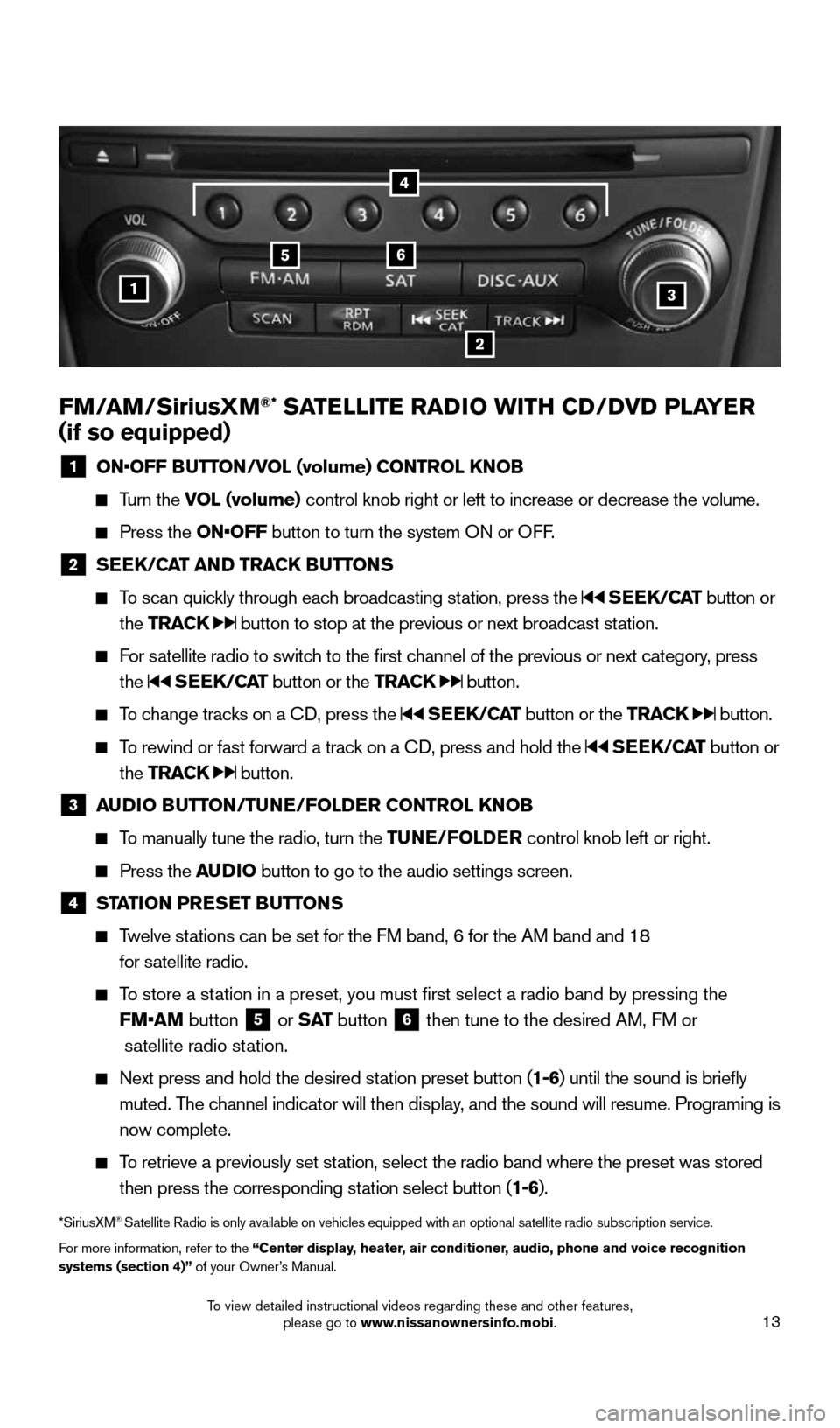
13
FM/AM/SiriusXM®* SATELLITE RADIO WITH CD/DVD PLAYER
( if so equipped)
1 ON•OFF BUTTON/VOL (volume) CONTROL KNOB
Turn the VOL (volume) control knob right or left to increase or decrease the volume.
Press the ON•OFF button to turn the system ON or OFF.
2 SEEK/CAT AND TRACK BUTTONS
To scan quickly through each broadcasting station, press the SEEK/CAT button or
the TRACK
button to stop at the previous or next broadcast station.
For satellite radio to switch to the first channel of the previous or next category, press
the
SEEK/CAT button or the TRACK button.
To change tracks on a CD, press the SEEK/CAT button or the TRACK button.
To rewind or fast forward a track on a CD, press and hold the SEEK/CAT button or
the TRACK
button.
3 AUDIO BUTTON/TUNE/FOLDER CONTROL KNOB
To manually tune the radio, turn the TUNE/FOLDER control knob left or right.
Press the AUDIO button to go to the audio settings screen.
4 STATION PRESET BUTTONS
Twelve stations can be set for the FM band, 6 for the AM band and 18
for satellite radio.
To store a station in a preset, you must first select a radio band by pressing the
FM•AM button
5 or
S AT button
6 then tune to the desired AM, FM or
satellite radio station.
Next press and hold the desired station preset button (1-6) until the sound is briefly
muted. The channel indicator will then display, and the sound will resume. Programing is
now complete.
To retrieve a previously set station, select the radio band where the preset was stored
then press the corresponding station select button (1-6).
*SiriusXM® Satellite Radio is only available on vehicles equipped with an optional s\
atellite radio subscription service.
For more information, refer to the “Center display, heater, air conditioner, audio, phone and voice recognition
systems (section 4)” of your Owner’s Manual.
1
56
2
3
4
1870658_16_370Z_QRG_012315.indd 131/23/15 12:08 PM
To view detailed instructional videos regarding these and other features, please go to www.nissanownersinfo.mobi.
Page 28 of 28
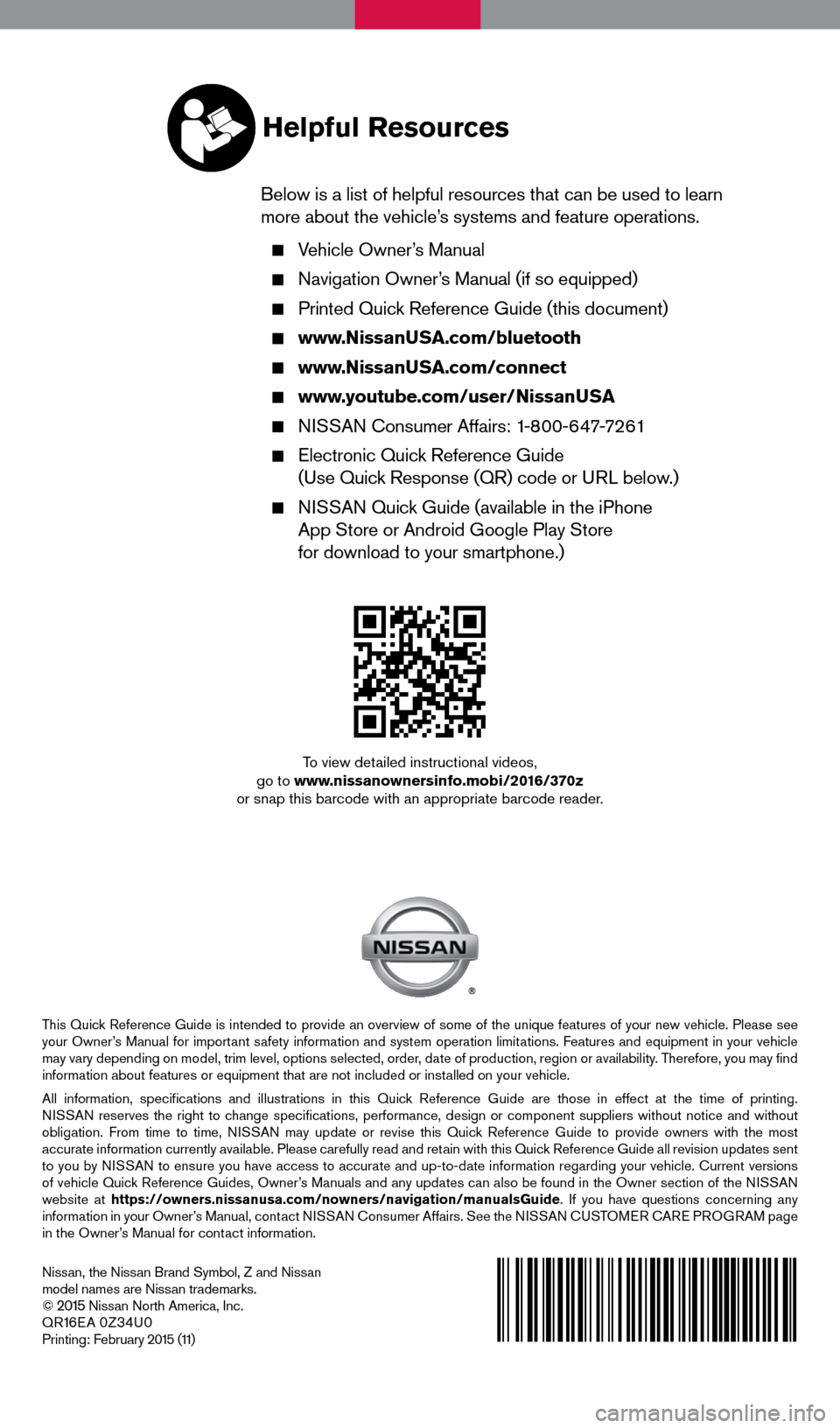
This Quick Reference Guide is intended to provide an overview of some of the unique features of your new vehicle. Please see
your Owner’s Manual for important safety information and system operation limitations. Features and equipment in your vehicle
may vary depending on model, trim level, options selected, order, date of production, region or availability. Therefore, you may find
information about features or equipment that are not included or installed on your vehicle.
All information, specifications and illustrations in this Quick Reference Guide are those in effect at the time of printing.
NISSAN reserves the right to change specifications, performance, design or component suppliers witho\
ut notice and without
obligation. From time to time, NISSAN may update or revise this Quick Reference Guide to provide owners with the most
accurate information currently available. Please carefully read and retain with this Quick Reference Guide all revision updates sent
to you by NISSAN to ensure you have access to accurate and up-to-date information reg\
arding your vehicle. Current versions
of vehicle Quick Reference Guides, Owner’s Manuals and any updates can also be found in the Owner section of the \
NISSAN
website at https://owners.nissanusa.com/nowners/navigation/manualsGuide . If you have questions concerning any
information in your Owner’s Manual, contact NISSAN Consumer Affairs. See the NISSAN CUSTOMER CARE PROGRAM page
in the Owner’s Manual for contact information.
Nissan, the Nissan Brand Symbol, Z and Nissan
model names are Nissan trademarks.
©
2015 Nissan North America, Inc.
QR16E A 0Z34U0Printing: February 2015 (11)
To view detailed instructional videos,
go to www.nissanownersinfo.mobi/2016/370z
or snap this barcode with an appropriate barcode reader.
Helpful Resources
Below is a list of helpful resources that can be used to learn
more about the vehicle’s systems and feature operations.
Vehicle Owner’s Manual
Navigation Owner’s Manual (if so equipped)
Printed Quick Reference Guide (this document)
www.NissanUSA.com/bluetooth
www.NissanUSA.com/connect
www.youtube.com/user/NissanUSA
NISSAN Consumer Affairs: 1-800-647-7261
Electronic Quick Reference Guide
(Use Quick Response (QR) code or URL below.)
NISSAN Quick Guide (available in the iPhone
App Store or Android Google Play Store
for download to your smartphone.)
1870658_16_370Z_QRG_012315.indd 21/23/15 12:08 PM