2016 MITSUBISHI OUTLANDER SPORT CD player
[x] Cancel search: CD playerPage 199 of 398
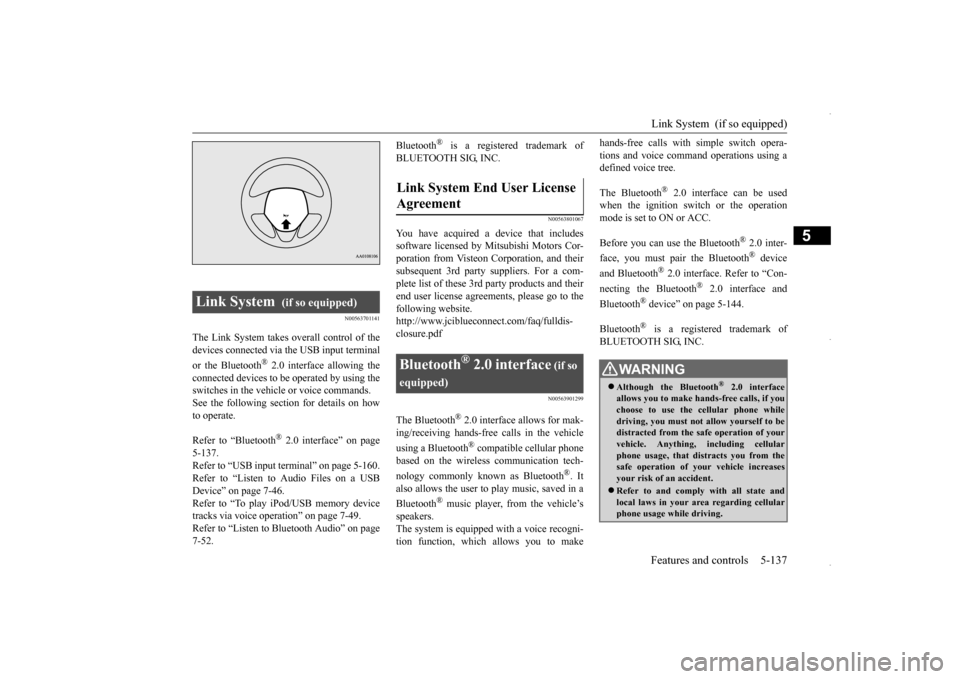
Link System (if so equipped) Features and controls 5-137
5
N00563701141
The Link System takes overall control of the devices connected via the USB input terminal or the Bluetooth
® 2.0 interface allowing the
connected devices to be operated by using theswitches in the vehicle or voice commands.See the following section for details on how to operate. Refer to “Bluetooth
® 2.0 interface” on page
5-137.Refer to “USB input terminal” on page 5-160. Refer to “Listen to Audio Files on a USB Device” on page 7-46.Refer to “To play iPod/USB memory device tracks via voice operation” on page 7-49. Refer to “Listen to Bluetooth Audio” on page7-52.
Bluetooth
® is a registered trademark of
BLUETOOTH SIG, INC.
N00563801067
You have acquired a device that includes software licensed by Mitsubishi Motors Cor- poration from Visteon Corporation, and theirsubsequent 3rd party suppliers. For a com-plete list of these 3rd party products and their end user license agreements, please go to the following website.http://www.jciblueconnect.com/faq/fulldis- closure.pdf
N00563901299
The Bluetooth
® 2.0 interface allows for mak-
ing/receiving hands-free calls in the vehicle using a Bluetooth
® compatible cellular phone
based on the wireless communication tech- nology commonly known as Bluetooth
®. It
also allows the user to
play music, saved in a
Bluetooth
® music player, from the vehicle’s
speakers.The system is equipped with a voice recogni- tion function, which allows you to make
hands-free calls with simple switch opera- tions and voice command operations using a defined voice tree. The Bluetooth
® 2.0 interface can be used
when the ignition switch or the operationmode is set to ON or ACC. Before you can use the Bluetooth
® 2.0 inter-
face, you must pair the Bluetooth
® device
and Bluetooth
® 2.0 interface. Refer to “Con-
necting the Bluetooth
® 2.0 interface and
Bluetooth
® device” on page 5-144.
Bluetooth
® is a registered trademark of
BLUETOOTH SIG, INC.
Link System
(if so equipped)
Link System End User License Agreement
Bluetooth
® 2.0 interface
(if so
equipped)
WA R N I N G Although the Bluetooth
® 2.0 interface
allows you to make hands-free calls, if you choose to use the cellular phone while driving, you must not allow yourself to bedistracted from the safe operation of your vehicle. Anything, including cellular phone usage, that distracts you from thesafe operation of your vehicle increases your risk of an accident. Refer to and comply with all state and local laws in your area regarding cellular phone usage while driving.
BK0229600US.book
137 ページ 2015年10月1日 木曜日 午後2時29分
Page 200 of 398
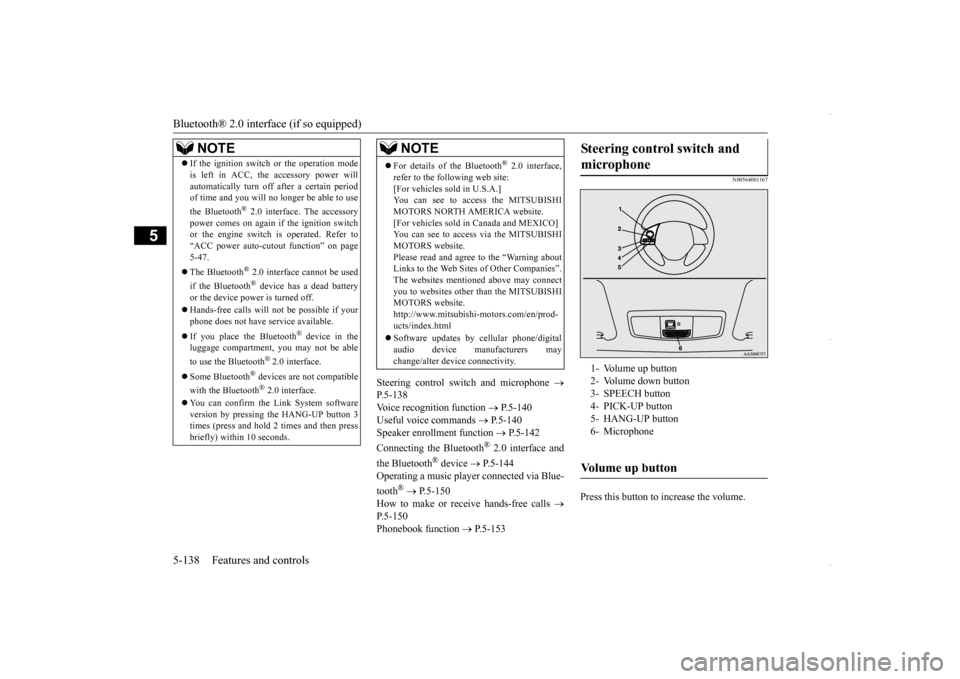
Bluetooth® 2.0 interface (if so equipped) 5-138 Features and controls
5
Steering control switch and microphone
P.5-138 Voice recognition function
P.5-140
Useful voice commands
P.5-140
Speaker enrollment function
P.5-142
Connecting the Bluetooth
® 2.0 interface and
the Bluetooth
® device
P.5-144
Operating a music player connected via Blue- tooth
® P.5-150
How to make or receive hands-free calls
P.5-150 Phonebook function
P.5-153
N00564001167
Press this button to increase the volume.
NOTE
If the ignition switch or the operation mode is left in ACC, the accessory power will automatically turn off after a certain period of time and you will no longer be able to use the Bluetooth
® 2.0 interface. The accessory
power comes on again if the ignition switch or the engine switch is operated. Refer to “ACC power auto-cutout function” on page5-47. The Bluetooth
® 2.0 interface cannot be used
if the Bluetooth
® device has a dead battery
or the device power is turned off. Hands-free calls will not be possible if your phone does not have service available. If you place the Bluetooth
® device in the
luggage compartment, you may not be able to use the Bluetooth
® 2.0 interface.
Some Bluetooth
® devices are not compatible
with the Bluetooth
® 2.0 interface.
You can confirm the Link System software version by pressing the HANG-UP button 3times (press and hold 2 times and then press briefly) within 10 seconds.
For details of the Bluetooth
® 2.0 interface,
refer to the following web site:[For vehicles sold in U.S.A.] You can see to access the MITSUBISHI MOTORS NORTH AMERICA website.[For vehicles sold in Canada and MEXICO] You can see to access via the MITSUBISHI MOTORS website.Please read and agree to the “Warning about Links to the Web Sites of Other Companies”. The websites mentioned above may connectyou to websites other than the MITSUBISHI MOTORS website. http://www.mitsubishi-motors.com/en/prod-ucts/index.html Software updates by cellular phone/digital audio device manufacturers may change/alter device connectivity.NOTE
Steering control switch and microphone
1- Volume up button 2- Volume down button3- SPEECH button 4- PICK-UP button 5- HANG-UP button6- MicrophoneVolume up button
BK0229600US.book
138 ページ 2015年10月1日 木曜日 午後2時29分
Page 206 of 398
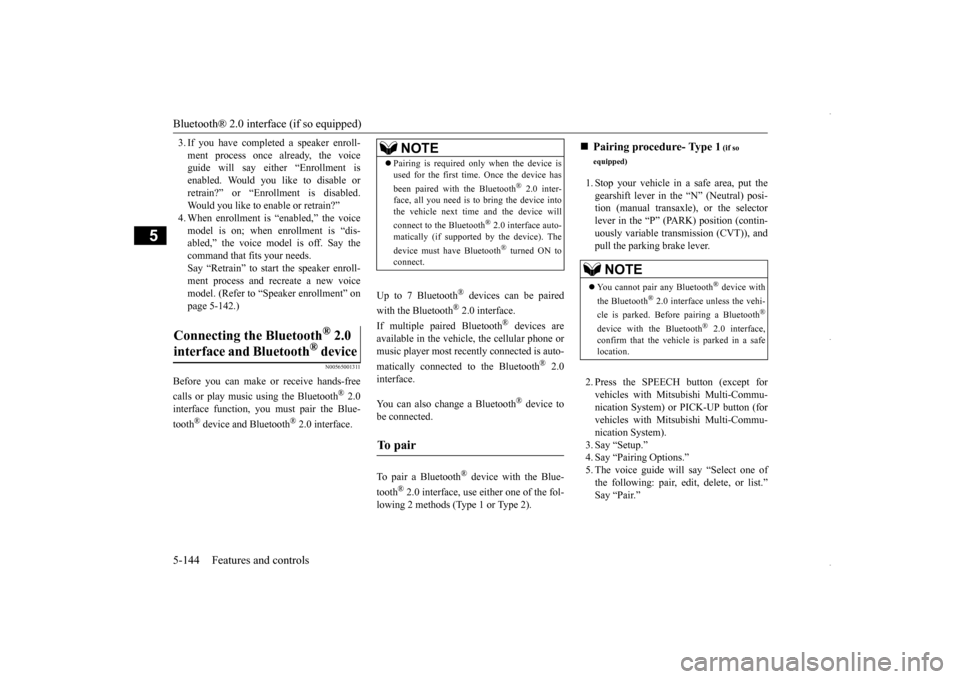
Bluetooth® 2.0 interface (if so equipped) 5-144 Features and controls
5
3. If you have completed a speaker enroll- ment process once already, the voice guide will say either “Enrollment is enabled. Would you like to disable orretrain?” or “Enrollment is disabled. Would you like to enable or retrain?” 4. When enrollment is “enabled,” the voicemodel is on; when enrollment is “dis- abled,” the voice model is off. Say the command that fits your needs. Say “Retrain” to start the speaker enroll-ment process and recreate a new voice model. (Refer to “Speaker enrollment” on page 5-142.)
N00565001311
Before you can make or receive hands-free calls or play music using the Bluetooth
® 2.0
interface function, you must pair the Blue- tooth
® device and Bluetooth
® 2.0 interface.
Up to 7 Bluetooth
® devices can be paired
with the Bluetooth
® 2.0 interface.
If multiple paired Bluetooth
® devices are
available in the vehicle, the cellular phone or music player most recently connected is auto- matically connected to the Bluetooth
® 2.0
interface. You can also change a Bluetooth
® device to
be connected. To pair a Bluetooth
® device with the Blue-
tooth
® 2.0 interface, use either one of the fol-
lowing 2 methods (Type 1 or Type 2).
1. Stop your vehicle in a safe area, put the gearshift lever in the “N” (Neutral) posi- tion (manual transaxle), or the selectorlever in the “P” (PARK) position (contin- uously variable transmission (CVT)), and pull the parking brake lever. 2. Press the SPEECH button (except for vehicles with Mitsubishi Multi-Commu- nication System) or PICK-UP button (forvehicles with Mitsubishi Multi-Commu- nication System). 3. Say “Setup.”4. Say “Pairing Options.”5. The voice guide will say “Select one of the following: pair, edit, delete, or list.” Say “Pair.”
® 2.0
interface and Bluetooth
® device
NOTE
Pairing is required only when the device is used for the first time. Once the device has been paired with the Bluetooth
® 2.0 inter-
face, all you need is
to bring the device into
the vehicle next time and the device will connect to the Bluetooth
® 2.0 interface auto-
matically (if supported by the device). The device must have Bluetooth
® turned ON to
connect.
To p a i r
Pairing procedure- Type 1
(if so
equipped)NOTE
You cannot pair any Bluetooth
® device with
the Bluetooth
® 2.0 interface unless the vehi-
cle is parked. Before pairing a Bluetooth
®
device with the Bluetooth
® 2.0 interface,
confirm that the vehicle is parked in a safe location.
BK0229600US.book
144 ページ 2015年10月1日 木曜日 午後2時29分
Page 209 of 398
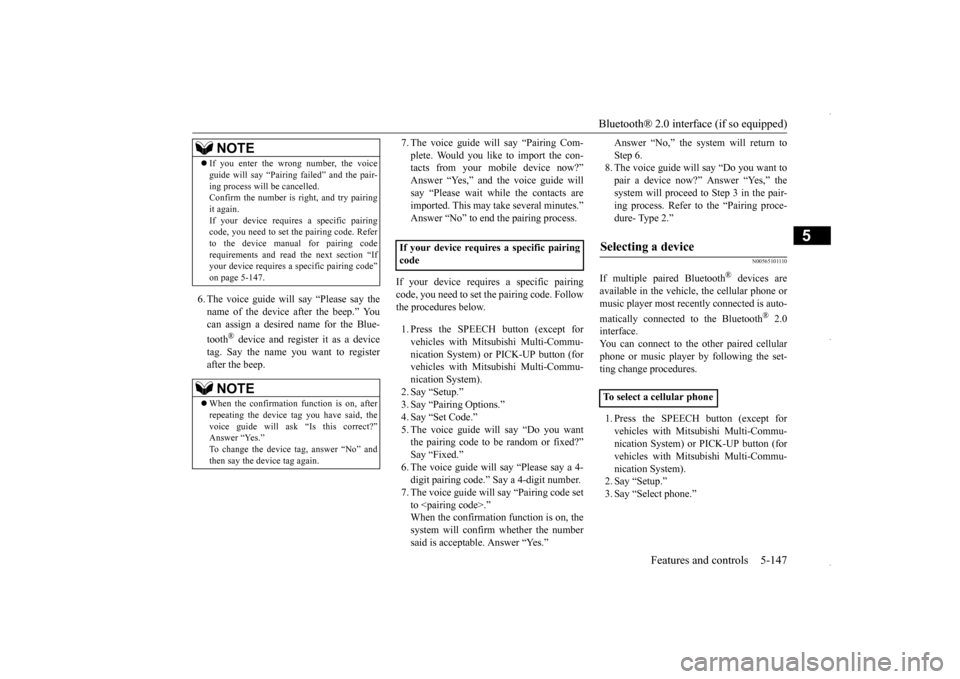
Bluetooth® 2.0 interface (if so equipped)
Features and controls 5-147
5
6. The voice guide will say “Please say the name of the device after the beep.” You can assign a desired name for the Blue- tooth
® device and register it as a device
tag. Say the name you want to register after the beep.
7. The voice guide will say “Pairing Com- plete. Would you like to import the con- tacts from your mobile device now?” Answer “Yes,” and the voice guide willsay “Please wait while the contacts are imported. This may take several minutes.” Answer “No” to end the pairing process.
If your device requir
es a specific pairing
code, you need to set the pairing code. Follow the procedures below. 1. Press the SPEECH button (except for vehicles with Mits
ubishi Multi-Commu-
nication System) or PICK-UP button (for vehicles with Mits
ubishi Multi-Commu-
nication System).2. Say “Setup.” 3. Say “Pairing Options.” 4. Say “Set Code.”5. The voice guide will say “Do you want the pairing code to be random or fixed?” Say “Fixed.”6. The voice guide will say “Please say a 4- digit pairing code.” Say a 4-digit number. 7. The voice guide will say “Pairing code setto
Answer “No,” the system will return to Step 6. 8. The voice guide will say “Do you want to pair a device now?” Answer “Yes,” thesystem will proceed to Step 3 in the pair- ing process. Refer to the “Pairing proce- dure- Type 2.”
N00565101110
If multiple paired Bluetooth
® devices are
available in the vehicle, the cellular phone or music player most recently connected is auto- matically connected to the Bluetooth
® 2.0
interface. You can connect to the other paired cellularphone or music player by following the set- ting change procedures. 1. Press the SPEECH button (except for vehicles with Mitsubishi Multi-Commu-nication System) or PICK-UP button (for vehicles with Mitsubishi Multi-Commu- nication System).2. Say “Setup.” 3. Say “Select phone.”
If you enter the wrong number, the voice guide will say “Pairing failed” and the pair- ing process will be cancelled. Confirm the number is right, and try pairing it again.If your device requires a specific pairing code, you need to set the pairing code. Refer to the device manual for pairing coderequirements and read the next section “If your device requires a specific pairing code” on page 5-147.NOTE
When the confirmation function is on, after repeating the device tag you have said, the voice guide will ask “Is this correct?” Answer “Yes.”To change the device tag, answer “No” and then say the device tag again.NOTE
If your device requires a specific pairing code
Selecting a device
To select a cellular phone
BK0229600US.book
147 ページ 2015年10月1日 木曜日 午後2時29分
Page 210 of 398
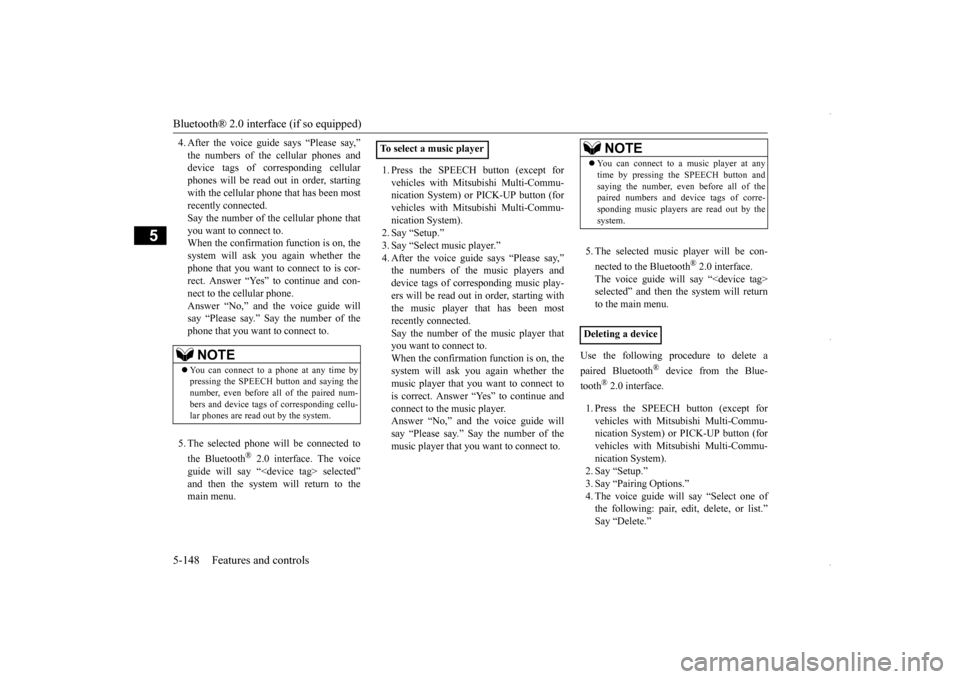
Bluetooth® 2.0 interface (if so equipped) 5-148 Features and controls
5
4. After the voice guide says “Please say,” device tags of corresponding cellular phones will be read out in order, startingwith the cellular phone that has been most recently connected. Say the number of the cellular phone thatyou want to connect to. When the confirmation function is on, the system will ask you again whether thephone that you want to connect to is cor-rect. Answer “Yes” to continue and con- nect to the cellular phone. Answer “No,” and the voice guide willsay “Please say.” Say the number of the phone that you want to connect to. 5. The selected phone will be connected to the Bluetooth
® 2.0 interface. The voice
guide will say “
1. Press the SPEECH button (except for vehicles with Mitsubishi Multi-Commu- nication System) or PICK-UP button (for vehicles with Mitsubishi Multi-Commu-nication System). 2. Say “Setup.” 3. Say “Select music player.” device tags of corresponding music play-ers will be read out in order, starting withthe music player that has been most recently connected. Say the number of the music player thatyou want to connect to. When the confirmation function is on, the system will ask you again whether themusic player that you want to connect to is correct. Answer “Yes” to continue and connect to the music player.Answer “No,” and the voice guide will say “Please say.” Say the number of the music player that you want to connect to.
5. The selected music player will be con- nected to the Bluetooth
® 2.0 interface.
The voice guide will say “
Use the following procedure to delete a paired Bluetooth
® device from the Blue-
tooth
® 2.0 interface.
1. Press the SPEECH button (except for vehicles with Mitsubishi Multi-Commu- nication System) or PICK-UP button (for vehicles with Mitsubishi Multi-Commu-nication System). 2. Say “Setup.” 3. Say “Pairing Options.”4. The voice guide will say “Select one of the following: pair, edit, delete, or list.” Say “Delete.”
NOTE
You can connect to a phone at any time by pressing the SPEECH button and saying the number, even before all of the paired num- bers and device tags of corresponding cellu-lar phones are read out by the system.
To select a music player
NOTE
You can connect to a music player at any time by pressing the SPEECH button and saying the number, even before all of the paired numbers and device tags of corre- sponding music players are read out by thesystem.
Deleting a device
BK0229600US.book
148 ページ 2015年10月1日 木曜日 午後2時29分
Page 211 of 398
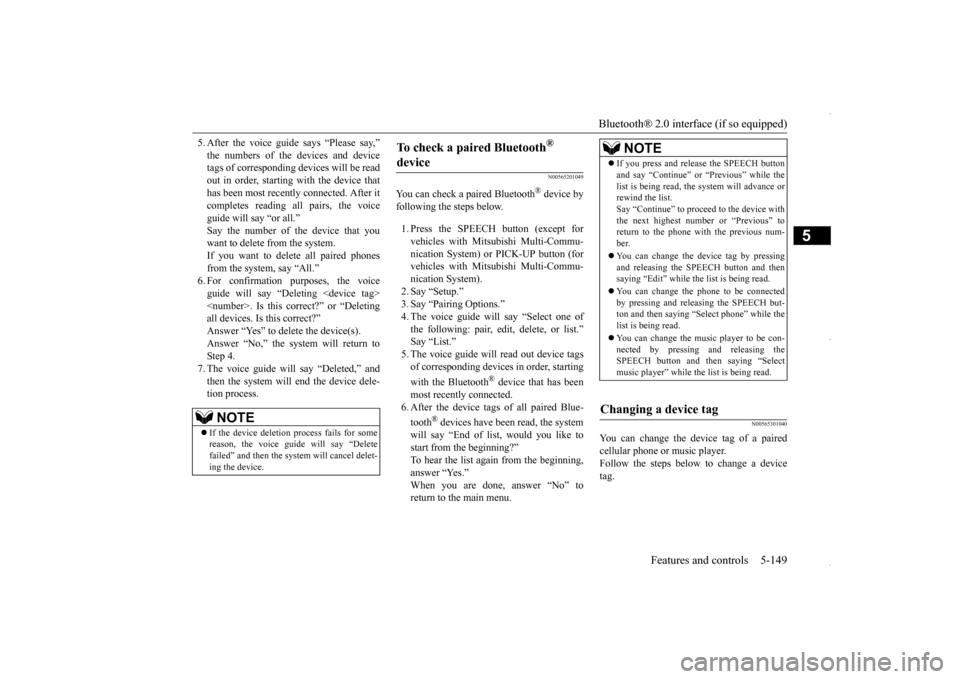
Bluetooth® 2.0 interface (if so equipped)
Features and controls 5-149
5
5. After the voice guide says “Please say,” tags of corresponding devices will be read out in order, starting with the device thathas been most recently connected. After it completes reading all pairs, the voice guide will say “or all.”Say the number of the device that you want to delete from the system. If you want to delete all paired phonesfrom the system, say “All.” 6. For confirmation purposes, the voice guide will say “Deleting
N00565201049
You can check a paired Bluetooth
® device by
following the steps below. 1. Press the SPEECH button (except for vehicles with Mits
ubishi Multi-Commu-
nication System) or PICK-UP button (for vehicles with Mits
ubishi Multi-Commu-
nication System).2. Say “Setup.”3. Say “Pairing Options.” 4. The voice guide will say “Select one of the following: pair, edit, delete, or list.”Say “List.” 5. The voice guide will read out device tags of corresponding devices in order, starting with the Bluetooth
® device that has been
most recently connected. 6. After the device tags of all paired Blue- tooth
® devices have been read, the system
will say “End of list, would you like to start from the beginning?”To hear the list again from the beginning, answer “Yes.” When you are done, answer “No” toreturn to the main menu.
N00565301040
You can change the device tag of a paired cellular phone or music player. Follow the steps below to change a devicetag.
NOTE
If the device deletion process fails for some reason, the voice guide will say “Delete failed” and then the system will cancel delet- ing the device.
To check a paired Bluetooth
®
device
NOTE
If you press and release the SPEECH button and say “Continue” or “Previous” while the list is being read, the system will advance or rewind the list. Say “Continue” to proceed to the device withthe next highest number or “Previous” to return to the phone with the previous num- ber. You can change the device tag by pressing and releasing the SPEECH button and thensaying “Edit” while the list is being read. You can change the phone to be connected by pressing and releasing the SPEECH but- ton and then saying “Select phone” while the list is being read. You can change the music player to be con- nected by pressing and releasing theSPEECH button and then saying “Select music player” while the list is being read.
Changing a device tag
BK0229600US.book
149 ページ 2015年10月1日 木曜日 午後2時29分
Page 212 of 398
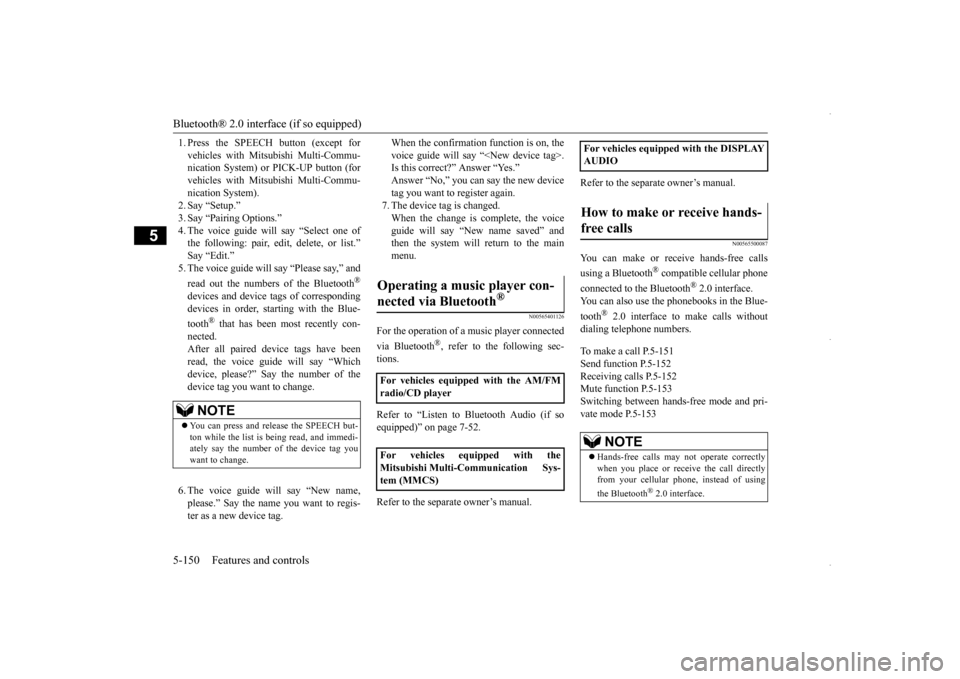
Bluetooth® 2.0 interface (if so equipped) 5-150 Features and controls
5
1. Press the SPEECH button (except for vehicles with Mitsubishi Multi-Commu- nication System) or PICK-UP button (for vehicles with Mitsubishi Multi-Commu-nication System). 2. Say “Setup.” 3. Say “Pairing Options.”4. The voice guide will say “Select one of the following: pair, edit, delete, or list.” Say “Edit.”5. The voice guide will say “Please say,” and read out the numbers of the Bluetooth
®
devices and device tags of corresponding devices in order, starting with the Blue- tooth
® that has been most recently con-
nected. After all paired device tags have beenread, the voice guide will say “Which device, please?” Say the number of the device tag you want to change. 6. The voice guide will say “New name, please.” Say the name you want to regis-ter as a new device tag.
When the confirmation function is on, the voice guide will say “
N00565401126
For the operation of a music player connected via Bluetooth
®, refer to the following sec-
tions. Refer to “Listen to Bluetooth Audio (if so equipped)” on page 7-52. Refer to the separate owner’s manual.
Refer to the separate owner’s manual.
N00565500087
You can make or receive hands-free calls using a Bluetooth
® compatible cellular phone
connected to the Bluetooth
® 2.0 interface.
You can also use the phonebooks in the Blue- tooth
® 2.0 interface to make calls without
dialing telephone numbers. To make a call P.5-151 Send function P.5-152Receiving calls P.5-152 Mute function P.5-153 Switching between hands-free mode and pri-vate mode P.5-153
NOTE
You can press and release the SPEECH but- ton while the list is being read, and immedi-ately say the number of the device tag you want to change.
Operating a music player con- nected via Bluetooth
®
For vehicles equipped with the AM/FM radio/CD player For vehicles equipped with the Mitsubishi Multi-Communication Sys-tem (MMCS)
For vehicles equipped with the DISPLAY AUDIOHow to make or receive hands- free calls
NOTE
Hands-free calls may not operate correctly when you place or receive the call directly from your cellular phone, instead of using the Bluetooth
® 2.0 interface.
BK0229600US.book
150 ページ 2015年10月1日 木曜日 午後2時29分
Page 214 of 398
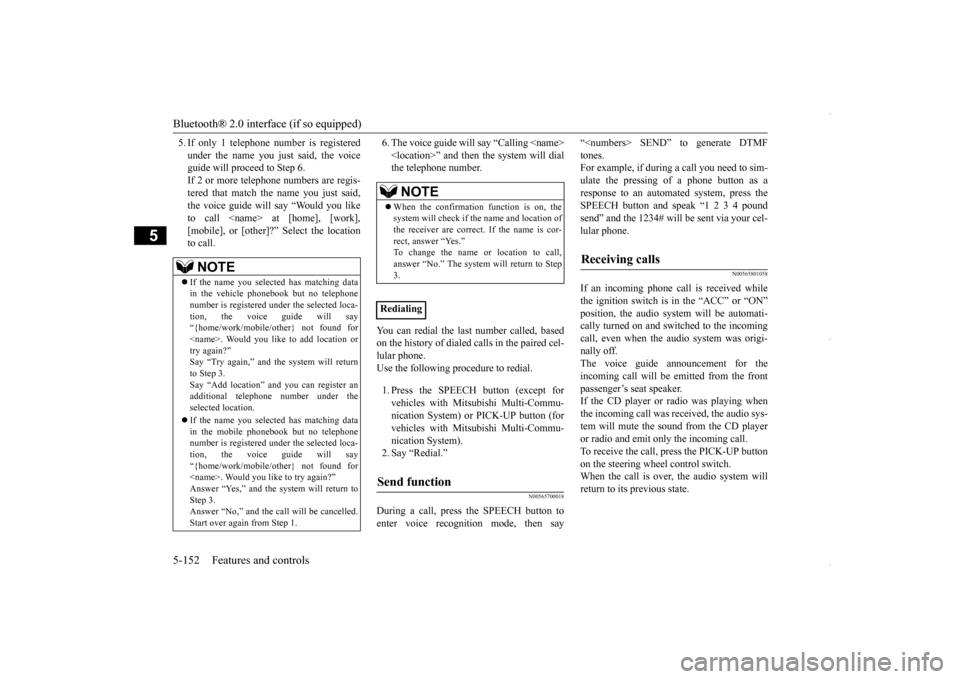
Bluetooth® 2.0 interface (if so equipped) 5-152 Features and controls
5
5. If only 1 telephone number is registered under the name you just said, the voice guide will proceed to Step 6. If 2 or more telephone numbers are regis-tered that match the name you just said, the voice guide will say “Would you like to call
6. The voice guide will say “Calling
You can redial the last number called, based on the history of dialed calls in the paired cel- lular phone.Use the following procedure to redial. 1. Press the SPEECH button (except for vehicles with Mitsubishi Multi-Commu- nication System) or PICK-UP button (forvehicles with Mitsubishi Multi-Commu- nication System). 2. Say “Redial.”
N00565700018
During a call, press the SPEECH button toenter voice recognition mode, then say
“
N00565801058
If an incoming phone call is received whilethe ignition switch is in the “ACC” or “ON”position, the audio system will be automati- cally turned on and switched to the incoming call, even when the audio system was origi-nally off. The voice guide announcement for the incoming call will be emitted from the frontpassenger’s seat speaker. If the CD player or radio was playing when the incoming call was received, the audio sys-tem will mute the sound from the CD player or radio and emit only the incoming call. To receive the call, press the PICK-UP buttonon the steering wheel control switch. When the call is over,
the audio system will
return to its previous state.
NOTE
If the name you selected has matching data in the vehicle phonebook but no telephone number is registered under the selected loca-tion, the voice guide will say “{home/work/mobile/other} not found for
NOTE
When the confirmation function is on, the system will check if the name and location of the receiver are correct. If the name is cor-rect, answer “Yes.” To change the name or location to call, answer “No.” The system will return to Step3.
RedialingSend function
Receiving calls
BK0229600US.book
152 ページ 2015年10月1日 木曜日 午後2時29分