2016 MERCEDES-BENZ SL-CLASS ROADSTER warning
[x] Cancel search: warningPage 281 of 614
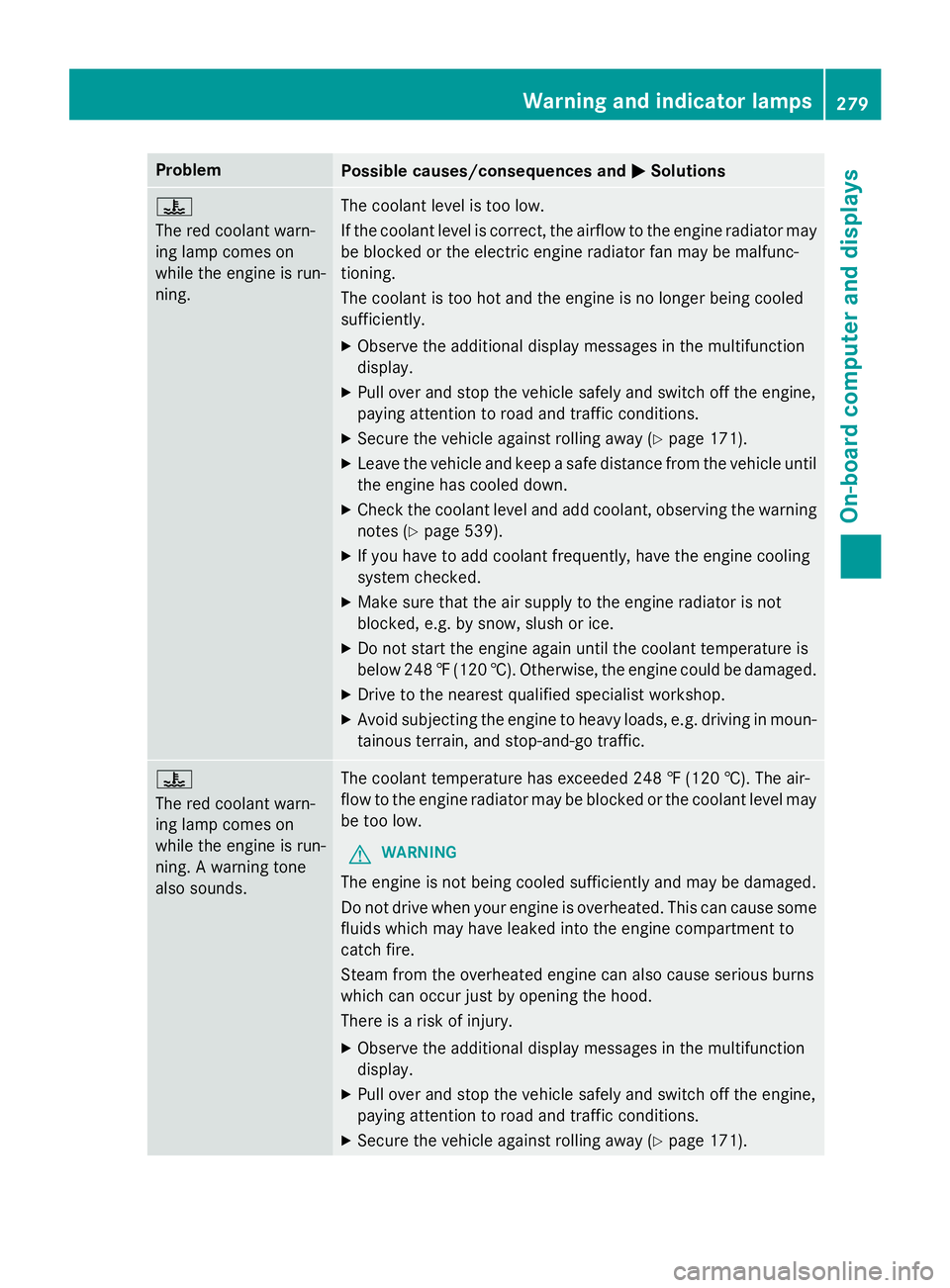
ProblemPossible causes/consequences andMSolutions
?
The red coolant warn-
ing lamp comes on
while the engine is run-
ning.The coolant level is too low.
If the coolant level is correct, the airflow to the engine radiator may
be blocked or the electric engine radiator fan may be malfunc-
tioning.
The coolant is too hot and the engine is no longer being cooled
sufficiently.
XObserve the additional display messages in the multifunction
display.
XPull over and stop the vehicle safely and switch off the engine,
paying attention to road and traffic conditions.
XSecure the vehicle against rolling away (Ypage 171).
XLeave the vehicle and keep a safe distance from the vehicle until
the engine has cooled down.
XCheck the coolant level and add coolant, observing the warning
notes (
Ypage 539).
XIf you have to add coolant frequently, have the engine cooling
system checked.
XMake sure that the air supply to the engine radiator is not
blocked, e.g. by snow, slush or ice.
XDo not start the engine again until the coolant temperature is
below 248‡(120 †). Otherwise, the engine could be damaged.
XDrive to the nearest qualified specialist workshop.
XAvoid subjecting the engine to heavy loads, e.g. driving in moun-
tainous terrain, and stop-and-go traffic.
?
The red coolant warn-
ing lamp comes on
while the engine is run-
ning. A warning tone
also sounds.The coolant temperature has exceeded 248 ‡ (120 †). The air-
flow to the engine radiator may be blocked or the coolant level may
be too low.
GWARNING
The engine is not being cooled sufficiently and may be damaged.
Do not drive when your engine is overheated. This can cause some
fluids which may have leaked into the engine compartment to
catch fire.
Steam from the overheated engine can also cause serious burns
which can occur just by opening the hood.
There is a risk of injury.
XObserve the additional display messages in the multifunction
display.
XPull over and stop the vehicle safely and switch off the engine,
paying attention to road and traffic conditions.
XSecure the vehicle against rolling away (Ypage 171).
Warning and indicator lamps279
On-board computer and displays
Z
Page 282 of 614
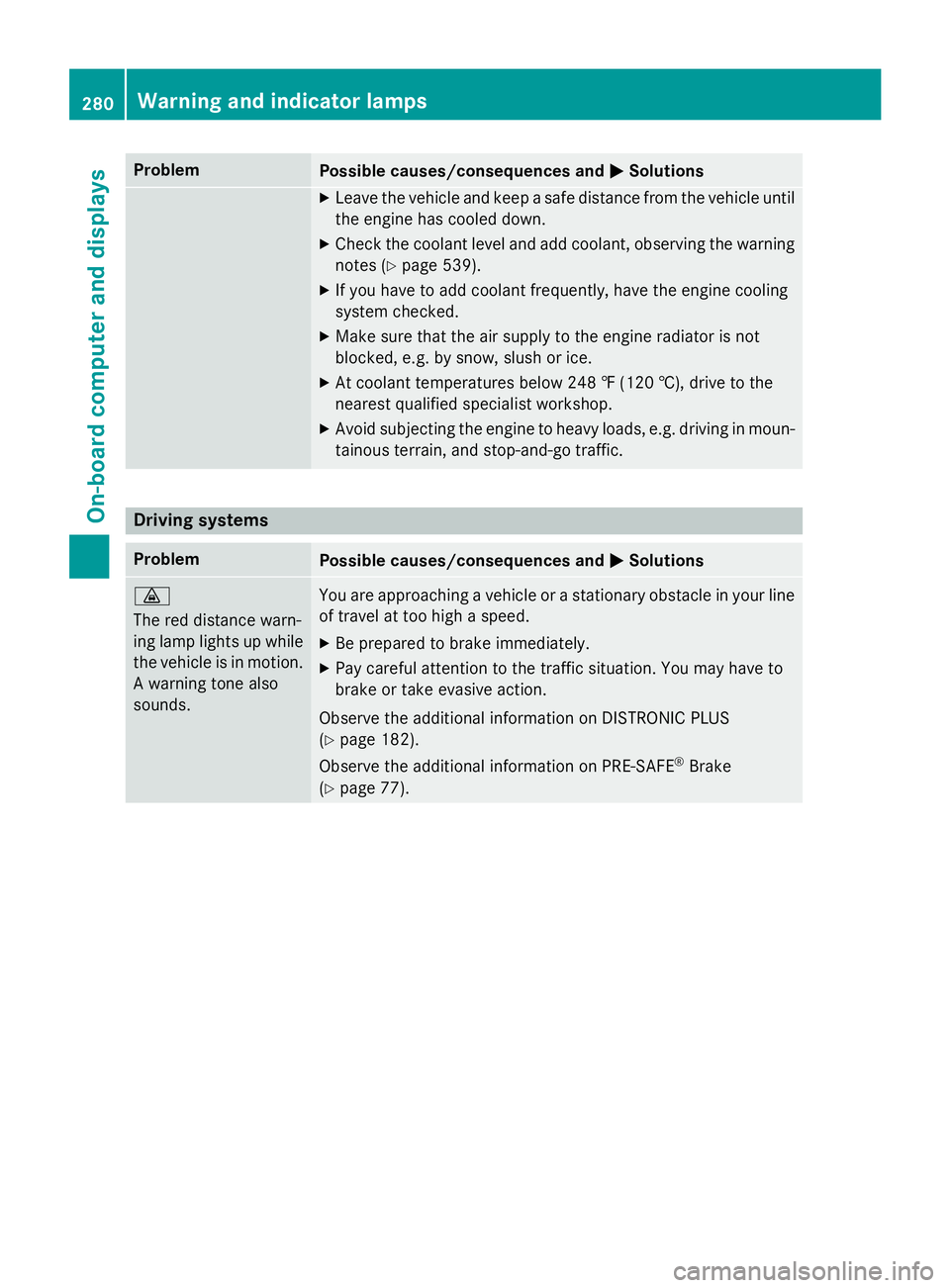
ProblemPossible causes/consequences andMSolutions
XLeave the vehicle and keep a safe distance from the vehicle until
the engine has cooled down.
XCheck the coolant level and add coolant, observing the warning
notes (
Ypage 539).
XIf you have to add coolant frequently, have the engine cooling
system checked.
XMake sure that the air supply to the engine radiator is not
blocked, e.g. by snow, slush or ice.
XAt coolant temperatures below 248 ‡ (120 †), drive to the
nearest qualified specialist workshop.
XAvoid subjecting the engine to heavy loads, e.g. driving in moun-
tainous terrain, and stop-and-go traffic.
Driving systems
ProblemPossible causes/consequences and MSolutions
·
The red distance warn-
ing lamp lights up while
the vehicle is in motion.
A warning tone also
sounds.You are approaching a vehicle or a stationary obstacle in your line
of travel at too high a speed.
XBe prepared to brake immediately.
XPay careful attention to the traffic situation. You may have to
brake or take evasive action.
Observe the additional information on DISTRONIC PLUS
(
Ypage 182).
Observe the additional information on PRE‑SAFE
®Brake
(
Ypage 77).
280Warning and indicator lamps
On-board computer and displays
Page 283 of 614

Tires
ProblemPossible causes/consequences andMSolutions
h
The yellow combination
low tire pressure tell-
tale/TPMS malfunction
telltale for the TPMS
(pressure loss or mal-
function) is lit.The tire pressure monitor has detected a loss of pressure in at
least one of the tires.
GWARNING
Tire pressures that are too low pose the following hazards:
Rthey may burst, especially as the load and vehicle speed
increase.
Rthey may wear excessively and/or unevenly, which may greatly
impair tire traction.
Rthe driving characteristics, as well as steering and braking, may
be greatly impaired.
There is a risk of an accident.
XStop the vehicle without making any sudden steering or braking
maneuvers. Pay attention to the traffic conditions as you do so.
XSecure the vehicle against rolling away (Ypage 171).
XObserve the additional display messages in the multifunction
display.
XCheck the tires and, if necessary, follow the instructions for a
flat tire (
Ypage 550).
XCheck the tire pressure (Ypage 575).
XIf necessary, correct the tire pressure.
h
The yellow combination
low tire pressure tell-
tale/TPMS malfunctiontelltale for the TPMS
(pressure loss or mal-
function) flashes for
approximately one
minute and then
remains lit.The tire pressure monitor is faulty.
GWARNING
The system is possibly unable to recognize or register low tire
pressure.
There is a risk of an accident.
XObserve the additional display messages in the multifunction
display.
XVisit a qualified specialist workshop.
Warning and indicator lamps281
On-board computer and displays
Z
Page 286 of 614
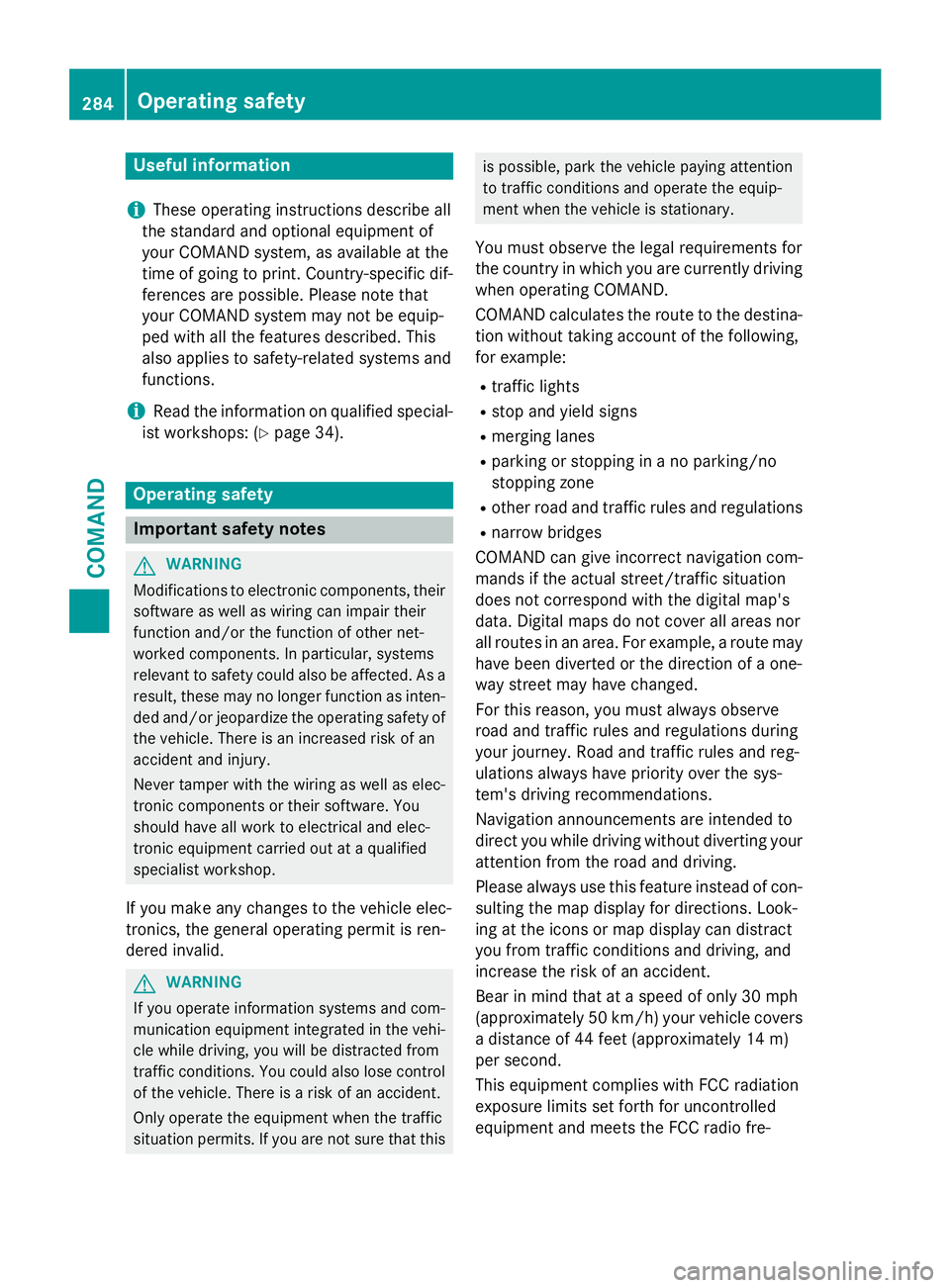
Useful information
i
These operating instructions describe all
the standard and optional equipment of
your COMAND system, as available at the
time of going to print. Country-specific dif-
ferences are possible. Please note that
your COMAND system may not be equip-
ped with all the features described. This
also applies to safety-related systems and
functions.
iRead the information on qualified special-
ist workshops: (
Ypage 34).
Operating safety
Important safety notes
GWARNING
Modifications to electronic components, their software as well as wiring can impair their
function and/or the function of other net-
worked components. In particular, systems
relevant to safety could also be affected. As a
result, these may no longer function as inten-
ded and/or jeopardize the operating safety of
the vehicle. There is an increased risk of an
accident and injury.
Never tamper with the wiring as well as elec-
tronic components or their software. You
should have all work to electrical and elec-
tronic equipment carried out at a qualified
specialist workshop.
If you make any changes to the vehicle elec-
tronics, the general operating permit is ren-
dered invalid.
GWARNING
If you operate information systems and com-
munication equipment integrated in the vehi-
cle while driving, you will be distracted from
traffic conditions. You could also lose control
of the vehicle. There is a risk of an accident.
Only operate the equipment when the traffic
situation permits. If you are not sure that this
is possible, park the vehicle paying attention
to traffic conditions and operate the equip-
ment when the vehicle is stationary.
You must observe the legal requirements for
the country in which you are currently driving
when operating COMAND.
COMAND calculates the route to the destina-
tion without taking account of the following,
for example:
Rtraffic lights
Rstop and yield signs
Rmerging lanes
Rparking or stopping in a no parking/no
stopping zone
Rother road and traffic rules and regulations
Rnarrow bridges
COMAND can give incorrect navigation com-
mands if the actual street/traffic situation
does not correspond with the digital map's
data. Digital maps do not cover all areas nor
all routes in an area. For example, a route may
have been diverted or the direction of a one-
way street may have changed.
For this reason, you must always observe
road and traffic rules and regulations during
your journey. Road and traffic rules and reg-
ulations always have priority over the sys-
tem's driving recommendations.
Navigation announcements are intended to
direct you while driving without diverting your
attention from the road and driving.
Please always use this feature instead of con-
sulting the map display for directions. Look-
ing at the icons or map display can distract
you from traffic conditions and driving, and
increase the risk of an accident.
Bear in mind that at a speed of only 30 mph
(approximately 50 km/h) your vehicle covers
a distance of 44 feet (approximately 14 m)
per second.
This equipment complies with FCC radiation
exposure limits set forth for uncontrolled
equipment and meets the FCC radio fre-
284Operating safety
COMAND
Page 299 of 614
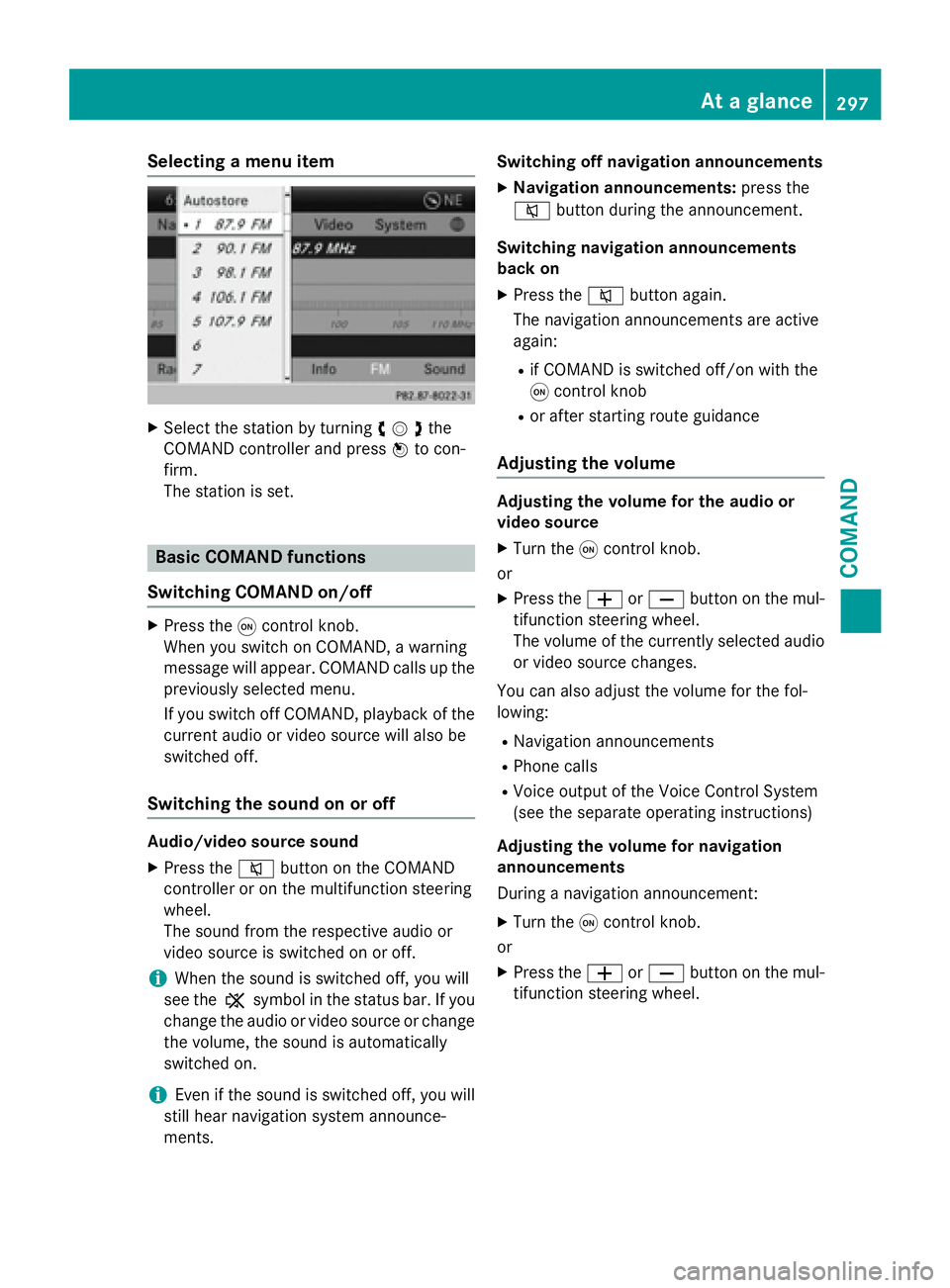
Selecting a menu item
XSelect the station by turningcVdthe
COMAND controller and press Wto con-
firm.
The station is set.
Basic COMAND functions
Switching COMAND on/off
XPress the qcontrol knob.
When you switch on COMAND, a warning
message will appear. COMAND calls up the
previously selected menu.
If you switch off COMAND, playback of the current audio or video source will also be
switched off.
Switching the sound on or off
Audio/video source sound
XPress the 8button on the COMAND
controller or on the multifunction steering
wheel.
The sound from the respective audio or
video source is switched on or off.
iWhen the sound is switched off, you will
see the ,symbol in the status bar. If you
change the audio or video source or change
the volume, the sound is automatically
switched on.
iEven if the sound is switched off, you will
still hear navigation system announce-
ments. Switching off navigation announcements
XNavigation announcements:
press the
8 button during the announcement.
Switching navigation announcements
back on
XPress the 8button again.
The navigation announcements are active
again:
Rif COMAND is switched off/on with the
q control knob
Ror after starting route guidance
Adjusting the volume
Adjusting the volume for the audio or
video source
XTurn the qcontrol knob.
or
XPress the WorX button on the mul-
tifunction steering wheel.
The volume of the currently selected audio
or video source changes.
You can also adjust the volume for the fol-
lowing:
RNavigation announcements
RPhone calls
RVoice output of the Voice Control System
(see the separate operating instructions)
Adjusting the volume for navigation
announcements
During a navigation announcement:
XTurn the qcontrol knob.
or
XPress the WorX button on the mul-
tifunction steering wheel.
At a glance297
COMAND
Z
Page 316 of 614
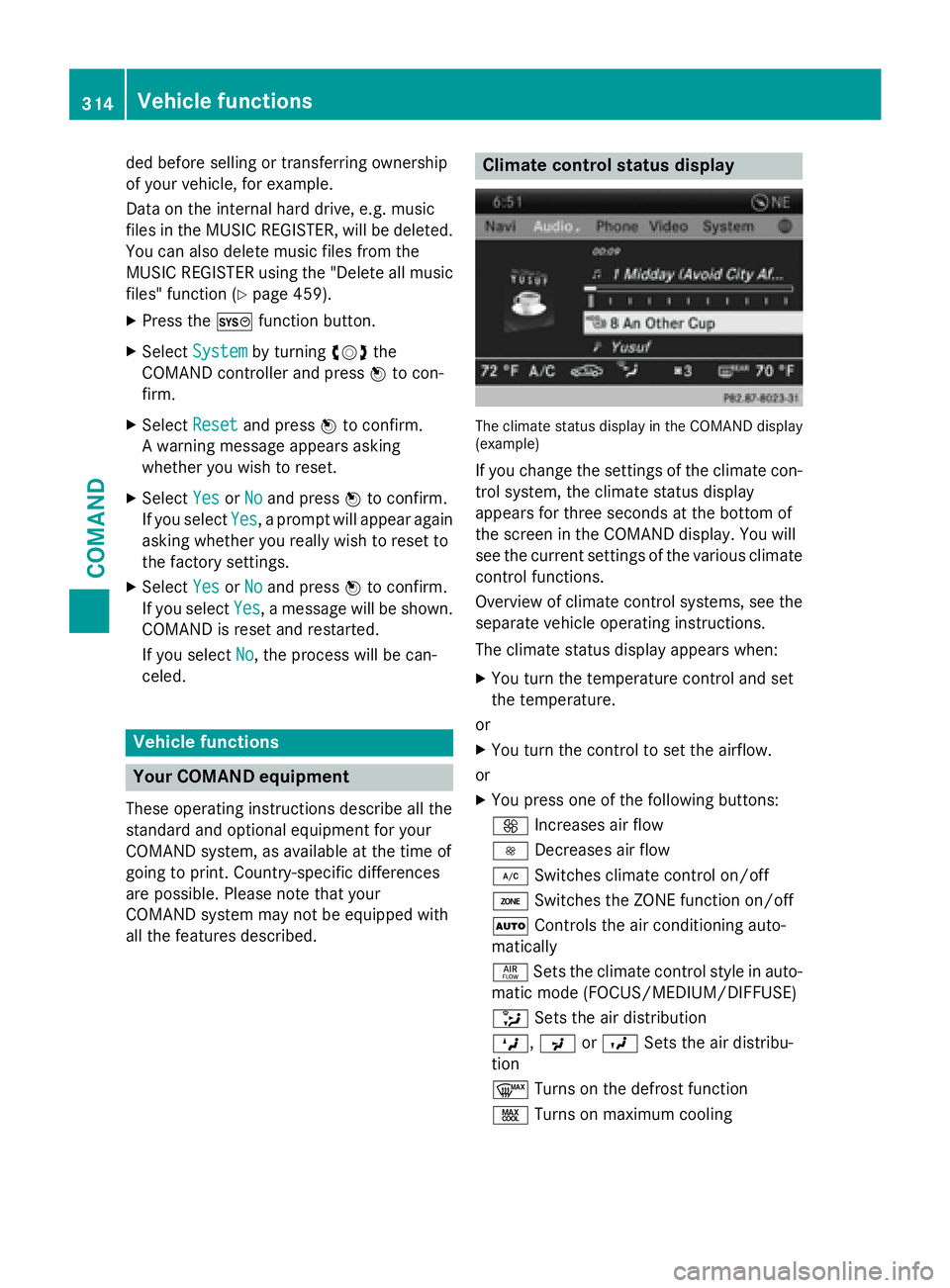
ded before selling or transferring ownership
of your vehicle, for example.
Data on the internal hard drive, e.g. music
files in the MUSIC REGISTER, will be deleted.
You can also delete music files from the
MUSIC REGISTER using the "Delete all music
files" function (
Ypage 459).
XPress theWfunction button.
XSelect Systemby turning cVdthe
COMAND controller and press Wto con-
firm.
XSelect Resetand press Wto confirm.
A warning message appears asking
whether you wish to reset.
XSelect YesorNoand press Wto confirm.
If you select Yes
, a prompt will appear again
asking whether you really wish to reset to
the factory settings.
XSelect YesorNoand press Wto confirm.
If you select Yes
, a message will be shown.
COMAND is reset and restarted.
If you select No
, the process will be can-
celed.
Vehicle functions
Your COMAND equipment
These operating instructions describe all the
standard and optional equipment for your
COMAND system, as available at the time of
going to print. Country-specific differences
are possible. Please note that your
COMAND system may not be equipped with
all the features described.
Climate control status display
The climate status display in the COMAND display
(example)
If you change the settings of the climate con-
trol system, the climate status display
appears for three seconds at the bottom of
the screen in the COMAND display. You will
see the current settings of the various climate
control functions.
Overview of climate control systems, see the
separate vehicle operating instructions.
The climate status display appears when:
XYou turn the temperature control and set
the temperature.
or
XYou turn the control to set the airflow.
or
XYou press one of the following buttons:
K Increases air flow
I Decreases air flow
¿ Switches climate control on/off
á Switches the ZONE function on/off
à Controls the air conditioning auto-
matically
ñ Sets the climate control style in auto-
matic mode (FOCUS/MEDIUM/DIFFUSE)
_ Sets the air distribution
M, PorO Sets the air distribu-
tion
¬ Turns on the defrost function
Ù Turns on maximum cooling
314Vehicle functions
COMAND
Page 322 of 614
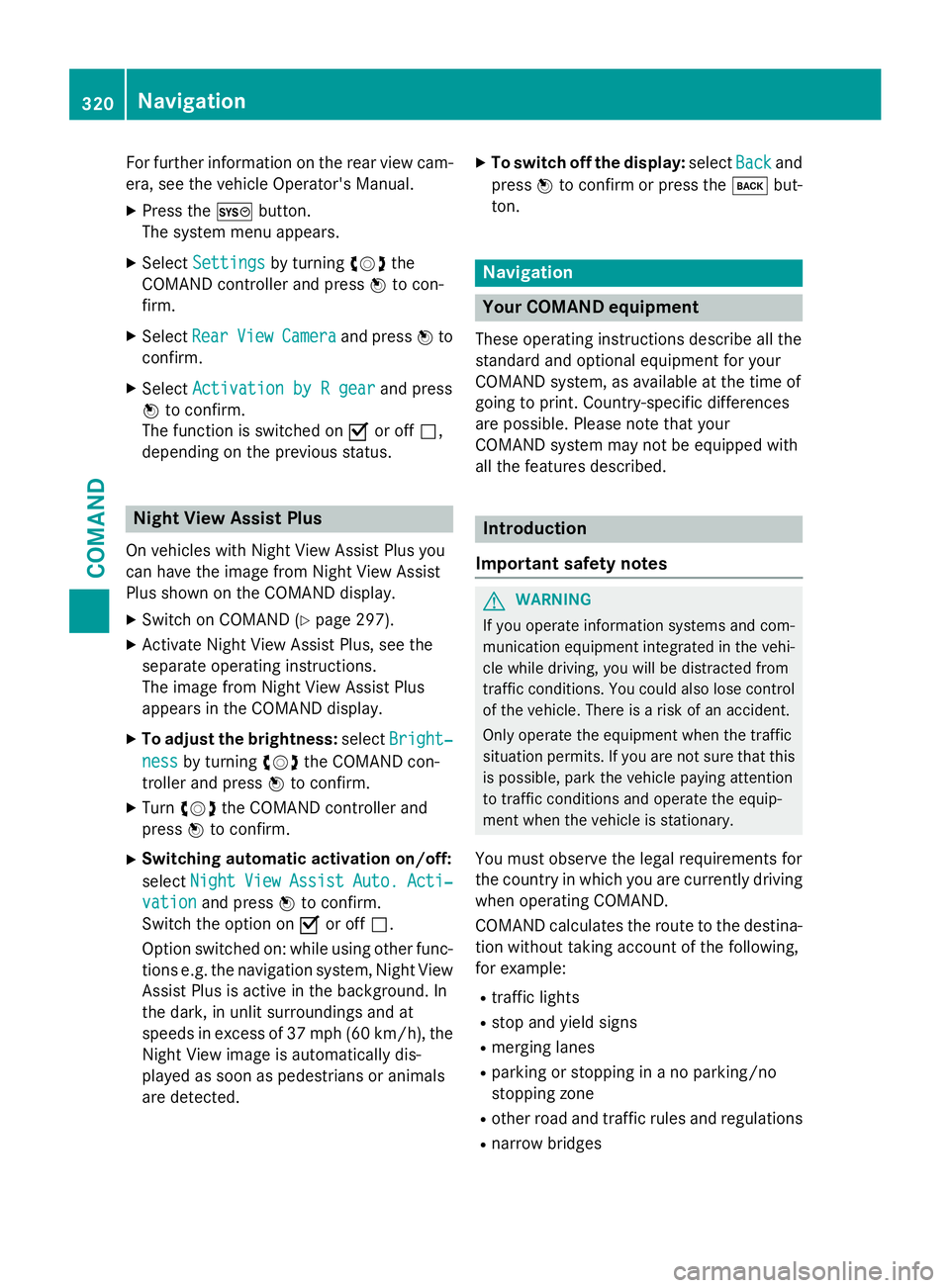
For further information on the rear view cam-
era, see the vehicle Operator's Manual.
XPress theWbutton.
The system menu appears.
XSelect Settingsby turning cVdthe
COMAND controller and press Wto con-
firm.
XSelect RearViewCameraand press Wto
confirm.
XSelect Activation by R gearand press
W to confirm.
The function is switched on Oor off ª,
depending on the previous status.
Night View Assist Plus
On vehicles with Night View Assist Plus you
can have the image from Night View Assist
Plus shown on the COMAND display.
XSwitch on COMAND (Ypage 297).
XActivate Night View Assist Plus, see the
separate operating instructions.
The image from Night View Assist Plus
appears in the COMAND display.
XTo adjust the brightness: selectBright‐
nessby turning cVdthe COMAND con-
troller and press Wto confirm.
XTurn cVd the COMAND controller and
press Wto confirm.
XSwitching automatic activation on/off:
select Night
ViewAssistAuto.Acti‐
vationand press Wto confirm.
Switch the option on Oor off ª.
Option switched on: while using other func-
tions e.g. the navigation system, Night View Assist Plus is active in the background. In
the dark, in unlit surroundings and at
speeds in excess of 37 mph (60 km/h), the
Night View image is automatically dis-
played as soon as pedestrians or animals
are detected.
XTo switch off the display: selectBackand
press Wto confirm or press the kbut-
ton.
Navigation
Your COMAND equipment
These operating instructions describe all the
standard and optional equipment for your
COMAND system, as available at the time of
going to print. Country-specific differences
are possible. Please note that your
COMAND system may not be equipped with
all the features described.
Introduction
Important safety notes
GWARNING
If you operate information systems and com-
munication equipment integrated in the vehi-
cle while driving, you will be distracted from
traffic conditions. You could also lose control
of the vehicle. There is a risk of an accident.
Only operate the equipment when the traffic
situation permits. If you are not sure that this
is possible, park the vehicle paying attention
to traffic conditions and operate the equip-
ment when the vehicle is stationary.
You must observe the legal requirements for
the country in which you are currently driving
when operating COMAND.
COMAND calculates the route to the destina-
tion without taking account of the following,
for example:
Rtraffic lights
Rstop and yield signs
Rmerging lanes
Rparking or stopping in a no parking/no
stopping zone
Rother road and traffic rules and regulations
Rnarrow bridges
320Navigation
COMAND
Page 326 of 614
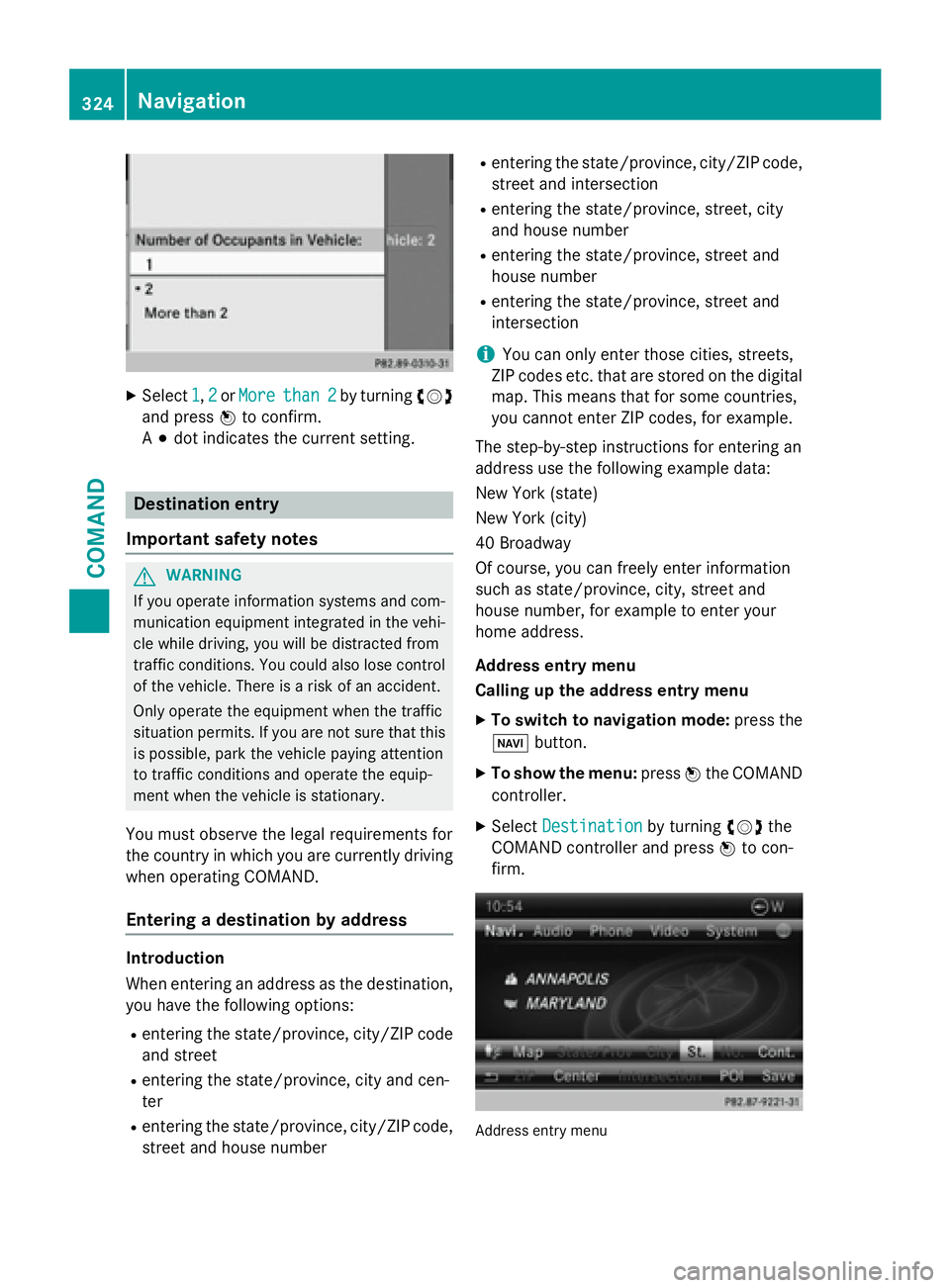
XSelect1,2or Morethan 2by turning cVd
and press Wto confirm.
A # dot indicates the current setting.
Destination entry
Important safety notes
GWARNING
If you operate information systems and com-
munication equipment integrated in the vehi-
cle while driving, you will be distracted from
traffic conditions. You could also lose control
of the vehicle. There is a risk of an accident.
Only operate the equipment when the traffic
situation permits. If you are not sure that this
is possible, park the vehicle paying attention
to traffic conditions and operate the equip-
ment when the vehicle is stationary.
You must observe the legal requirements for
the country in which you are currently driving
when operating COMAND.
Entering a destination by address
Introduction
When entering an address as the destination,
you have the following options:
Rentering the state/province, city/ZIP code
and street
Rentering the state/province, city and cen-
ter
Rentering the state/province, city/ZIP code,
street and house number
Rentering the state/province, city/ZIP code,
street and intersection
Rentering the state/province, street, city
and house number
Rentering the state/province, street and
house number
Rentering the state/province, street and
intersection
iYou can only enter those cities, streets,
ZIP codes etc. that are stored on the digital
map. This means that for some countries,
you cannot enter ZIP codes, for example.
The step-by-step instructions for entering an
address use the following example data:
New York (state)
New York (city)
40 Broadway
Of course, you can freely enter information
such as state/province, city, street and
house number, for example to enter your
home address.
Address entry menu
Calling up the address entry menu
XTo switch to navigation mode: press the
Ø button.
XTo show the menu: pressWthe COMAND
controller.
XSelect Destinationby turning cVdthe
COMAND controller and press Wto con-
firm.
Address entry menu
324Navigation
COMAND