2016 MERCEDES-BENZ SL-Class steering
[x] Cancel search: steeringPage 308 of 614

You can connect your own headphones to a
special headphones jack. You can use the
remote control to operate them.
Points to remember
RYou can only adjust the volume for the
headphones supplied, directly on the head-
phones.
ROnly entertainment functions, i.e. audio,
TV, video and Internet, for example, may be
used with SPLITVIEW.
RDifferent media can be used on the driver
and front-passenger sides as long as they
use different media sources. Example: if a
medium from the single DVD drive is being
played on the driver's side, then another
medium that is also played from the single
DVD drive cannot be played separately on
the front-passenger side. However, other
media can be used at the same time on the
front-passenger side, including radio,
memory card, MUSIC REGISTER, Media
Interface, USB or AUX.
RIf you use the same medium on both sides, you can both carry out the respective set-
tings.
RInternet use is only available at any one
time to the driver or the front passenger.
A corresponding message appears on the
display.
RInternet can only be used, if it is set and
connected via a telephone on the driver's
side.
RThe multifunction steering wheel can only
be used for functions which relate to the
driver's side.
Switching SPLITVIEW on/off
Switching on SPLITVIEW
XSelect Systemin the main function bar by
turning cVdthe COMAND controller and
press Wto confirm.
XSelect ;in the menu bar and confirm.
SPLITVIEW symbol :appears in the dis-
play and display ;switches to Off
.
The front passenger sees the display of the
function last activated. If the switch-on
time was longer than 30 minutes previ-
ously, the display from the driver's side is
shown.
The front passenger can now call up the
COMAND functions with the remote con-
trol.
Switching off SPLITVIEW
XSelect ;in the menu bar by turning cVd
the COMAND controller and press Wto
confirm.
SPLITVIEW symbol :disappears from the
display. Display ;switches to On
.
iIf COMAND has already been switched
on, you can also use the remote control to
switch SPLITVIEW on and off. Make sure
that the SPLITVIEW symbol is set on the
remote control thumbwheel (
Ypage 484).
The SPLITVIEW display remains on for approx-
imately 30 minutes after the SmartKey has
been turned to position 0in the ignition lock.
After this time or after the SmartKey has been
removed, the settings on the front-passenger side are saved for approximately 30 minutes
306At a glance
COMAND
Page 378 of 614

XTo show the menu:pressWthe COMAND
controller.
XSelect Positionin the navigation system
menu bar by sliding VÆand turning cVd
the COMAND controller and press Wto
confirm.
XSelect Compassand press Wto confirm.
Example: compass
:
Current direction of travel
;Current height above average sea level
(rounded)
=Current vehicle position: longitude coor-
dinates
?Number of GPS satellites currently being
used
ACurrent vehicle position: latitude coordi-
nates
BCurrently set steering angle of the front
wheels
iTo display current elevation ;, the sys-
tem must be able to receive at least four
satellites. Steering angle Bcan be a max-
imum of 35° in both directions.
XTo exit the display: confirmBackby press-
ing Wor press the %back button.
Country-specific information
You can call up information on the traffic con-
ditions in the country you are currently driving
in via the COMAND Internet and online func-
tion.
The availability of information is country-
dependent. Information can include maxi- mum speeds, driving with low-beam head-
lamps or legal alcohol limits, for example.
XTo switch to navigation mode:
press the
Ø button.
XTo show the menu: pressWthe COMAND
controller.
XSelect Positionin the navigation system
menu bar by sliding VÆand turning cVd
the COMAND controller and press Wto
confirm.
XSelect Country Informationand press
W to confirm.
When the connection has been made, the
available country information appears.
XTo return to navigation: press the%
button.
Displaying the map data version
XTo show the map data menu: pressW
the COMAND controller.
XSelect Naviin the main function bar by
sliding ZVand turning cVdthe COMAND
controller and press Wto confirm.
XSelect Map Versionand press Wto con-
firm.
The number of the map data version is
shown. Information about new versions of
the digital map can be obtained from an
authorized Mercedes-Benz Center.
376Navigation
COMAND
Page 384 of 614

Call disconnection while the vehicle is
in motion
A call may be disconnected if:
Rthere is insufficient network coverage in
certain areas.
Ryou move from one transmitter/receiver
area (cell) into another and no channels are
free.
Ryou use a SIM card which is not compatible
with the network available.
Operating options
You can operate the telephone by:
Rusing the COMAND controller:
turn cVd
slide XVY orZVÆ
press W
Rusing the 6or~ button and using
the telephone keypad on COMAND
Rusing the 6or~ button on the mul-
tifunction steering wheel
Rusing the Voice Control System (see the
separate Voice Control System operating
instructions)
Unless stated otherwise, the descriptions and
illustrations in this section refer to COMAND.
Function restrictions
The telephone is not ready for use in the fol-
lowing situations:
RThe telephone automatically tries to log on
to a network. If no network is available, you
may not be able to make a "911 " emer-
gency call. If you attempt to make an out-
going call, the No Service
message will
appear for a short while.
"911" emergency call
The 911 emergency call is a public service.
Using it without due cause is a criminal
offense. The following requirements must be fulfilled
for a
911emergency call:
Rthe mobile phone must be switched on.
Ra network must be available.
Ra valid and operational SIM card must be
inserted in the mobile phone.
Rthe mobile phone is connected to COMAND
via Bluetooth®.
If you cannot make an emergency call, you
must arrange rescue measures yourself.
XEnter the number on COMAND
(
Ypage 389).
XPress 6.
The telephone makes the connection.
XWait until the emergency call center
answers and describe the emergency sit-
uation.
Telephony via the Bluetooth®inter-
face
Prerequisites
For telephony via COMAND's Bluetooth®
interface, a Bluetooth®-capable mobile
phone is required.
On COMAND
XActivate the Bluetooth®function in
COMAND (
Ypage 310).
On the mobile phone
XSwitch on the mobile phone and enter the
PIN when prompted to do so (see the
mobile phone operating instructions).
XActivate Bluetooth®functions and, where
necessary, Bluetooth®visibility on the
mobile phone (see the mobile phone oper-
ating instructions).
The battery of the mobile phone should
always be kept sufficiently charged in order to
prevent malfunctions.
382Telephone
COMAND
Page 391 of 614

Using the telephone
Incoming call
Accepting a call
Example: incoming call
XTo accept: confirmAcceptby pressing W.
or
XPress the 6button on COMAND or on
the multifunction steering wheel.
iYou can also accept the call by voice com-
mand using the Voice Control System (see
the separate operating instructions).
Once you have accepted the call, you can use
hands-free mode.
The call volume can be adjusted
(
Ypage 298).
Other functions during a call (
Ypage 390)
If the phone number of the caller is transfer-
red, it appears in the display.
If an entry for the caller exists in the phone
book, you will also see the name.
If the phone number is not transferred or the
"Hide data" function is activated, Unknown
appears in the display.
iYou can also accept a call as described
above when another main function is
switched on in COMAND. Once you have
accepted the call, the display switches to
the telephone display. After the call is fin-
ished, you see the display of the previous
main application again. The display does not switch to telephone
mode if you:
Rpress the
%back button next to the
COMAND controller and then
Raccept the call using the 6button on
the multifunction steering wheel
Rejecting a call
XTo reject: selectRejectby turning cVd
the COMAND controller and press Wto
confirm.
or
XPress the ~button on COMAND or on
the multifunction steering wheel.
Making a call
Using the number keypad
XCall up the telephone basic menu
(
Ypage 387).
XEnter the digits using the number keypad.
XTo connect the call: press the6but-
ton on COMAND or on the multifunction
steering wheel.
Using the telephone basic menu
XCall up the telephone basic menu
(
Ypage 387).
XSelect the digits one by one by turning cVd
and sliding ZVÆthe COMAND controller
and press Wto confirm.
XTo make a call: select°in the character
bar and press Wto confirm.
or
XPress the 6button on COMAND or on
the multifunction steering wheel.
Telephone389
COMAND
Z
Page 393 of 614

XTo switch off:selectMicOffand press W
to confirm.
If the microphone is switched off, the dis-
play shows the Qicon, and the The
microphoneisoffmessage appears for
a short period.
XTo switch on: selectMic onand press W
to confirm.
The Qsymbol disappears. You will briefly
see the The
microphoneisonmessage.
Sending DTMF tones
This function is not supported by all mobile
phones.
Answering machines or other devices can be
controlled by DTMF tones, e.g. for remote
query functions.
XIf you would like to listen to the messages
on your answering machine, for example,
dial the corresponding number.
XTo transmit individual characters: once
a connection has been established to the
answering machine, select the desired
characters in the character bar, pressing W
to confirm each of them.
or
XPress the corresponding key on the
COMAND number keypad.
Every character selected will be transmit-
ted immediately.
XTo send a phone book entry as a DTMF
sequence: selectName
by turning cVdthe COMAND controller and press
Wto con-
firm.
XSelect the desired phone book entry and
press Wto confirm.
The entry is sent as a DTMF character
string.
XTo return to the call display: selectBack
and press Wto confirm.
iYou can also send DTMF tones using the
Voice Control system; see the separate
operating instructions.
Calls with several participants
Rejecting or accepting a waiting call
The mobile phone network provider must sup-
port and activate the call-waiting function.
Depending on the mobile phone used, the
system behavior differs when accepting a
call.
If you have a call in progress and receive
another call, a new window appears in the
display. You also hear a tone. You can accept
or reject the call.
XTo reject: selectRejectand press Wto
confirm.
or
XPress the ~button on COMAND or on
the multifunction steering wheel.
XTo accept: selectAcceptand press Wto
confirm.
or
XPress the 6button on COMAND or on
the multifunction steering wheel.
The system behavior after accepting the
incoming call depends on your mobile phone.
RThe mobile phone supports the call waiting
function (via Bluetooth®) when:
The previously active call is held. You can
then switch back and forth between both
calls (toggling) (
Ypage 392).
RThe mobile phone does not support the call waiting function (via Bluetooth®) when:
The previously active call is ended.
Telephone391
COMAND
Z
Page 394 of 614

This is also the case if you accept the wait-
ing call using the Voice Control System (see
the separate operating instructions).
The COMAND display changes. If you con-
tinue to operate functions on the mobile
phone, the COMAND display may differ from
that of the mobile phone.
Making a second call
If the following requirements are met, you can
make another call while on the phone with
someone else:
RThe function has to be supported by the
mobile phone network.
RThe mobile phone has to support the con-
nection of a further call via Bluetooth®. This
action puts the previous call on hold if the
mobile phone supports this function.
RThe appropriate setting has to be activated
on the mobile phone.
:Symbol for making a second call
XSelect symbol :by turning cVdthe
COMAND controller and press Wto con-
firm.
or
XPress the 6button on COMAND.
XEnter the phone number:
Rmanually (Ypage 389)
Rusing the phone book (Ypage 394)
Rusing the call lists (Ypage 397)
Rusing speed dial (Ypage 390) Call waiting and conference calls
You can switch back and forth between two
calls with the call waiting function. The func-
tion is available if your mobile phone supports
the toggling function (via Bluetooth
®).
You can interconnect various callers to create
a conference call with the Conference
func-
tion.
You can use the function if you are answering
a second call or making a second call while
talking to someone else.
:Active call
;Call on hold
=To interconnect the call on hold and the
active call to create a conference call.
To switch between the active call and the call
on hold (call waiting):
XSelect call on hold ;and press Wto con-
firm.
or
XPress the 6button on COMAND or on
the multifunction steering wheel.
The previous call on hold is activated.
XTo end the active call: select¢in the
telephone basic menu and press Wto con-
firm.
or
XPress the ~button on COMAND or on
the multifunction steering wheel.
The call on hold is activated.
392Telephone
COMAND
Page 396 of 614

iYou can also call up the phone book using
the multifunction steering wheel; see the
separate vehicle Operator's Manual.
Closing the phone book
XSelect the &symbol in the character bar
by sliding ÆVand turning cVdthe
COMAND controller and press Wto con-
firm.
or
XPress the kbutton.
Symbol overview
Sym-
bolExplanation
ÆAddress book entry that has been
entered or changed via COMAND
Imported contact that has been
saved in the phone or address book
\Address book entry with voice tag
These entries have also been
assigned a voice tag. Voice tags are
available in vehicles with the Voice
Control System (see the separate
operating instructions).
ÃContact that has been imported
from a mobile phone that supports
PBAP
¯Entry that has been imported from
the memory card or USB device
®Entry imported via the Bluetooth®
interface
Searching for a phone book entry
Using the character bar
You determine the first letter of the entry you
are looking for with the first character you
enter.
XSelect a character by turning cVdthe
COMAND controller and press Wto con-
firm.
The first entry in the list that starts with the letter selected is highlighted. If there are
similar entries, the next different character
is shown. For example, with entries such as
Christel
and Christine, the beginnings
of the names are similar. In this case, you
will be offered a choice between E
andI.
XSelect the characters of the entry you are
searching for one by one and press Wto
confirm.
When the selection is clear, COMAND
switches automatically to the selection list.
XTo complete the search: slideVZthe
COMAND controller repeatedly or press
and hold Wuntil the character bar disap-
pears.
The selection list appears.
Information about character entry
(
Ypage 301)
Using the number keypad
You determine the first letter of the entry you
are looking for with the first character you
enter.
XPress the appropriate number keys as
many times as necessary and one after the
other.
Further information on character entry using
the number keypad (direct entry)
(
Ypage 303).
Directly from the list
You can switch to the list at any time during
character entry.
394Telephone
COMAND
Page 421 of 614
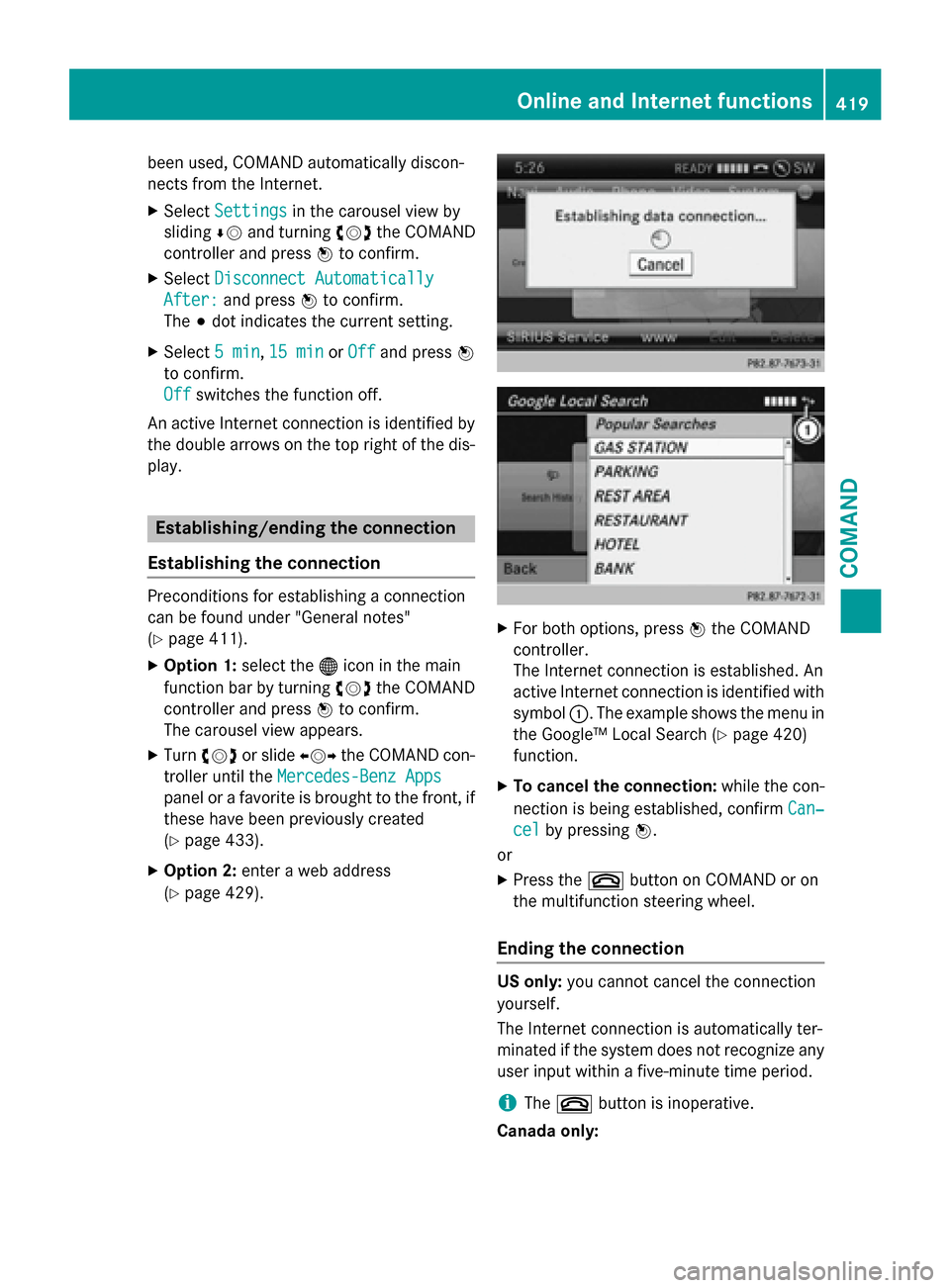
been used, COMAND automatically discon-
nects from the Internet.
XSelectSettingsin the carousel view by
sliding ÆVand turning cVdthe COMAND
controller and press Wto confirm.
XSelect Disconnect Automatically
After:and press Wto confirm.
The #dot indicates the current setting.
XSelect 5 min,15 minor Offand press W
to confirm.
Off
switches the function off.
An active Internet connection is identified by
the double arrows on the top right of the dis-
play.
Establishing/ending the connection
Establishing the connection
Preconditions for establishing a connection
can be found under "General notes"
(
Ypage 411).
XOption 1: select the®icon in the main
function bar by turning cVdthe COMAND
controller and press Wto confirm.
The carousel view appears.
XTurn cVd or slide XVYthe COMAND con-
troller until the Mercedes-Benz Apps
panel or a favorite is brought to the front, if
these have been previously created
(
Ypage 433).
XOption 2: enter a web address
(
Ypage 429).
XFor both options, press Wthe COMAND
controller.
The Internet connection is established. An
active Internet connection is identified with
symbol :. The example shows the menu in
the Google™ Local Search (
Ypage 420)
function.
XTo cancel the connection: while the con-
nection is being established, confirm Can‐
celby pressingW.
or
XPress the ~button on COMAND or on
the multifunction steering wheel.
Ending the connection
US only: you cannot cancel the connection
yourself.
The Internet connection is automatically ter-
minated if the system does not recognize any
user input within a five-minute time period.
iThe ~ button is inoperative.
Canada only:
Online and Internet functions419
COMAND
Z