2016 MERCEDES-BENZ SL-Class change time
[x] Cancel search: change timePage 478 of 614

DVD playback conditions
If video DVDs do notconfor mto th eNTS Cor
PA LTV standards, they may creat epicture,
soun dor other problem sdurin gplayback .
COMAN Dis capable of playin gbac kvideo
DVDs produced accordin gto th efollowing
standards:
RRegio ncode 1or region code 0(n oregion
code)
RPA Lor NTS Cstandard
You will generally fin dth erelevant details
either on th eDV Ditsel for on th eDV Dcase.
iIf you inser t avideo DV Dwit h a differen t
region code, you will see amessage to this
effect .
iCOMAN Dis set to region code 1at th e
factory. Thi ssetting can be changed at an
authorized Mercedes-Ben zCenter. Thi swill
allow you to play video DVDs wit h adiffer-
en tregion code, provided that they are pro -
duced in accordance wit hth ePA Lor NTS C
standard .The region code can be changed
up to fiv etimes .
Function restrictions
Dependin gon th eDVD, it is possible that cer-
tain function sor action swill be temporarily
blocke dor may no tfunction at all. As soo nas
you tr yto activat ethese function sor actions,
you will see th eK symbol in th edisplay.
Inserting an dremovin gDVDs
XProceed as described in th e"Inserting and
ejecting CD sand DVDs "section
(
Ypage 446).
Switchin gto video DVD mode
Switching on automatically
XInser t avideo DVD.
COMAN Dload sth emedium inserte dand
start sto play it . Switching on using th
eDISC butto n
XPress theh button.
COMAN Dswitches to th eprevious dis c
operatin gmode.
By pressing th eh buttonrepeatedly, you
can switch modes in th efollowing order :
Rvideo DVD/CD/MP3 in th esingle DV D
drive (dis cmode)
Rmemor ycar dmode
RMUSIC REGISTE R
RUSBstorage devic e
RMedia Interface or audio AU Xmode
RBluetoot h®audio mode
XSelectMediaby slidin gVÆ and turnin g
cVd theCOMAN Dcontroller and press W
to confirm .
XSelect aý video DV Dfrom th emedia list
(
Ypage 478).
Switching on wit hth evideo menu
XSelec tVideoin th emain function bar by
slidin gZV and turnin gcVd theCOMAN D
controller and press Wto confirm .
Video DV Dmode is switched on .
Showing/hiding thecontro lmenu
XTo show: in DVDvideo mode, slid eZVÆ
th eCOMAN Dcontroller .
XTo hide:slideZVÆ theCOMAN Dcontrol-
ler .
or
XWait fo rapproximately eigh tseconds.
476Video
COMAND
Page 479 of 614

Control menu displayed
:
Type of data medium
;Current title
=Current scene
?Track time
AShows the menu
iThis function is not available while the
DVD's own menu is being displayed.
Showing/hiding the menu
XTo show: in full-screen DVD video mode,
press Wthe COMAND controller.
or
XSelect Menuwhile the control menu is
shown and press Wto confirm.
XTo hide: slideZVthe COMAND controller
and confirm Full Screen
by pressingW.
Menu shown
:
Video DVD options
;Pause function
=Stop function
?Media selection
ASound settings
iThis function is not available while the
DVD's own menu is being displayed.
Fast forwarding/rewinding
XIn full-screen DVD video mode, slide XVY
and hold the COMAND controller until the
desired position is reached.
or
XPress and hold the EorF button
until the desired position is reached.
You see the control menu.
Stop function
XShow the menu (Ypage 477).
XTo interrupt playback: selectÉby
turning cVdthe COMAND controller and
press Wto confirm.
The Ë display changes to Ì. The
video image is hidden.
XTo continue playback: selectÌand
press Wto confirm.
Playback continues from the point where it was interrupted.
XTo stop playback: while playback is inter-
rupted, select Éagain and press Wto
confirm.
or
XDuring playback, confirm Éby pressing
W twice in rapid succession.
Ì is selected.
XTo restart playback: confirmÌby
pressing W.
Playback restarts from the beginning.
Video477
COMAND
Z
Page 497 of 614

If it was not, switch on video DVD mode as
described in the following instruction.
XSelectDiscin the menu using the
9=; buttons on the remote
control and confirm by pressing the 9
button.
If the video DVD fulfills the playback crite-
ria, the film either starts automatically or
the menu stored on the DVD appears. If the
DVD menu appears, you must start the film
manually.
XSelect the corresponding menu item in the
DVD menu.
Showing/hiding the control menu
Control menu displayed
:
Type of data medium
;Current title
=Current scene
?Track time
AShows the menu
XTo show: press the9or: button on
the remote control.
XTo hide: press the 9or: button.
or
XWait about eight seconds.
Showing/hiding the menu
Example: menu shown
:
Video DVD options
;Pause function
=Stop function
?Media selection
ASound settings
XTo show: press the9button on the
remote control.
or
XSelect Menuwhile the control menu is
shown and press the 9button to confirm.
XTo hide: press the 9button, select
Full Screen
and press the 9button to
confirm.
Fast forwarding/rewinding
XPress and hold the EorF button on
the remote control until the desired posi-
tion has been reached.
You see the control menu.
Pause function
XTo show the menu: press the9button on
the remote control.
or
XSelect Menuwhile the control menu is
shown and press the 9button to confirm.
XTo pause playback: selectËand press
the 9button to confirm.
The Ë display changes to Ì.
Rear Seat Entertainment System495
COMAND
Z
Page 510 of 614

Conditions:theStorm Characteristics
layer is active (Ypage 506) and weather data
is available.
The example shows hail showers and tornadic
storms together with direction and speed of
propagation.
The storms legend can be called up
(
Ypage 510).
Example: weather map withinformation on a
cyclone
XSlide XVY, ZVÆoraVb the COMAND
controller and move the crosshair onto a
corresponding symbol.
XPress Wthe COMAND controller.
The following information is shown (if availa-
ble):
Rcharacteristics of the storm cell
Rdate and time of observation (time stamp)
Rdirectional movement speed and path
iThe directional movement speed is the
speed at which the storm cell moves.
Example: weather map showing weather fronts
Conditions: theAtmospheric Pressure
layer is switched on (Ypage 506) and weather
data is available.
The example shows the position of high and
low-pressure areas (H, L), weather fronts and
isobars.
iIsobars are lines that show where the air
pressure is the same.
Legend: weather fronts
:
Cold front (blue line with blue triangles)
;Warm front (red line with red semi-circles)
=Stationary front (red-blue line with red
semi-circles and blue triangles)
?Occlusion (violet line with a violet semi-
circle and triangles)
Weather
frontExplanation
Cold frontIf a cold front moves in, the
weather remains changeable
and there are often rain show-
ers and thunderstorms. The
air temperature decreases.
Warm frontThis can mean longer periods
of rain and can lead to an
increase in cloud cover and a
slow increase in temperature.
508SIRIUS Weather
COMAND
Page 511 of 614
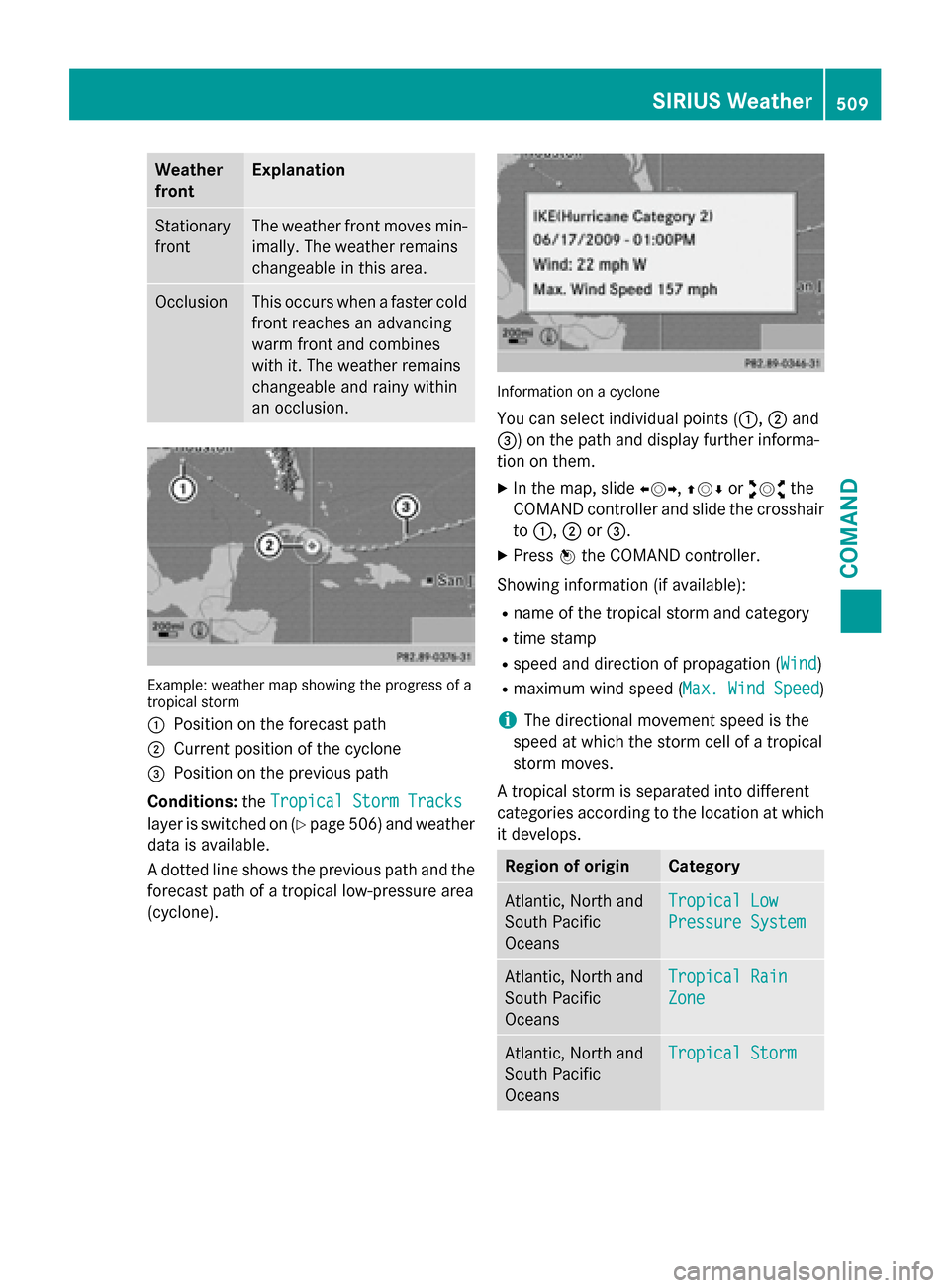
Weather
frontExplanation
Stationary
frontThe weather front moves min-
imally. The weather remains
changeable in this area.
OcclusionThis occurs when a faster cold
front reaches an advancing
warm front and combines
with it. The weather remains
changeable and rainy within
an occlusion.
Example: weather map showing the progress of a
tropical storm
:
Position on the forecast path
;Current position of the cyclone
=Position on the previous path
Conditions: theTropical Storm Tracks
layer is switched on (Ypage 506) and weather
data is available.
A dotted line shows the previous path and the
forecast path of a tropical low-pressure area
(cyclone).
Information on a cyclone
You can select individual points ( :,;and
=) on the path and display further informa-
tion on them.
XIn the map, slide XVY,ZVÆoraVb the
COMAND controller and slide the crosshair
to :, ;or=.
XPress Wthe COMAND controller.
Showing information (if available):
Rname of the tropical storm and category
Rtime stamp
Rspeed and direction of propagation (Wind)
Rmaximum wind speed ( Max. Wind Speed)
iThe directional movement speed is the
speed at which the storm cell of a tropical
storm moves.
A tropical storm is separated into different
categories according to the location at which
it develops.
Region of originCategory
Atlantic, North and
South Pacific
OceansTropical Low
Pressure System
Atlantic, North and
South Pacific
OceansTropical Rain
Zone
Atlantic, North and
South Pacific
OceansTropical Storm
SIRIUS Weather509
COMAND
Z
Page 513 of 614

The time stamp shows when the weather data
was created by the weather station.
A time stamp corresponds to the time at the
vehicle's current position. The changeover
from summer time to standard time is per-
formed automatically.
XDisplay the menu on the weather map
(
Ypage 506).
XSelectMap Optionsby turning cVdthe
COMAND controller and press Wto con-
firm.
XSelect Time Stampand press Wto con-
firm.
Changing to the information chart
XDisplay the menu on the weather map
(
Ypage 506).
XSelect Display Weatherand press Wto
confirm.
SIRIUS Weather511
COMAND
Z
Page 552 of 614

Useful information
i
This Operator's Manual describes all
models and all standard and optional equip-
ment of your vehicle available at the time of
publication of the Operator's Manual.
Country-specific differences are possible.
Please note that your vehicle may not be
equipped with all features described. This
also applies to safety-related systems and
functions.
iRead the information on qualified special-
ist workshops (
Ypage 34).
Where will I find...?
Vehicle tool kit
General notes
The vehicle tool kit consists of a towing eye
and test gauge for measuring the brake pad
thickness (
Ypage 178). The towing eye is
located in the trunk in a bracket below the
trunk lid lock. The gauge for measuring brake
pad/lining thickness is in the vehicle docu-
ment wallet. If the vehicle is equipped with a
TIREFIT kit, it is located in the stowage com-
partment under the trunk floor.
Vehicles with a TIREFIT kit
:Towing eye
;Tire sealant filler bottle
=Fuse allocation chart
?Tire inflation compressor
XOpen the trunk lid.
XOpen the trunk partition (Ypage 103).
XLift the trunk floor upwards (Ypage 518).
XUse the TIREFIT kit (Ypage 552).
Tire-change tool kit
:Bag containing the tire-changing tools
XOpen the trunk lid.
XOpen the trunk partition (Ypage 103).
XLift the trunk floor upwards (Ypage 518).
iDepending on the equipment, tools
required for a wheel change, such as a jack or a lug wrench, are not available in all vehi-
cles. Tools approved for your vehicle are
available at a qualified specialist workshop.
Bag with tire-changing tools :contains:
RJack
RLug wrench
RAlignment bolt
RWheel chock
RGloves
Flat tire
Preparing the vehicle
Your vehicle may be equipped with:
Rtires with run-flat characteristics
(MOExtended tires) (
Ypage 551)
Vehicle preparation is not necessary on
vehicles with MOExtended tires
Ra TIREFIT kit (Ypage 550)
550Flat tire
Breakdown assistance
Page 579 of 614

Checking the tire pressure electroni-
cally
XMake sure that the SmartKey is in position2 in the ignition lock (
Ypage 151).
XPress the =or; button on the steer-
ing wheel to select the Serv.
menu.
XPress the9or: button to select
Tire Pressure
.
XPress the abutton.
The current tire pressure of each tire is
shown in the multifunction display.
If the vehicle has been parked for over
20 minutes, the Tire pressure will be
displayed after driving a few
minutesmessage appears.
After a teach-in process, the tire pressure
monitor automatically detects new wheels or
new sensors. As long as a clear allocation of
the tire pressure value to the individual
wheels is not possible, the Tire Pressure
Monitor Activedisplay message is shown
instead of the tire pressure display. The tire
pressures are already being monitored.
Tire pressure monitor warning mes-
sages
If the tire pressure monitor detects a pressure
loss in one or more tires, a warning message
is shown in the multifunction display and the
yellow tire pressure monitor warning lamp
comes on.
RIf the Please Correct Tire Pressure
message appears in the multifunction dis-
play, the tire pressure in at least one tire is
too low and must be corrected at the next
opportunity.
RIf theCheckTiresmessage appears in the
multifunction display, the tire pressure in
one or more tires has dropped significantly
and the tires must be checked.
RIf the Warning Tire Malfunction
appears in the multifunction display, the
tire pressure in one or more tires has drop-
ped suddenly and the tires must be
checked. Observe the instructions and safety notes in
the display messages in the "Tires" section
(
Ypage 264).
iIf the wheel positions on the vehicle are
rotated, the tire pressures may be dis-
played for the wrong positions for a short
time. This is rectified after a few minutes of
driving, and the tire pressures are displayed
for the correct positions.
Restarting the tire pressure monitor
When you restart the tire pressure monitor, all
existing warning messages are deleted and
the warning lamps go out. The monitor uses
the currently set tire pressures as the refer-
ence values for monitoring. In most cases, the
tire pressure monitor will automatically
detect the new reference values after you
have changed the tire pressure. However, you
can also define reference values manually as
described here. The tire pressure monitor
then monitors the new tire pressure values.
XSet the tire pressure to the value recom-
mended for the corresponding driving sit-
uation on the Tire and Loading Information
placard on the driver's side
B-pillar (
Ypage 571).
Additional tire pressure values for different
loads can also be found on the tire pressure
table on the inside of the fuel filler flap
(
Ypage 571).
XMake sure that the tire pressure is correct
on all four wheels.
XMake sure that the SmartKey is in position
2 in the ignition lock.
XPress the =or; button on the steer-
ing wheel to select the Serv.
menu.
XPress the9or: button to select
Tire Pressure
.
XPress the abutton.
The multifunction display shows the cur-
rent tire pressure for the individual tires or
the Tire
pressurewillbedisplayed
Tire pressure577
Wheels and tires
Z