2016 MERCEDES-BENZ SL-Class AR SERVICE
[x] Cancel search: AR SERVICEPage 347 of 614

In the example, theCoffee Shopscategory
is selected.
The personal points of interest for this cate-
gory are shown.
XSelect a personal POI and press Wto con-
firm.
XTo rename a personal POI: selectRename
and press Wto confirm.
XTo change the category: selectChange
Categoryand press Wto confirm.
XTo change to the map: selectMapand
press Wto confirm.
The position of the personal point of inter-
est is shown in the map.
iA symbol is displayed according to the
"Displaying personal POIs on the map" set- ting (
Ypage 341).
XTo start route calculation: selectStart
and press Wto confirm.
If route guidance has been activated, a
prompt will appear asking whether you
wish to accept the personal point of inter-
est as the destination. If route guidance has not been activated,
route calculation for the personal point of
interest will start immediately.
XSelect
YesorNoand press Wto confirm.
If you select Yes
, the personal POI is accep-
ted as the destination.
If you select No
, the process will be can-
celed.
XTo make a call: selectCalland press Wto
confirm. COMAND switches to telephone
mode (
Ypage 390).
iCallis available if the personal POI has a
telephone number and a mobile phone is
connected to COMAND (
Ypage 383).
XTo delete a personal POI: selectDelete
and press Wto confirm.
A prompt appears asking whether you wish
to delete the point of interest.
XSelect YesorNoand press Wto confirm.
If you select Yes
, the personal POI is
deleted.
If you select No
, the process will be can-
celed.
Search & Send
Notes
iTo use Search & Send, your vehicle needs
to be equipped with mbrace, a navigation
system and a valid mbrace subscription.
Search & Send is a service assisting you in
entering destinations for the navigation sys-
tem. This mbrace service can send a destina- tion address directly from the Google Maps
®
website to the navigation system of your vehi-
cle.
Selecting and sending a destination
address
Please also refer to the notes about address
entry online: maps.google.com.
Navigation345
COMAND
Z
Page 359 of 614

COMANDisalso able to guide you to a des-
tination even from an off-road location.
At the start of route guidance, you willsee the
Off Mapped Road
message, an arrow and
the distance to the destination. The arrow
shows the compass heading to the actual
destination.
The route ishighlighted blue, starting from
the last recognized street the vehicle was on before itleft the map.
As soon as the vehicle is back on a road
known to the system, route guidance contin-
ues inthe usual way.
Route guidance fr oman off-map location
to a destination
If the veh icleposition is outside the area cov-
ered bythe digital map, then the vehicle is in
an off-map location. COMAND is also able to
guide you to a destination even from an off-
map location.
At the start of route guidance, you willsee the
Off Mapped Road
message, an arrow and
the distance to the destination. The direction
arrow shows the compass heading to the des-
tination.
The route ishighlighted inblue from the near-
est road known to the system.
As soon as the vehicle isback on a road
known to the system, route guidance contin-
ues inthe usual way.
Off-road du ring route guidance
Due to road works, for example, there may be
diff erences between the data on the digital
map and the actual course of the road.
In such cases, the system will temporarily be
unab leto locate the vehicle position on the
digit al map. The vehicle is therefore in an off-
road position.
In the disp lay, you willsee the Off Mapped
Roadmessage, an arrow and the distance to
the destination. The direction arrow shows
the compass heading to the destination. As soon as the system can assign the vehicle
position to the map again, route guidance
continues inthe usual way.
Traffic reports
Prerequisites
iThis function iscurrently not availab lefor
Canada.
To receive real-time traff icreports viasatel-
lit e radio, you require:
Roptional satellite radio equipment
Ra subscr iption to SIRIUS XM Satellite Radio
Traffic Message Service
Further information on satellite radio
(
Ypage 441).
COMAND can receive traff icreports viasat-
ellite radio and take account of these for
route guidance inthe navigation system.
Received traff icreports are displayed on the
map either as text or as symbols.
Real-time traffic reports on the map
:Delimits the section of the route affected
;Indic ates an inc ident on the route (traffic
flo w)
=Destination
?Map scale
COMAND can show certain traff icinc iden ts
on the map. Traffic reports are shown on the
map at scales of 0.05 mi to 20 mi.
Navigation357
COMAND
Z
Page 374 of 614

XSelectNaviin the main function bar by
sliding ZVand turning cVdthe COMAND
controller and press Wto confirm.
XSelect MapSettingsand press Wto con-
firm.
The map settings menu appears.
XSelect City(3D)and press Wto confirm.
Depending on the previous status, switch
the option on Oor off ª.
iThe city model is only shown for "Bird's-
eye View" or "3D Map".
It is available in the 0.05 mi and 0.1 mi map
scales.
The data required for displaying buildings is
not available for all cities.
Example: intersecting roads on city routes/high-
ways
Showing/hiding intersecting streets
If route guidance is inactive, intersecting
streets can be shown on the upper edge of the
display.
XTo show the menu: pressWthe COMAND
controller.
XSelect Naviin the main function bar by
sliding ZVand turning cVdthe COMAND
controller and press Wto confirm.
XSelect MapSettingsand press Wto con-
firm.
The map settings menu appears.
XSelect Next Intersecting Streetand
press Wto confirm.
Depending on the previous status, switch
the option on Oor off ª.
Traffic information on the map
:Delimits the section of the route affected
;Indicates an incident on the route (traffic
flow)
If you subscribe to the SIRIUS XM Satellite
Radio Traffic Message Service, traffic infor-
mation can be displayed on the map. You can
select three categories for the display.
XTo switch the display on/off: pressW
the COMAND controller to show the menu.
XSelect Naviin the main function bar by
sliding ZVand turning cVdthe COMAND
controller and press Wto confirm.
XSelect TrafficInformationOnMapand
press Wto confirm.
XSelect Incidentsand/or Speed & Flow
and/orFree Flowand press Wto con-
firm.
Depending on the previous status, switch
the option on Oor off ª.
372Navigation
COMAND
Page 377 of 614

XTo avoid a new area:call up the area menu
again (
Ypage 373).
Switching an avoided area on/off
XCall up the area list (Ypage 374).
XSelect an entry in the list by turning cVd
the COMAND controller and press Wto
confirm.
The avoided area is switched on Oor off
ª depending on the previous status.
Displaying and changing an avoided area
XCall up the area list (Ypage 374).
XSelect an entry in the list by turning cVd
the COMAND controller.
XSlide VYthe COMAND controller and
press Wto confirm.
XSelect Display/Changeand press Wto
confirm.
The area to be avoided is indicated in the
map.
XTo change the location of the area: slide
XVY, ZVÆoraVb the COMAND control-
ler.
The area is moved on the map.
XTo adjust the size of the area: turncVd
the COMAND controller.
The area is enlarged or reduced.
XTo confirm the change: pressWthe
COMAND controller.
The list appears and the change is entered.
Deleting a set area
XCall up the area list (Ypage 374).
XSelect an entry in the list by turning cVd
the COMAND controller.
XSlide VYthe COMAND controller and
press Wto confirm.
XSelect Deleteand press Wto confirm.
A query appears asking whether the entry
should be deleted.
XSelect YesorNo.
If you select Yes
, the entry is deleted. If you select
No
, the process will be can-
celed.
SIRIUS XM service
Displaying SIRIUS XM service information
You can display the SIRIUS XM service infor-
mation.
XTo show the menu: pressWthe COMAND
controller.
XSelect Naviin the main function bar by
sliding ZVand turning cVdthe COMAND
controller and press Wto confirm.
XSelect SIRIUS Serviceand press Wto
confirm.
The window on the right half of the display
shows the telephone number of the pro-
vider (SIRIUS XM) and the serial number of
your service module.
Registering for the SIRIUS XM traffic
report service
XCall the traffic report provider's phone
number shown on the screen.
iYou can also have the satellite service
activated online. To do so, visit the SIRIUS
XM Radio website at
http://www.sirius.com (USA).
Once the connection has been established:
XFollow the instructions of the operator.
The activation process may take up to ten
minutes.
If registration is not included when purchas-
ing the system, your credit card details will be
required to activate your account.
Compass function
You can view the current direction of travel,
the current height and the coordinates of the
current vehicle position in the compass view.
XTo switch to navigation mode: press the
Ø button.
Navigation375
COMAND
Z
Page 384 of 614

Call disconnection while the vehicle is
in motion
A call may be disconnected if:
Rthere is insufficient network coverage in
certain areas.
Ryou move from one transmitter/receiver
area (cell) into another and no channels are
free.
Ryou use a SIM card which is not compatible
with the network available.
Operating options
You can operate the telephone by:
Rusing the COMAND controller:
turn cVd
slide XVY orZVÆ
press W
Rusing the 6or~ button and using
the telephone keypad on COMAND
Rusing the 6or~ button on the mul-
tifunction steering wheel
Rusing the Voice Control System (see the
separate Voice Control System operating
instructions)
Unless stated otherwise, the descriptions and
illustrations in this section refer to COMAND.
Function restrictions
The telephone is not ready for use in the fol-
lowing situations:
RThe telephone automatically tries to log on
to a network. If no network is available, you
may not be able to make a "911 " emer-
gency call. If you attempt to make an out-
going call, the No Service
message will
appear for a short while.
"911" emergency call
The 911 emergency call is a public service.
Using it without due cause is a criminal
offense. The following requirements must be fulfilled
for a
911emergency call:
Rthe mobile phone must be switched on.
Ra network must be available.
Ra valid and operational SIM card must be
inserted in the mobile phone.
Rthe mobile phone is connected to COMAND
via Bluetooth®.
If you cannot make an emergency call, you
must arrange rescue measures yourself.
XEnter the number on COMAND
(
Ypage 389).
XPress 6.
The telephone makes the connection.
XWait until the emergency call center
answers and describe the emergency sit-
uation.
Telephony via the Bluetooth®inter-
face
Prerequisites
For telephony via COMAND's Bluetooth®
interface, a Bluetooth®-capable mobile
phone is required.
On COMAND
XActivate the Bluetooth®function in
COMAND (
Ypage 310).
On the mobile phone
XSwitch on the mobile phone and enter the
PIN when prompted to do so (see the
mobile phone operating instructions).
XActivate Bluetooth®functions and, where
necessary, Bluetooth®visibility on the
mobile phone (see the mobile phone oper-
ating instructions).
The battery of the mobile phone should
always be kept sufficiently charged in order to
prevent malfunctions.
382Telephone
COMAND
Page 413 of 614

XTo hide details:selectHideData:
You can allow access to address data ªor
you can prevent access O.
Online and Internet functions
Your COMAND equipment
These operating instructions describe all the
standard and optional equipment for your
COMAND system, as available at the time of
going to print. Country-specific differences
are possible. Please note that your
COMAND system may not be equipped with
all the features described.
General notes
Conditions for access
GWARNING
If you operate information systems and com-
munication equipment integrated in the vehi-
cle while driving, you will be distracted from
traffic conditions. You could also lose control
of the vehicle. There is a risk of an accident.
Only operate the equipment when the traffic
situation permits. If you are not sure that this
is possible, park the vehicle paying attention
to traffic conditions and operate the equip-
ment when the vehicle is stationary.
You must observe the legal requirements for
the country in which you are currently driving
when operating COMAND.
USA only:
To use COMAND Mercedes-Benz Apps and
Internet access, the following conditions
must be fulfilled:
Rmbrace is activated and operational
Rmbrace is activated for COMAND
Mercedes-Benz Apps and Internet access
Priority of connections: an emergency call
has the highest priority. When a service call,
e.g. a breakdown service call or the MB Info Call, is active, an emergency call can still be
initiated.
A service call, on the other hand, has priority
over a current Internet connection. Therefore,
you cannot establish an Internet connection
during a service call.
iThe availability of individual COMAND
Mercedes-Benz Apps may vary depending
on the country.
iThe terms of use are shown when
COMAND is used for the first time and then
once a year thereafter. Only read and
accept the terms of use when the vehicle is
stationary.
iInternet pages cannot be shown on the
driver's side while the vehicle is in motion.
Canada only:
The COMAND Mercedes-Benz Apps and the
Internet access are available via the Blue-
tooth
®interface.
In order to use the functions, the following
conditions are necessary:
RThe mobile phone supports the DUN Blue-
tooth®profile ( Dial-U pNetworking) and is
connected to COMAND via the Bluetooth®
interface (Ypage 383). The DUN Blue-
tooth®profile enables the mobile phone to
establish a dial-up connection to the Inter-
net.
RYou need a valid mobile service contract
with a data option, which is used to calcu-
late the associated connection costs.
RThe access data of the mobile phone net-
work provider must be set on COMAND for
the connected mobile phone (
Ypage 413).
iIf the connected mobile phone supports
the PAN Bluetooth profile (Personal Area
Network), you can use the automatic con-
figuration function (
Ypage 413).
iYou can obtain more detailed information
about suitable mobile phones on the Inter-
net at http://www.mercedes-
Online and Internet functions411
COMAND
Z
Page 418 of 614

Explanation of the access data
Input fieldMeaning
Provider:Name of the provider to
be displayed in the list of
mobile phone network
providers. The name can
be freely selected.
The standard entry is
Provider
.
Tel.Number:Access number for estab-
lishing the connection
iThe access number
depends on the mobile
phone used. For GSM/
UMTS mobile phones,
*99***1#
is used as a
standard.
Access
Point:
APN network access point
( Access PointName)
You can obtain this infor-
mation from your mobile
phone network provider.
iEntry is not necessary
for all mobile phone
network providers and
mobile phones.
User ID:The user identification
can be obtained from your
mobile phone network
provider.
iEntry is not necessary
for all mobile phone
network providers.
Password:The password can be
obtained from your
mobile phone network
provider.
iEntry is not necessary
for all mobile phone
network providers.
Input fieldMeaning
DNSAddress:The DNS addresses
(Domain Name Service)
can be negotiated auto-
matically or entered man-
ually. The required infor-
mation can be obtained
from your mobile phone
network provider.
iMost mobile phone
network providers sup-
port the Automatic
function. If you selected
the Manual
option, you
are usually required to
enter a DNS address.
DNS1:
DNS2:
Fields for entering the
DNS server addresses
manually. The address
can be obtained from your
mobile phone network
provider.
Entering access data
XIn the list of access data, confirm the Pro‐
viderinput field by pressingW
(
Ypage 415).
An input menu appears.
XEnter the provider (Ypage 301).
XTo enter the phone number: in the list of
access data, select the Tel. Number:
input field by slidingÆVor turning cVd
416Online and Internet functions
COMAND
Page 425 of 614
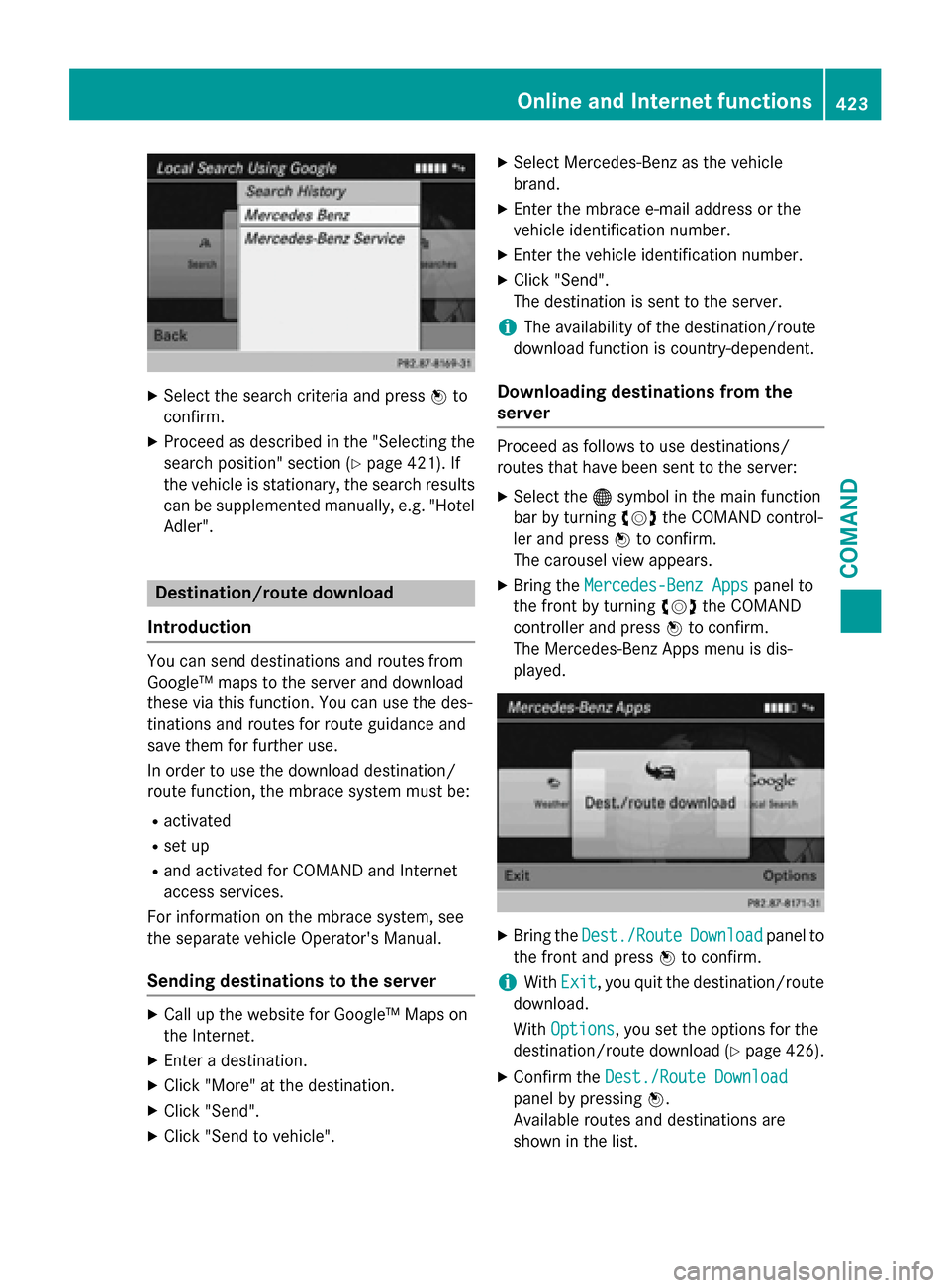
XSelect the search criteria and pressWto
confirm.
XProceed as described in the "Selecting the
search position" section (
Ypage 421). If
the vehicle is stationary, the search results
can be supplemented manually, e.g. "Hotel
Adler".
Destination/route download
Introduction
You can send destinations and routes from
Google™ maps to the server and download
these via this function. You can use the des-
tinations and routes for route guidance and
save them for further use.
In order to use the download destination/
route function, the mbrace system must be:
Ractivated
Rset up
Rand activated for COMAND and Internet
access services.
For information on the mbrace system, see
the separate vehicle Operator's Manual.
Sending destinations to the server
XCall up the website for Google™ Maps on
the Internet.
XEnter a destination.
XClick "More" at the destination.
XClick "Send".
XClick "Send to vehicle".
XSelect Mercedes-Benz as the vehicle
brand.
XEnter the mbrace e-mail address or the
vehicle identification number.
XEnter the vehicle identification number.
XClick "Send".
The destination is sent to the server.
iThe availability of the destination/route
download function is country-dependent.
Downloading destinations from the
server
Proceed as follows to use destinations/
routes that have been sent to the server:
XSelect the ®symbol in the main function
bar by turning cVdthe COMAND control-
ler and press Wto confirm.
The carousel view appears.
XBring the Mercedes-Benz Appspanel to
the front by turning cVdthe COMAND
controller and press Wto confirm.
The Mercedes-Benz Apps menu is dis-
played.
XBring the Dest./RouteDownloadpanel to
the front and press Wto confirm.
iWith Exit, you quit the destination/route
download.
With Options
, you set the options for the
destination/route download (
Ypage 426).
XConfirm the Dest./Route Download
panel by pressing W.
Available routes and destinations are
shown in the list.
Online and Internet functions423
COMAND
Z