2016 MERCEDES-BENZ SL-Class phone
[x] Cancel search: phonePage 420 of 614

Managing access data of the mobile
phone network provider
Overview
The access data of the mobile phone networkprovider can be:
Redited
Rcopied, then edited and accepted for a new
provider name
Rdeleted
iChanges that you make to the access
data of a mobile phone network provider
apply to all mobile phones that use this
access data.
iWhen the Internet connection is active,
you cannot edit or delete the access data of
the currently set mobile phone network
provider.
Editing the access data
XSelect a provider from the list of mobile
phone network providers by turning cVd
the COMAND controller (
Ypage 414).
XSelect the symbol to the right of the entry
by sliding VYthe COMAND controller and
press Wto confirm.
XConfirm Editby pressing W.
The access data is displayed.
XEdit the access data. A description of the
entry can be found under "Manually setting
the access data of the mobile phone net-
work provider" (
Ypage 415). Saving access data under a new provider
name
XSelect a provider from the list of mobile
phone network providers by turning
cVd
the COMAND controller (
Ypage 414).
XSelect the symbol to the right of the entry
by sliding VYthe COMAND controller and
press Wto confirm.
XConfirm Copy Provider Entryby press-
ing W.
The access data is displayed.
XEdit the access data. A description of the
entry can be found under "Making entries"
in the "Manually setting the access data of
the mobile phone network provider" sec-
tion (
Ypage 415).
Deleting the access data of the mobile
phone network provider
XSelect a provider from the list of mobile
phone network providers by turning cVd
the COMAND controller (
Ypage 414).
XSelect the symbol to the right of the entry
by sliding VYthe COMAND controller and
press Wto confirm.
XConfirm Deleteby pressing W.
A prompt appears asking whether you wish
to delete the access data.
XSelect YesorNoand press Wto confirm.
Selecting the length of time for auto-
matic disconnection from the Internet
If a preset time has elapsed during which nei-
ther the online functions nor the Internet have
418Online and Internet functions
COMAND
Page 422 of 614

XPress the~button on COMAND or on
the multifunction steering wheel.
or
XSelect the scissors symbol on the bottom
right of the carousel view and press Wto
confirm.
iIf the mobile phone Internet connection is
canceled, COMAND tries to reconnect. You
should therefore always close the connec-
tion on COMAND or via the multifunction
steering wheel.
Google™ local search
Calling up the Local Search menu
XSelect the ®icon in the main function bar
by turning cVdthe COMAND controller
and press Wto confirm.
A list with active Mercedes-Benz Apps
appears.
XBring the Mercedes-Benz Appspanel to
the front by turning cVdthe COMAND
controller and pressing Wto confirm.
The Mercedes-Benz Apps menu is dis-
played.
XConfirm the Google Local Searchentry
by pressing W.
The Google Local Search menu appears.
XTo exit the menu: selectBackby sliding
VÆ and turning cVdthe COMAND con-
troller and press Wto confirm.
Search
Entry restriction
It is only possible to enter a search term in the
input menu when the vehicle is stationary.
Entering a search term
Input menu
XConfirm Searchin the Google Local Search
menu by pressing W.
The input menu appears.
XTo enter using the character bar: enter
the search term.
XTo enter characters using the number
pad: press the number keys in rapid suc-
cession.
The character appears when the key is
pressed. The first available character is
highlighted.
XAfter entering the search term, select ¬
by turning cVdthe COMAND controller
and press Wto confirm.
A menu appears. Here, you can select
where the destination search should begin.
420Online and Internet functions
COMAND
Page 423 of 614

Selecting the search position
XAfter a search term has been entered and
confirmed, a menu appears.
COMAND searches for available POIs for
the search term entered:
Rnear the current vehicle position
Ralong the calculated route
If a destination has previously been
entered, the function is available.
Rnear the destination
If a destination has previously been
entered, the function is available.
Rnear an address
XAfter selectingNear Destination, enter
an address and confirm.
The search results are displayed.
Example: search results
Using search results
XSelect an entry in the list of search results
by turning cVdthe COMAND controller
and press Wto confirm.
A menu appears.
XTo show the detailed view: confirm
Details
by pressing Wthe COMAND con-
troller.
The address of the selected entry is dis-
played.
XTo use a search result as the destina-
tion: select Navigate to
by turning cVd
the COMAND controller and press Wto
confirm.
You then switch to navigation mode and
can start route calculation (
Ypage 329).
You then switch to navigation mode and
can start route calculation.
iThe search result is stored in the
"Last destinations" memory at the same
time (
Ypage 366). You can take the desti-
nation from this memory and save it per-
manently in the destination memory
(
Ypage 363).
XTo call up a destination: selectCallwith
the COMAND controller and press Wto
confirm.
You then switch to the telephone function
and make the call (
Ypage 389).
You then switch to the telephone function
and make the call.
iIf there is no phone number available, the
menu item cannot be selected.
Online and Internet functions421
COMAND
Z
Page 426 of 614

You can save up to 20 routes and 50 desti-
nations for your vehicle on the server and dis-
play these in the list. If you send further routes
or destinations to the server, the existing
entries are deleted from the list.
iThe routes/destinations sent from Goo-
gle™ maps to the server are automatically
deleted from there after seven days.
Using destinations
Calling up the menu
XSelect an entry in the list by turning cVd
the COMAND controller and press Wto
confirm.
A menu appears.
Displaying details
XConfirm Detailsin the menu by pressing
W the COMAND controller.
The route or destination is displayed.
XTo call up a POI: confirm the entry by
pressing W.
iYou can use the function if:
Ra mobile phone is connected
(
Ypage 383)
Rthe destination address contains a tele-
phone number
Using as the destination
XSelect Navigatetoin the menu by turning
cVd the COMAND controller and press W
to confirm.
You then switch to navigation mode and
can start route calculation (
Ypage 329).
iA route can only be stored as a personal
POI on an SD memory card or taken directly
for route calculation (
Ypage 424).
Calling up the destination
XSelect Callin the menu by turning cVd
the COMAND controller and press Wto
confirm.
You then switch to the telephone function
and make the call (
Ypage 389). Importing a destination/route
When importing, you can choose whether you
want to save the destination as a personal POI
on an SD memory card or in the address book.
You can only save routes as personal POIs to
an SD memory card, but not in the address
book.
XSelect Importin the menu with the
COMAND controller and press Wto con-
firm.
iIf there is no SD memory card in the slot,
the As
PersonalPOImenu item is grayed
out.
XInsert the SD memory card (Ypage 447).
XTo save as a personal POI: confirmAs
Personal POIby pressing Wthe
COMAND controller.
The entry is saved as a personal POI on the SD memory card.
iYou can use a personal POI in navigation
mode for route calculation (
Ypage 344).
You can also use a personal POI in another
vehicle for route calculation.
XTo save to the address book: selectTo
Address Bookby turning cVdthe
COMAND controller and press Wto con-
firm.
The entry is stored in the address book.
Deleting a destination/route from the
server
XSelect an entry in the list by turning cVd
the COMAND controller and press Wto
confirm.
XSelect Deleteand press Wto confirm.
A query appears asking whether the desti-
nation or the route should be deleted.
XSelect YesorNoand press Wto confirm.
424Online and Internet functions
COMAND
Page 430 of 614

Internet radio
General notes
A good Internet connection isrequired to
transmit audio data efficiently. To ensure the
best-possible reception, your mobile phone
should beconnected to the vehicle's exterior
antenna via the phone bracket (optional).
Bear inmind that a relatively large volume of
data can betransmitted when using the Inter-
net radio. An average 12 8kbit per second
data transfer rate can transfer 56 MB of data
in one hour.
The data transfer rate of a station is displayed
while receiving data.
Calling up the Internet radio
XSelect the ®icon in the main function bar
by sliding ZVand turning cV dthe
COMAND controller and press Wto con-
firm.
The carousel view appears.
XBring the Internet Radiopanel to the
front by turning cVdthe COMAND con-
troller and press Wto confirm.
The Internet radio menu appears.
Searching for stations
XSelect Searchin the Internet radio menu.
A list with search criteria appears.
XSelect criterion and press Wto confirm.
iFor example as a search criterion, you can
set an Internet radio station that is located
close to your navigation destination.
Connecting to a station
XSearch for a station (Ypage 428).
XSelect ;(play) in the Internet radio
menu and press Wto confirm.
The call is placed.
If the data stream is interrupted, an automatic
attempt is made to re-establish the connec-
tion.
Manually re-establishing a connection
XSelect ;(play) again in the Internet
radio menu and press Wto confirm.
Ending data transfer:
XSelect É(stop) in the Internet radio
menu and press Wto confirm.
or
XChange to another audio source, for exam-
ple Disc
.
If you change to a main function that is not an
audio source, e.g. navigation, the data con-
nection remains on. You can continue listen-
ing to the set station.
Internet
Display restriction
Internet pages cannot be shown while the
vehicle is in motion.
Calling up a website
Calling up the carousel view
428Online and Internet functions
COMAND
Page 434 of 614

XTo call up the entire menu:when the
short menu is displayed, slide VÆthe
COMAND controller downwards.
or
XSelect a free area on the website by sliding
ZVÆ, XVYoraVb the COMAND control-
ler and press Wto confirm.
Open
Opens the website to the selectable item.
XCall up the menu (Ypage 431).
XConfirm Openby pressing Wthe COMAND
controller.
Enter URL
XCall up the menu (Ypage 431).
XSelect Enter URLby turning cVdor slid-
ing ZVÆ the COMAND controller and press
W to confirm.
XEnter a web address (URL) (Ypage 429). Calling up the previous website
XCall up the menu (Ypage 431).
XSelect
Previousby turning cVdor sliding
ZVÆ the COMAND controller and press W
to confirm.
Calling up the next website
XCall up the menu (Ypage 431).
XSelect Nextby turning cVdor sliding ZVÆ
the COMAND controller and press Wto
confirm.
View
You can use this function to:
Rposition a selection window on websites
that are larger than the display
Rselect a window that is already open
XCall up the menu (Ypage 431).
XSelect Viewby turning cVdor sliding ZVÆ
the COMAND controller and press Wto
confirm.
or
XPress the zkey on the number keypad.
iYou cannot use the zkey if a phone
call is being made.
XTo position the selection window: con-
firm Fullscreen
ViewofCurrentPage
by pressing Wthe COMAND controller.
A selection window appears on the web-
site.
XSlide XVY, ZVÆoraVb the COMAND
controller and position the selection win-
dow on the website.
XPress Wthe COMAND controller.
The selected section is enlarged.
XTo display and select open windows:
select Display Open Windows
by turning
cVd or sliding ZVÆthe COMAND control-
ler and press Wto confirm.
The carousel view appears.
XPress Wthe COMAND controller.
The website is displayed.
432Online and Internet functions
COMAND
Page 435 of 614
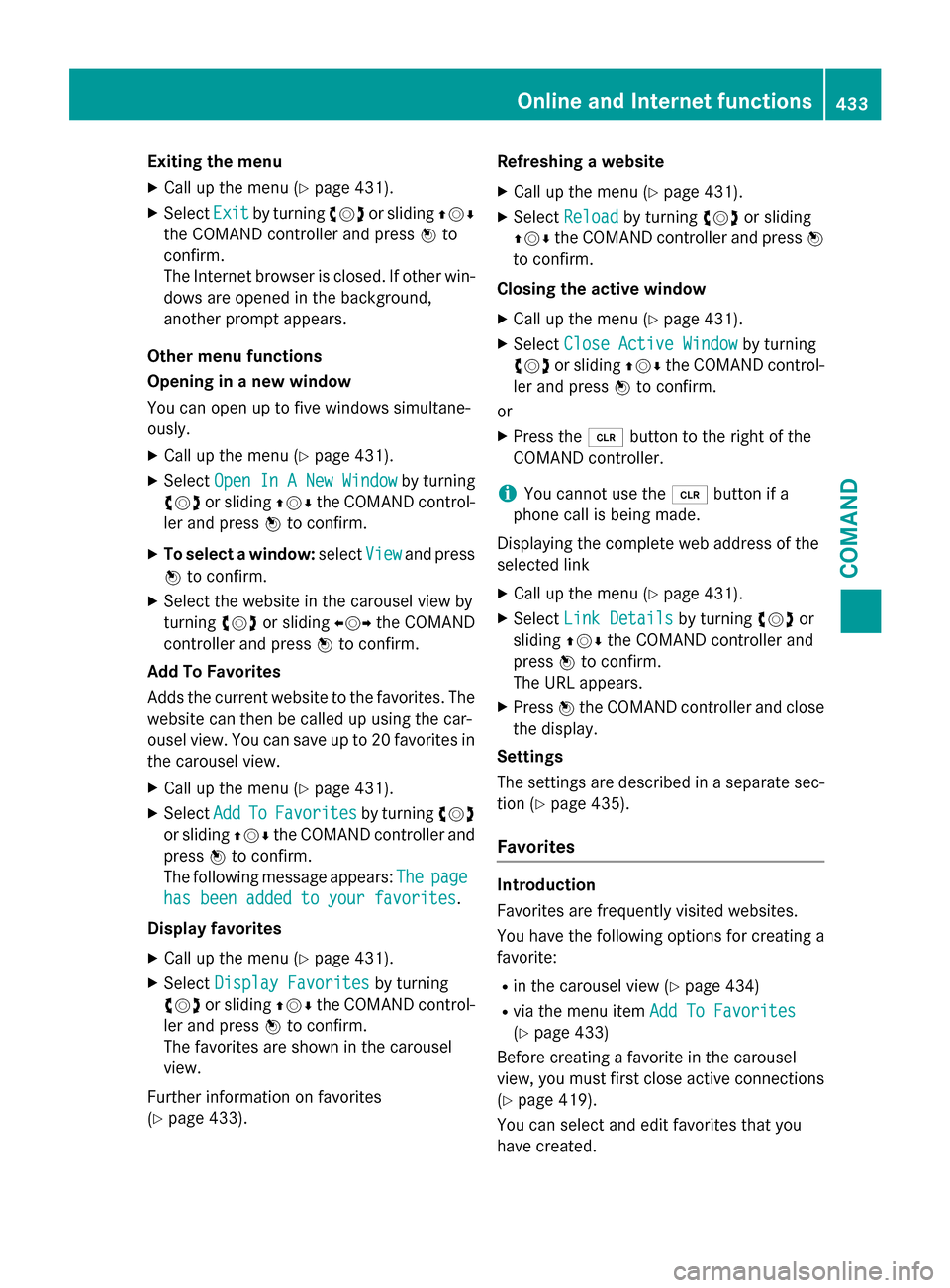
Exiting the menu
XCall up the menu (Ypage 431).
XSelectExitby turning cVdor sliding ZVÆ
the COMAND controller and press Wto
confirm.
The Internet browser is closed. If other win-
dows are opened in the background,
another prompt appears.
Other menu functions
Opening in a new window
You can open up to five windows simultane-
ously.
XCall up the menu (Ypage 431).
XSelect Open In A New Windowby turning
cVd or sliding ZVÆthe COMAND control-
ler and press Wto confirm.
XTo select a window: selectViewand press
W to confirm.
XSelect the website in the carousel view by
turning cVdor sliding XVYthe COMAND
controller and press Wto confirm.
Add To Favorites
Adds the current website to the favorites. The website can then be called up using the car-
ousel view. You can save up to 20 favorites in
the carousel view.
XCall up the menu (Ypage 431).
XSelect AddToFavoritesby turning cVd
or sliding ZVÆthe COMAND controller and
press Wto confirm.
The following message appears: The
page
has been added to your favorites.
Display favorites
XCall up the menu (Ypage 431).
XSelect Display Favoritesby turning
cVd or sliding ZVÆthe COMAND control-
ler and press Wto confirm.
The favorites are shown in the carousel
view.
Further information on favorites
(
Ypage 433). Refreshing a website
XCall up the menu (Ypage 431).
XSelect
Reloadby turning cVdor sliding
ZVÆ the COMAND controller and press W
to confirm.
Closing the active window
XCall up the menu (Ypage 431).
XSelect Close Active Windowby turning
cVd or sliding ZVÆthe COMAND control-
ler and press Wto confirm.
or
XPress the 2button to the right of the
COMAND controller.
iYou cannot use the 2button if a
phone call is being made.
Displaying the complete web address of the
selected link
XCall up the menu (Ypage 431).
XSelect Link Detailsby turning cVdor
sliding ZVÆthe COMAND controller and
press Wto confirm.
The URL appears.
XPress Wthe COMAND controller and close
the display.
Settings
The settings are described in a separate sec-
tion (
Ypage 435).
Favorites
Introduction
Favorites are frequently visited websites.
You have the following options for creating a
favorite:
Rin the carousel view (Ypage 434)
Rvia the menu item Add To Favorites
(Ypage 433)
Before creating a favorite in the carousel
view, you must first close active connections (
Ypage 419).
You can select and edit favorites that you
have created.
Online and Internet functions433
COMAND
Z
Page 436 of 614

Creating favorites
Creating favorites in the carousel view
XCall up the carousel view (Ypage 428).
XBring theCreate New Favoritepanel to
the front by turning cVdor sliding XVY
the COMAND controller.
XPress Wthe COMAND controller.
An input menu appears.
XEnter the web address (URL) and name
using either the character bar or the num-
ber keypad. Entering characters
(
Ypage 301)
XSelect the¬icon and press Wto con-
firm.
The favorite has been created.
Adding a favorite via the menu
XWhen a website is displayed, call up the
menu.
XSelect AddToFavoritesin the menu and
press Wto confirm (
Ypage 433).
Selecting favorites
XCall up the carousel view (Ypage 428).
XSelect the favorite in the carousel view by
turning cVdor sliding XVYthe COMAND
controller and press Wto confirm.
The favorite is opened. Editing favorites
Editing favorites in the carousel view
XCall up the carousel view (Ypage 428).
XSelect
Editby sliding VÆand turning
cVd the COMAND controller and press W
to confirm.
An input menu appears.
XEnter the web address (URL) and name
using either the character bar or the num-
ber keypad (
Ypage 301).
Editing favorites in the Favorites menu
XCall up the menu (Ypage 431).
XSelect Display Favoritesby turning
cVd the COMAND controller and press W
to confirm.
The favorite is displayed.
XPress Wthe COMAND controller.
The favorites menu appears.
XSelect Editby turning cVdor sliding ZVÆ
the COMAND controller and press Wto
confirm.
or
XPress the gbutton on the number key-
pad (this function is not available if you are
using the telephone at the same time).
An input menu appears.
XEnter the web address (URL) and name
using either the character bar or the num-
ber keypad. Character entry (
Ypage 301).
Other functions in the favorites menu
Opening current favorites
XCall up the Favorites menu (Ypage 434).
XConfirm Openby pressing Wthe COMAND
controller.
Opens the current favorites in a new window.
Opening in a new window
XCall up the Favorites menu (Ypage 434).
XSelect Open In A New Windowby turning
cVd or sliding ZVÆthe COMAND control-
ler and press Wto confirm.
434Online and Internet functions
COMAND