2016 MERCEDES-BENZ S-Class SEDAN change time
[x] Cancel search: change timePage 68 of 298

Setting the delayed switch-off time
Interior lighting delayed switch-off
The interior lighting is activated for the dura-
tion of the delayed switch-off time when the
SmartKey is removed from the ignition lock.
XCall up Vehicle Settings(Ypage 62).
XTo select Interior Lighting Delayed
Switch-off: turn and press the controller.
The setting element is active.
XTo change the delayed switch-off time: turn the controller.
You can find further information in the vehicle
Operator's Manual.
Exterior lighting delayed switch-off
If you switch on the Exterior Lighting
Delayed Switch-offfunction, the exterior
lighting is switched on for a short time after
the engine is switched off. The light switch
must be set to Ã.
The exterior lighting lights up for 60 seconds
after the engine is switched off. If you close all
the doors and the tailgate, the exterior light-
ing switches off after the set time.
XCall up Vehicle Settings(Ypage 62).
XTo select Exterior Lighting Delayed
Switch-off: turn and press the controller.
The setting element is active.
XTo change the delayed switch-off time: turn the controller.
Arming/disarming the tow-away
alarm
An audible and visual alarm is triggered if your
vehicle's angle of inclination is altered while
the tow-away alarm is armed. This can occur
if the vehicle is jacked up on one side, for
example.
XCall up Vehicle Settings(Ypage 62).
XTo select Tow-away Alarm: turn and press
the controller.
The function switches on or off, depending
on the previous setting.
Arming/disarming the interior
motion sensor
66Vehicle settings
Vehicle functions
Page 72 of 298

The balance function controls the distribution
of heat on the seat backrest and cushion.
The balance function influences the currently
set heating level of the seat heating (see the
vehicle Operator's Manual).
XCall up the seat functions (Ypage 68).
XTo selectSeat Heating Balance: turn
and press the controller.
XTo select a seat: slide 1the controller.
XTo change the setting: turn the controller.
You will see the changes you have made in
the settings display.
The settings represent the following:
R0— the backrest and seat cushion are
evenly heated according to the setting
selected with the seat heating button.
R1to 3— the heat output to the seat cushion
is reduced one level at a time.
R-1to -3— the heat output to the backrest is
reduced one level at a time.
XTo exit the menu: press the%button.
Massage programs
Overview
You can select the following massage pro-
grams:
RHot Relaxing Massage, Back
Relaxing massage program starting in the
pelvic area, warm pressure points can be
felt, full back massage, stretching the pel-
vic area, ending with gentle soothing move-
ments
RHot Relaxing Massage, Shoulders
Relaxing massage program starting in the
pelvic area, warm pressure points can be
felt, full back massage, stretching the pel-
vic area, ending with gentle soothing move-
ments
RActivating Massage
Activating massage through increasing
twin-waves and then soothing movements
RClassic Massage
Massage with increasing waves, soothing
movements
RMobilizing Massage
Mobilization of the spinal column and the
complete upper body by means of pressure
point mobilizing massage at chest height
RActive Workout
The Active Workout program requires your
active participation. It is suitable for train-
ing your stomach muscles during a traffic
jam, for example, by means of targeted
tensing and relaxing. You can use the pro-
gram to be sporty in the vehicle.
As soon as you feel a pressure point in the backrest cushion, this indicates that you
should press against this point.
-As soon as you feel pressure on your
back, press against it.
-Keep the pressure under your feet even.
Do not wedge yourself against the ped-
als.
-You will feel how your stomach muscles
tense.
-Continue to breathe normally, do not
hold your breath.
-When the pressure in the backrest cush-
ion stops, stop pressing against it and
relax briefly.
Selecting a massage program
XCall up the seat functions (Ypage 68).
XTo select Massage: turn and press the con-
troller.
XTo select a seat: slide 1the controller.
70Seats
Vehicle functions
Page 73 of 298

XTo select massage programs: turn and
press the controller.
The massage program runs for approx-
imately 15 to 25 minutes, depending on thesetting.
XTo change the massage intensity: turn the
controller to :and press to confirm.
The intensity changes between gentle and
vigorous each time the controller is
pressed.
XTo exit the menu: press the%button.
Resetting all adjustments
XCall up the seat functions (Ypage 68).
XSelect a seat (Ypage 68).
XTo select Reset: turn and press the con-
troller.
XTo select a seat: slide 1the controller.
XTo reset: press the controller.
A prompt appears.
XTo select YesorNo: turn and press the con-
troller.
If you select No
the process is canceled.
After selecting Yes
all seat adjustments are
reset to the default values (factory setting).
Climate control settings
Overview
You have the following options for adjusting
climate control settings:
Rusing the climate control bar
Rusing the climate control menu
You can set the most important climate con-
trol functions such as temperature, airflow
and air distribution using the climate control
bar. The climate control bar is visible in most
displays.
You can find all the climate control functions
in the climate control menu. You can use the
climate control bar (
Ypage 71) to switch to
the climate control menu.
Settings in the climate control bar
Overview
You can set the most important climate con-
trol functions directly in the climate control
bar and change them in the climate control
menu.
:Adjusts temperature, airflow and air dis-
tribution, left, as well as displaying the
current setting
;Calls up the climate control menu, dis-
plays the current cooling and climate
mode setting
=Adjusts temperature, airflow and air dis-
tribution, right, as well as displaying the
current setting
Climate control settings71
Vehicle functions
Z
Page 76 of 298

With theOSync(synchronization) option,
you can decide whether you wish to activate
the climate control settings for all zones
together or separately.
XCall up the climate control menu
(
Ypage 73).
XTo switch to the footer: slide 6the con-
troller.
XTo select OSync: turn and press the con-
troller.
XSwitch the synchronization function on O
or off ª.
With the synchronization function switched
off, you can alternate between driver and
front passenger.
XTo switch from the footer to the main area:
slide 5the controller.
XTo switch between left and right: slide
1 the controller.
Not all climate control functions allow
switching between the driver and front
passenger.
Further information on the synchronization
function (see the vehicle Operator's Manual).
Rear-compartment climate control set-
tings
This setting is made in the bottom bar of the
climate control menu.
You can also set the rear-compartment air
conditioning from the front.
XCall up the climate control menu
(
Ypage 73).
XTo switch to the footer: slide 6the con-
troller.
XTo select Rear Setting: turn and press
the controller.
Activate the rear-compartment climate
control settings. The vehicle interior dis-
play changes accordingly.
XTo switch the setting back to the front
again: select Return to Front
.
After a short time, COMAND automatically
switches the adjustment functions back to
the front.
Adjusting the footwell temperature
This setting is made in the main area of the
climate control menu.
XCall up the climate control menu
(
Ypage 73).
XTo select Adjust Footwell: turn and
press the controller.
XIf necessary, change sides: slide 1the
controller.
XTo change the setting: turn and press the
controller.
Exiting a menu
XPress the %button.
74Climate control settings
Vehicle functions
Page 82 of 298

Your COMANDequipment
i
These operatin ginstruction sdescribe all
th estandar dan doptional equipmen tof
your COMAN Dsystem, as available at th e
time of going to print .Country-specifi cdif -
ference sare possible. Bear in min dthat
your vehicle may no tfeature all function s
described here. Thi salso applies to safety-
relevant systems an dfunctions.
iRead th einformation on qualified special-
ist workshop sin th evehicle Operator's
Manual.
Introduction
Important safet ynotes
GWARNING
If you operat einformation systems an dcom-
munication equipment integrated in th evehi-
cl e whil edriving, you will be distracted from
traffic conditions. You could also los econtro l
of th evehicle. There is aris kof an accident.
Only operat eth eequipment when th etraffic
situation permits. If you are no tsur ethat this
is possible, par kth evehicle payin gattention
to traffic condition san doperat eth eequip-
men twhen th evehicle is stationary.
You mus tobserv eth elega lrequirements fo r
th ecountry in whic hyou are currentl ydrivin g
when operatin gCOMAND.
COMAN Dcalculates th erout eto th edestina -
tion without taking accoun tof th efollowing,
fo rexample:
Rtraffic lights
Rstop an dyield signs
Rmergin glanes
Rparking or stoppin gin ano parking/n o
stoppin gzone
Rother road an dtraffic rule san dregulation s
Rnarrow bridge s
COMAN Dcan giv eincorrec tnavigation com-
mands if th eactual street/traffic situation doe
sno tcorrespon dwit hth edigita lmap's
data. Digital map sdo no tcover all areas no r
all routes in an area. Fo rexamp
le,arou
t emay
hav ebee ndiverted or th edirection of aone-
way stree tmay hav echanged .
Fo rthis reason ,you mus talways observ e
road an dtraffic rule san dregulation sdurin g
your journey. Road an dtraffic rule san dreg -
ulation salways hav epriorit yover th esys -
tem' sdrivin grecommendations.
Navigation announcement sare intended to
direc tyou whil edrivin gwithout divertin gyour
attention from th eroad an ddriving.
Please always use this feature instead of con-
sultin gth emap display fo rdirections. Look -
in g at th eicon sor map display can distract
you from traffic condition san ddriving, an d
increase th eris kof an accident.
General notes
Operationa lreadines sof th enavigation
syste m
The navigation syste mmus tdetermin eth e
position of th evehicle befor efirst use or
wheneve roperational status is restored .
Therefore, you may hav eto drive fo r awhil e
befor eprecise rout eguidance is possible.
GP Sreception
Amon gother things, correc tfunctionin gof
th enavigation syste mdepend son GPS recep-
tion .In certain situations, GPS reception may
be impaired, there may be interferenc eor
there may be no reception at all, e.g. in tun-
nels or parking garages .
Using roof carriers may impair th ecorrec t
functionin gof aroof antenn a(phone, satellite
radio, GPS).
Entry restriction
In certain countries, dat aentr yis restricte dif
th evehicle is travelin gat more than approx -
imately 3mph (5 km/h). The restriction is
80Introduction
Navigation
Page 88 of 298

XSelectSettings.
A menu appears.
XSelect an option.
Switch the option on Oor off ª.
Announce
Street
Names
COMAND announces the
names of the streets to which
the impending change of
direction will lead.
The function is not available
in all countries.
Audio
Fadeout
The volume of an active
media source is automati-
cally reduced during a navi-
gation announcement.
Gas on
Reserve
Function activated: once the
reserve fuel tank level is
reached, a message appears
in COMAND to help you start
the search for a gas station.
Atten‐
tion
Assist
Function activated: if ATTEN-
TION ASSIST displays a warn-
ing in the multifunction dis-
play, a message appears in
COMAND to help you start
the search for a rest stop.
If a route contains highways,
a rest stop search is started
in the vicinity. The map is
shown with the message
Searching For a Rest
Area in the Vicinity…. If
service stations are found,
the nearest service station is
highlighted on the map.
Further information about
ATTENTION ASSIST can be
found in the vehicle Opera-
tor's Manual.
Using car pool lanes
You can include carpool lanes (HOV or car
sharing lanes) in the route calculation. If you use HOV or carpool lanes, please
observe the applicable laws as well as the
local and time limitation conditions.
Carpool lanes may only be used under certain
conditions. They can normally be used when
there are two people in the vehicle. However,
there are also carpool lanes which can only be
used when there are three or more people in
the vehicle. In California, lone drivers can use
a carpool lane if their vehicle's emission level
or fuel consumption is below a fixed thresh-
old.
Carpool lanes may be reserved for specific
times (e.g. during the peak period).
Carpool lanes are indicated by a diamond
symbol on specific road signs and on the road
surface. The road signs may also include the
designation CARPOOL. The lanes are
arranged as a separate lane next to the others
or are built as a physically separate lane.
Depending on the setting under Use Car‐
pool Lanes, COMAND uses carpool lanes
when calculating the route. COMAND then
guides you in and out of carpool lanes using
visual and acoustic driving directions.
XTo switch to navigation mode: press the
ß button.
XTo show the menu: slide6the control-
ler.
XTo select Options: turn and press the con-
troller.
XSelect Route Settings.
XSelectAvoid Options.
XSelectUse Carpool Lanes.
Carpool lanes will either be used Oor
avoided ªwhen calculating the route.
86Basic settings
Navigation
Page 100 of 298
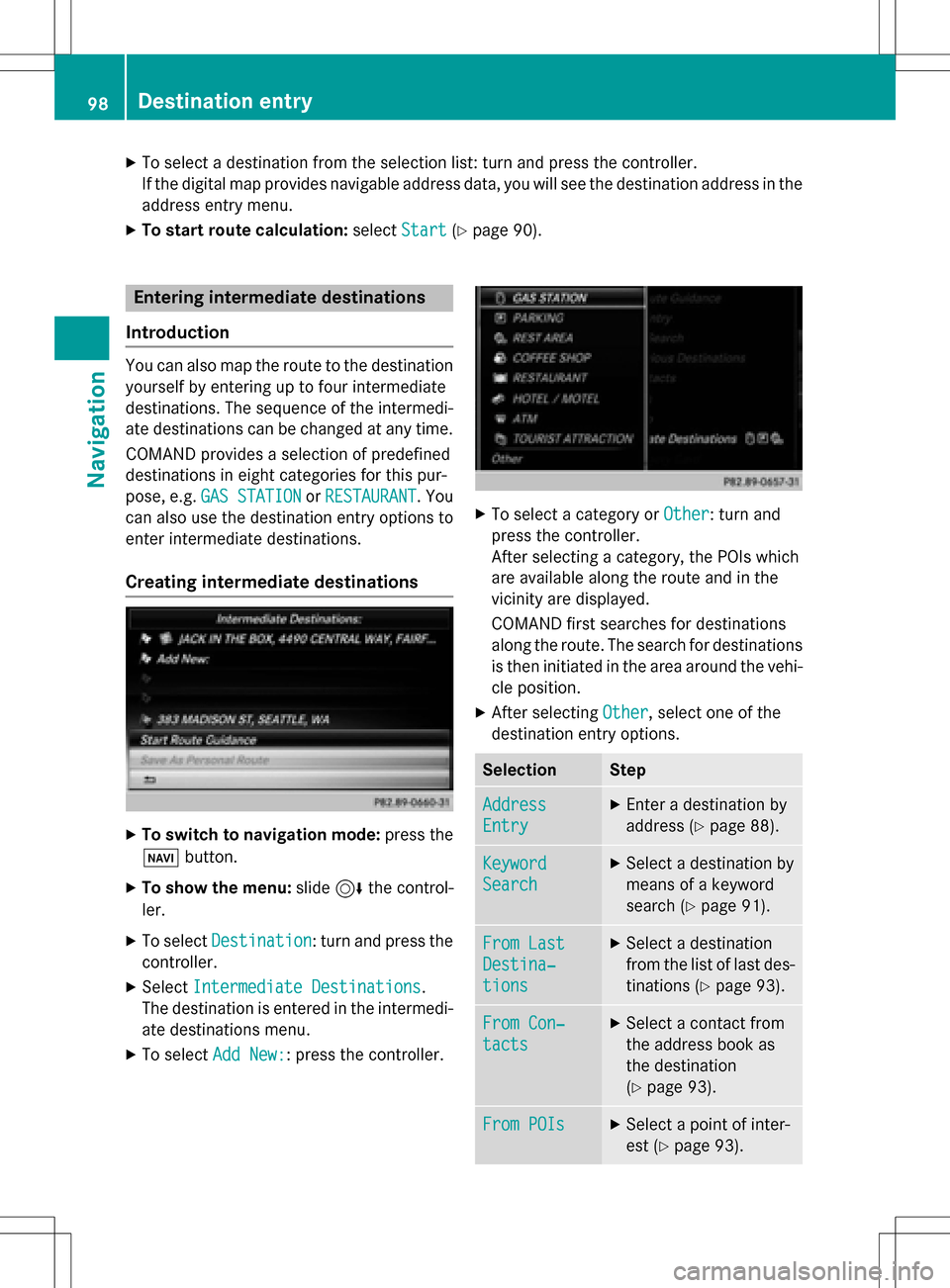
XTo select a destination from the selection list: turn and press the controller.
If the digital map provides navigable address data, you will see the destination address in the
address entry menu.
XTo start route calculation:selectStart(Ypage 90).
Entering intermediate destinations
Introduction
You can also map the route to the destination yourself by entering up to four intermediate
destinations. The sequence of the intermedi-
ate destinations can be changed at any time.
COMAND provides a selection of predefined
destinations in eight categories for this pur-
pose, e.g. GAS STATION
orRESTAURANT. You
can also use the destination entry options to
enter intermediate destinations.
Creating intermediate destinations
XTo switch to navigation mode: press the
Ø button.
XTo show the menu: slide6the control-
ler.
XTo select Destination: turn and press the
controller.
XSelect Intermediate Destinations.
The destination is entered in the intermedi-
ate destinations menu.
XTo select Add New:: press the controller.
XTo select a category or Other: turn and
press the controller.
After selecting a category, the POIs which
are available along the route and in the
vicinity are displayed.
COMAND first searches for destinations
along the route. The search for destinations
is then initiated in the area around the vehi-
cle position.
XAfter selecting Other, select one of the
destination entry options.
SelectionStep
Address
Entry
XEnter a destination by
address (
Ypage 88).
Keyword
Search
XSelect a destination by
means of a keyword
search (
Ypage 91).
From Last
Destina‐
tions
XSelect a destination
from the list of last des-
tinations (
Ypage 93).
From Con‐
tacts
XSelect a contact from
the address book as
the destination
(
Ypage 93).
From POIsXSelect a point of inter-
est (
Ypage 93).
98Destination entry
Navigation
Page 109 of 298

Displaysduring rout eguidance
Change of direction
Changes of direction hav ethree phases:
RPreparation phas e
RAnnouncement phas e
RChange-of-direction phas e
Changes in direction are also shown in th emultifunction display (se eth evehicle Operator's
Manual).
Preparation phase: COMANDprepares you fo rth eupcomin gchang eof direction .Based on
th eexample display below, th echang eof direction is announce dby th e"Prepar eto turn right
message", fo rinstance. You see th efull-screen map .
Announcement phase: COMANDannounce sth eimminen tchang eof direction .The chang e
of direction is announce dahead of time, suc has wit hth eannouncemen t"Tur nright in
0. 5miles".
The display is no wsplit into tw osectors .The map is shown on th elef tsid eof th edisplay, and
a detailed imag eof th eintersection or a3D imag eof th eimminen tchang eof direction is shown
on th eright sid eof th edisplay.
:Nex troad
;Poin tat whic hth echang eof direction take splac e(white dot )
=Change of direction (turn right here)
?Distanceto th enext chang eof direction
Change-of-direction phase: COMANDannounce sth eimmediat echang eof direction .The
chang eof direction is announce dahead of time, e.g. wit hth eannouncemen t"No wturn right".
The display is split in tw olik ein th eannouncemen tphase.
Route guidance107
Navigation
Z