2016 MERCEDES-BENZ METRIS ESP
[x] Cancel search: ESPPage 9 of 54

Operating safety
Important safety notes
GWARNING
If you operate information systems and com-
munication equipment integrated in the vehi-
cle while driving, you will be distracted from
traffic conditions. You could also lose control
of the vehicle. There is a risk of an accident.
Only operate the equipment when the traffic
situation permits. If you are not sure that this
is possible, park the vehicle paying attention
to traffic conditions and operate the equip-
ment when the vehicle is stationary.
Observe the legal requirements for the coun-
try you are in.
Bear in mind that at a speed of only 50 km/h
the vehicle covers about 14 m every second.
When using the device please follow:
Rthe safety information in these instructions
Rtraffic rules and regulations
Rmotor vehicle laws and safety standards
iTampering with electronic components
and their software could cause these to
stop working. Even systems that have not
been modified could be affected because
the electronic systems are connected.
Electronic malfunctions can seriously jeop-
ardize the operational safety of your vehi-
cle.
Always have all work on or modifications to
electronic components carried out at a
qualified specialist workshop.
Proper use
Audio 15 can be used to receive radio sta-
tions, to play back SD memory cards and
other data carriers and to make calls via the
Bluetooth
®function. Audio 15 can also be
used for the playback of the image from the
rear view camera and as a navigation system in conjunction with the Becker
®MAP PILOT
(optional).
Observe the specified requirements for data
carriers and permissible formats.
Equipment
This Supplement describes Audio 15 with all
standard and optional equipment available at the time of this Supplement going to print.
Country-specific variations are possible.
Please note that your Audio 15 system may
not be equipped with all the features descri-
bed. This also applies to systems and func-
tions relevant to safety. Therefore, your Audio
15 equipment may differ from certain
descriptions and illustrations. Should you
have any questions concerning equipment
and operation, consult any authorized
Mercedes-Benz Center.
This supplement is an integral part of the
vehicle. Keep it in the vehicle together with
the Operating Instructions.
Declaration of conformity
Radio-based vehicle components
i
USA only: The wireless devices of this
vehicle comply with Part 15 of the FCC
Rules. Operation is subject to the following
two conditions:
1. These devices may not cause interfer-
ence, and
2. These devices must accept any interfer- ence, including interference that may
cause undesired operation of the device.
Changes or modifications not expressly
approved by the party responsible for com-
pliance could void the user’s authority to
operate the equipment.
iCanada only: The wireless devices of this
vehicle comply with Industry Canada
RSS-210 standard. Operation is subject to
the following two conditions:
Introduction7
Z
Page 17 of 54
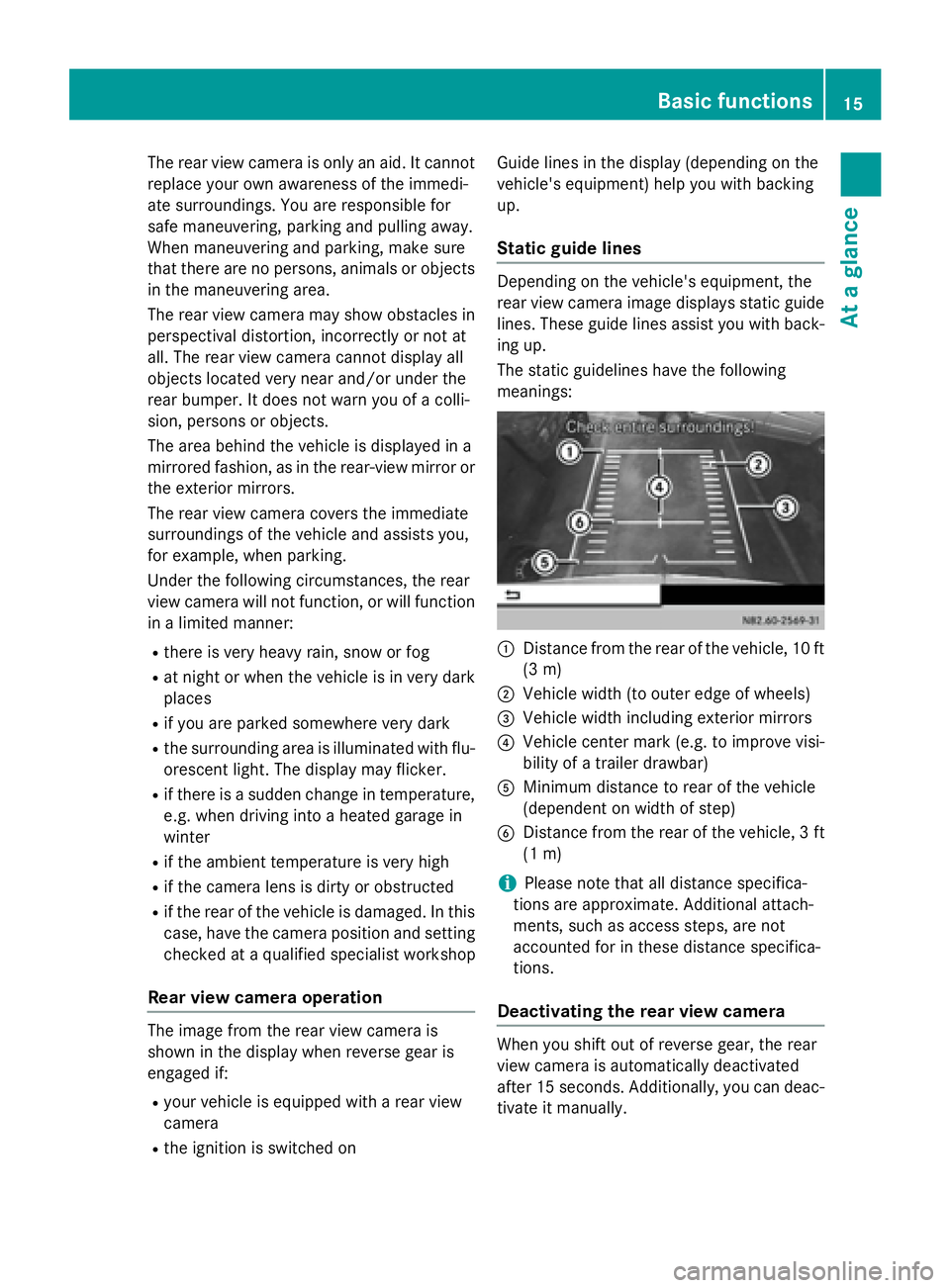
The rear view camera is only an aid. It cannot
replace your own awareness of the immedi-
ate surroundings. You are responsible for
safe maneuvering, parking and pulling away.
When maneuvering and parking, make sure
that there are no persons, animals or objects
in the maneuvering area.
The rear view camera may show obstacles in
perspectival distortion, incorrectly or not at
all. The rear view camera cannot display all
objects located very near and/or under the
rear bumper. It does not warn you of a colli-
sion, persons or objects.
The area behind the vehicle is displayed in a
mirrored fashion, as in the rear-view mirror or
the exterior mirrors.
The rear view camera covers the immediate
surroundings of the vehicle and assists you,
for example, when parking.
Under the following circumstances, the rear
view camera will not function, or will function
in a limited manner:
Rthere is very heavy rain, snow or fog
Rat night or when the vehicle is in very dark
places
Rif you are parked somewhere very dark
Rthe surrounding area is illuminated with flu-
orescent light. The display may flicker.
Rif there is a sudden change in temperature,
e.g. when driving into a heated garage in
winter
Rif the ambient temperature is very high
Rif the camera lens is dirty or obstructed
Rif the rear of the vehicle is damaged. In this
case, have the camera position and setting
checked at a qualified specialist workshop
Rear view camera operation
The image from the rear view camera is
shown in the display when reverse gear is
engaged if:
Ryour vehicle is equipped with a rear view
camera
Rthe ignition is switched on Guide lines in the display (depending on the
vehicle's equipment) help you with backing
up.
Static guide lines
Depending on the vehicle's equipment, the
rear view camera image displays static guide
lines. These guide lines assist you with back-
ing up.
The static guidelines have the following
meanings:
:Distance from the rear of the vehicle, 10 ft
(3 m)
;Vehicle width (to outer edge of wheels)
=Vehicle width including exterior mirrors
?Vehicle center mark (e.g. to improve visi-
bility of a trailer drawbar)
AMinimum distance to rear of the vehicle
(dependent on width of step)
BDistance from the rear of the vehicle, 3 ft
(1 m)
iPlease note that all distance specifica-
tions are approximate. Additional attach-
ments, such as access steps, are not
accounted for in these distance specifica-
tions.
Deactivating the rear view camera
When you shift out of reverse gear, the rear
view camera is automatically deactivated
after 15 seconds. Additionally, you can deac-
tivate it manually.
Basic functions15
At a glance
Page 30 of 54

Important safety notes
GWARNING
If you operate information systems and com-
munication equipmen tintegrate din th evehi-
cle while driving ,you will be distracte dfrom
traffic conditions. You could also lose control
of th evehicle. Ther eis aris kof an accident.
Only operate th eequipmen twhen th etraffic
situation permits. If you are no tsur ethat this
is possible ,park th evehicl epayin gattention
to traffic condition sand operate th eequip-
men twhen th evehicl eis stationary.
Observe the legal requirements of the coun-
try in whic h you are currently driving.
The navigation system calculates the route to
the destination without taking account of the
fol lowin g, for example:
Rtraffic ligh ts
Rstop and give way signs
Rparking or stopping restrictions
Rroad narrowing
Rother road and traff icrules and regulations
The navigation system may provide incorrect
navigation announcements ifthe surround-
ings donot correspond to the data on the
digit al map. For example, a route may have
been diverted or the direction of a one-way
street may have changed.
For th isreason, you must always observe
road and traff icrules and regulations during
your journey. Road and traffic rules and reg-
ulations always have priority over the sys-
tem's drivin
g recommendations.
Becker®MAP PILOT navigation mod-
ule
With the Becker®MAP PILOT navigation mod-
ule, you can upgrade Aud io15 to a fully-
fledged navigation system.
Further information can be found under
http:/ /www. beckermappilot.com.
GPS (Global Positioning System)
Position fin ding and route guidance take
place using GPS ( Glo bal Posit ioning System).
For th ispurpose, the navigation module has
an integrated GPS receiver that receives the
satellite signals and determines your geo-
graphical location.
iWithout GPS reception, route guidance is
not possible.
Preparing navigation
Inserting the navigation module
i
Swi tch off the ignit ion before removing or
inserting the navigation module.
XOpen the glove box.
XIn sert the navigation module into the
device holder.
The battery built into the navigation module starts charging when the vehicle ignit ionis
swit ched on.
XRemo vethe catch on the front side of the
device holder.
This way, the navigation module issecured,
as well as protected against theft.
XClose the glove box.
Switching on the navigation system
XPress the ßbutton.
or
XPress the 9button repeatedly unt ilthe
main menu bar isselected.
XSe lect Navi.
The display shows the main menu of the
navigation system.
iIf the battery was complete ly discharged,
it takes up to 1 minute before the naviga-
tion system isready.
28Preparing navigation
Navigation system
Page 36 of 54
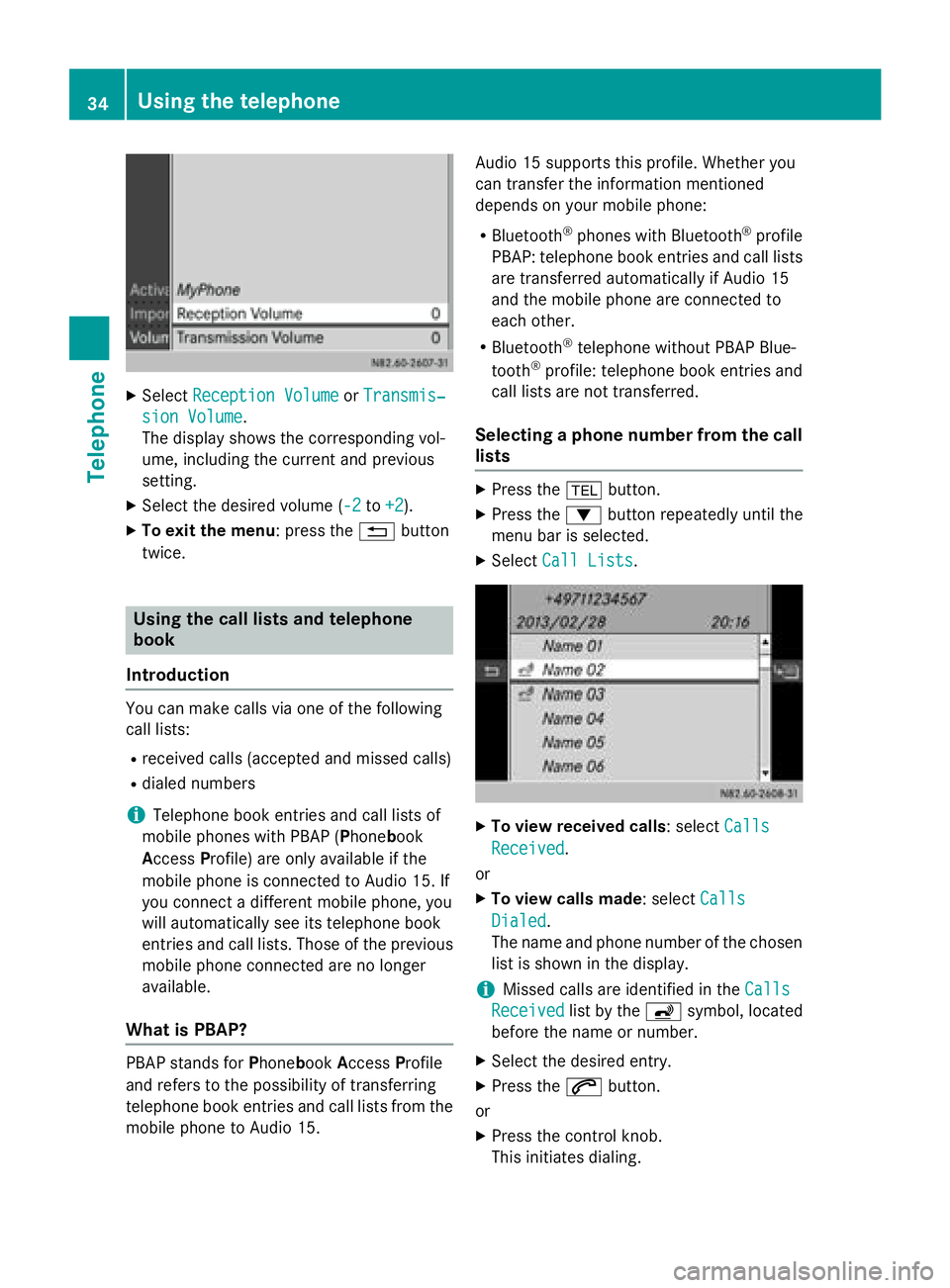
XSelectReception VolumeorTransmis‐
sion Volume.
The display shows the corresponding vol-
ume, including the current and previous
setting.
XSelect the desired volume ( -2to+2).
XTo exit the menu: press the %button
twice.
Using the call lists and telephone
book
Introduction
You can make calls via one of the following
call lists:
Rreceived calls (accepted and missed calls)
Rdialed numbers
iTelephone book entries and call lists of
mobile phones with PBAP ( Phonebook
A ccess Profile) are only available if the
mobile phone is connected to Audio 15. If
you connect a different mobile phone, you
will automatically see its telephone book
entries and call lists. Those of the previous
mobile phone connected are no longer
available.
What is PBAP?
PBAP stands for Phonebook Access Profile
and refers to the possibility of transferring
telephone book entries and call lists from the
mobile phone to Audio 15. Audio 15 supports this profile. Whether you
can transfer the information mentioned
depends on your mobile phone:
RBluetooth®phones with Bluetooth®profile
PBAP: telephone book entries and call lists
are transferred automatically if Audio 15
and the mobile phone are connected to
each other.
RBluetooth®telephone without PBAP Blue-
tooth®profile: telephone book entries and
call lists are not transferred.
Selecting a phone number from the call
lists
XPress the %button.
XPress the :button repeatedly until the
menu bar is selected.
XSelect Call Lists.
XTo view received calls: select Calls
Received.
or
XTo view calls made : selectCalls
Dialed.
The name and phone number of the chosen list is shown in the display.
iMissed calls are identified in the Calls
Receivedlist by theásymbol, located
before the name or number.
XSelect the desired entry.
XPress the 6button.
or
XPress the control knob.
This initiates dialing.
34Using the telephone
Telephone