2016 MERCEDES-BENZ GLC COUPE display
[x] Cancel search: displayPage 203 of 389
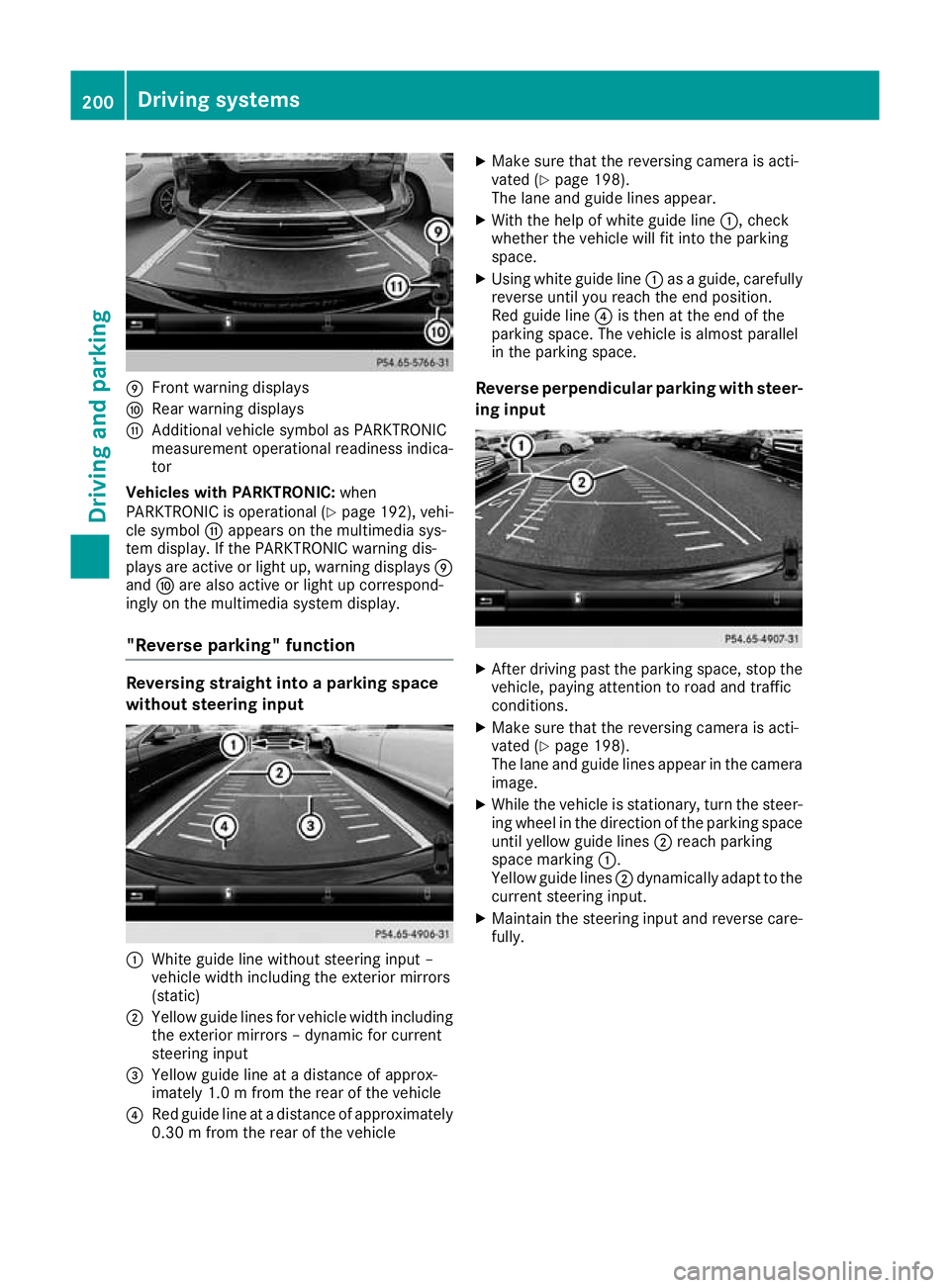
E
Front warning displays
F Rear warning displays
G Additional vehicle symbol as PARKTRONIC
measurement operational readiness indica-
tor
Vehicles with PARKTRONIC: when
PARKTRONIC is operational (Y page 192), vehi-
cle symbol Gappears on the multimedia sys-
tem display. If the PARKTRONIC warning dis-
plays are active or light up, warning displays E
and Fare also active or light up correspond-
ingly on the multimedia system display.
"Reverse parking" function Reversing straight into a parking space
without steering input :
White guide line without steering input –
vehicle width including the exterior mirrors
(static)
; Yellow guide lines for vehicle width including
the exterior mirrors – dynamic for current
steering input
= Yellow guide line at a distance of approx-
imately 1.0 m fromthe rear of the vehicle
? Red guide line at a distance of approximately
0.30 m from the rear of the vehicle X
Make sure that the reversing camera is acti-
vated (Y page 198).
The lane and guide lines appear.
X With the help of white guide line :, check
whether the vehicle will fit into the parking
space.
X Using white guide line :as a guide, carefully
reverse until you reach the end position.
Red guide line ?is then at the end of the
parking space. The vehicle is almost parallel
in the parking space.
Reverse perpendicular parking with steer- ing input X
After driving past the parking space, stop the
vehicle, paying attention to road and traffic
conditions.
X Make sure that the reversing camera is acti-
vated (Y page 198).
The lane and guide lines appear in the camera
image.
X While the vehicle is stationary, turn the steer-
ing wheel in the direction of the parking spaceuntil yellow guide lines ;reach parking
space marking :.
Yellow guide lines ;dynamically adapt to the
current steering input.
X Maintain the steering input and reverse care-
fully. 200
Driving systemsDriving an
d parking
Page 205 of 389
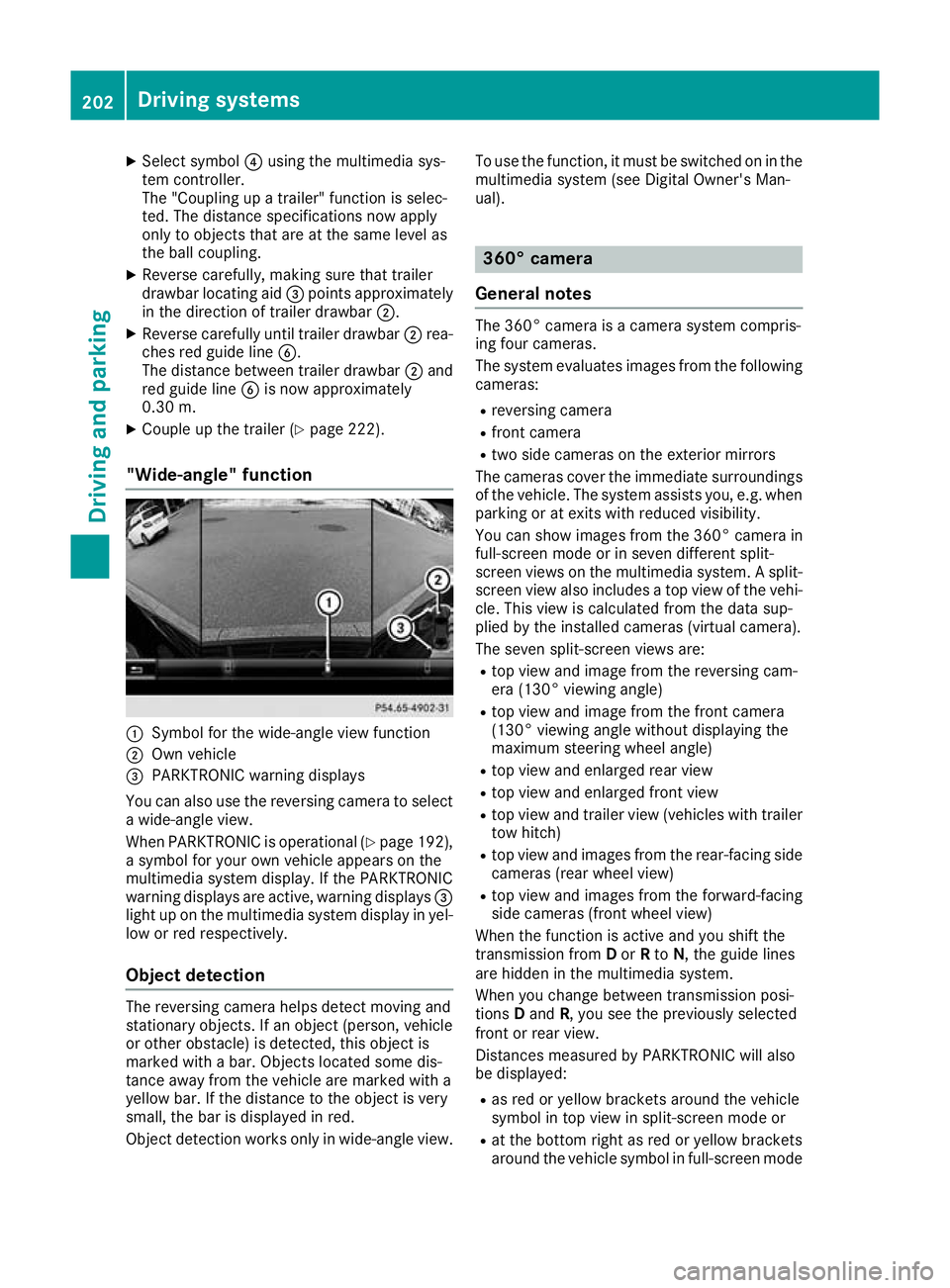
X
Select symbol ?using the multimedia sys-
tem controller.
The "Coupling up a trailer" function is selec-
ted. The distance specifications now apply
only to objects that are at the same level as
the ball coupling.
X Reverse carefully, making sure that trailer
drawbar locating aid =points approximately
in the direction of trailer drawbar ;.
X Reverse carefully until trailer drawbar ;rea-
ches red guide line B.
The distance between trailer drawbar ;and
red guide line Bis now approximately
0.30 m.
X Couple up the trailer (Y page 222).
"Wide-angle" function :
Symbol for the wide-angle view function
; Own vehicle
= PARKTRONIC warning displays
You can also use the reversing camera to select
a wide-angle view.
When PARKTRONIC is operational (Y page 192),
a symbol for your own vehicle appears on the
multimedia system display. If the PARKTRONIC
warning displays are active, warning displays =
light up on the multimedia system display in yel- low or red respectively.
Object detection The reversing camera helps detect moving and
stationary objects. If an object (person, vehicle
or other obstacle) is detected, this object is
marked with a bar. Objects located some dis-
tance away from the vehicle are marked with a
yellow bar. If the distance to the object is very
small, the bar is displayed in red.
Object detection works only in wide-angle view. To use the function, it must be switched on in the
multimedia system (see Digital Owner's Man-
ual). 360° camera
General notes The 360° camera is a camera system compris-
ing four cameras.
The system evaluates images from the following
cameras:
R reversing camera
R front camera
R two side cameras on the exterior mirrors
The cameras cover the immediate surroundings
of the vehicle. The system assists you, e.g. when
parking or at exits with reduced visibility.
You can show images from the 360° camera in
full-screen mode or in seven different split-
screen views on the multimedia system. A split-
screen view also includes a top view of the vehi- cle. This view is calculated from the data sup-
plied by the installed cameras (virtual camera).
The seven split-screen views are:
R top view and image from the reversing cam-
era (130° viewing angle)
R top view and image from the front camera
(130° viewing angle without displaying the
maximum steering wheel angle)
R top view and enlarged rear view
R top view and enlarged front view
R top view and trailer view (vehicles with trailer
tow hitch)
R top view and images from the rear-facing side
cameras (rear wheel view)
R top view and images from the forward-facing
side cameras (front wheel view)
When the function is active and you shift the
transmission from Dor Rto N, the guide lines
are hidden in the multimedia system.
When you change between transmission posi-
tions Dand R, you see the previously selected
front or rear view.
Distances measured by PARKTRONIC will also
be displayed:
R as red or yellow brackets around the vehicle
symbol in top view in split-screen mode or
R at the bottom right as red or yellow brackets
around the vehicle symbol in full-screen mode 202
Driving systemsDriving an
d parking
Page 206 of 389
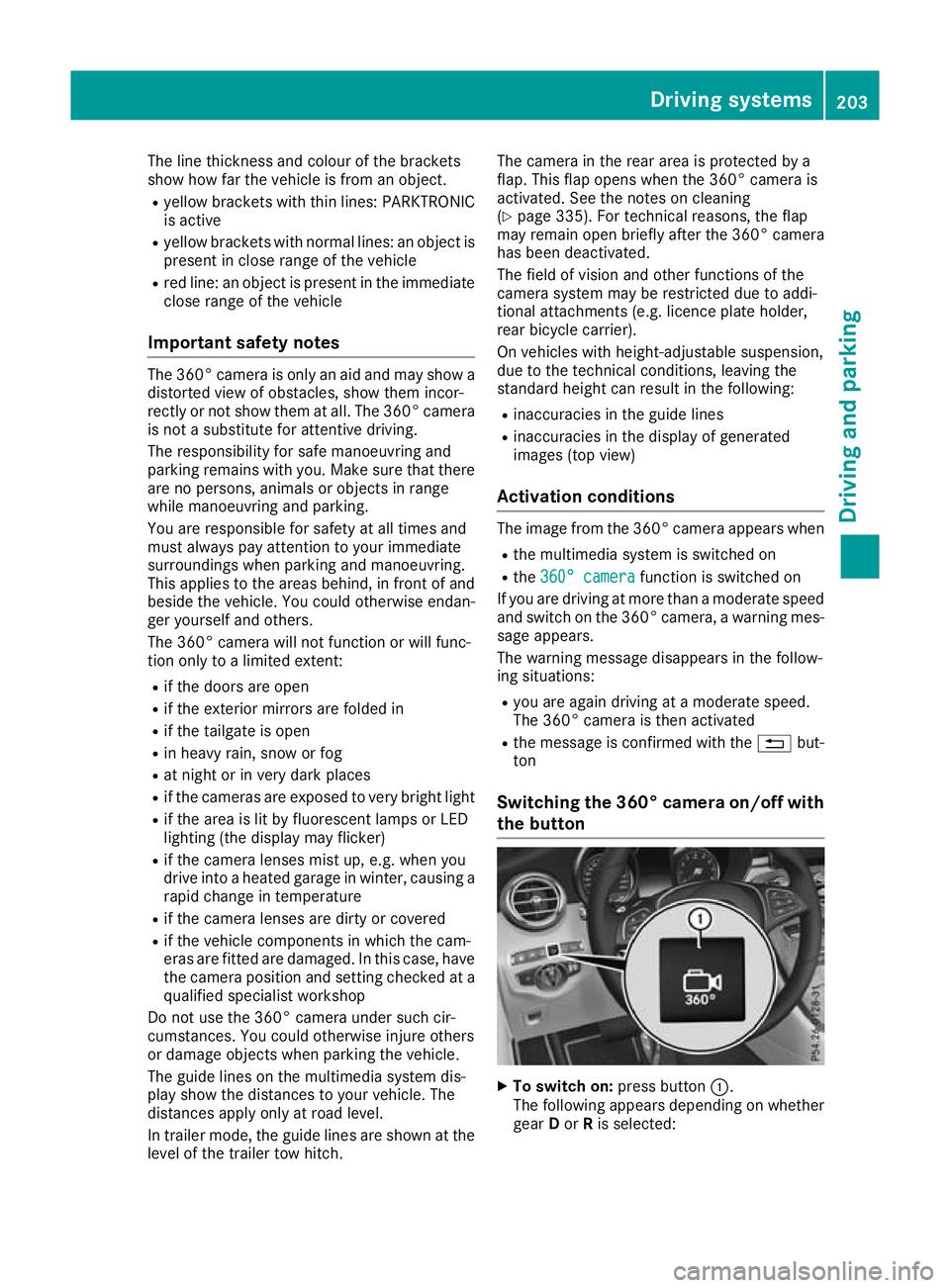
The line thickness and colour of the brackets
show how far the vehicle is from an object.
R yellow brackets with thin lines: PARKTRONIC
is active
R yellow brackets with normal lines: an object is
present in close range of the vehicle
R red line: an object is present in the immediate
close range of the vehicle
Important safety notes The 360° camera is only an aid and may show a
distorted view of obstacles, show them incor-
rectly or not show them at all. The 360° camera
is not a substitute for attentive driving.
The responsibility for safe manoeuvring and
parking remains with you. Make sure that there are no persons, animals or objects in range
while manoeuvring and parking.
You are responsible for safety at all times and
must always pay attention to your immediate
surroundings when parking and manoeuvring.
This applies to the areas behind, in front of and
beside the vehicle. You could otherwise endan-
ger yourself and others.
The 360° camera will not function or will func-
tion only to a limited extent:
R if the doors are open
R if the exterior mirrors are folded in
R if the tailgate is open
R in heavy rain, snow or fog
R at night or in very dark places
R if the cameras are exposed to very bright light
R if the area is lit by fluorescent lamps or LED
lighting (the display may flicker)
R if the camera lenses mist up, e.g. when you
drive into a heated garage in winter, causing a
rapid change in temperature
R if the camera lenses are dirty or covered
R if the vehicle components in which the cam-
eras are fitted are damaged. In this case, have
the camera position and setting checked at a qualified specialist workshop
Do not use the 360° camera under such cir-
cumstances. You could otherwise injure others
or damage objects when parking the vehicle.
The guide lines on the multimedia system dis-
play show the distances to your vehicle. The
distances apply only at road level.
In trailer mode, the guide lines are shown at the
level of the trailer tow hitch. The camera in the rear area is protected by a
flap. This flap opens when the 360° camera is
activated. See the notes on cleaning
(Y page 335). For technical reasons, the flap
may remain open briefly after the 360° camera
has been deactivated.
The field of vision and other functions of the
camera system may be restricted due to addi-
tional attachments (e.g. licence plate holder,
rear bicycle carrier).
On vehicles with height-adjustable suspension,
due to the technical conditions, leaving the
standard height can result in the following:
R inaccuracies in the guide lines
R inaccuracies in the display of generated
images (top view)
Activation conditions The image from the 360° camera appears when
R the multimedia system is switched on
R the 360° camera 360° camera function is switched on
If you are driving at more than a moderate speed
and switch on the 360° camera, a warning mes- sage appears.
The warning message disappears in the follow-
ing situations:
R you are again driving at a moderate speed.
The 360° camera is then activated
R the message is confirmed with the %but-
ton
Switching the 360° camera on/off with
the button X
To switch on: press button:.
The following appears depending on whether gear Dor Ris selected: Driving systems
203Driving and parking Z
Page 207 of 389
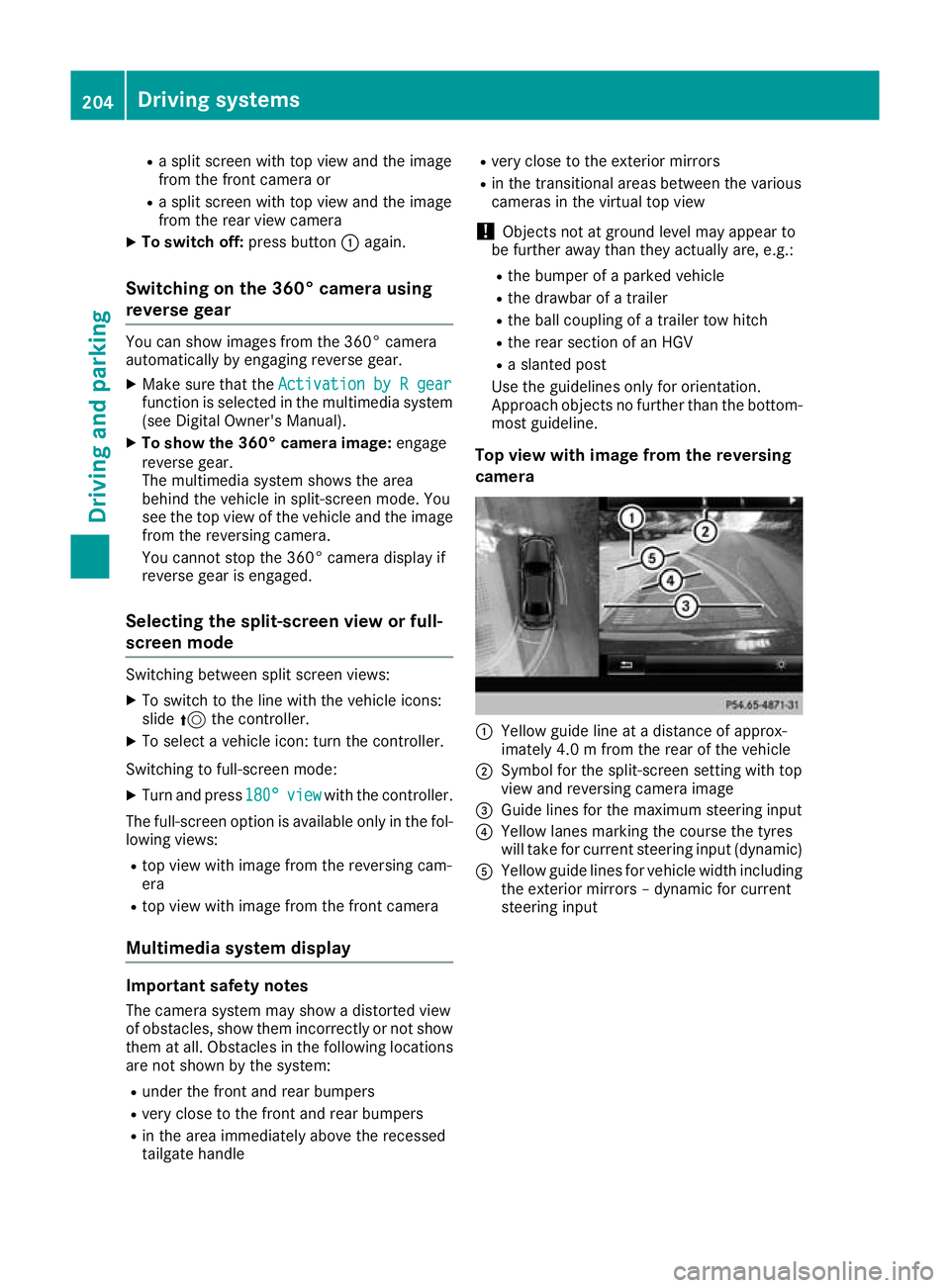
R
a split screen with top view and the image
from the front camera or
R a split screen with top view and the image
from the rear view camera
X To switch off: press button:again.
Switching on the 360° camera using
reverse gear You can show images from the 360° camera
automatically by engaging reverse gear.
X Make sure that the Activation by R gear
Activation by R gear
function is selected in the multimedia system (see Digital Owner's Manual).
X To show the 360° camera image: engage
reverse gear.
The multimedia system shows the area
behind the vehicle in split-screen mode. You
see the top view of the vehicle and the image
from the reversing camera.
You cannot stop the 360° camera display if
reverse gear is engaged.
Selecting the split-screen view or full-
screen mode Switching between split screen views:
X To switch to the line with the vehicle icons:
slide 5the controller.
X To select a vehicle icon: turn the controller.
Switching to full-screen mode:
X Turn and press 180° 180°view
viewwith the controller.
The full-screen option is available only in the fol- lowing views:
R top view with image from the reversing cam-
era
R top view with image from the front camera
Multimedia system display Important safety notes
The camera system may show a distorted view
of obstacles, show them incorrectly or not show them at all. Obstacles in the following locations
are not shown by the system:
R under the front and rear bumpers
R very close to the front and rear bumpers
R in the area immediately above the recessed
tailgate handle R
very close to the exterior mirrors
R in the transitional areas between the various
cameras in the virtual top view
! Objects not at ground level may appear to
be further away than they actually are, e.g.:
R the bumper of a parked vehicle
R the drawbar of a trailer
R the ball coupling of a trailer tow hitch
R the rear section of an HGV
R a slanted post
Use the guidelines only for orientation.
Approach objects no further than the bottom- most guideline.
Top view with image from the reversing
camera :
Yellow guide line at a distance of approx-
imately 4.0 m from the rear of the vehicle
; Symbol for the split-screen setting with top
view and reversing camera image
= Guide lines for the maximum steering input
? Yellow lanes marking the course the tyres
will take for current steering input (dynamic)
A Yellow guide lines for vehicle width including
the exterior mirrors – dynamic for current
steering input 204
Driving systemsDriving and parking
Page 209 of 389

"Coupling up a trailer" function
:
Vehicle centre point on the yellow guide line
at a distance of approximately 1.0 m from
the rear of the vehicle
; Trailer drawbar
= Red guide line at a distance of approximately
0.30 m from the rear of the vehicle
X Set the height of trailer drawbar ;so that it
is slightly higher than the ball coupling.
X Position the vehicle centrally in front of trailer
drawbar ;. For technical reasons, the ball coupling
Bof
the trailer tow hitch on the multimedia system
display is either only partially visible or not visi-
ble at all.
X Select symbol ?using the controller.
The "Coupling up a trailer" function is selec-
ted. The distance specifications now apply
only to objects that are at the same level as
the ball coupling.
X Reverse carefully, making sure that trailer
drawbar locating aid Apoints approximately
in the direction of the trailer drawbar. X
Reverse carefully until the trailer drawbar rea-
ches red guide line C.
The distance between the trailer drawbar and
red guide line Cis now approximately
0.30 m.
X Couple up the trailer (Y page 222).
The lines are shown at the level of the trailer tow hitch.
180° view :
Symbol for the full-screen setting with the
reversing camera image
; Own vehicle
= PARKTRONIC warning displays
i 180° view can also be selected as front
view.
Select this view when you are driving out of an
exit and the view of crossing traffic is restricted,
for example.
If you select the %symbol on the display and
confirm with the controller, the split-screen view appears.
Stopping the 360° camera display X
Shift the transmission to position P.
or X Drive forwards at a speed greater than
10 km/h.
The 360° camera display is stopped.
The view that was active before the 360°
camera was displayed appears on the multi-
media system display. You can stop the 360°
camera from the split-screen view by select-
ing the %symbol on the display and con-
firming with the controller.
You cannot stop the 360° camera display if
transmission position Ris selected. 206
Driving systemsDriving and parking
Page 210 of 389
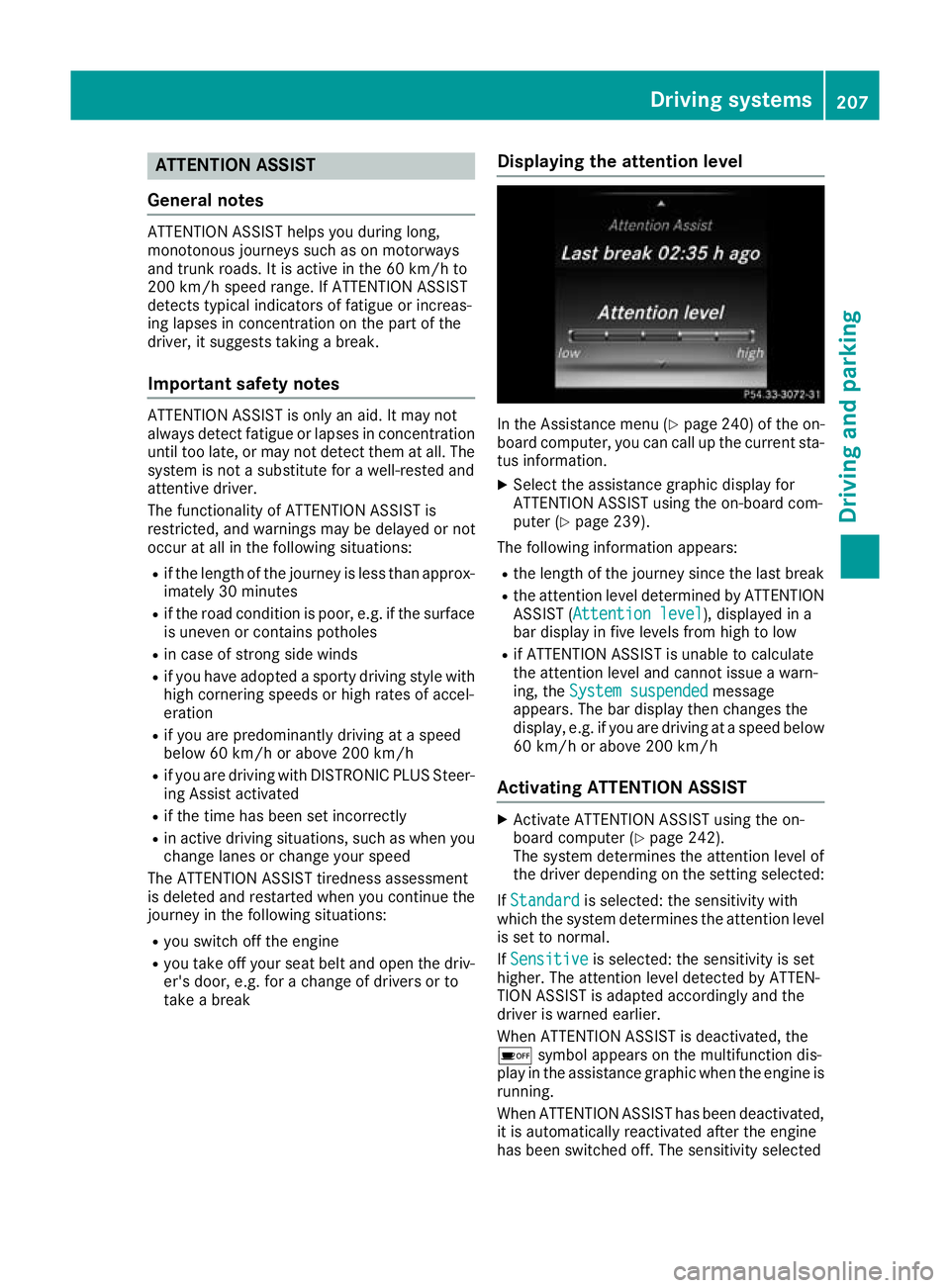
ATTENTION ASSIST
General notes ATTENTION ASSIST helps you during long,
monotonous journeys such as on motorways
and trunk roads. It is active in the 60 km/h to
200 km/h speed range. If ATTENTION ASSIST
detects typical indicators of fatigue or increas-
ing lapses in concentration on the part of the
driver, it suggests taking a break.
Important safety notes ATTENTION ASSIST is only an aid. It may not
always detect fatigue or lapses in concentration
until too late, or may not detect them at all. The system is not a substitute for a well-rested and
attentive driver.
The functionality of ATTENTION ASSIST is
restricted, and warnings may be delayed or not
occur at all in the following situations:
R if the length of the journey is less than approx-
imately 30 minutes
R if the road condition is poor, e.g. if the surface
is uneven or contains potholes
R in case of strong side winds
R if you have adopted a sporty driving style with
high cornering speeds or high rates of accel-
eration
R if you are predominantly driving at a speed
below 60 km/h or above 200 km/h
R if you are driving with DISTRONIC PLUS Steer-
ing Assist activated
R if the time has been set incorrectly
R in active driving situations, such as when you
change lanes or change your speed
The ATTENTION ASSIST tiredness assessment
is deleted and restarted when you continue the
journey in the following situations:
R you switch off the engine
R you take off your seat belt and open the driv-
er's door, e.g. for a change of drivers or to
take a break Displaying the attention level In the Assistance menu (Y
page 240) of the on-
board computer, you can call up the current sta-
tus information.
X Select the assistance graphic display for
ATTENTION ASSIST using the on-board com-
puter (Y page 239).
The following information appears:
R the length of the journey since the last break
R the attention level determined by ATTENTION
ASSIST (Attention level Attention level), displayed in a
bar display in five levels from high to low
R if ATTENTION ASSIST is unable to calculate
the attention level and cannot issue a warn-
ing, the System suspended System suspended message
appears. The bar display then changes the
display, e.g. if you are driving at a speed below 60 km/h or above 200 km/h
Activating ATTENTION ASSIST X
Activate ATTENTION ASSIST using the on-
board computer (Y page 242).
The system determines the attention level of
the driver depending on the setting selected:
If Standard Standard is selected: the sensitivity with
which the system determines the attention level
is set to normal.
If Sensitive
Sensitive is selected: the sensitivity is set
higher. The attention level detected by ATTEN-
TION ASSIST is adapted accordingly and the
driver is warned earlier.
When ATTENTION ASSIST is deactivated, the
é symbol appears on the multifunction dis-
play in the assistance graphic when the engine is running.
When ATTENTION ASSIST has been deactivated,
it is automatically reactivated after the engine
has been switched off. The sensitivity selected Driving systems
207Driving and parking Z
Page 211 of 389

corresponds to the last selection activated
(standard/sensitive).
Warning on the multifunction display If fatigue or increasing lapses in concentration
are detected, a warning appears on the multi-
function display: ATTENTION ASSIST ATTENTION ASSIST Take a
Take a
break!
break!.
In addition to the message shown on the multi-
function display, you will then hear a warning
tone.
X If necessary, take a break.
X Confirm the message by pressing the a
button on the steering wheel.
On long journeys, take regular breaks that allow
for adequate recuperation. If you do not take a
break and ATTENTION ASSIST still detects
increasing lapses in concentration, you will be
warned again after 15 minutes at the earliest.
This will happen only if ATTENTION ASSIST still
detects typical indicators of fatigue or increas-
ing lapses in concentration.
Vehicles with COMAND Online multimedia
system: if a warning appears on the multifunc-
tion display, a service station search is per-
formed in the multimedia system. You can
select a service station and you will then be
navigated to this service station. This function
can be activated and deactivated in the
COMAND Online multimedia system (see Digital Owner's Manual). Traffic Sign Assist
General notes Traffic Sign Assist displays the maximum speed
permitted and overtaking restrictions to the
driver on the instrument cluster. Driving onto a section of road in the wrong direction triggers a
warning. Traffic Sign Assist detects traffic signs with multifunction camera :attached at the
top of the windscreen. The data and general
traffic regulations stored in the navigation sys-
tem are also used to determine the current
speed limit.
If a traffic sign that is relevant to your vehicle is passed, the display of the speed limits and over-
taking restrictions is updated.
The display can also be updated without a visible traffic sign in the following situations:
R The vehicle changes roads, e.g. motorway exit
or slip road
R A village or town boundary that is stored in the
digital map is passed
R The last traffic sign detected by the camera
has not been repeated
If a sign indicating the end of a restriction (speed limit or overtaking restriction) is passed, the
sign appears for five seconds. The currently
applicable traffic regulation continues to be
shown in the assistance graphic display
(Y page 239).
The camera also detects traffic signs with a
restriction indicated by an additional sign (e.g. in
wet conditions).
The traffic signs are displayed on the instrument cluster with the restrictions only in the following situations:
R The regulation must be observed with the
restriction, or
R Traffic Sign Assist is unable to determine
whether the restriction applies
If Traffic Sign Assist is unable to determine a
maximum permissible speed from any of the
available sources, no speed limit is displayed on the instrument cluster either. 208
Driving systemsDriving and parking
Page 212 of 389

Traffic Sign Assist is not available in all coun-
tries. In this case, the display :appears in the
speedometer.
Important safety notes Traffic Sign Assist is only an aid and is not always
able to correctly display speed limits and over-
taking restrictions. Traffic signs always have pri-
ority over the Traffic Sign Assist display.
The system may be either functionally impaired
or temporarily unavailable in the following sit-
uations:
R Visibility is poor, e.g. due to snow, rain, fog or
spray
R Glare, e.g. from the sun being low in the sky
R Dirt, ice or misting on the windscreen in the
vicinity of the camera
R Traffic signs are hard to detect, e.g. due to
dirt, ice, snow
R The traffic signs are insufficiently lit at night
R Signs are ambiguous, e.g. traffic signs on con-
struction sites or in adjacent lanes
R The information in the digital street map of the
navigation system is incorrect or out of date
Switching the message function on/off If you have activated the Traffic Sign Assist mes-
sage function in the on-board computer, the
traffic regulations (speed limits and overtaking
restrictions) are displayed on the instrument
cluster for five seconds respectively. The wrong- way warning and the traffic sign display for
speed limits and overtaking restrictions remain
active even when the display has been deacti-
vated.
X Switch on the Traffic Sign Assist message
function via the on-board computer
(Y page 241).
Instrument cluster display Showing the assistance graphic
X Call up the assistant display function using
the on-board computer (Y page 239).
Detected traffic signs appear on the instru-
ment cluster. Speed limit with unknown restriction
:
Maximum permissible speed
; Maximum permissible speed for vehicles for
which the restriction in the additional sign is
relevant
= Additional sign for unknown restriction
A maximum permissible speed of 80 km/h
(80 mph) and a speed limit of 60 km/h( 60 mph)
with an unknown restriction apply.
The unit for the speed limit (km/h or mph)
depends on the country in which you are driving.
It is generally neither shown on the traffic sign
nor on the instrument cluster but must be taken
into account on observance of the maximum
permissible speed.
No entry (wrong-way warning) A warning message
:is displayed on the
instrument cluster if Traffic Sign Assist detects
that you are passing a “no entry” sign and you
are driving in the wrong direction. You will then
also hear a warning tone. You should immedi-
ately check your direction of travel in order to
avoid danger to yourself and other road users. Driving systems
209Driving and parking Z