2016 MERCEDES-BENZ GLA warning
[x] Cancel search: warningPage 218 of 390
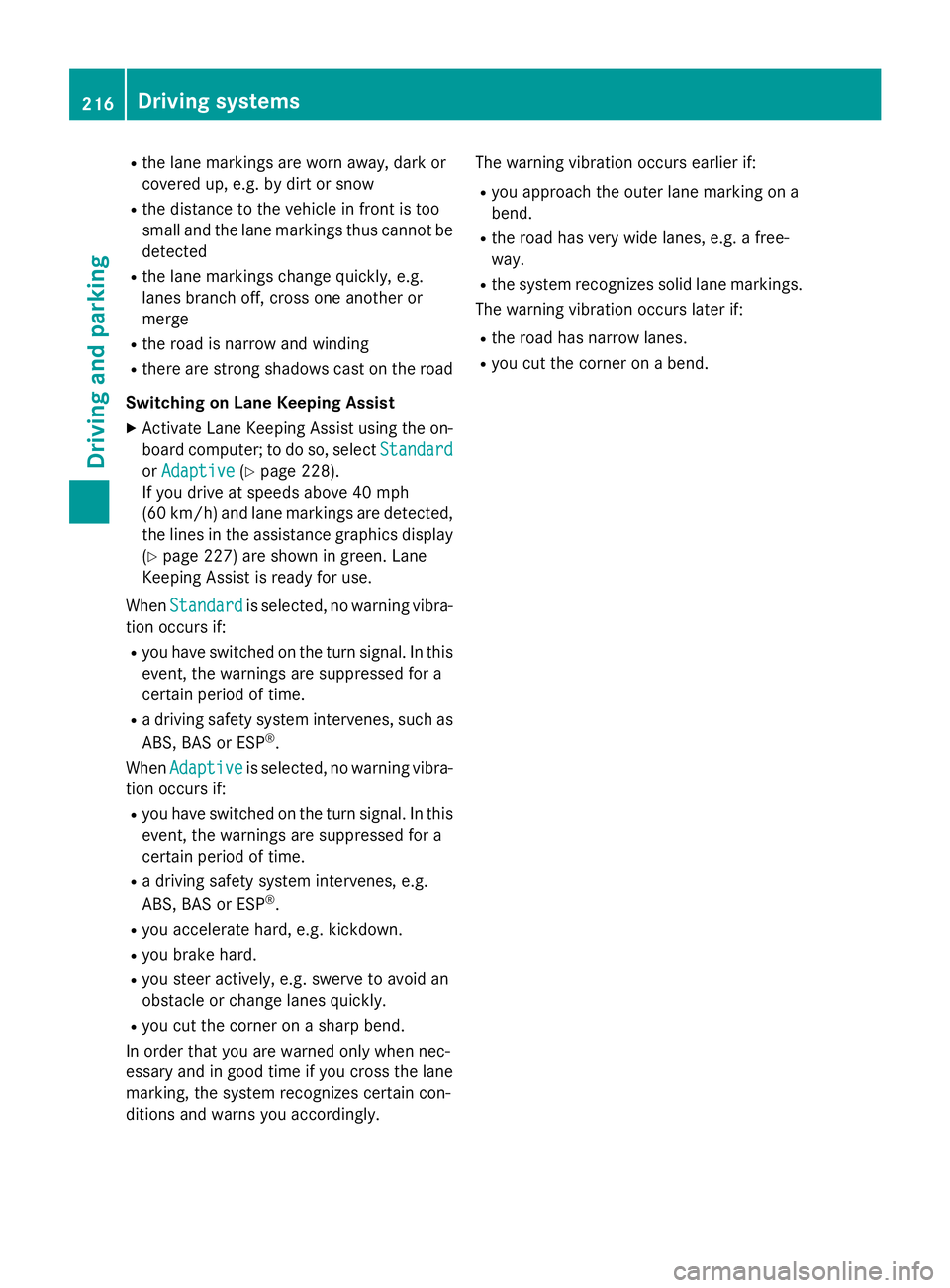
R
the lane markings are worn away, dark or
covered up, e.g. by dirt or snow R
the distance to the vehicle in front is too
small and the lane markings thus cannot be
detected R
the lane markings change quickly, e.g.
lanes branch off, cross one another or
merge R
the road is narrow and winding R
there are strong shadows cast on the road
Switching on Lane Keeping Assist X
Activate Lane Keeping Assist using the on-
board computer; to do so, select Standard
or Adaptive ( Y
page 228).
If you drive at speeds above 40 mph
(60 km/h) and lane markings are detected,
the lines in the assistance graphics display
( Y
page 227) are shown in green. Lane
Keeping Assist is ready for use.
When Standard
is selected, no warning vibra-
tion occurs if: R
you have switched on the turn signal. In this
event, the warnings are suppressed for a
certain period of time. R
a driving safety system intervenes, such as
ABS, BAS or ESP ®
.
When Adaptive is selected, no warning vibra-
tion occurs if: R
you have switched on the turn signal. In this
event, the warnings are suppressed for a
certain period of time. R
a driving safety system intervenes, e.g.
ABS, BAS or ESP ®
.R
you accelerate hard, e.g. kickdown. R
you brake hard. R
you steer actively, e.g. swerve to avoid an
obstacle or change lanes quickly. R
you cut the corner on a sharp bend.
In order that you are warned only when nec-
essary and in good time if you cross the lane
marking, the system recognizes certain con-
ditions and warns you accordingly. The warning vibration occurs earlier if: R
you approach the outer lane marking on a
bend. R
the road has very wide lanes, e.g. a free-
way. R
the system recognizes solid lane markings.
The warning vibration occurs later if: R
the road has narrow lanes. R
you cut the corner on a bend.216
Driving system s
Dr ivi ng an d parking
Page 219 of 390
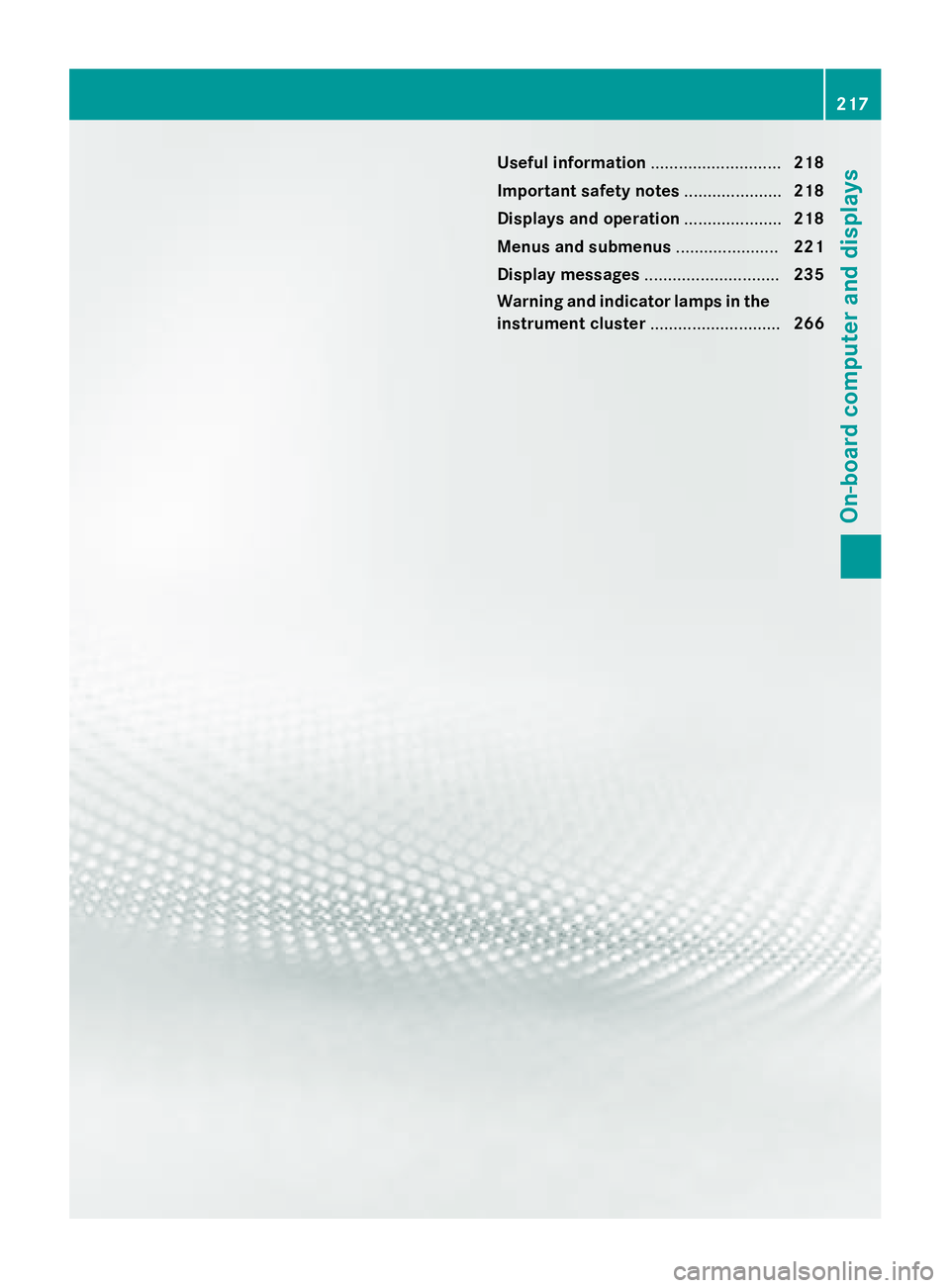
Useful information ............................ 218
Important safety notes ..................... 218
Displays and operation ..................... 218
Menus and submenus ...................... 221
Display messages ............................. 235
Warning and indicator lamps in the
instrument cluster ............................ 266 217
On-board computer and displays
Page 220 of 390
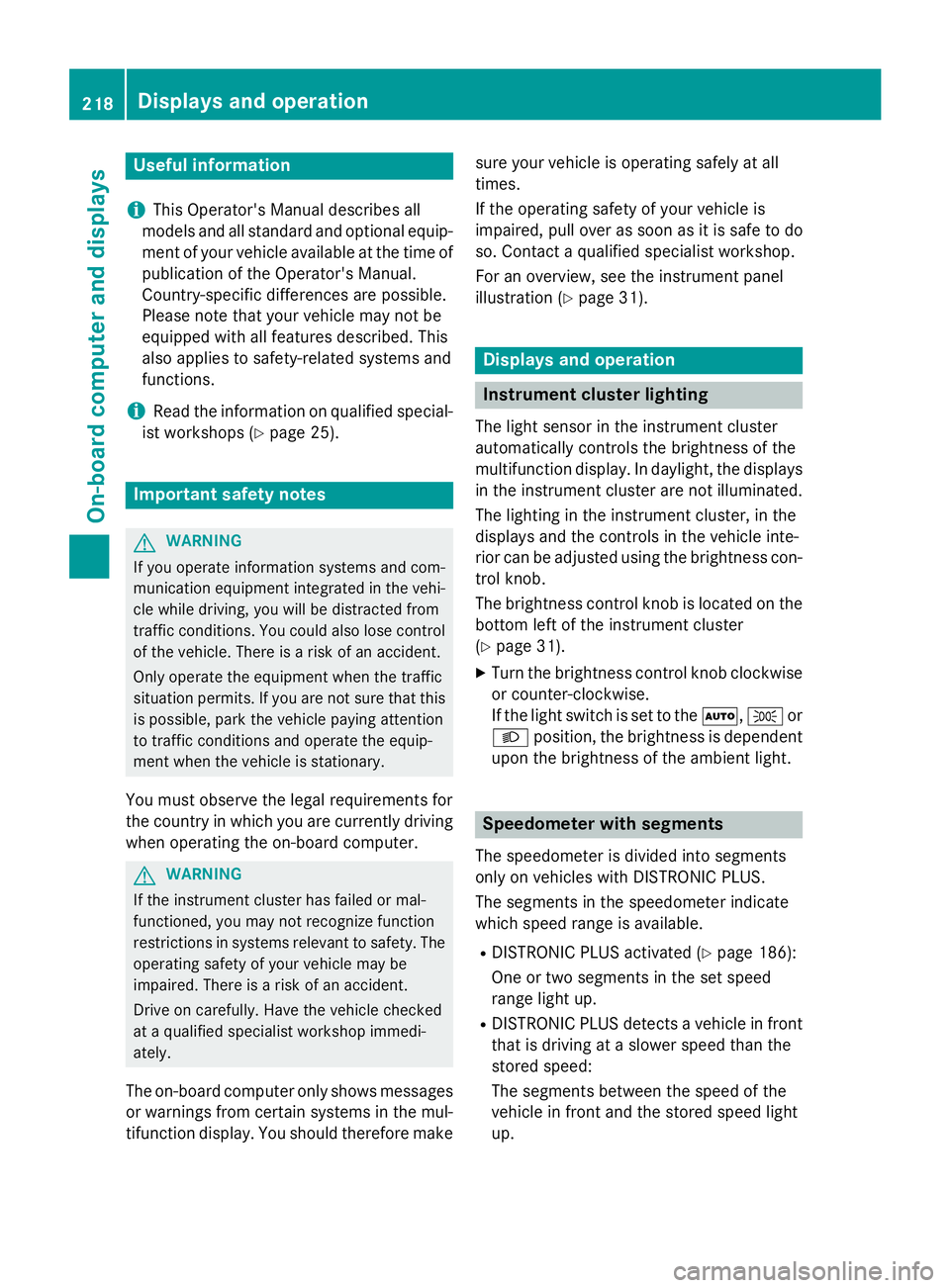
Useful information
i This Operator's Manual describes all
models and all standard and optional equip-
ment of your vehicle available at the time of
publication of the Operator's Manual.
Country-specific differences are possible.
Please note that your vehicle may not be
equipped with all features described. This
also applies to safety-related systems and
functions.
i Read the information on qualified special-
ist workshops ( Y
page 25).
Important safety notes
G WARNING
If you operate information systems and com-
munication equipment integrated in the vehi-
cle while driving, you will be distracted from
traffic conditions. You could also lose control
of the vehicle. There is a risk of an accident.
Only operate the equipment when the traffic
situation permits. If you are not sure that this
is possible, park the vehicle paying attention
to traffic conditions and operate the equip-
ment when the vehicle is stationary.
You must observe the legal requirements for
the country in which you are currently driving
when operating the on-board computer.
G WARNING
If the instrument cluster has failed or mal-
functioned, you may not recognize function
restrictions in systems relevant to safety. The
operating safety of your vehicle may be
impaired. There is a risk of an accident.
Drive on carefully. Have the vehicle checked
at a qualified specialist workshop immedi-
ately.
The on-board computer only shows messages
or warnings from certain systems in the mul-
tifunction display. You should therefore make sure your vehicle is operating safely at all
times.
If the operating safety of your vehicle is
impaired, pull over as soon as it is safe to do
so. Contact a qualified specialist workshop.
For an overview, see the instrument panel
illustration ( Y
page 31).
Displays and operation
Instrument cluster lighting The light sensor in the instrument cluster
automatically controls the brightness of the
multifunction display. In daylight, the displays
in the instrument cluster are not illuminated.
The lighting in the instrument cluster, in the
displays and the controls in the vehicle inte-
rior can be adjusted using the brightness con-
trol knob.
The brightness control knob is located on the
bottom left of the instrument cluster
( Y
page 31). X
Turn the brightness control knob clockwise
or counter-clockwise.
If the light switch is set to the �X , �` or
�X position, the brightness is dependent
upon the brightness of the ambient light.
Speedometer with segments
The speedometer is divided into segments
only on vehicles with DISTRONIC PLUS.
The segments in the speedometer indicate
which speed range is available. R
DISTRONIC PLUS activated ( Y
page 186):
One or two segments in the set speed
range light up. R
DISTRONIC PLUS detects a vehicle in front
that is driving at a slower speed than the
stored speed:
The segments between the speed of the
vehicle in front and the stored speed light
up.218
Displays and operation
On-board computer and displays
Page 221 of 390
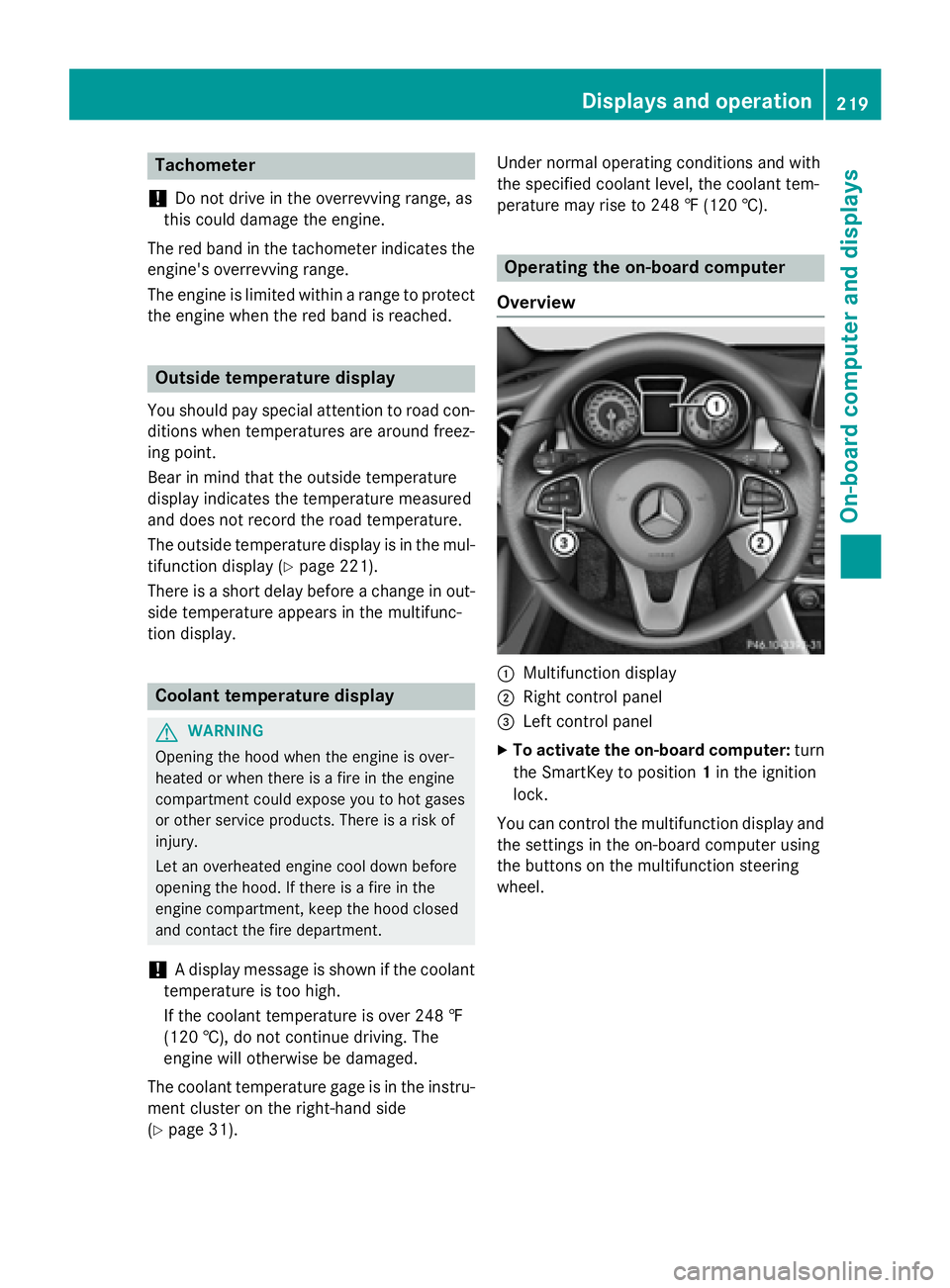
Tachometer
! Do not drive in the overrevving range, as
this could damage the engine.
The red band in the tachometer indicates the
engine's overrevving range.
The engine is limited within a range to protect
the engine when the red band is reached.
Outside temperature display You should pay special attention to road con-
ditions when temperatures are around freez-
ing point.
Bear in mind that the outside temperature
display indicates the temperature measured
and does not record the road temperature.
The outside temperature display is in the mul-
tifunction display ( Y
page 221).
There is a short delay before a change in out-
side temperature appears in the multifunc-
tion display.
Coolant temperature display
G WARNING
Opening the hood when the engine is over-
heated or when there is a fire in the engine
compartment could expose you to hot gases
or other service products. There is a risk of
injury.
Let an overheated engine cool down before
opening the hood. If there is a fire in the
engine compartment, keep the hood closed
and contact the fire department.
! A display message is shown if the coolant
temperature is too high.
If the coolant temperature is over 248 ‡
(120 †), do not continue driving. The
engine will otherwise be damaged.
The coolant temperature gage is in the instru-
ment cluster on the right-hand side
( Y
page 31). Under normal operating conditions and with
the specified coolant level, the coolant tem-
perature may rise to 248 ‡ (120 †).
Operating the on-board computer
Overview
�C
Multifunction display �D
Right control panel �
Page 228 of 390
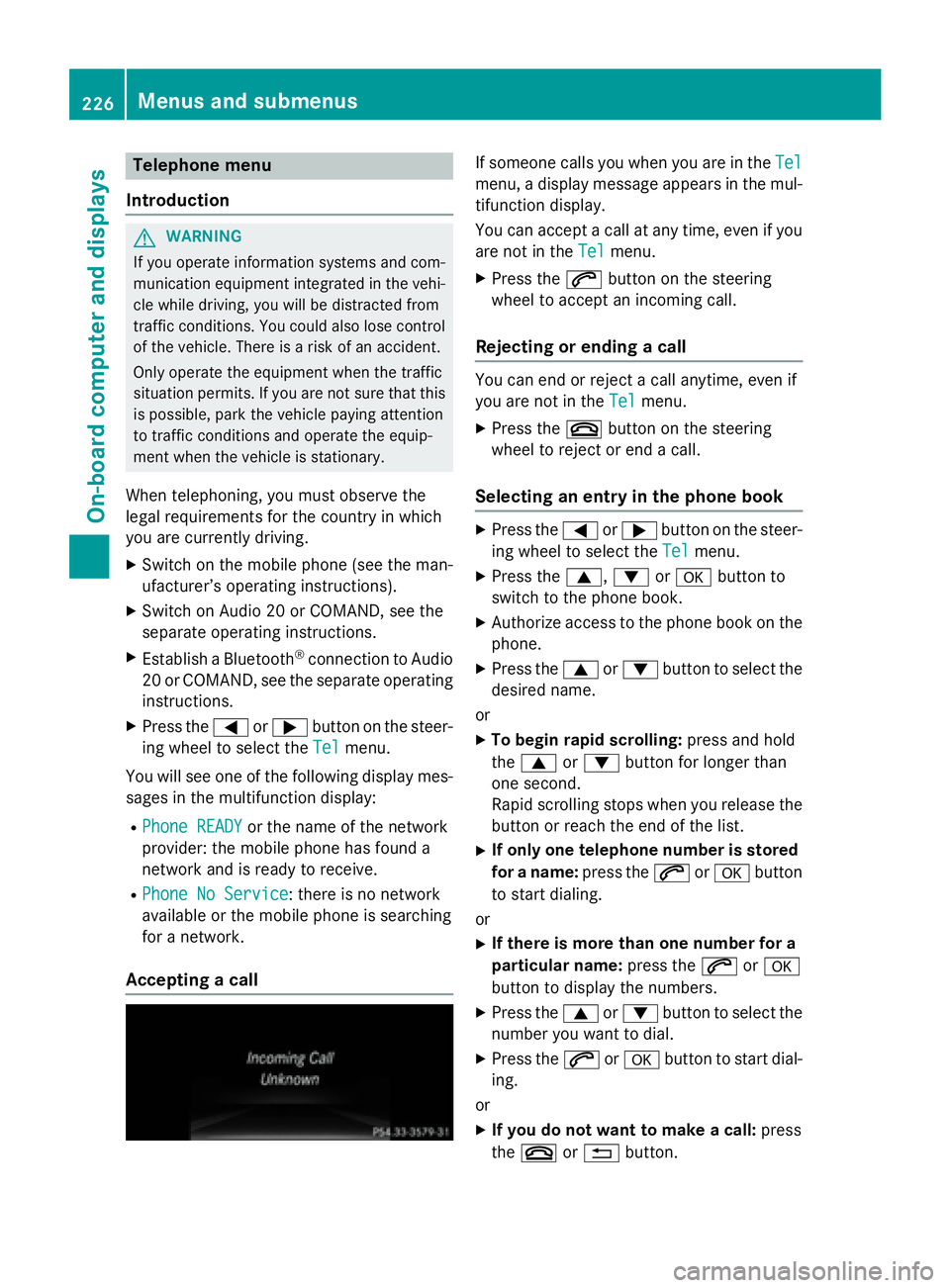
Telephone menu
Introduction
G WARNING
If you operate information systems and com-
munication equipment integrated in the vehi-
cle while driving, you will be distracted from
traffic conditions. You could also lose control
of the vehicle. There is a risk of an accident.
Only operate the equipment when the traffic
situation permits. If you are not sure that this
is possible, park the vehicle paying attention
to traffic conditions and operate the equip-
ment when the vehicle is stationary.
When telephoning, you must observe the
legal requirements for the country in which
you are currently driving. X
Switch on the mobile phone (see the man-
ufacturer’s operating instructions). X
Switch on Audio 20 or COMAND, see the
separate operating instructions. X
Establish a Bluetooth ®
connection to Audio
20 or COMAND, see the separate operating
instructions. X
Press the �Y or �e button on the steer-
ing wheel to select the Tel
menu.
You will see one of the following display mes-
sages in the multifunction display: R
Phone READY or the name of the network
provider: the mobile phone has found a
network and is ready to receive. R
Phone No Service : there is no network
available or the mobile phone is searching
for a network.
Accepting a call If someone calls you when you are in the Tel
menu, a display message appears in the mul-
tifunction display.
You can accept a call at any time, even if you
are not in the Tel
menu. X
Press the �a button on the steering
wheel to accept an incoming call.
Rejecting or ending a call You can end or reject a call anytime, even if
you are not in the Tel
menu. X
Press the �v button on the steering
wheel to reject or end a call.
Selecting an entry in the phone book X
Press the �Y or �e button on the steer-
ing wheel to select the Tel
menu.X
Press the �c , �d or �v button to
switch to the phone book. X
Authorize access to the phone book on the
phone. X
Press the �c or �d button to select the
desired name.
or X
To begin rapid scrolling: press and hold
the �c or �d button for longer than
one second.
Rapid scrolling stops when you release the
button or reach the end of the list. X
If only one telephone number is stored
for a name: press the �a or �v button
to start dialing.
or X
If there is more than one number for a
particular name: press the �a or �v
button to display the numbers. X
Press the �c or �d button to select the
number you want to dial. X
Press the �a or �v button to start dial-
ing.
or X
If you do not want to make a call: press
the �v or �8 button.226
Menus and submenus
On-board computer and displays
Page 229 of 390
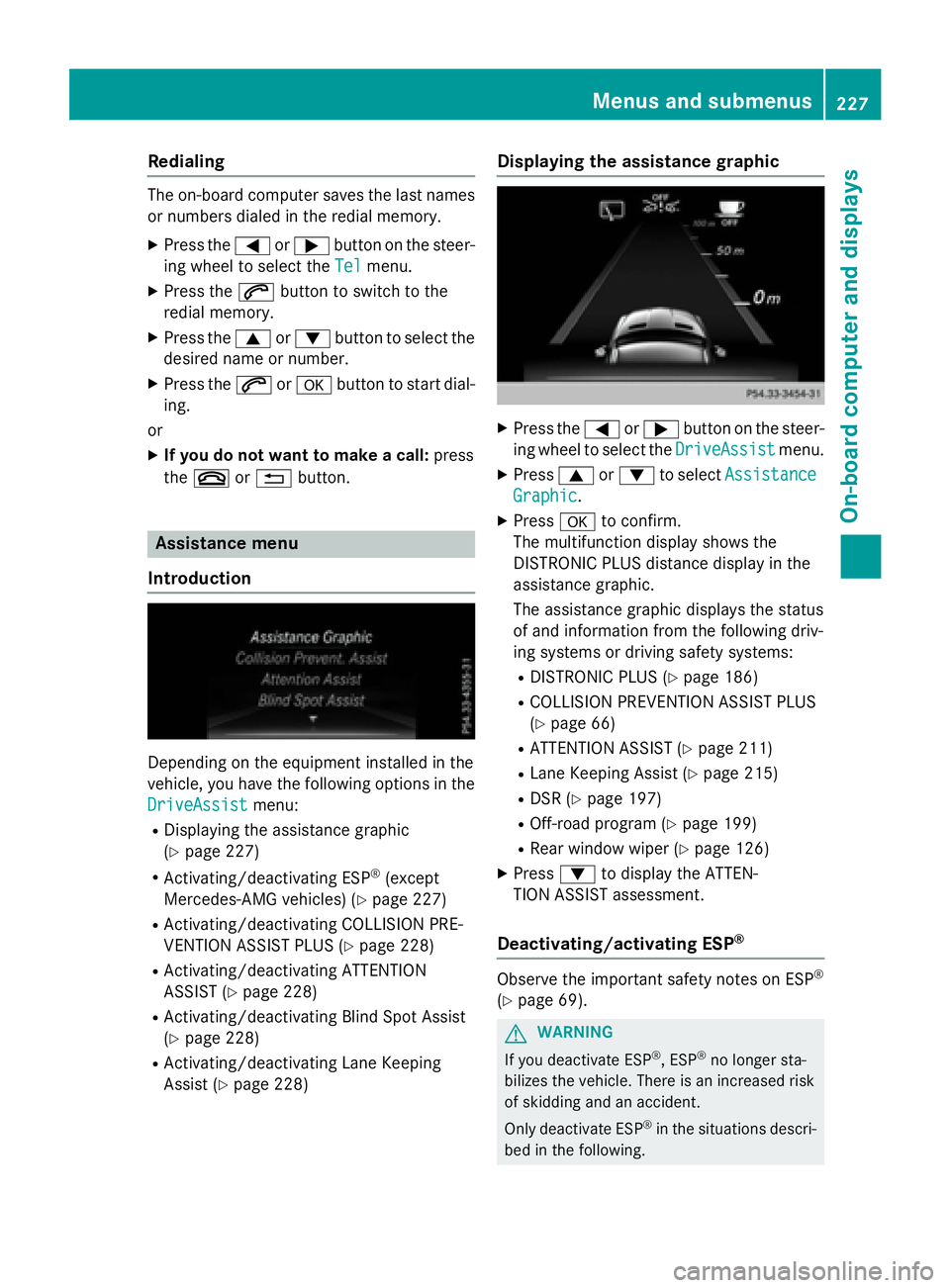
Redialing The on-board computer saves the last names
or numbers dialed in the redial memory. X
Press the �Y or �e button on the steer-
ing wheel to select the Tel
menu.X
Press the �a button to switch to the
redial memory. X
Press the �c or �d button to select the
desired name or number. X
Press the �a or �v button to start dial-
ing.
or X
If you do not want to make a call: press
the �v or �8 button.
Assistance menu
Introduction
Depending on the equipment installed in the
vehicle, you have the following options in the
DriveAssist
menu:R
Displaying the assistance graphic
( Y
page 227) R
Activating/deactivating ESP ®
(except
Mercedes-AMG vehicles) ( Y
page 227)R
Activating/deactivating COLLISION PRE-
VENTION ASSIST PLUS ( Y
page 228)R
Activating/deactivating ATTENTION
ASSIST ( Y
page 228)R
Activating/deactivating Blind Spot Assist
( Y
page 228) R
Activating/deactivating Lane Keeping
Assist ( Y
page 228) Displaying the assistance graphic X
Press the �Y or �e button on the steer-
ing wheel to select the DriveAssist
menu.X
Press �c or �d to select Assistance
Graphic . X
Press �v to confirm.
The multifunction display shows the
DISTRONIC PLUS distance display in the
assistance graphic.
The assistance graphic displays the status
of and information from the following driv-
ing systems or driving safety systems: R
DISTRONIC PLUS ( Y
page 186) R
COLLISION PREVENTION ASSIST PLUS
( Y
page 66) R
ATTENTION ASSIST ( Y
page 211)R
Lane Keeping Assist ( Y
page 215)R
DSR ( Y
page 197) R
Off-road program ( Y
page 199) R
Rear window wiper ( Y
page 126)X
Press �d to display the ATTEN-
TION ASSIST assessment.
Deactivating/activating ESP ®
Observe the important safety notes on ESP ®
( Y
page 69).
G WARNING
If you deactivate ESP ®
, ESP ®
no longer sta-
bilizes the vehicle. There is an increased risk
of skidding and an accident.
Only deactivate ESP ®
in the situations descri-
bed in the following.Menus and submenus 227
On-board computer and displays Z
Page 231 of 390
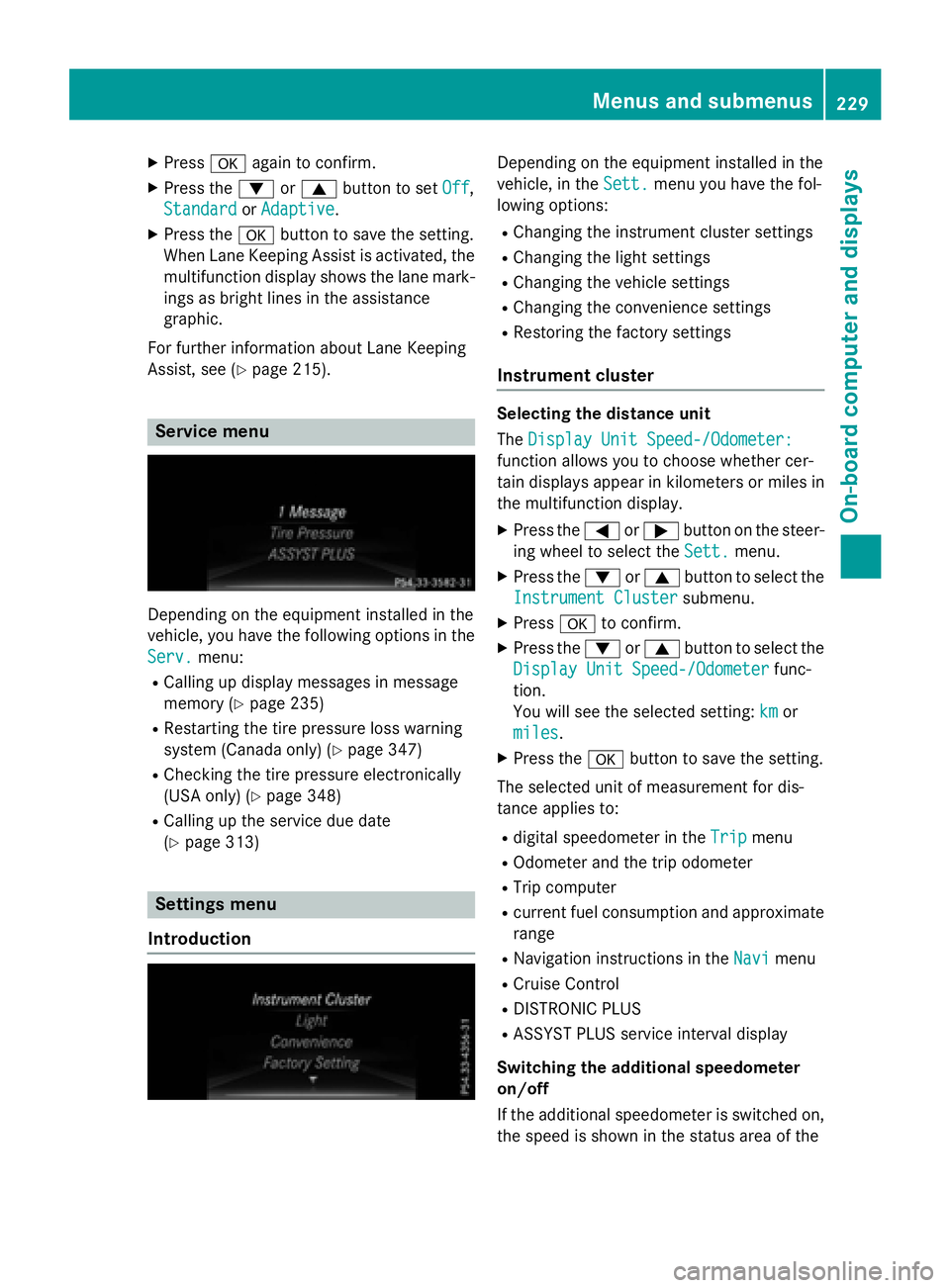
X
Press �v again to confirm.X
Press the �d or �c button to set Off ,
Standard
or Adaptive .X
Press the �v button to save the setting.
When Lane Keeping Assist is activated, the
multifunction display shows the lane mark-
ings as bright lines in the assistance
graphic.
For further information about Lane Keeping
Assist, see ( Y
page 215).
Service menu
Depending on the equipment installed in the
vehicle, you have the following options in the
Serv.
menu: R
Calling up display messages in message
memory ( Y
page 235)R
Restarting the tire pressure loss warning
system (Canada only) ( Y
page 347)R
Checking the tire pressure electronically
(USA only) ( Y
page 348)R
Calling up the service due date
( Y
page 313)
Settings menu
Introduction Depending on the equipment installed in the
vehicle, in the Sett.
menu you have the fol-
lowing options: R
Changing the instrument cluster settings R
Changing the light settings R
Changing the vehicle settings R
Changing the convenience settings R
Restoring the factory settings
Instrument cluster Selecting the distance unit
The Display Unit Speed-/Odometer:
function allows you to choose whether cer-
tain displays appear in kilometers or miles in
the multifunction display. X
Press the �Y or �e button on the steer-
ing wheel to select the Sett.
menu.X
Press the �d or �c button to select the
Instrument Cluster
submenu.X
Press �v to confirm. X
Press the �d or �c button to select the
Display Unit Speed-/Odometer
func-
tion.
You will see the selected setting: km
or
miles
. X
Press the �v button to save the setting.
The selected unit of measurement for dis-
tance applies to: R
digital speedometer in the Trip menuR
Odometer and the trip odometer R
Trip computer R
current fuel consumption and approximate
range R
Navigation instructions in the Navi menuR
Cruise Control R
DISTRONIC PLUS R
ASSYST PLUS service interval display
Switching the additional speedometer
on/off
If the additional speedometer is switched on,
the speed is shown in the status area of theMenus and submenus 229
On-board computer and displays Z
Page 260 of 390

Tires Display messages
Possible causes/consequences and �P Solutions
Check Tire Pres‐
sure Soon Canada only:
The tire pressure loss warning system has detected a significant
loss in pressure.
A warning tone also sounds.
Possible causes: R
you have changed the positions of the wheels and tires or instal-
led new wheels and tires. R
the tire pressure in one or more tires has dropped
G WARNING
Tire pressures that are too low pose the following hazards: R
they may burst, especially as the load and vehicle speed
increase. R
they may wear excessively and/or unevenly, which may greatly
impair tire traction. R
the driving characteristics, as well as steering and braking, may
be greatly impaired.
There is a risk of an accident. X
Stop the vehicle without making any sudden steering or braking
maneuvers. Pay attention to the traffic conditions as you do so. X
Secure the vehicle against rolling away ( Y
page 171).X
Check the tires and, if necessary, follow the instructions for a
flat tire ( Y
page 322). X
Check the tire pressures and, if necessary, correct the tire pres-
sure. X
Restart the tire pressure loss warning system when the tire
pressure is correct ( Y
page 347).
Check Tire Pres‐
sure Then Restart
Run Flat Indicator Canada only:
The tire pressure loss warning system generated a display mes-
sage and has not been restarted since. X
Set the correct tire pressure in all four tires. X
Restart the tire pressure loss warning system ( Y
page 347).
Run Flat Indicator
Inoperative Canada only:
The tire pressure loss warning system is faulty. X
Visit a qualified specialist workshop.258
Displa y messages
On-board computer and displays